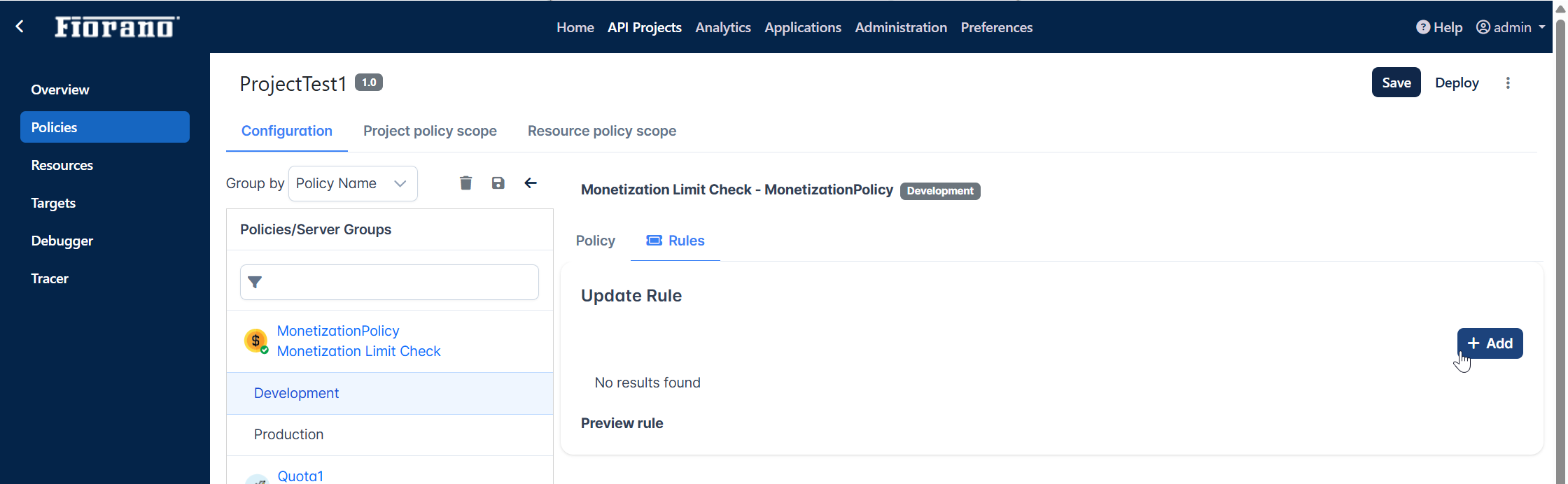Policies
Policies can be created as per the requirements of the project. Based on these policies, a request/response from a client is scrutinized.
Adding a Policy
Creating a policy from the Policy palette
Policies are listed in the Policy palette.
To add a policy from the list,
- Do one of the following:
- Provide the policy name in the Policy palette text box.
- Expand the category of the policy.
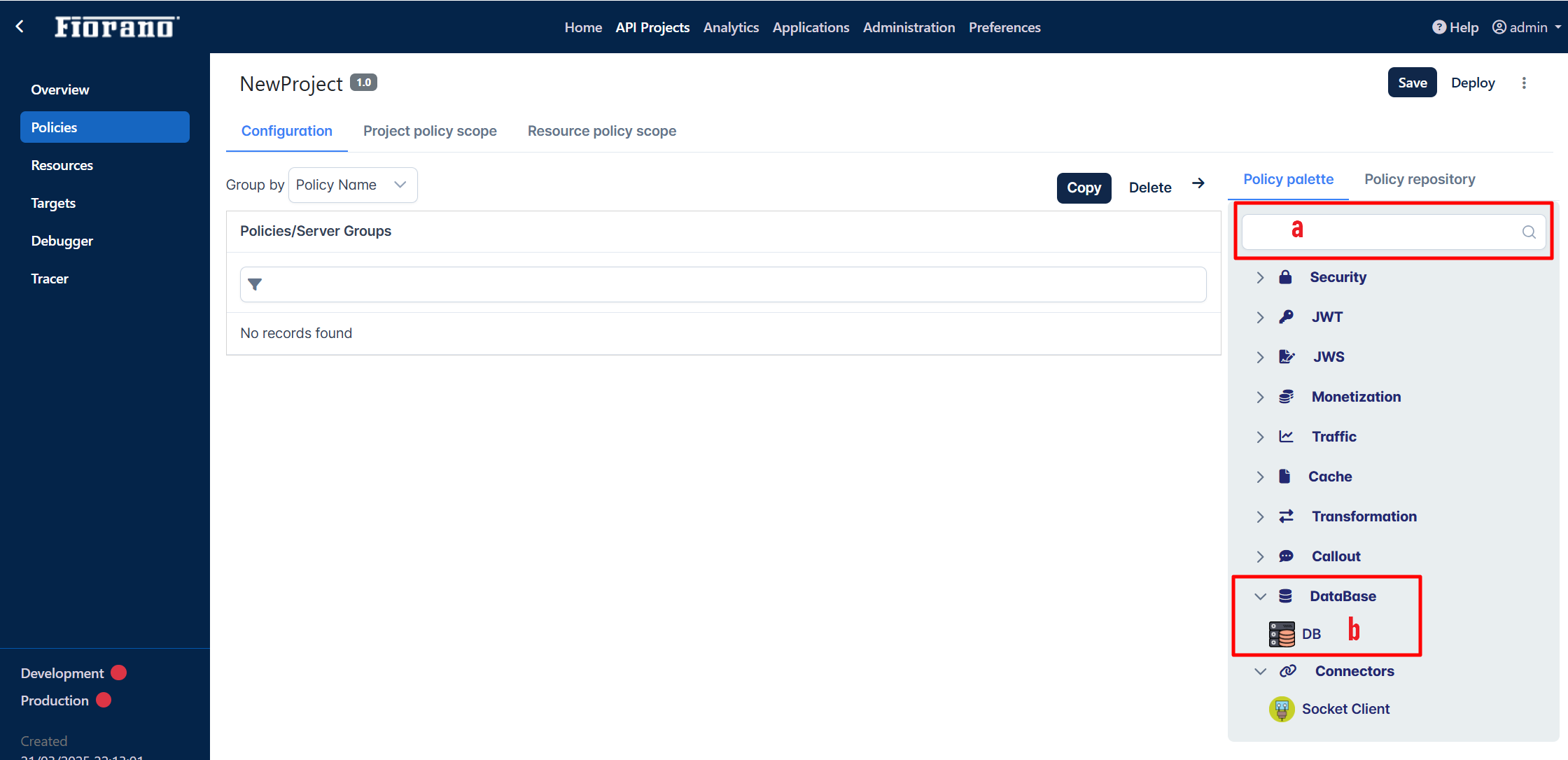
- Click the policy to add the policy.
- Provide the policy ID, select the server group and click Add.
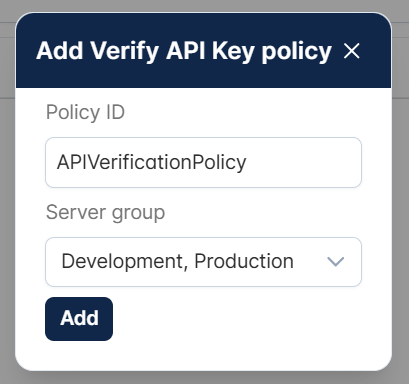
Adding a policy from the Policy repository
Resuable policies which are saved in the Policy Repository under the Server Groups section can be added from the Policy repository palette.
- Open the project to which the policy needs to be added.
- Go to API Projects > Policies in the respective project. The default screen is the Configuration tab from where the project can be added.
- Click the Policy repository tab on the right side of the screen and click the Add icon against the policy that needs to be added.
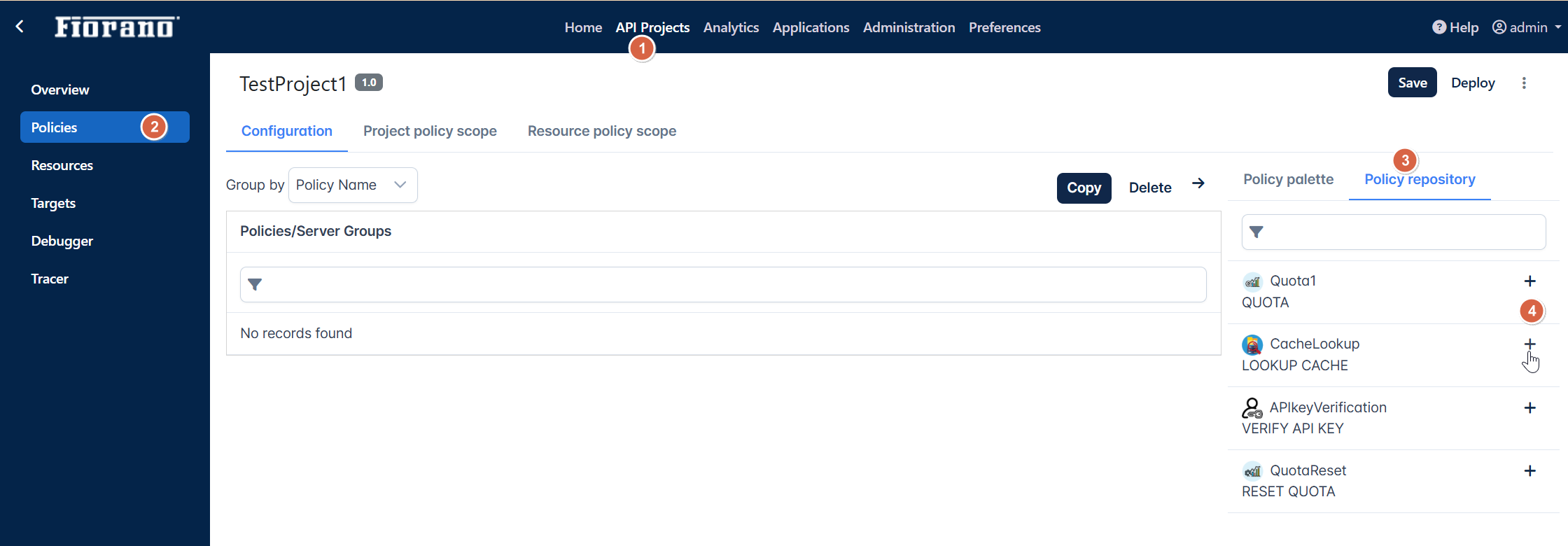
- In the Add policy dialog box, perform the following action and click Add:
- Select the server group from the drop-down.
- If a policy with the same name already exists in the project, choose one of the following options as appropriate:
- Overwrite if policy already exists: If the policy in the project needs to be replaced with this one in the repository.
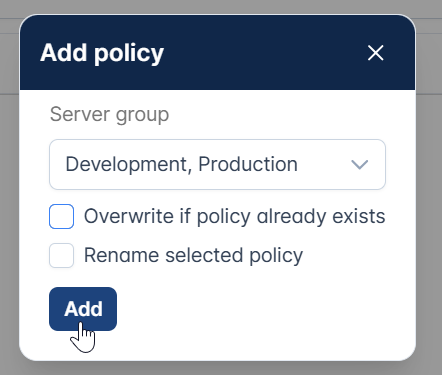
- Rename selected policy: If the policy needs to be added by retaining the one already saved with the same name in the project.
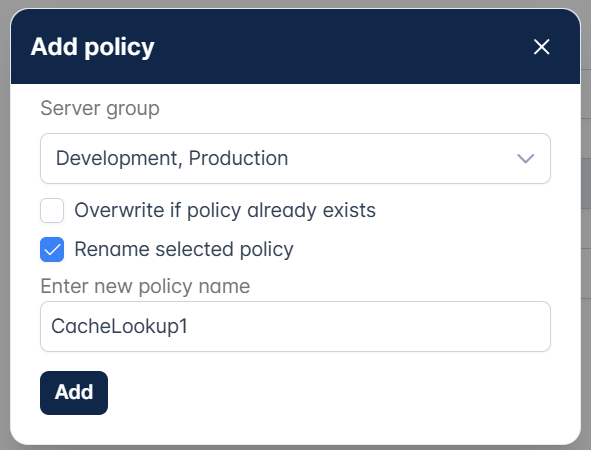
- Overwrite if policy already exists: If the policy in the project needs to be replaced with this one in the repository.
- Click the Save button to save the project.

Grouping policies
With multiple policies in the Policies/Environments section, policies can be filtered based on the policy name or environment.
Grouping by Policy Name
Grouping by policy name displays policies with their respective server groups under it.
This is the default view.
Click the name of the server group to configure the policy on that server group.
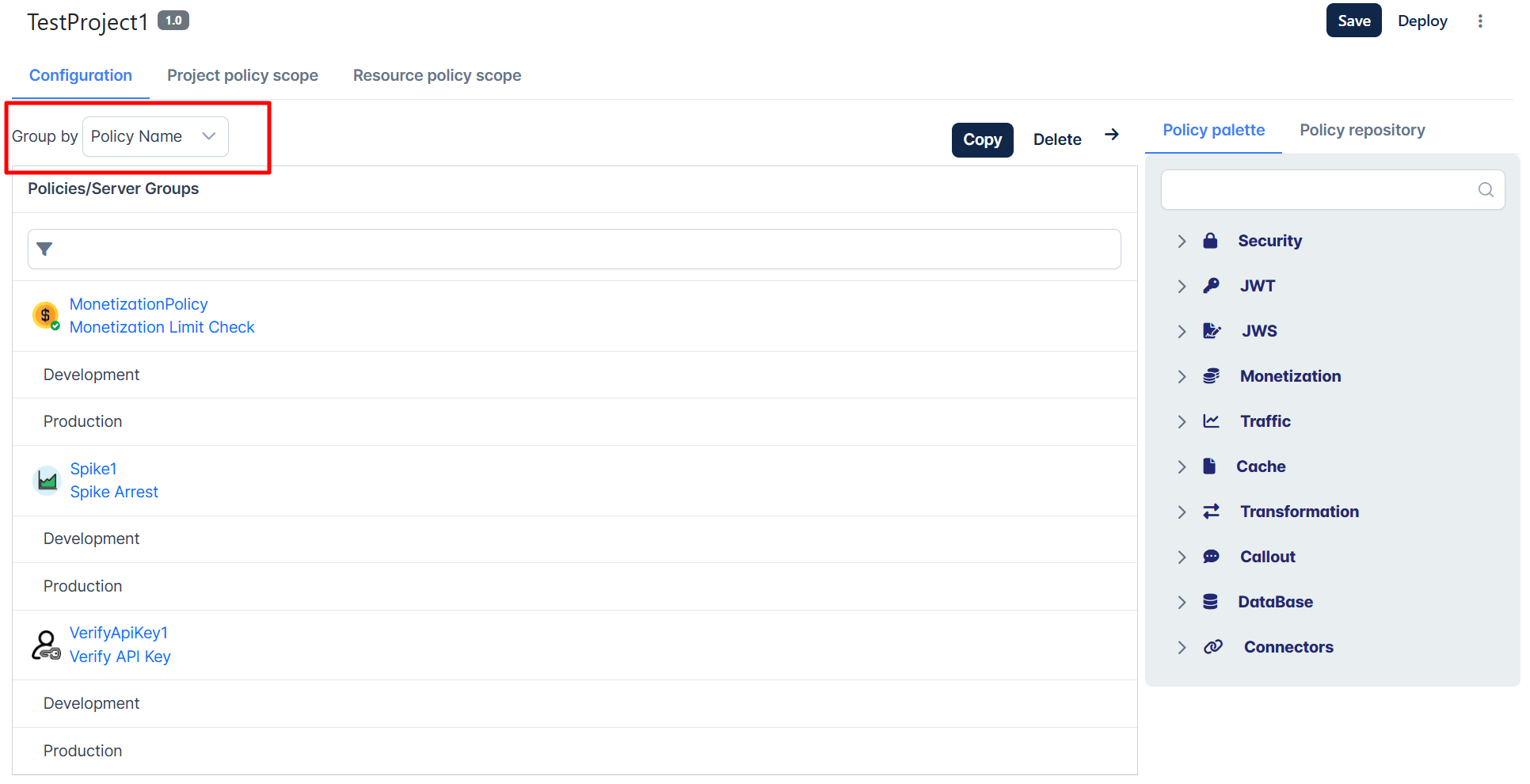
Grouping by Environment
Select "Server group" option from the Group by drop-down to display Server Groups to list policies under server groups.
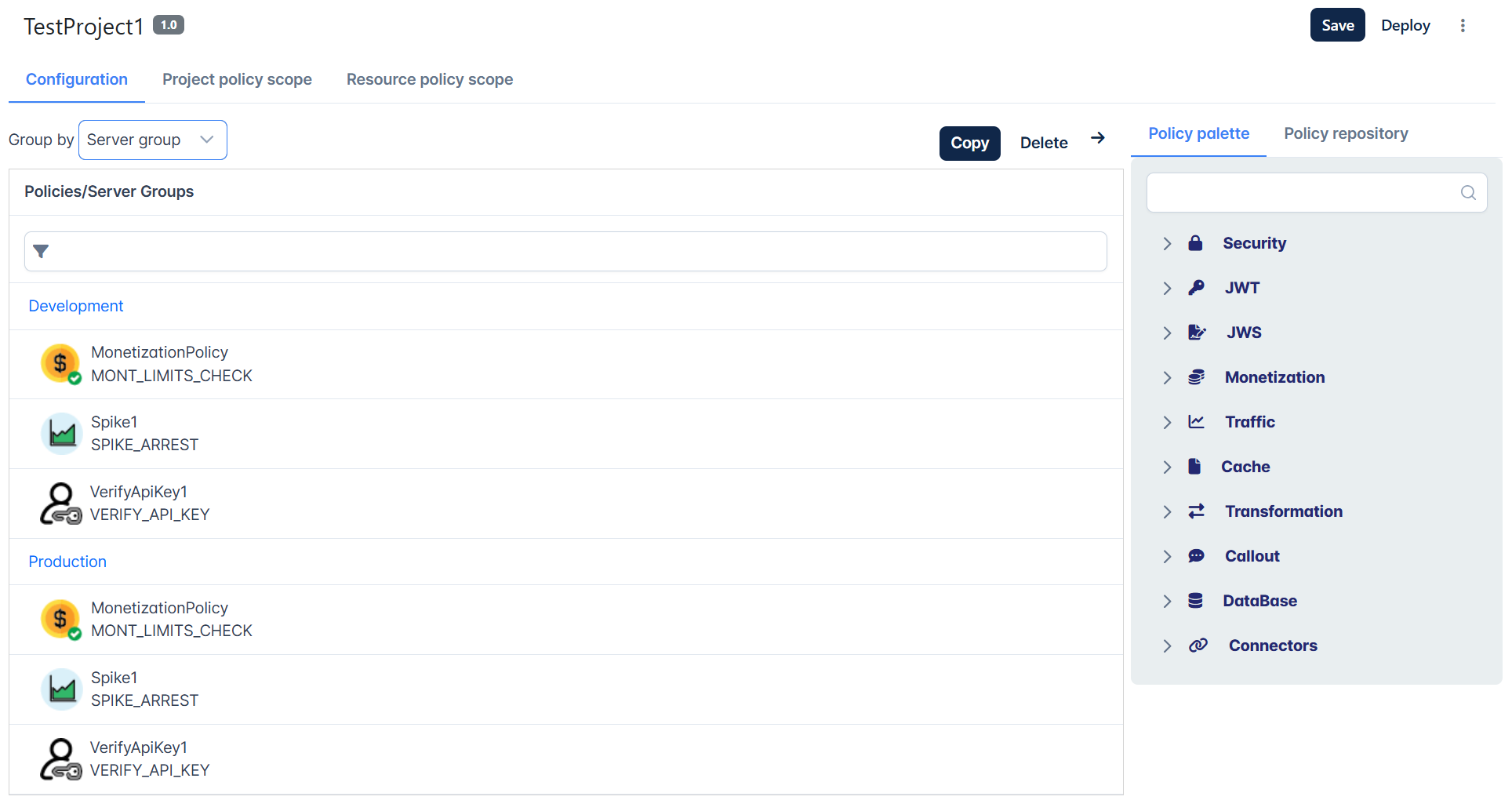
List of Policies, configuration and attaching to resources
Fiorano API Policies are described in the following sections:
A policy can be attached to any of the request/response resource endpoints. Refer to the below sections for step-by-step instructions for the respective tasks:
Configuring Rules for a Policy
To understand how to define policies based on conditions, refer to the Configuring Rules for Policies section.
Copying policies from one environment to another
- Click the Copy button present at the right side of the Group by drop-down.
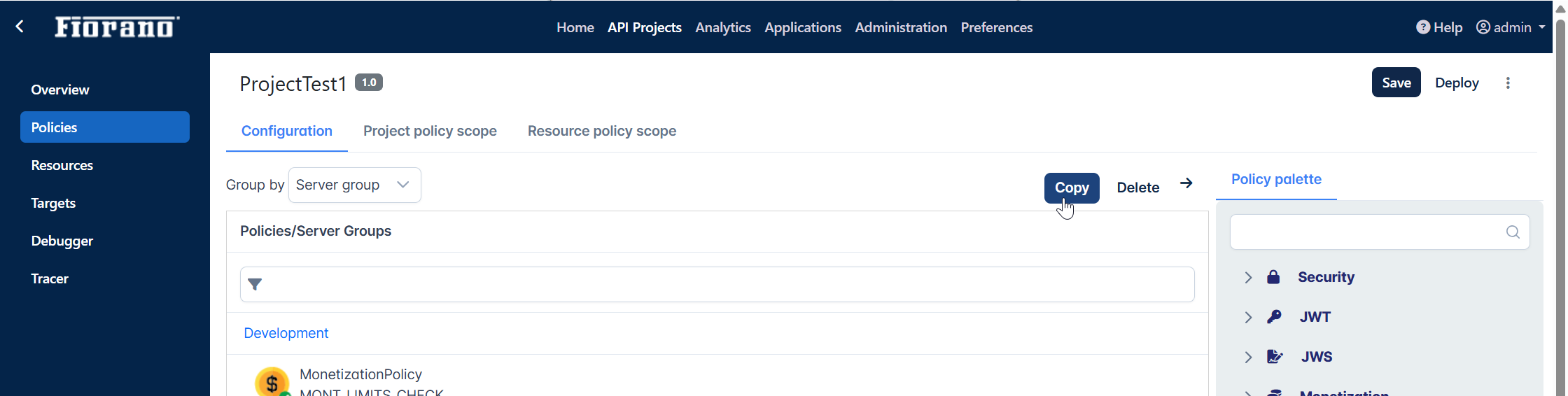
Select the environment from and to which the policies need to be copied.
The policies present in the server group from which policies need to be copied will be listed.
Select the policies and click Copy.
Select the Overwrite policy configuration if it exists already option if any of the selected policies are already present in the destination but need to be overwritten.
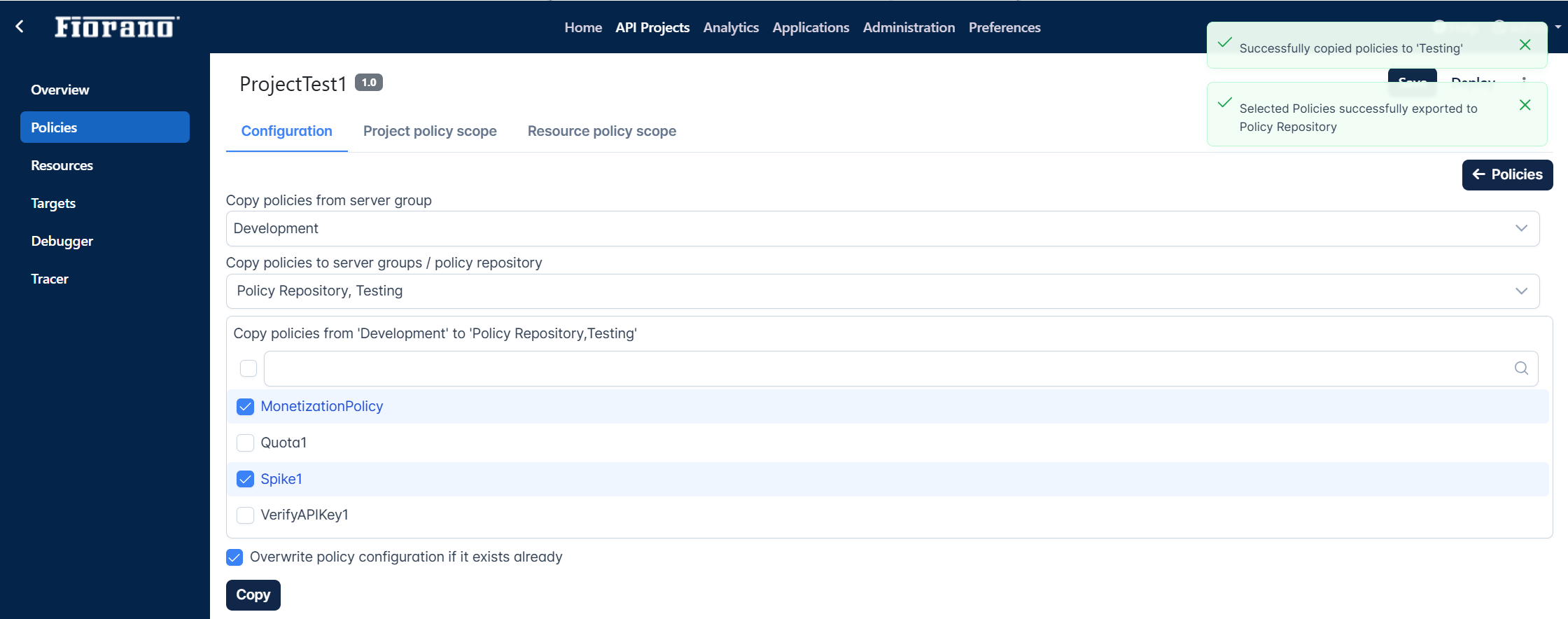
- Click the Save button to apply the changes.
Removing Policies
Removing a policy
Select the policy that needs to be removed and click the Remove icon to remove the policy.
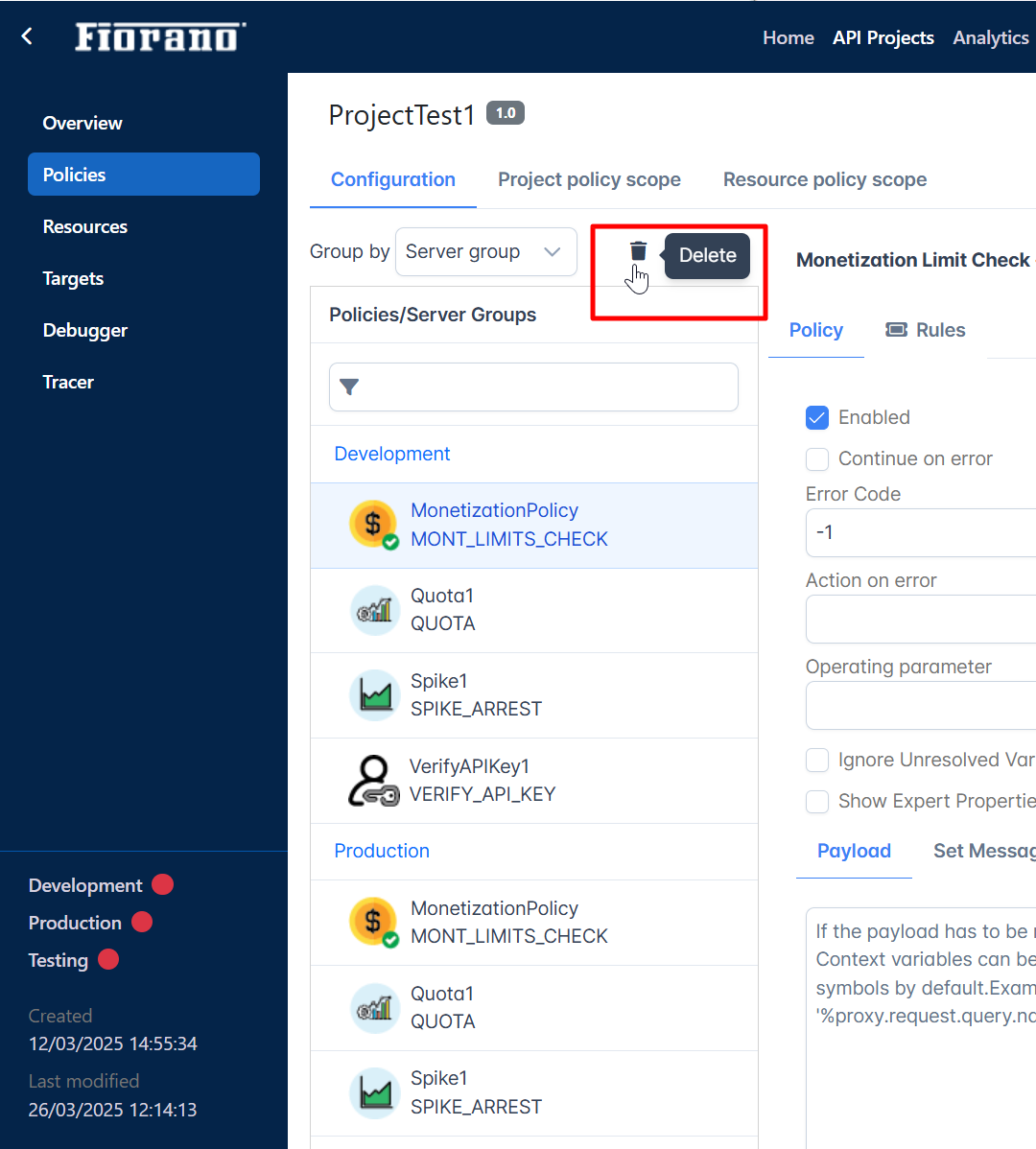
Removing multiple policies
- Click the Delete button present next to the Copy button.

- Select the policies to be removed from the list of policies and click the Delete button.
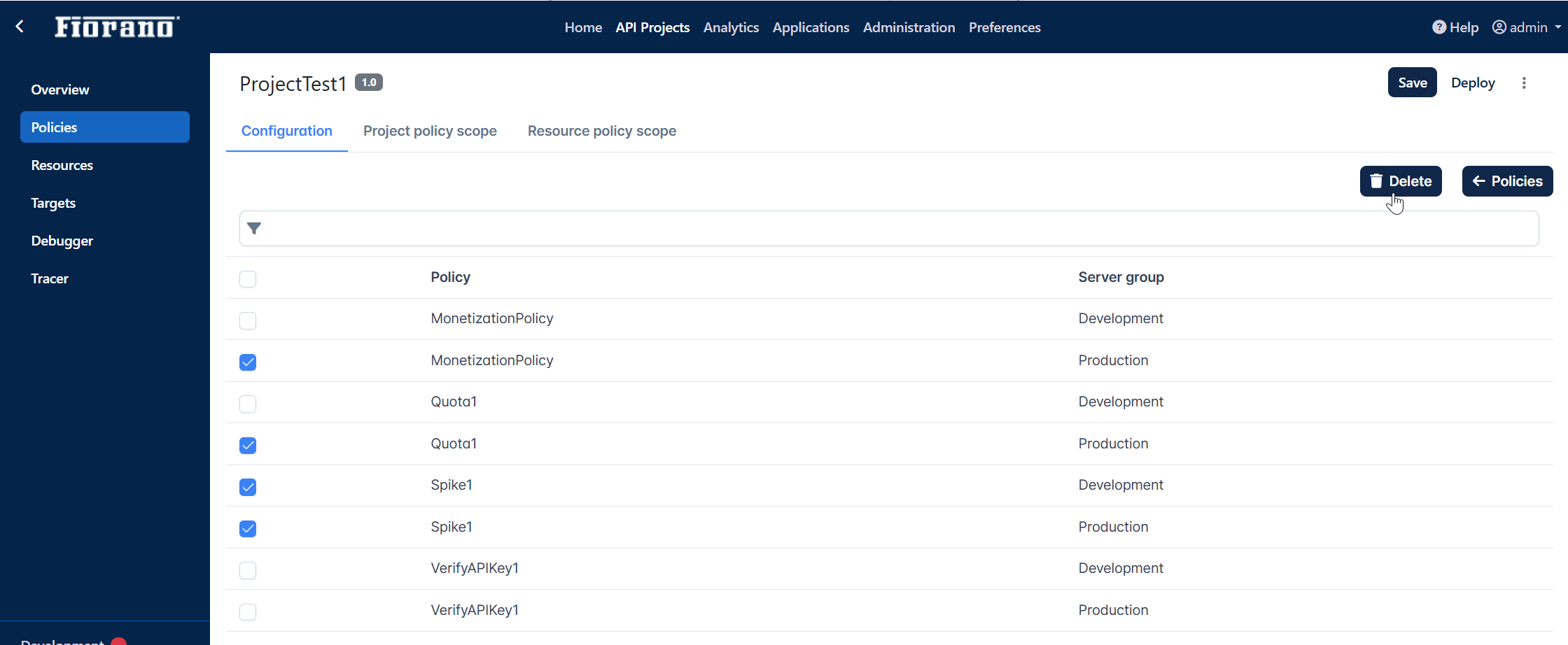
Configuring Rule
The Rules icon present in all Configuration screens (Next to the Policy tab) helps add new conditional checks if needed.
Refer the Configuring Rule section to add/edit existing rules set in a policy.