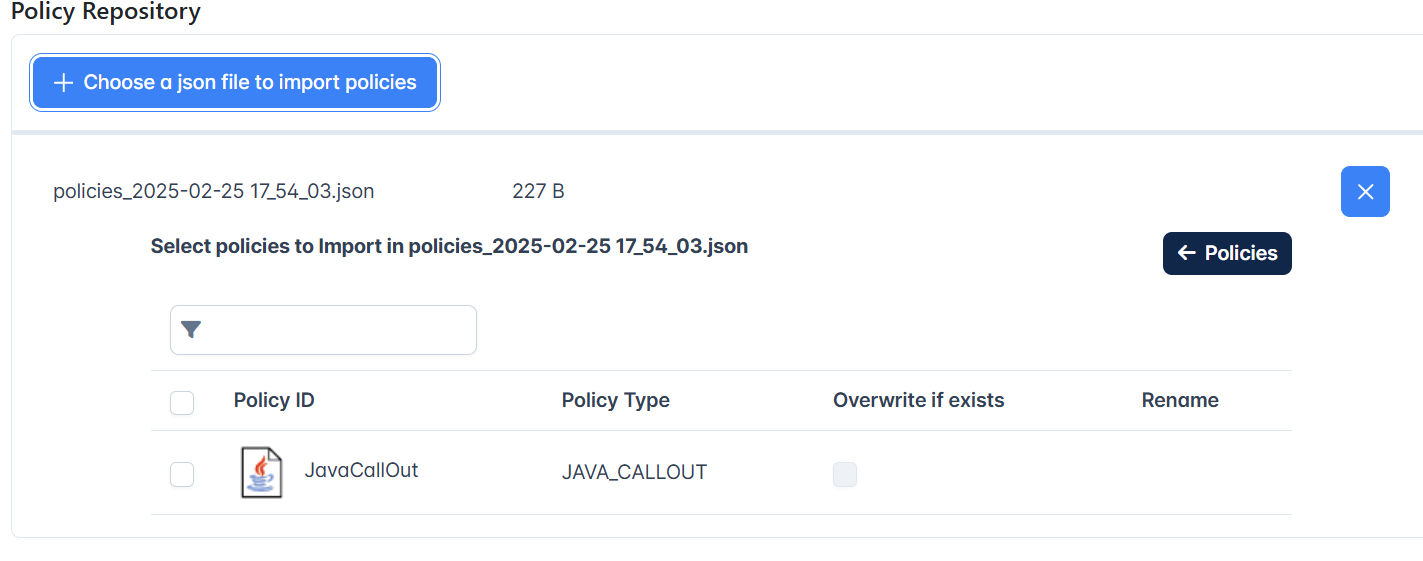Policy Repository
Certain policies may have to be used repeatedly with the same configuration for different projects or server groups. To avoid creating a policy with the same configuration every time it's needed, such policies that are identified as redundant can be created in the Policy Repository, which can be reused further in different projects or server groups.
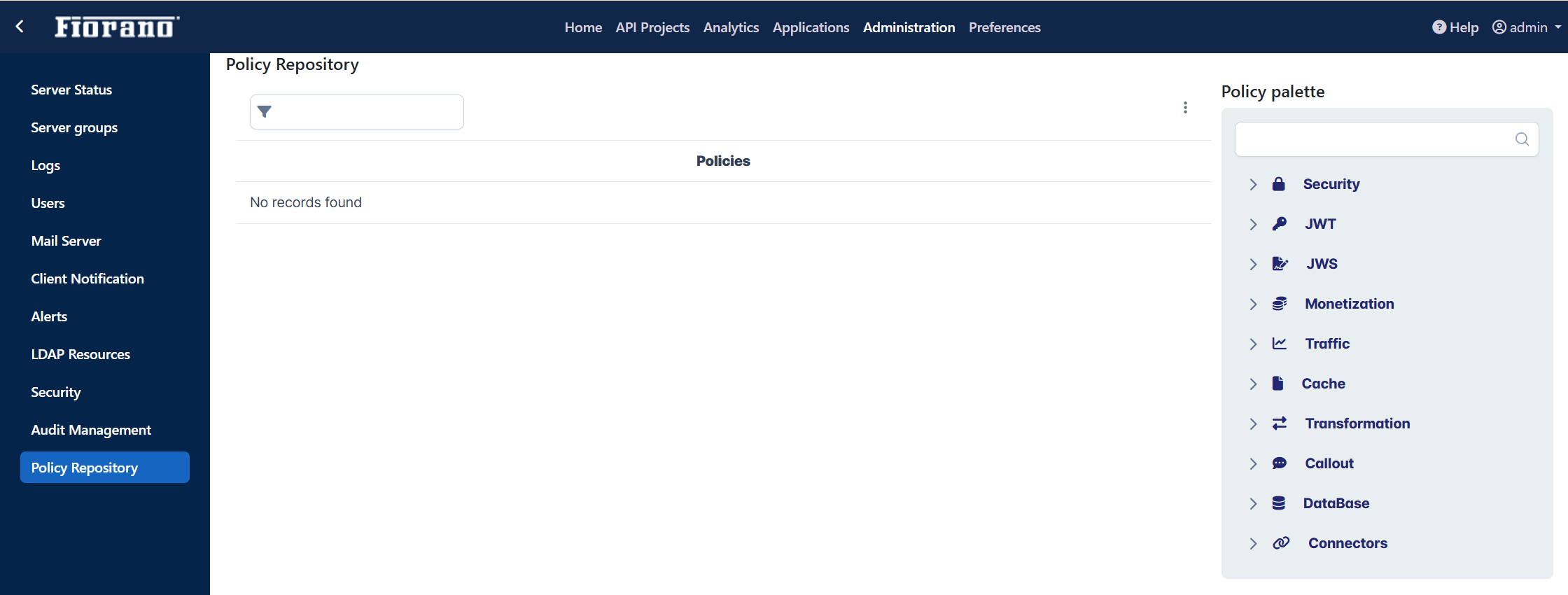
Adding a policy to the repository
To add a policy to the repository, browse for the policy from the policy palette and select the policy.
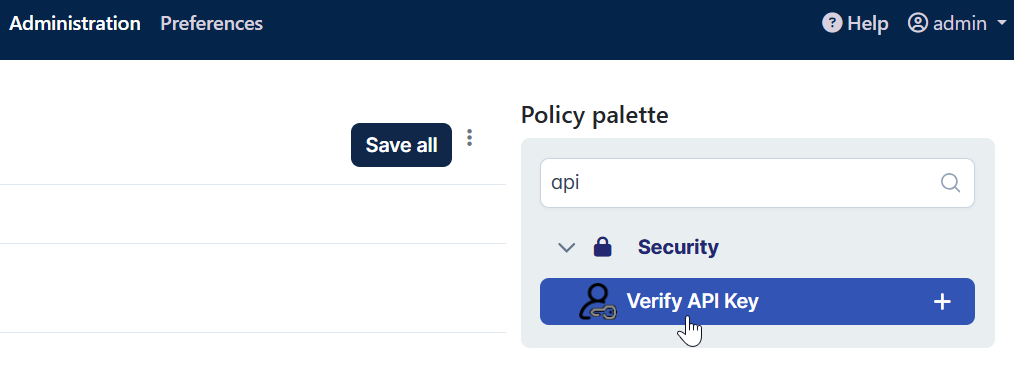
How to add and configure a policy?
- Refer to the Adding a Policy section to know how to add a policy.
- Refer to the Policies section to know about each policy.
Saving a policy
Click the Save button after configuring a policy so that the policy gets saved in the server.
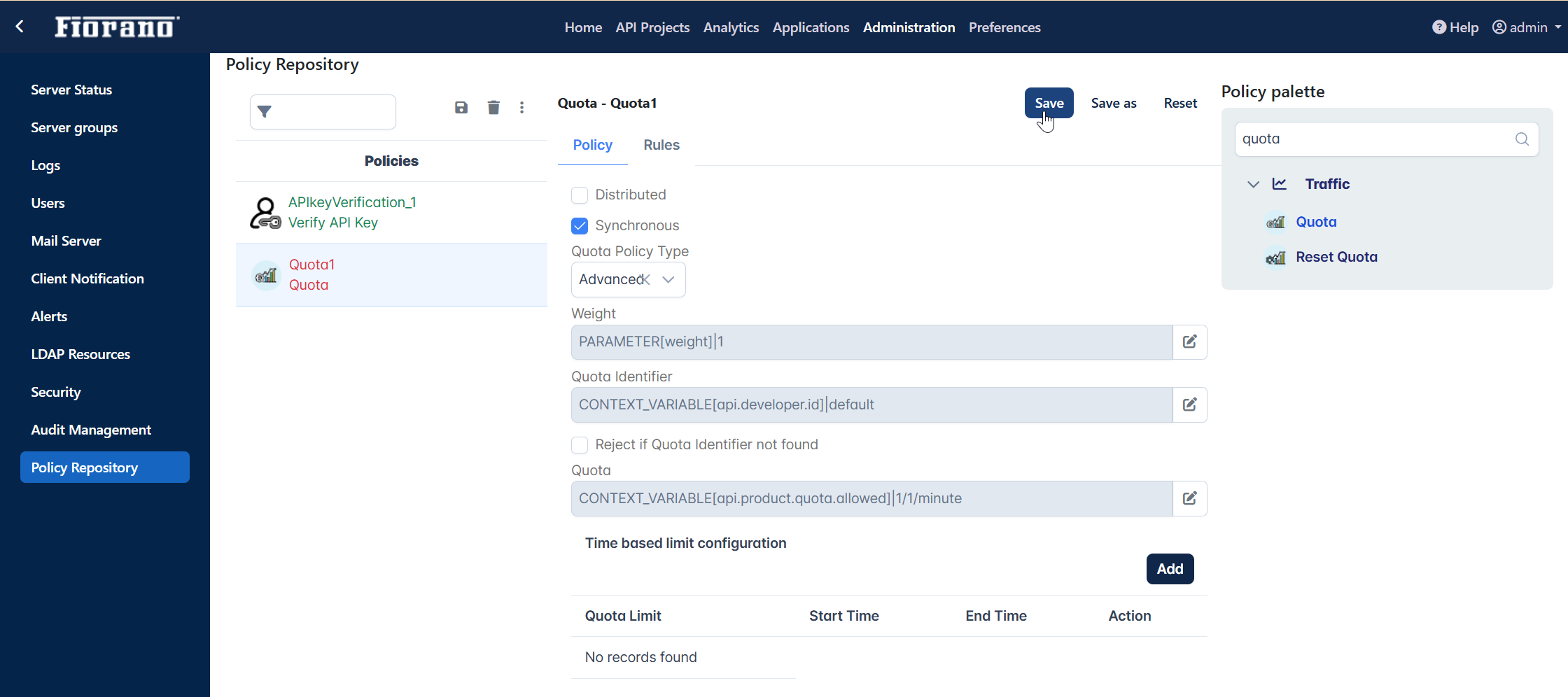
Saving multiple policies
After creating a few policies, all these can be saved together by clicking the Save All icon.
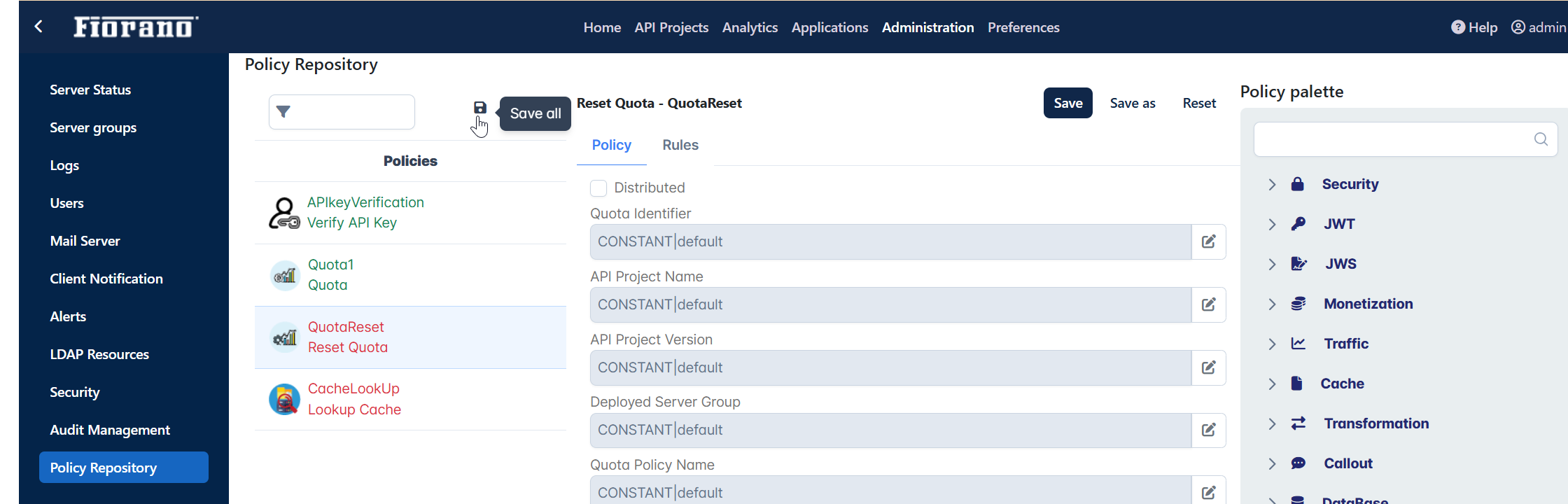
Reusing the Policy
After adding the policies, it can be used by a project or a server group from the respective policy repository.
Using a policy in a project
- Open the project to which the policy needs to be added.
- Go to API Projects > Policies in the respective project. The default screen is the Configuration tab from where the project can be added.
- Click the Policy repository tab on the right side of the screen and click the Add icon against the policy that needs to be added.
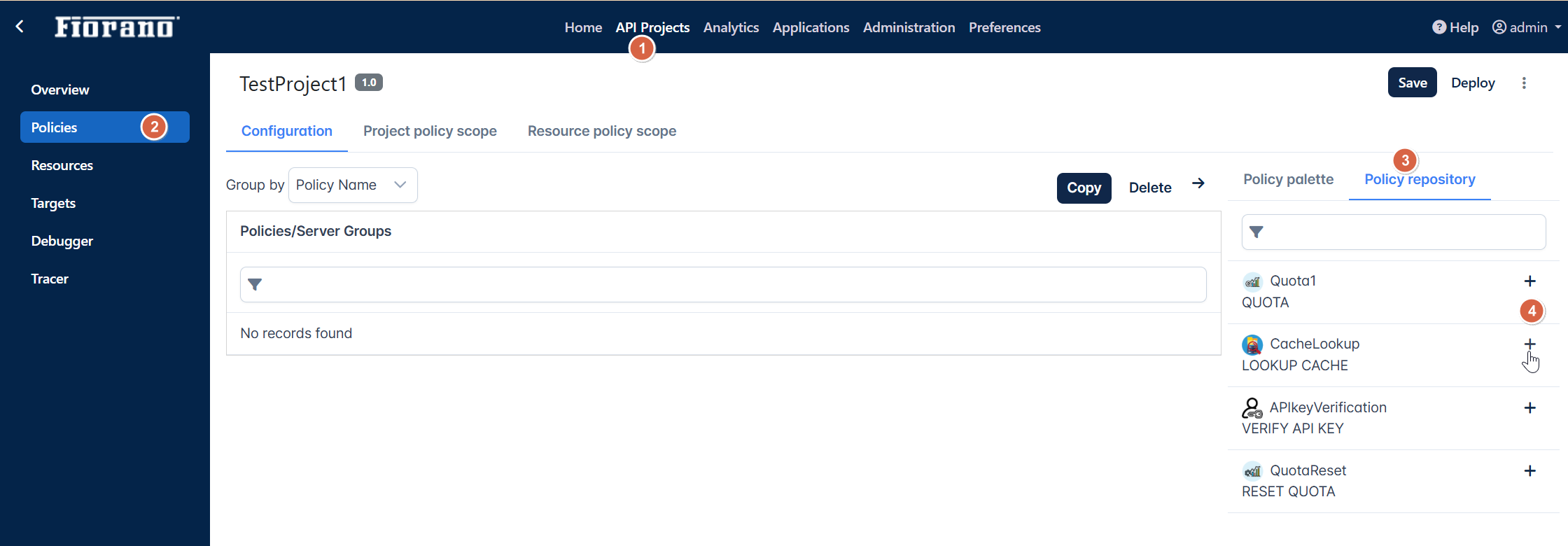
- In the Add policy dialog box, perform the following action and click Add:
- Select the server group from the drop-down.
- If a policy with the same name already exists in the project, choose one of the following options as appropriate:
- Overwrite if policy already exists: If the policy in the project needs to be replaced with this one in the repository.
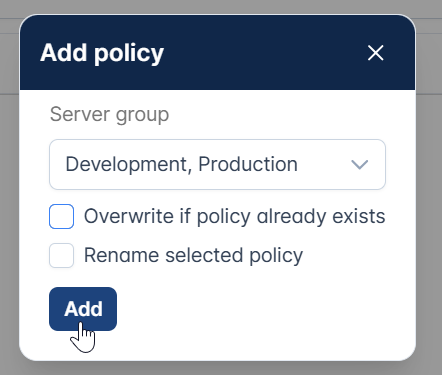
- Rename selected policy: If the policy needs to be added by retaining the one already saved with the same name in the project.
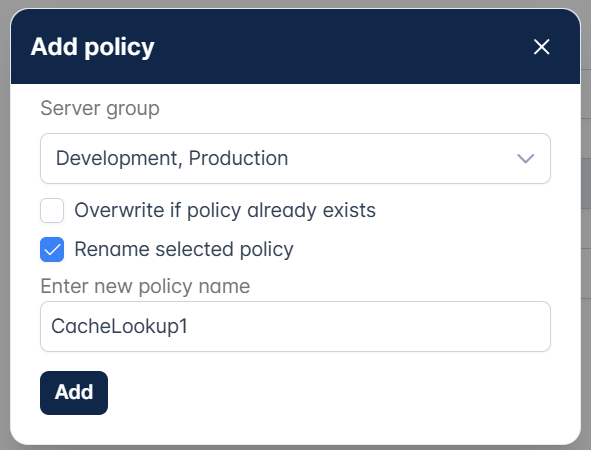
- Overwrite if policy already exists: If the policy in the project needs to be replaced with this one in the repository.
- Click the Save button to save the project.

Using a policy on a server group
Perform the following actions in the Server groups section under the Administration page.
- Select the server group from the Server groups list.
- Go to the Policies tab.
- Click the Policies button.
- Drag and drop the policy to the scope.
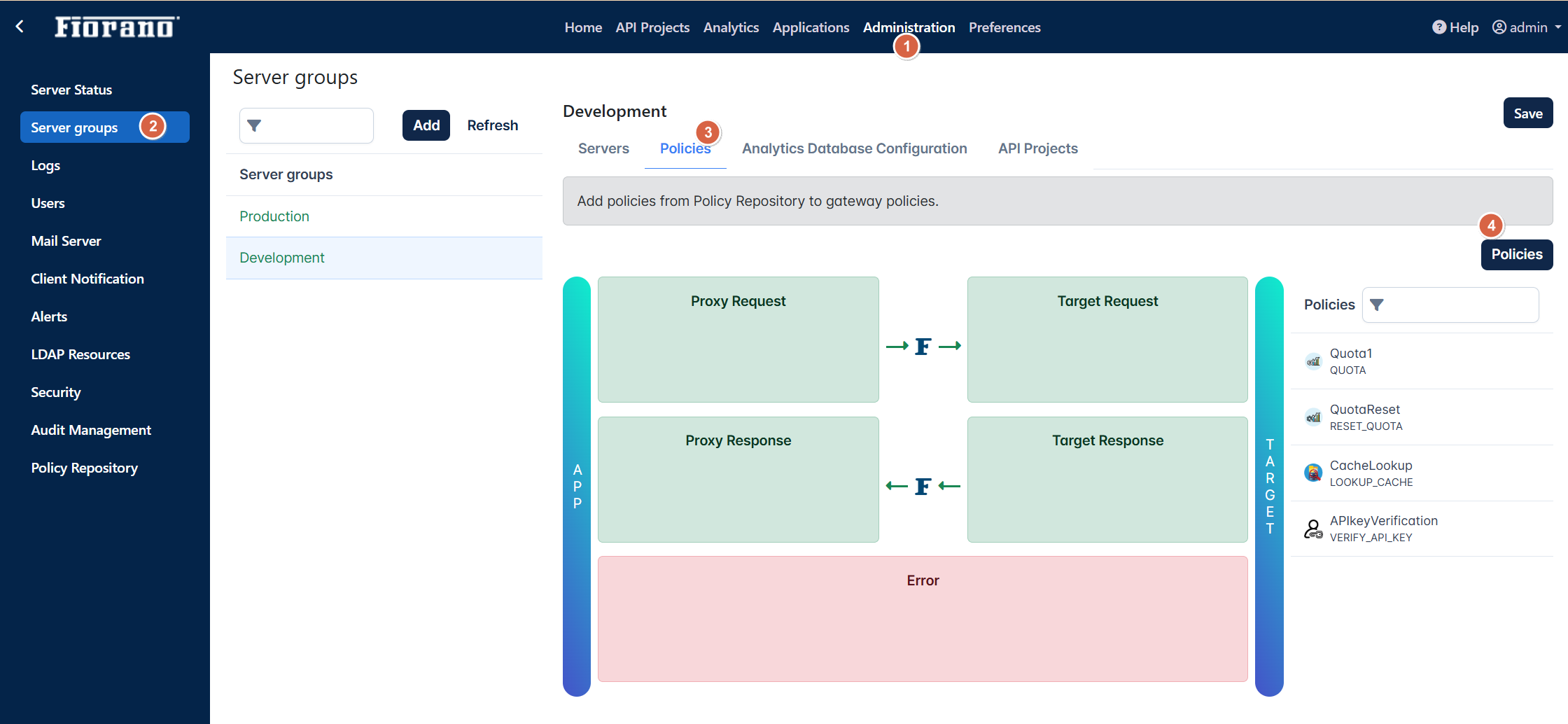
Removing a policy
Select the policy to be deleted and click the Delete icon.
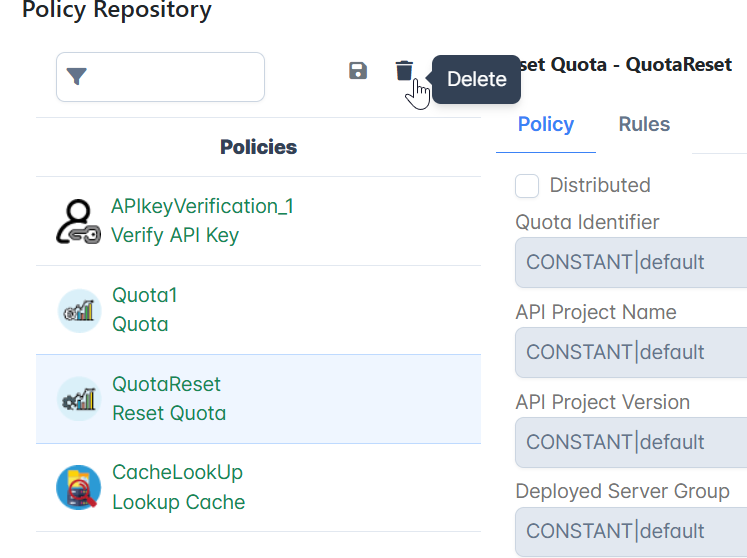
Removing multiple policies
- Click the More options icon next to the Delete icon and click the Remove multiple option.

- Select the policies to be removed and click the Delete button.
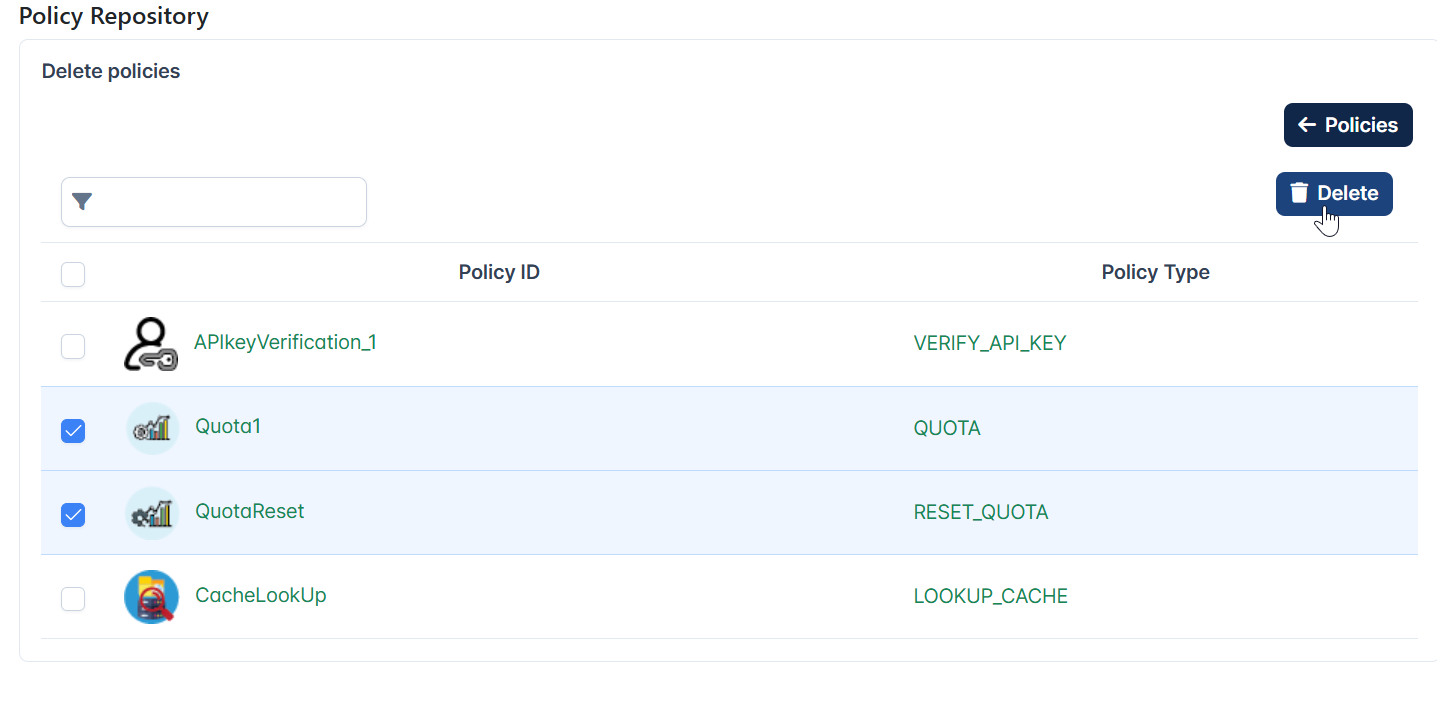
Importing and Exporting policies
Click the More options icon to
- export a saved policy
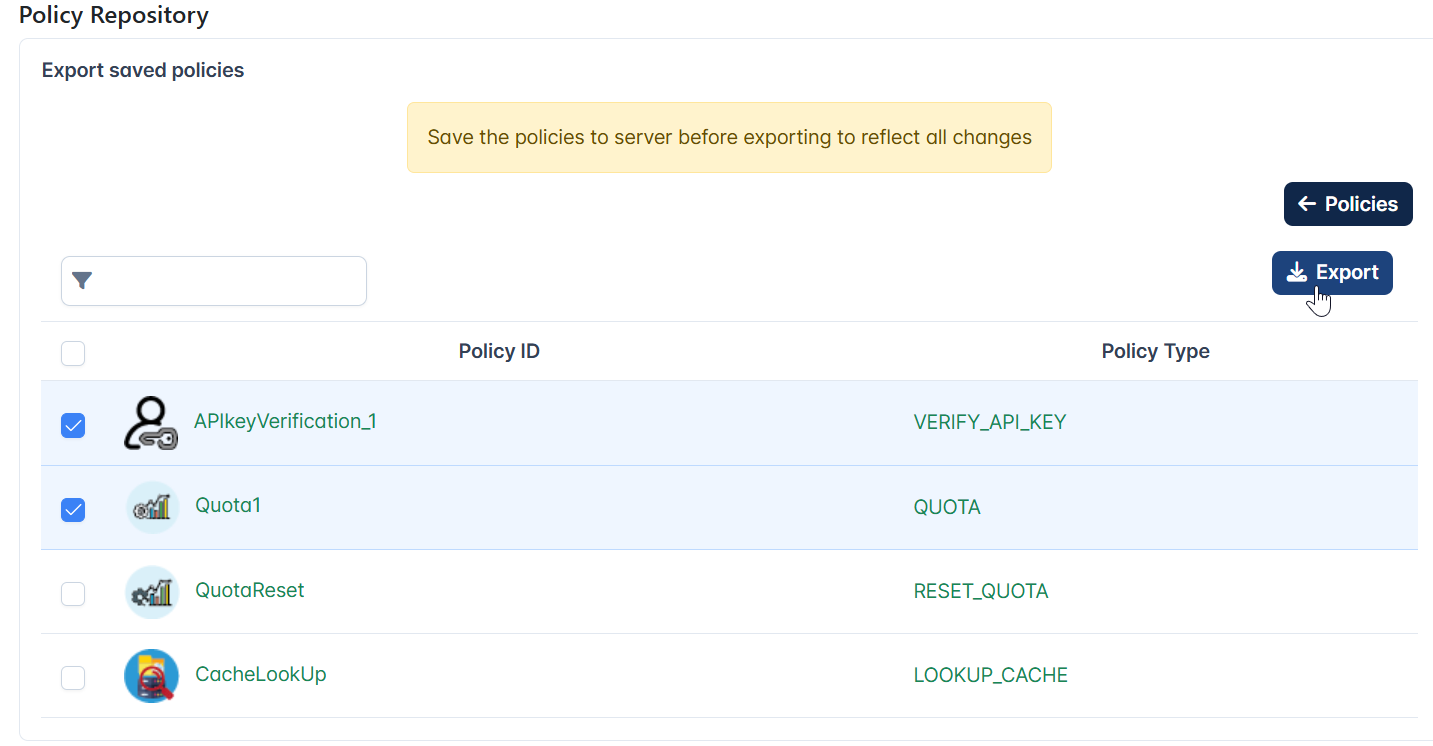
- import a policy from the repository