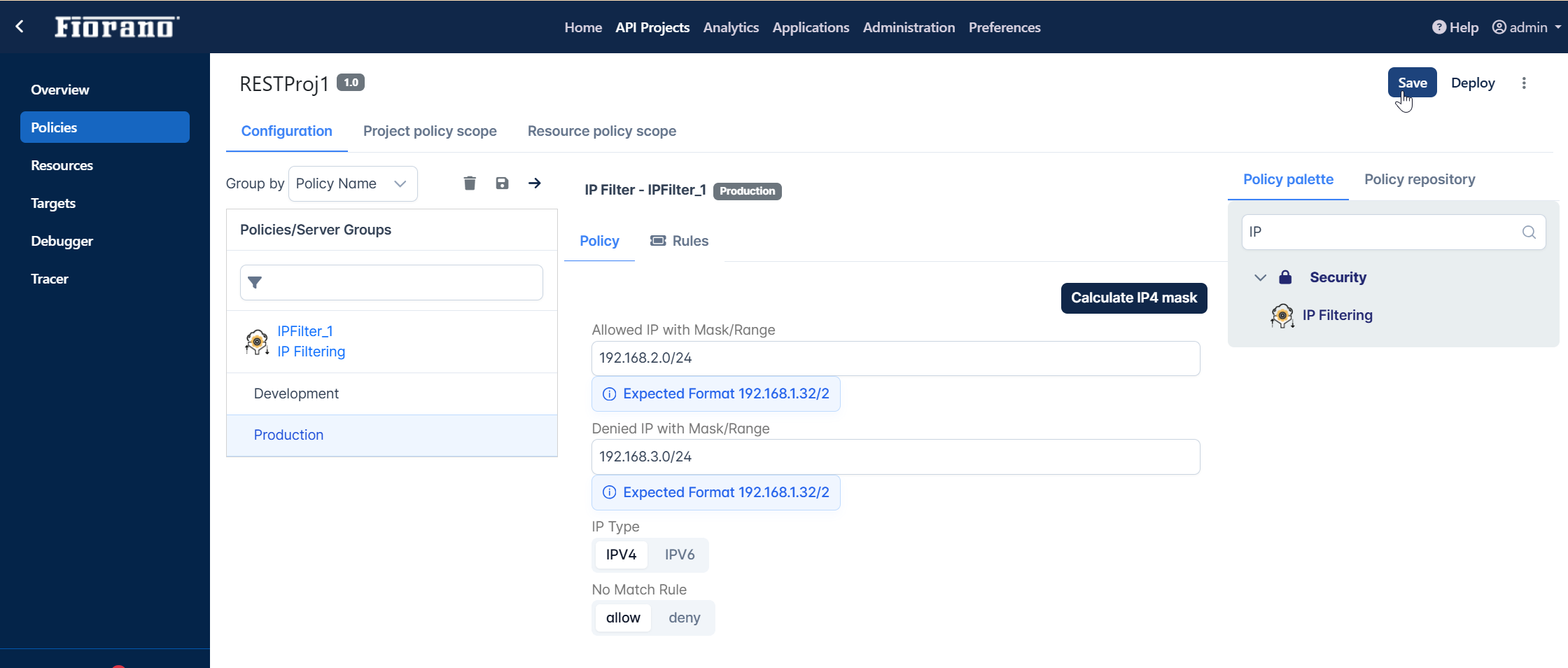Adding a Policy
Policies are requirements/checks that need to be added to a target URL for pre-processing or post-processing. To add a policy in a project, the following actions need to be performed on the API Projects page, where the projects are listed.
- Click the icon to open the project to which the policy is to be added.
- Click the Policies tab on the left side.
In the Configuration tab, add a policy from the Policy Palette option.
The Policy Repository pane allows to use policies configured in the Policy Repository irrespective of the project being worked on.
Click the Save icon present on the top of the page to apply the changes to the project.
A confirmation message flashes for 2 seconds in the background.
Each policy is explained in detail in the Policies section.
Details about adding a resource while adding a policy are described in the next section.
Example
- Browse through Security > IP Filtering from the Policy Palette drop-down or just type keywords to filter the policy type by name.
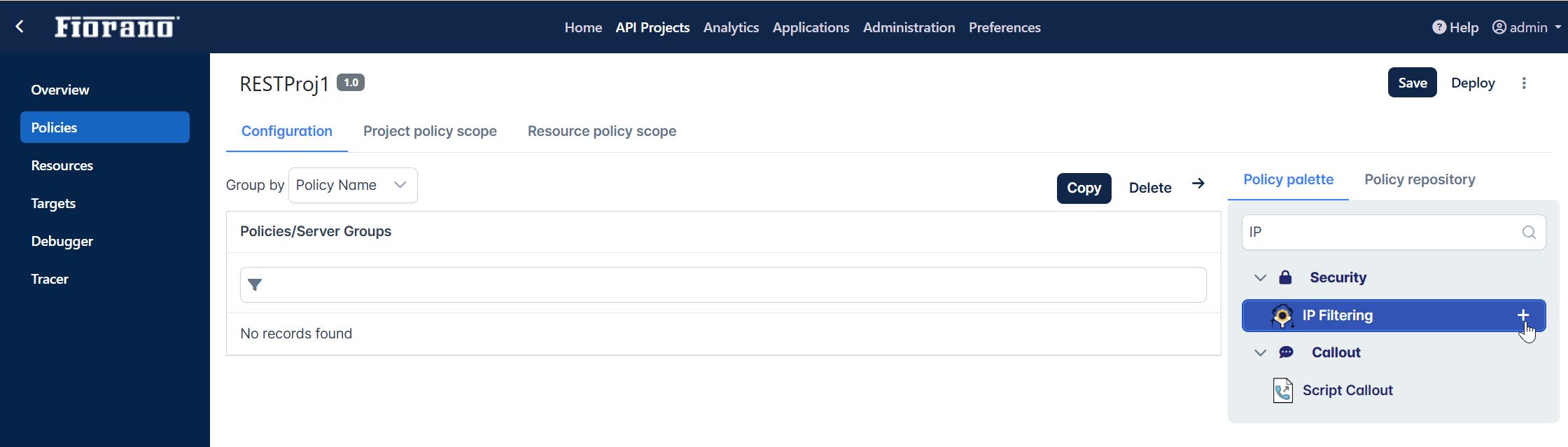
- Provide a Policy ID, select the server group to which the policy needs to be added, and click Add to navigate to configure the policy.
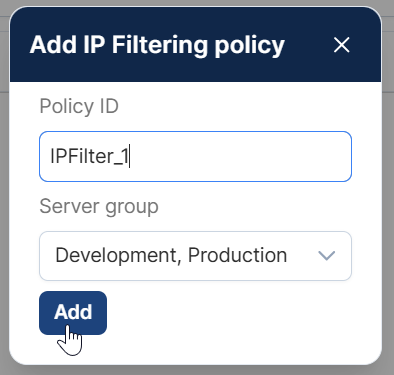
In the Policy Configuration page, configure the policy as per the required scenario.
For example, to allow the IP addresses of the pattern 192.168.2.* and deny IP addresses of the pattern 192.168.3.*, provide these values in the Allowed IP with Mask/Range and Denied IP with Mask/Range fields respectively and select Allow/Deny in No Match Rule text box as per the requirement to allow/deny IP addresses which do not fall into any of the values set.