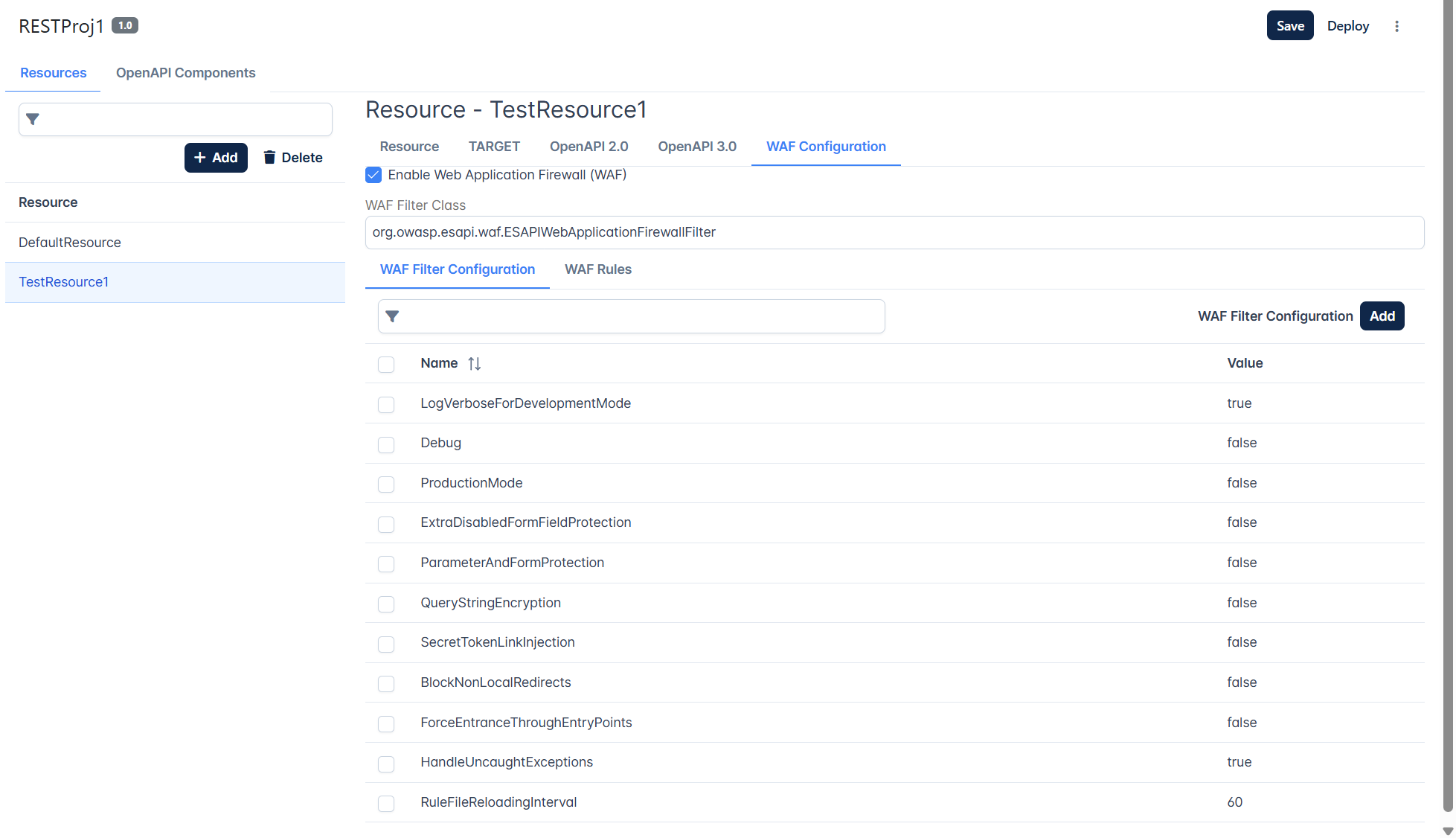Resources
Resources Endpoint Flow
In Fiorano API Framework, data flows in the following manner:
- App to Target
- Proxy Request: Request passes from App to API Proxy.
- Target Request: Request passes from API Proxy to Target.
- Target to App
- Target Response: Response passes from Target to API Proxy.
- Proxy Response: Response passes from API Proxy to App.
Every resource added for various purposes has the above structure and policies that can be attached to any part (endpoints) of the flow, as per requirement.

Figure 1: Resources endpoints and the flow
Resources screen will be prepopulated with a default resource.
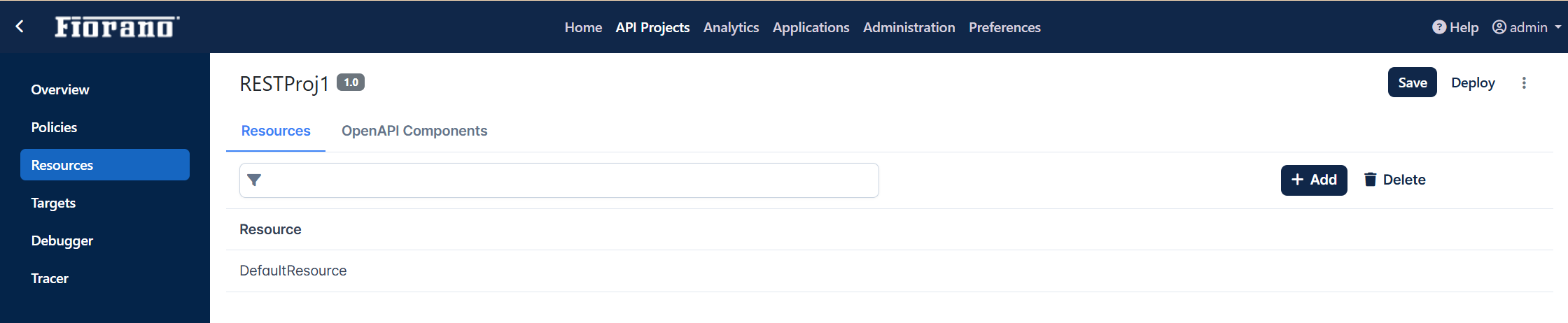
Adding a Resource
A new resource can be added by clicking the Add icon. Attributes that need to be added are described below.

Figure 2: Dialog box to add new resource
| Attribute | Description |
| Resource ID | Provide a unique resource name. |
| Path | Context path to the resource. |
| Method | Select one of the methods:
|
The new resource will be added with Resource Configuration screen displayed (see the figure below).
Resources can be configured using the four screens below:
Resource Configuration
Configuring Context Variable on App
A rule will be created by default with the base path and method (Get/Post/Put/Delete) as chosen (see the figure under the Adding a Resource section above) while adding the resource.
Enable the following as required:
- Forward base path to target
When the resource base path, which includes path parameter values, has to be passed to the target as input, it can be appended to the target URL by selecting this option. - Accept child paths
When multiple resources have URLs starting with the same context path, the resource with the exact match of the resource base path is fetched by default. But if a particular resource, for example, base path is /accounts/{accountId} needs to be chosen for any of its branched resources with resource base path as /accounts/{accountId}/balance, select the Accept child paths option.
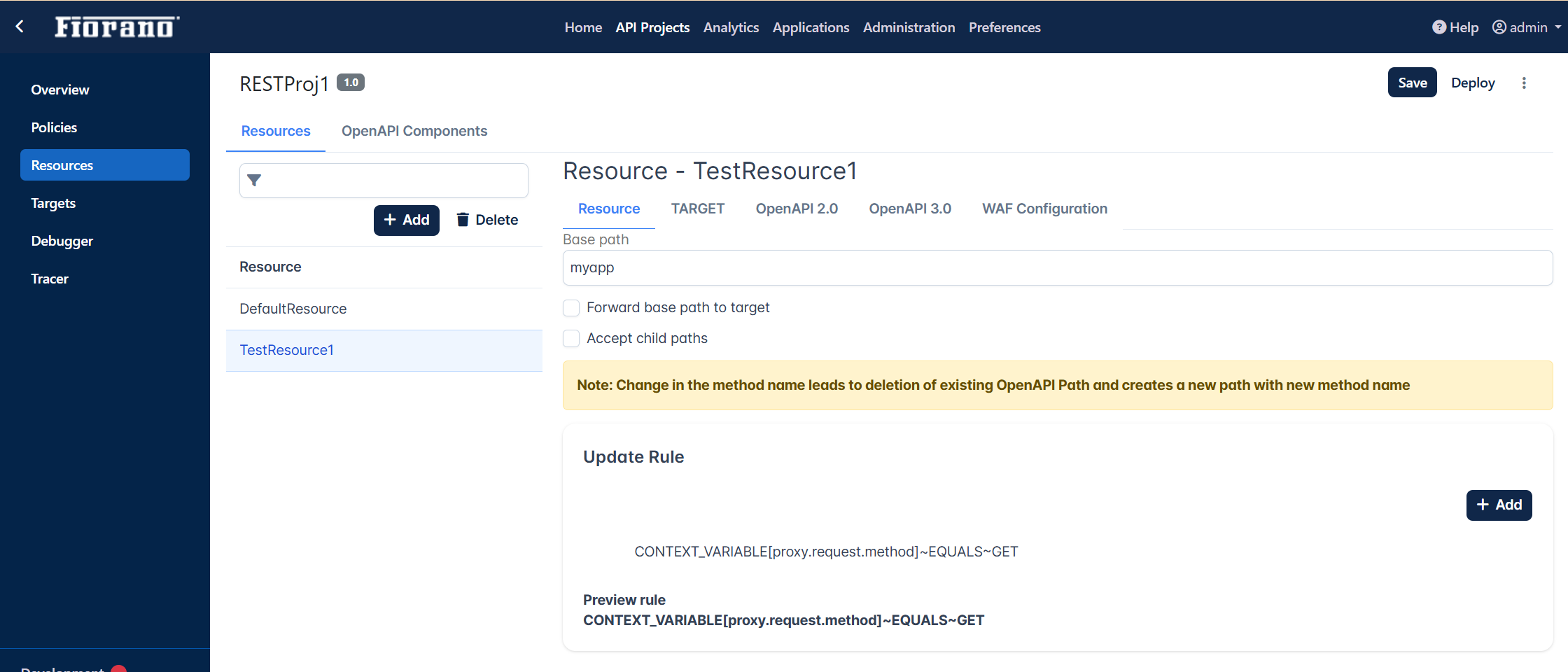
Refer to the Configuring Rule section to attach a rule to the application by setting the Identifier Type and variable.
Add more elements to configure multiple conditions.
Target Configuration
Configuring Load Balancing and Streaming on Target
The targets that are configured in the Targets section appear here.
Rules section
Target rules section renders dynamic selection of the endpoints, from among the list of selected targets for a given resource, based on the target-specific preconfigured rules.
One or more targets could be added against each unique rule. The target group against the first rule entry that's satisfied will be selected and executed in a round-robin or weighted round-robin fashion. In other words, the rule entries have a decreasing order of precedence from top to bottom. The rule entries could be moved up or down with the arrows to adjust the target group priority. But the default "NoRule" entry is always at the bottom, which cannot be modified or deleted. The Target group against this would be considered when all the other rules fail to be satisfied. Each of the targets under the Selected Targets section must be assigned to at least one rule.
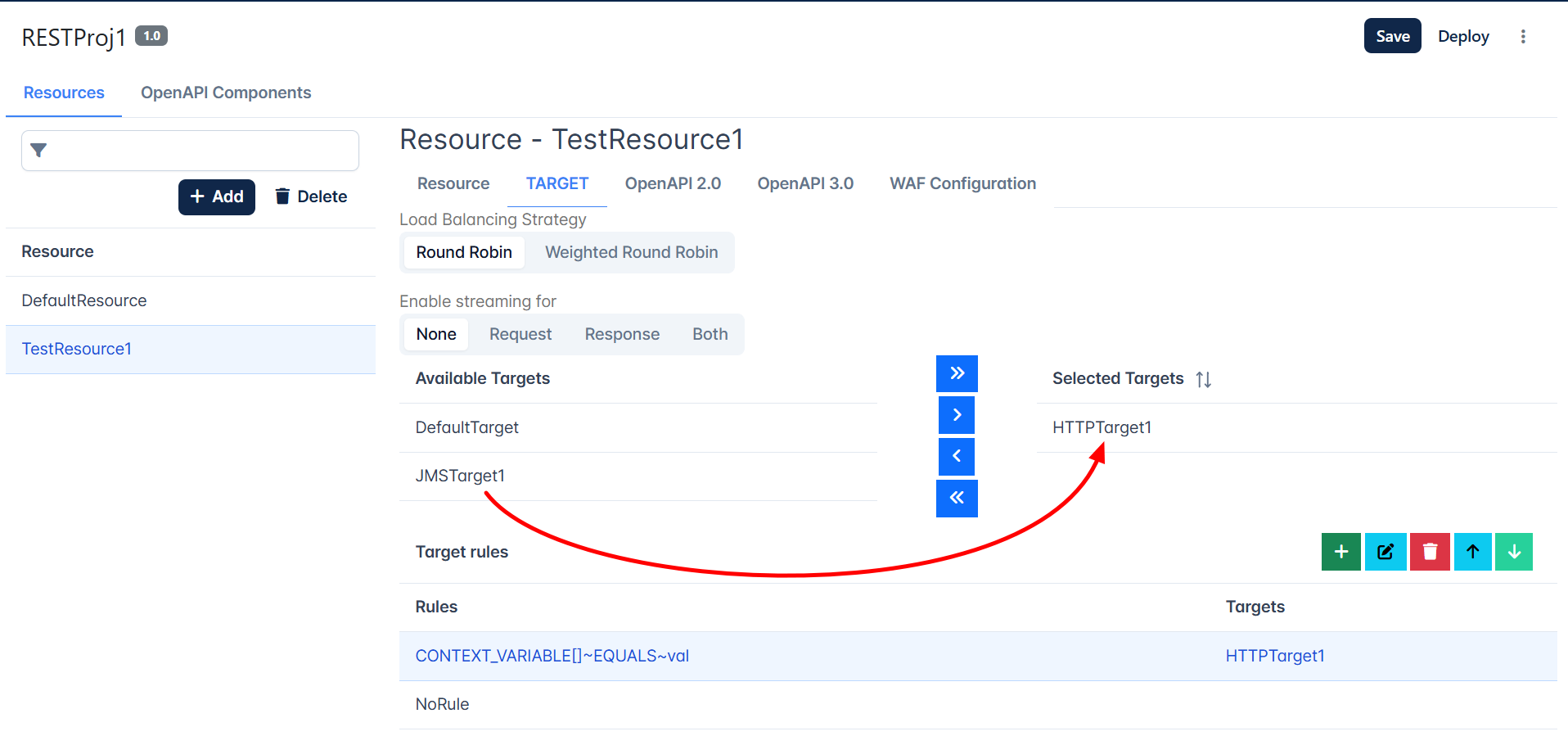
Figure 10: Configuring Load Balancing
To add a rule as in the figure above, click the Add icon in the Target rules section.
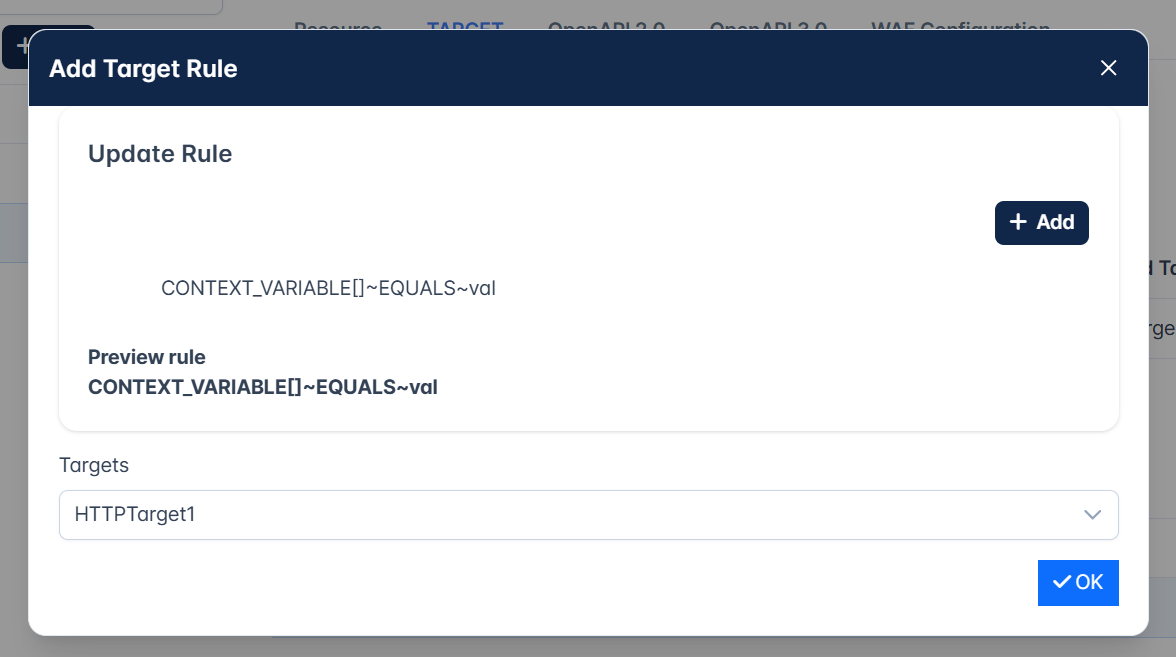
Refer to the Configuring Rule section to know about setting rules
Open API 2.0
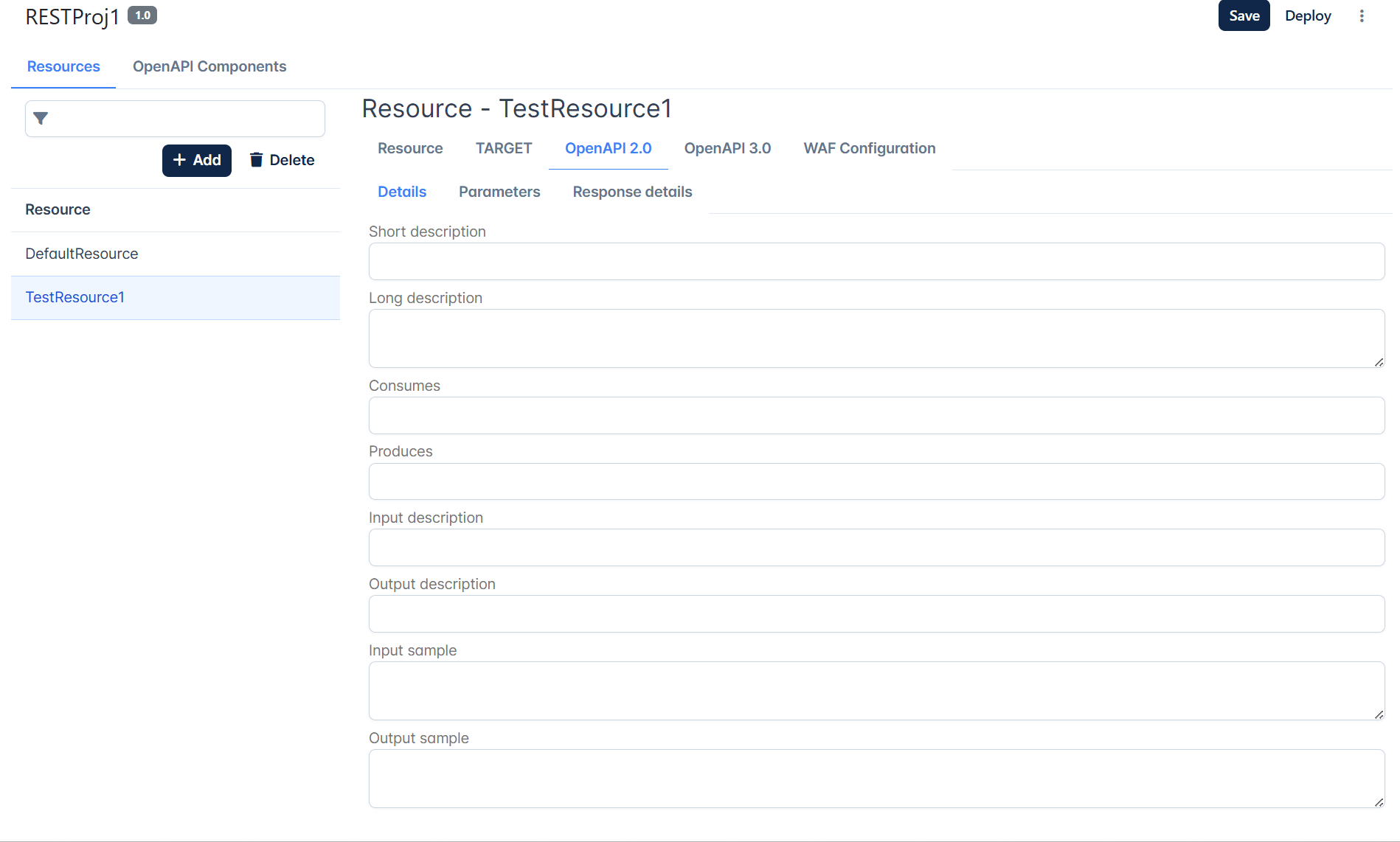
Open API 3.0
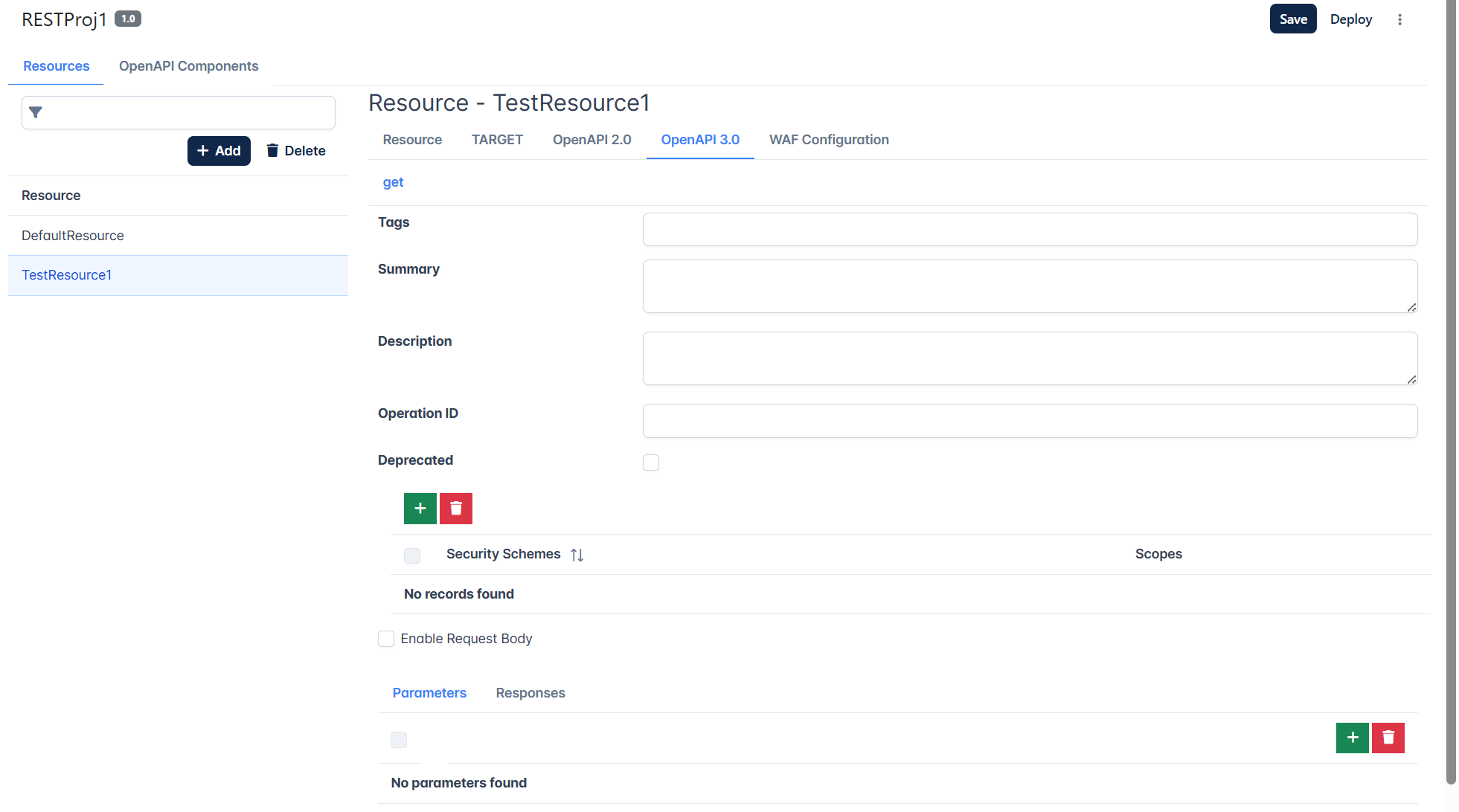
WAF Configuration
To configure Web Application Firewall, select the Enable Web Application Firewall (WAF) option and follow the instructions in the Configuring Web Application Firewall section.