Configuring Web Application Firewall
Overview
A Web Application Firewall filters, monitors, and blocks HTTP traffic to and from API proxies. While normal firewalls serve as a safety gateway between servers, a WAF helps to filter the content of specific web applications.
To integrate WAF functionality in the Fiorano API Gateway server, configure WAF in the Resource section of the particular API project.
Enabling WAF
To enable WAF to a Resource in an API project, perform the following actions:
- Go to API Projects > Resources.

- Click the resource name and go to the WAF Configuration tab.
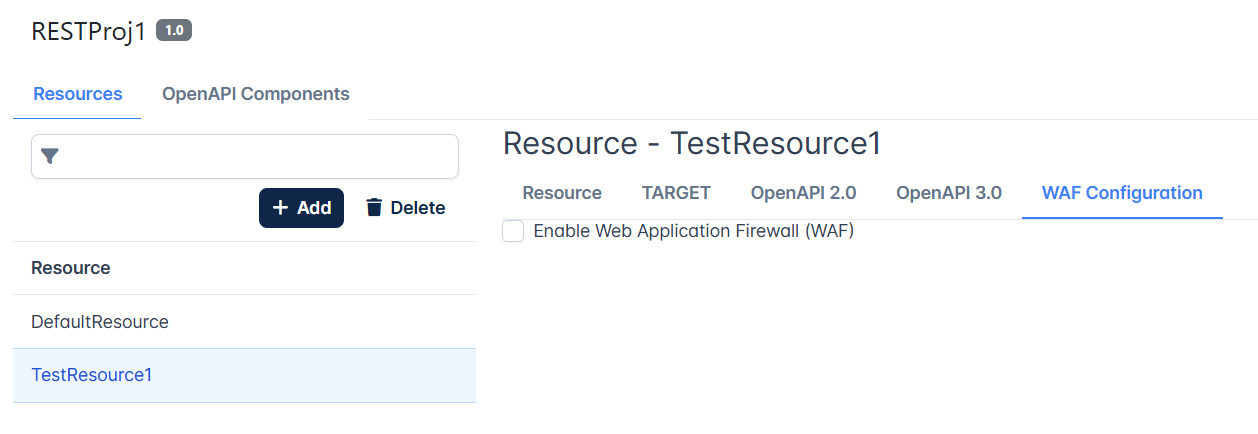
- Select the Enable Web Application Firewall (WAF) option.
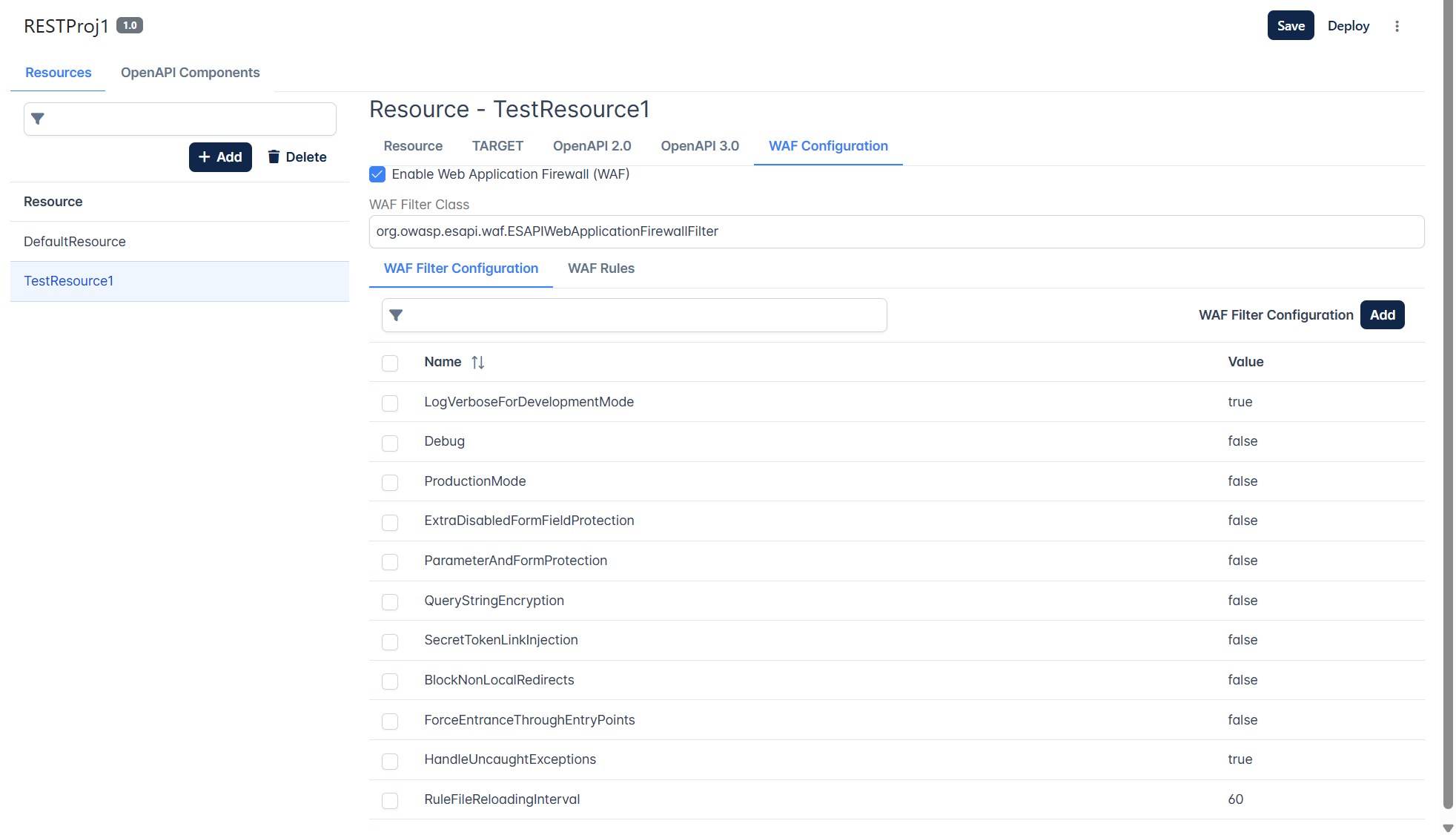
Configuring WAF filter
To configure WAF,
Provide the filter Class name in the WAF Filter Class text field.
webcastellum WAF
CODEorg.webcastellum.WebCastellumFilterESAPI WAF
CODEorg.owasp.esapi.waf.ESAPIWebApplicationFirewallFilterProvide the filter configuration in the WAF Filter Configuration section. Click the Add button to add additional attributes.
webcastellum WAF
Name Value LogVerboseForDevelopmentMode
true
Debug
false
ProductionMode
false
ExtraDisabledFormFieldProtection
false
ParameterAndFormProtection
false
QueryStringEncryption
false
SecretTokenLinkInjection
false
BlockNonLocalRedirects
false
ForceEntranceThroughEntryPoints
false
HandleUncaughtExceptions
true
RuleFileReloadingInterval
60
RuleLoader
org.webcastellum.FilesystemRuleFileLoader
AttackLogDirectory
{WAF_LOGS_DIR}RuleFilesBasePath
{WAF_RULES_DIR}FlushResponse false ESAPI WAF
Name Value configuration
{WAF_RULES_DIR}\restrict-source-ip-policy.xml
Adding a rule
To add a rule,
Go to the WAF Rules tab.
Click the Add rules button to add the zip file which contains the configured rules files and click the Upload button to attach the files to the resource.
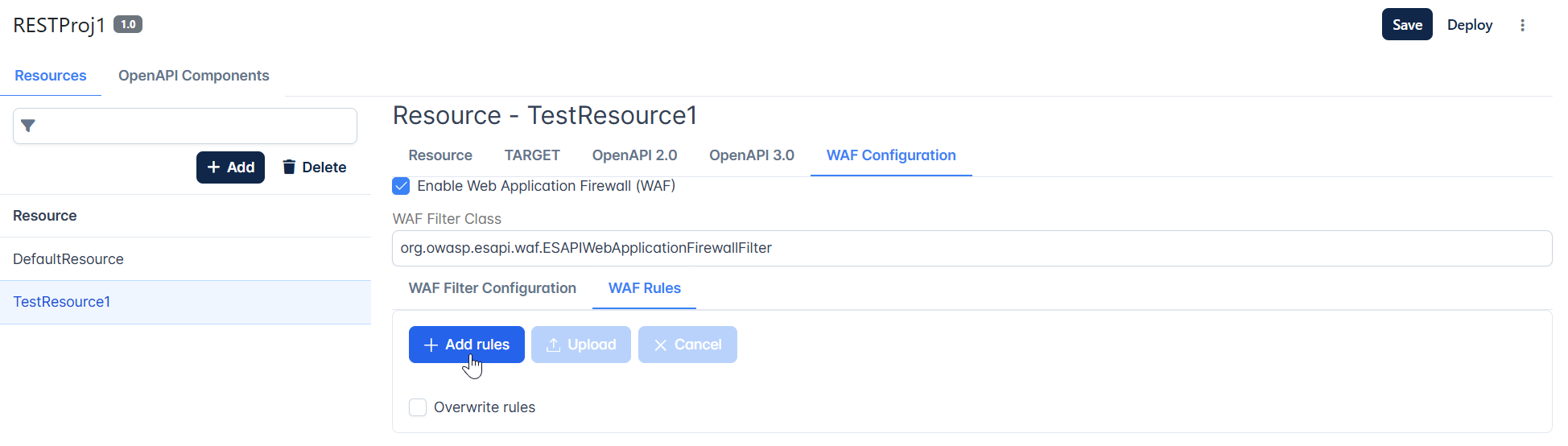
Select the zip file containing the rules and click Upload.
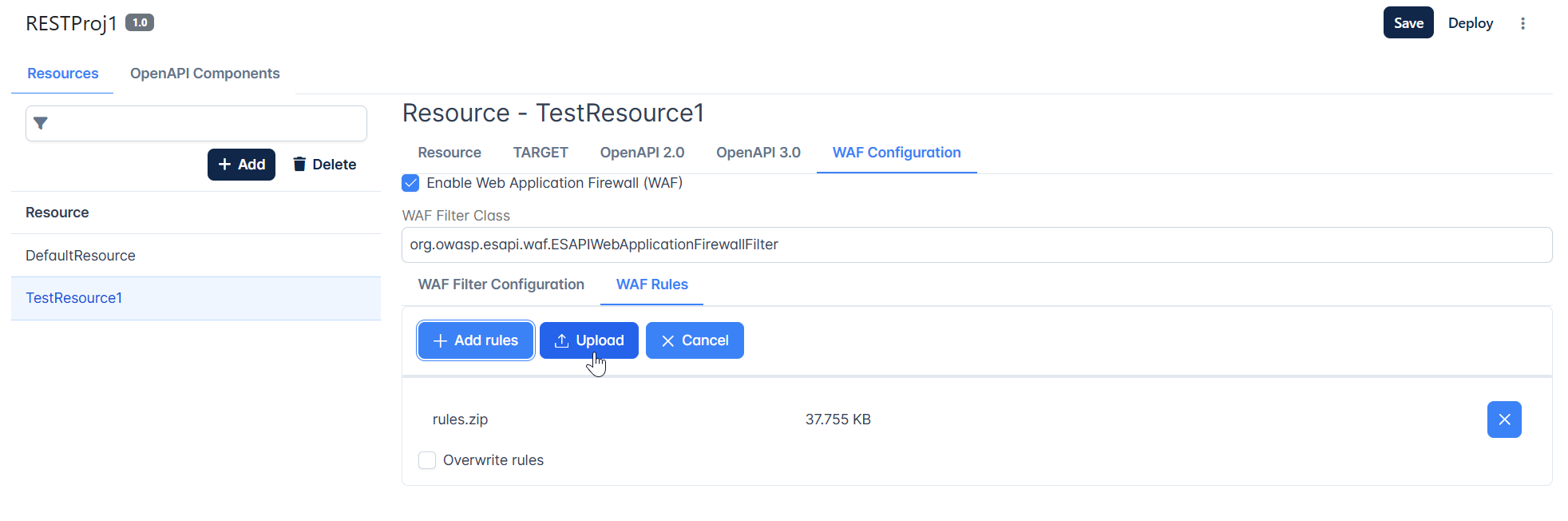
Sample rules can be found at:
Webcastllum
<Installer>\APIManagement\samples\waf\webcastellum
ESAPI
<Installer>\APIManagement\samples\waf\ESAPI
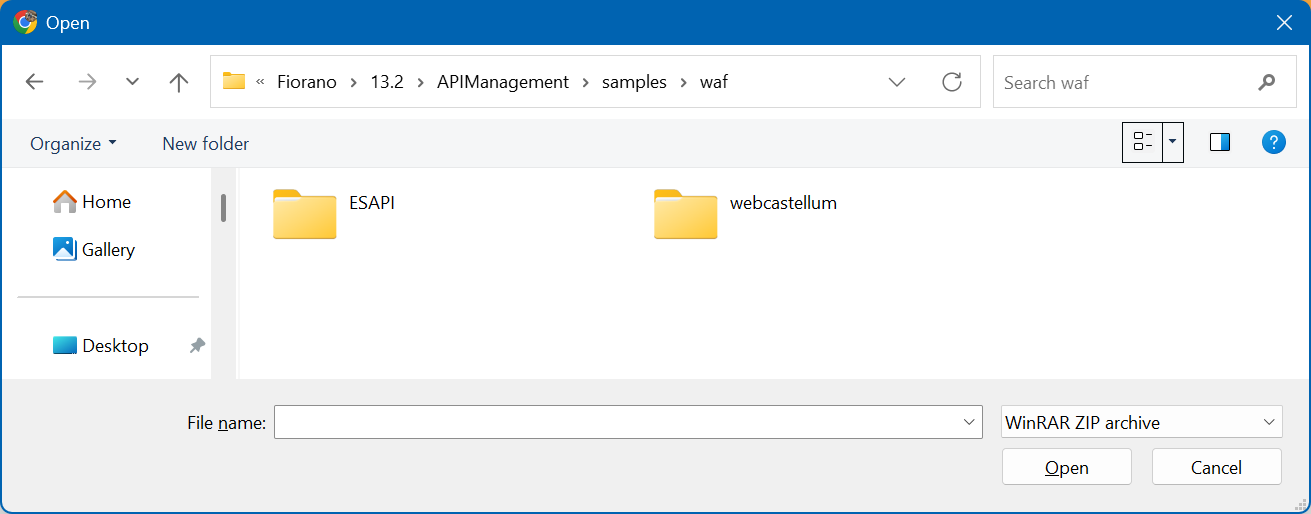
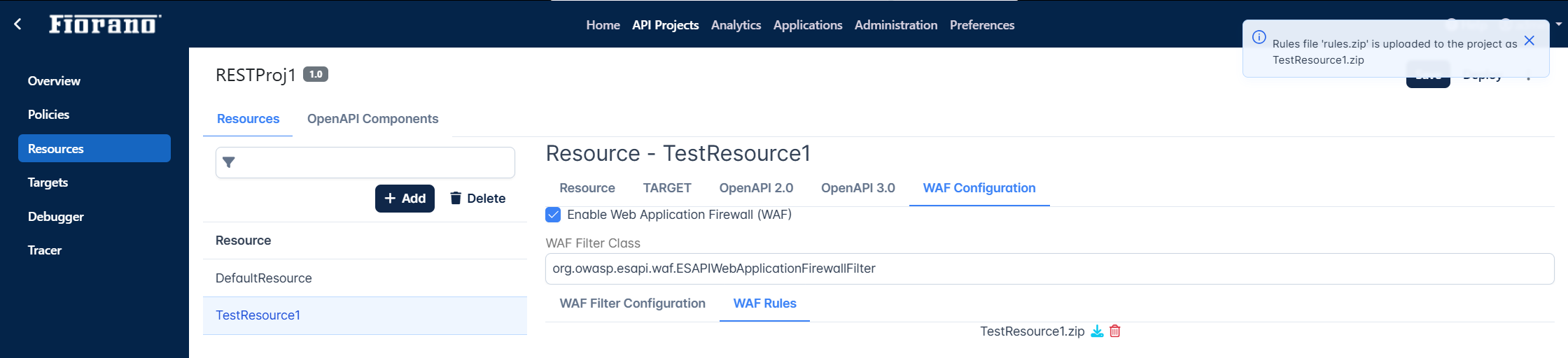
- Save and deploy the API project on the server group as per preference.
