Organizations
Creating an Organization
Create an organization by providing a unique Organization ID (Org1 in the figure below). Attributes involved in the configuration are listed below.
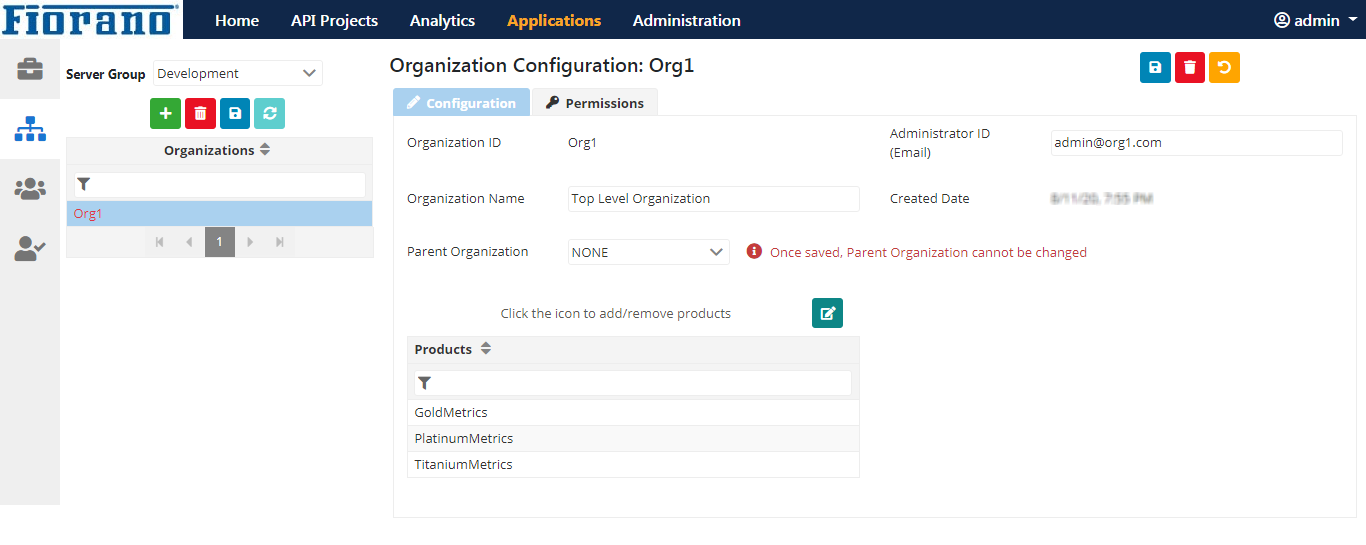
Configuration properties
| Attribute | Description |
| Administrator ID | An administrator is a client who can manage other clients and their subscriptions in that organization. Using this Administrator ID, a client account will be created. Provide a valid email ID; all email notifications regarding the organization will be sent to this Administrator ID.
|
| Parent Organization | A parent organization is an organization under which a suborganizaton exists. The drop-down containing all the existing organizations as options to be chosen as a parent organization. This field is not editable once an organization is created. An organization can have another organization as its parent or suborganization. |
Suborganization | Apart from clients, an organization can have other organizations as its suborganizations. Suborganizations will have access to those products which are part of its parent organization. Organizations that are formed by choosing the parent organization appear in the Suborganization list of that organization. A client can be a part of only one organization and can create subscriptions using that organization's products. |
| Products | Products that are available to be selected are based on the parent organization selected. If the parent organization is 'NONE' and hence the organization doesn't have any parents, all the products will be available for this organization. Click the Edit button in the table to add/Remove products for the organization. If another organization is selected as a parent, only those products selected by the parent organization will be available for this organization. Among the available products, they can select the products they need and those will be available for suborganizations and clients in that organization. |
Creating a suborganization
While creating an organization, select an organization name from the Parent Organization drop-down to create a suborganization. In the figure below, it is selected as "Org1" (Org1 created in the Creating an Organization section above have the Parent Organization option selected as "NONE") thereby Org2 becomes the suborganization of the parent Org1.
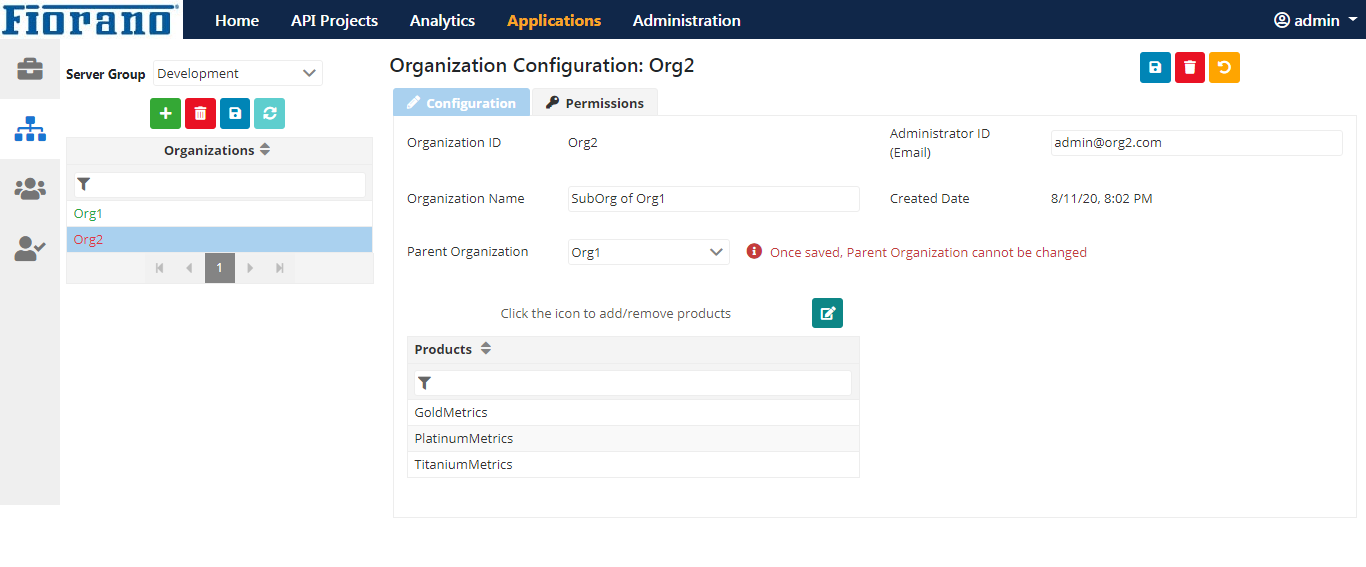
The products available for the 'Org2' organization shown in the above figure is based on the parent organization 'Org1' selected. After adding this organization as suborganization of Org1, it will be shown in 'Sub Organizations' table in the 'Org1' Configuration page
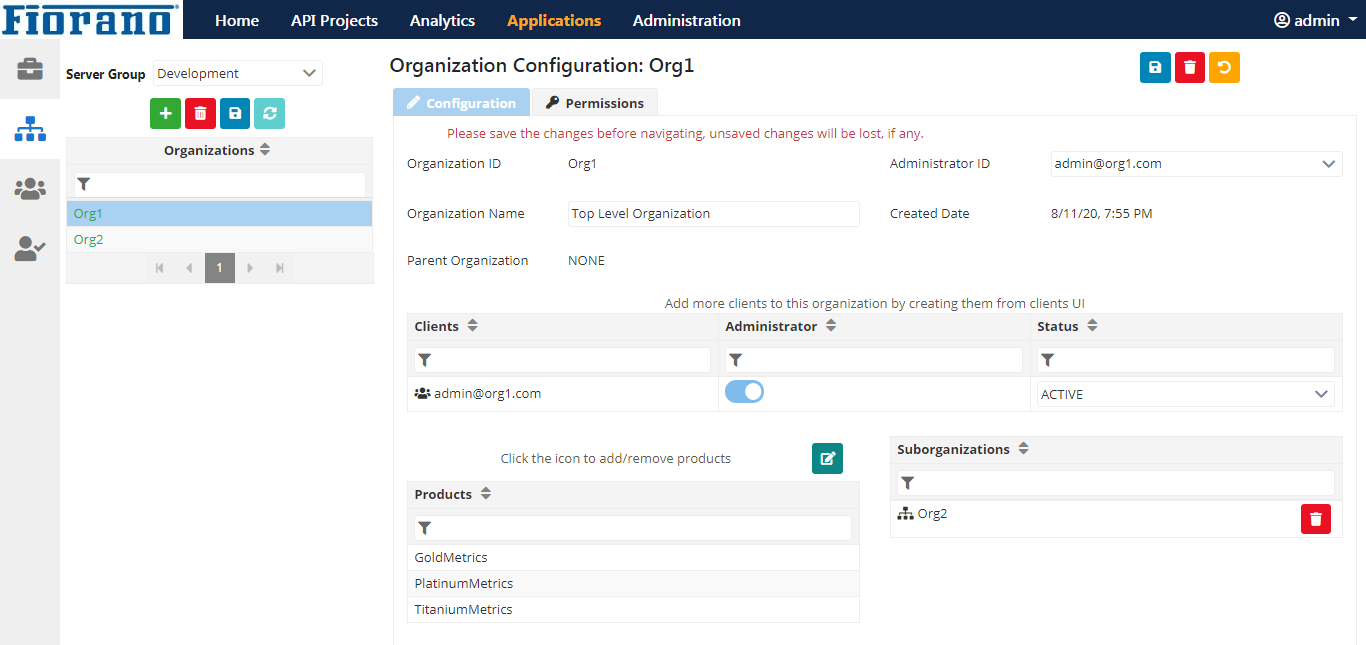
Changes in the Client Configuration page
After creating the Organization, a Client account will be created automatically for the organization admin.
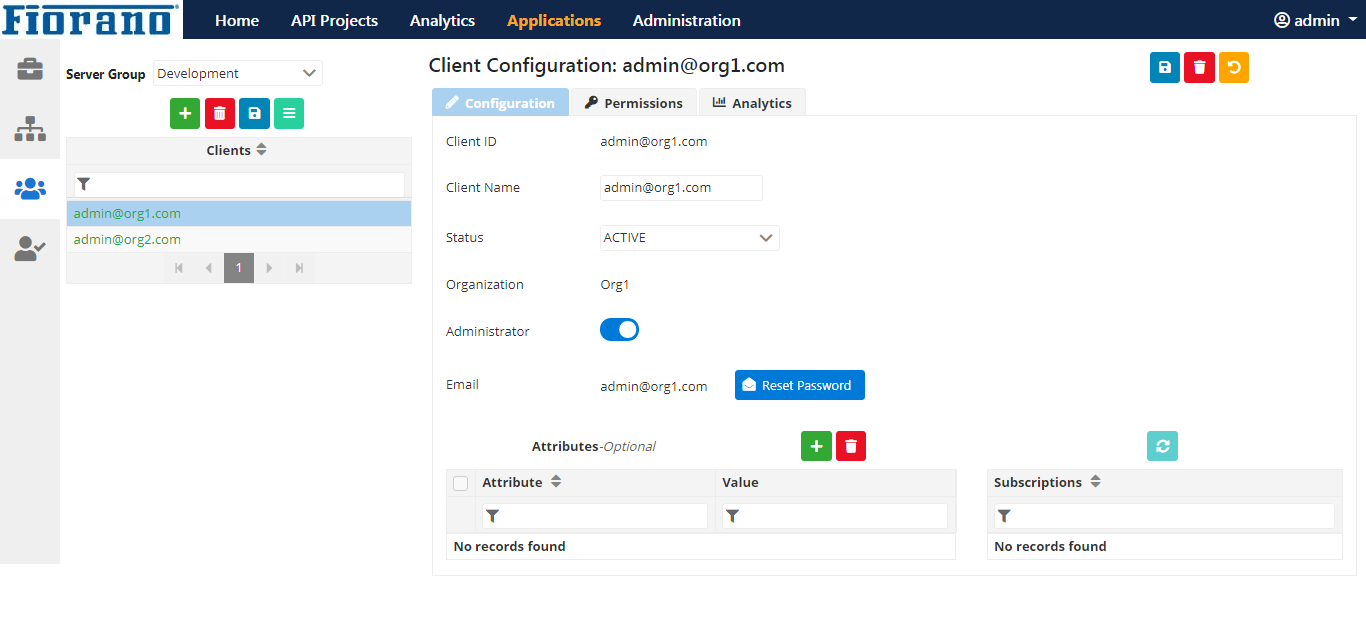
Editing the Organization Created
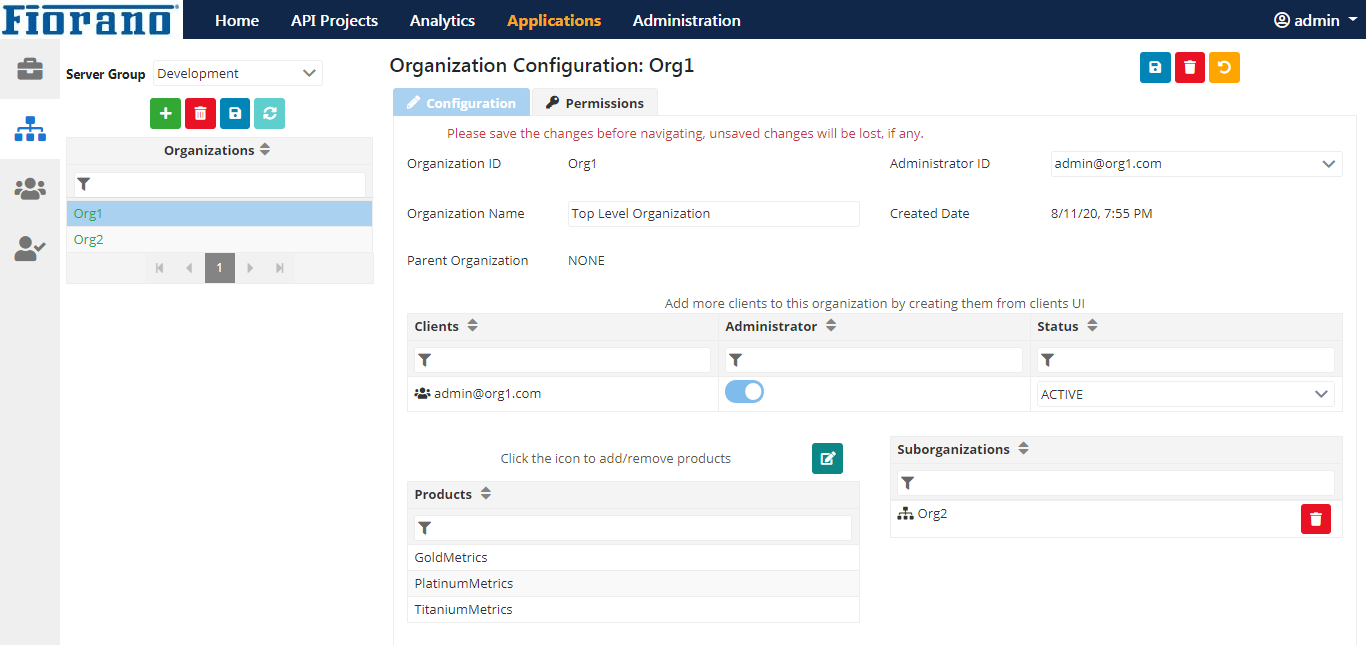
Clients table
Once an organization is created, the Clients table is enabled where all clients available for that organization including admins will be present.
Adding Clients to an Organization
New clients can be added to the organization from the Clients section. While creating the client, provide an Organization ID for adding the client to that organization.
- Already created clients cannot be added to this organization. So create the organization first and clients next.
- A client can be removed from an organization by deleting the Client account from the Clients section.
In the Client Configuration page, select the organization the client belongs to in order to add a client to an organization. For example, to add the client "user1@org2.com" to Org2 organization, select organization ‘org2’ from the Organization drop-down.
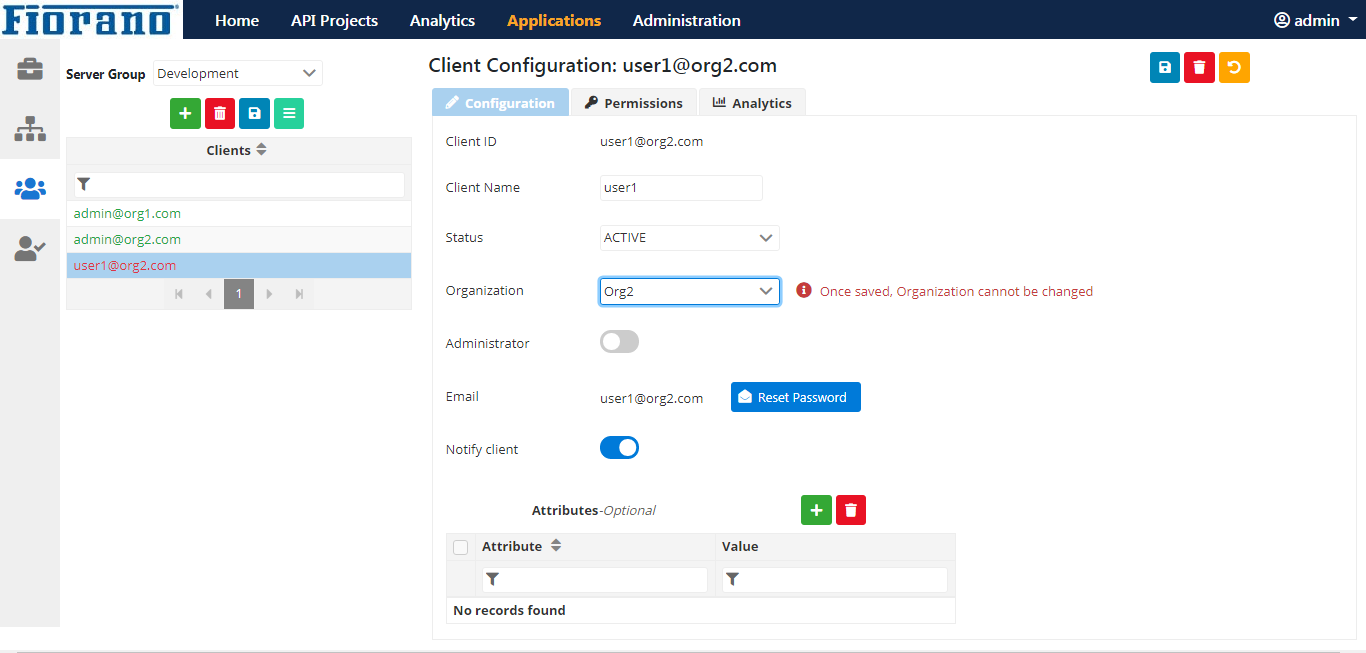
Navigate to the Org2 organization configuration page to see the client added.
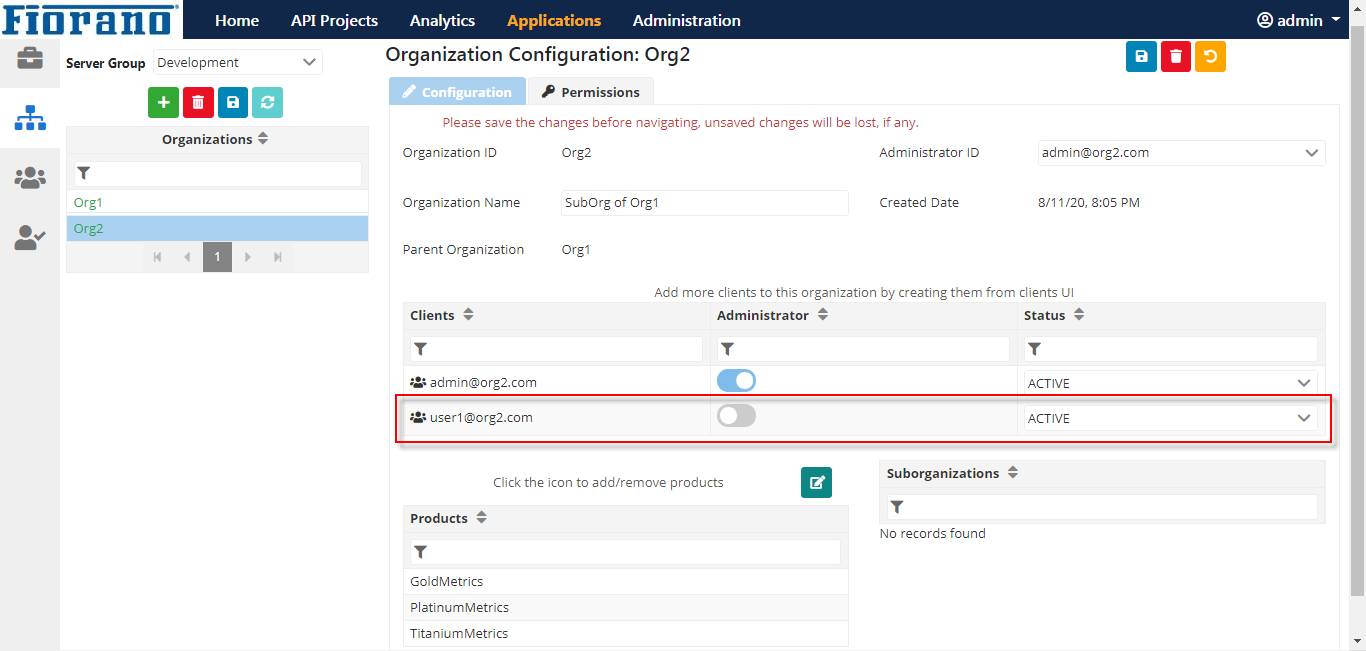
Removing Clients from an Organization
If a client belongs to an organization, then the client can be deleted if it is not the only administrator of the organization and if it is not having any subscriptions.
Changing Administrator for an Organization
In the Clients table, the administrator role and the status of the client can be edited. The Administrator ID of an organization can be changed using the drop-down. All clients of the organization will available as options; add or remove any client from the administrator role.
Removing Products
A product can be deleted only if it is not subscribed and if it is not used in any organization. A product can be removed from the organization only if the product is not used by its suborganization or any clients in that organization.
The options to choose products in the Parent Organization configuration will get editable (to uncheck and remove) only after removing it from the suborganzaton configuration.
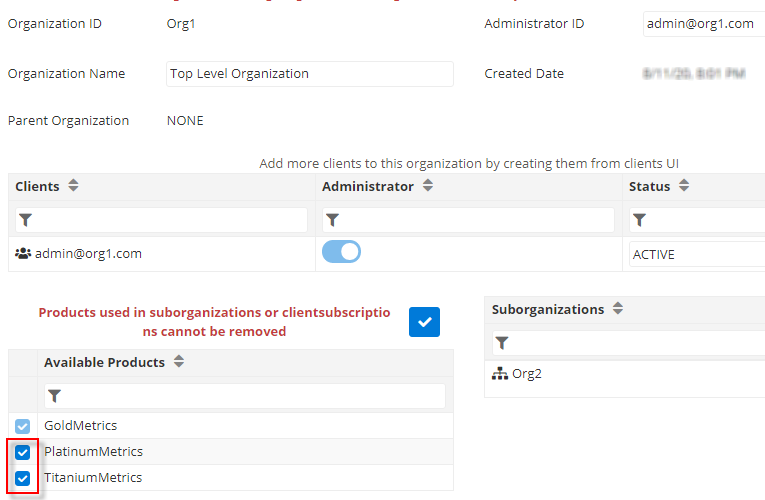
Deleting an Organization
Removing of an organization permanently leads to the deletion of its suborganizations and clients and subscriptions. Thus, the whole down hierarchy will be deleted. Deleting the parent 'Org1' hence deletes the suborganization 'Org2' and all the clients and subscriptions of these organizations.

