DBProc
The DBProc component is used to execute Database Stored Procedures. The CPS of this component allows configuring stored procedures for execution using the Design mode in CPS. There is no coding effort involved in the configuration.
Points to Note
- Only one stored procedure can be configured in the adapter. Please use the DB component if multiple stored procedures need to be configured for a single instance.
- It is recommended NOT to use JDBC-ODBC Bridge driver to connect to any RDBMS in your production environment. Please use a commercial JDBC driver instead.
- The JDBC drivers or the resources must be directly added onto the JDBC system lib and not as resource to the DBProc component itself. Refer Adding Resources to a Microservice section to do this.
Configuration
Managed Connection Factory
Connection details are configured in the Managed Connection Factory (MCF) panel.
Figure below illustrates the panel with Expert Properties enabled.
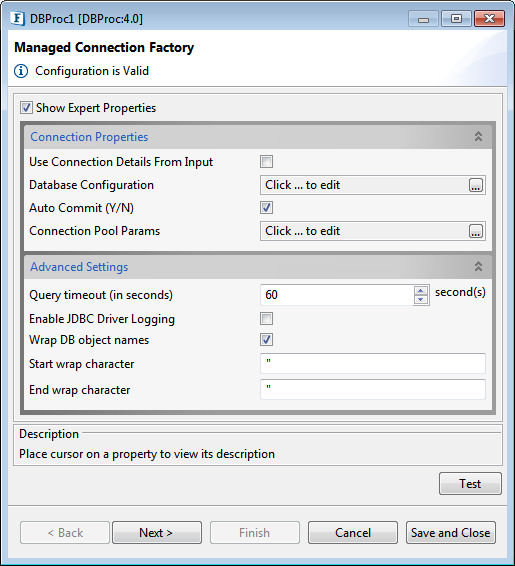
Figure1: Connection configuration details in MCF panel
Connection Properties
Use Connection Details From Input
Parameters to create the connection can be specified in the input message when this property is set to true. If this property is selected the validation errors in the managed connection factory panel of the CPS are treated as warnings. So user can bypass this step without giving valid configuration and complete the configuration of the component. If valid properties are not provided even in the input message exception will be thrown at runtime.
Database Configuration
Click the ellipsis button to launch the dialog box to configure Database settings. Details of the database to which the component should be connected are configured in this panel.
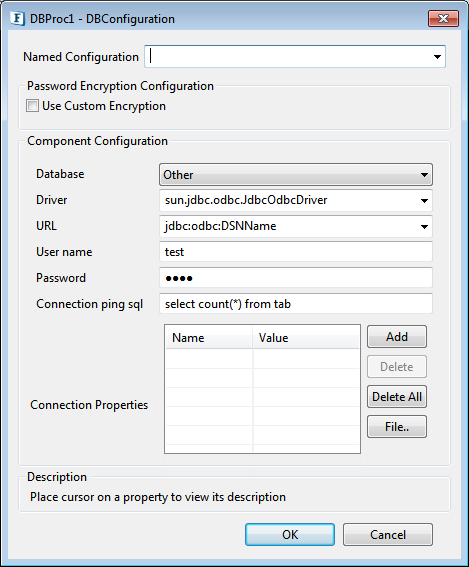
Figure 2: Database Configuration editor with mckoi database details
Database
This property determines the vendor of the database to which the component has to connect.
- Vendor name is marked in red if the default JDBC driver class is not present in component's class path.
- Even if a particular database vendor name is not present in the drop-down list, the component can still connect to the database.
- If a vendor name is specified in the drop-down list, it only means that vendor specific handling is done. Example: vendor specific handling for data types, naming conventions and so on.
- To connect to a database from a vendor whose name is not specified in the drop-down list, select Other and provide the correct values for Driver and JDBC URL.
A list of Database is available to choose from the drop-down list.
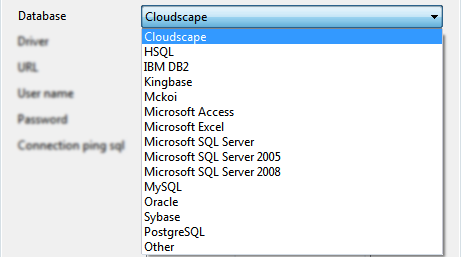
Figure 3: List of Database options
Driver
Driver class name that should be used to connect to the database. On selecting required value for Database, Driver value is populated with standard value (This can be changed to required value based on driver being used).
The jar file(s) that are part of JDBC client libraries for selected vendor have to be added as resources to JDBC system library.
URL
This property determines the location at which the required database is running. On selecting required database, URL value is populated with standard value (This can be changed to required values based on driver being used).
The populated value will have place holders which have to be replaced to point to the correct database location.
Example: In figure 2 <hostname> is replaced with localhost IP, indicating that the database is running on a local machine.
User name
User name that should be used to connect to the database.
Password
Password of the specified user.
Connection ping sql
An SQL statement which is guaranteed to execute without exception, except when connection to database is lost. When an SQL exception occurs on executing a configured query, this SQL statement is executed. If execution of this SQL statement fails as well, then it is assumed that connection to database is lost and appropriate configured action (say, reconnect) is taken.
Example: "select * from dual" for oracle, "select 1" for MS SQL
Connection Properties
Any driver-specific connection properties which may have to be passed while creating a JDBC connection should be provided against Connection Properties, for example, fixedString=true uses FIXED CHAR semantics for string values in oracle.
- Please refer to documentation of the driver that is being used for valid name-values for connection properties.
- Connection properties can be loaded from a properties file using File... button.
Refer to http://java.sun.com/j2se/1.5.0/docs/api/java/util/Properties.html#load(java.io.InputStream) for details on properties file.
Auto Commit (Y/N)
Commit mode that should be used by the JDBC connection.
- If enabled, any transactions (queries executed) will be automatically and implicitly committed to the database. This is done even before the response is generated.
- If disabled, any transactions (queries executed) will be committed after the request is processed successfully and response is generated, but before the message is sent out of the component.
Connection Pool Params
Please refer the corresponding section in Common Configurations page.
Advanced Settings
Query timeout (in seconds)
Time till a Database Query needs to process and then quit.
Enable JDBC Driver Logging
Enabling this implies that logging at the driver level should be enabled. This is used as a debugging option.
Wrap DB object names
When database object names (table names, column names, schema names…) contain spaces, they should be wrapped in database dependent special characters.

Figure 4: Wrap DB object name options
Examples:
- " " for Oracle
- [ ] for Microsoft Excel
- no wrap characters for MySQL.
Database object names are wrapped as shown below:
Start wrap character + object name + End wrap character- The wrap character options appear on enabling Wrap DB object names property.
- Providing a wrong wrap character may lead to problems.
Start wrap character
Character which should be used before the object name.
End wrap character
Character which should be used after the object name.
Testing Connection Configuration
Connection configuration can be tested by clicking the Test button in the Managed Connection Factory.
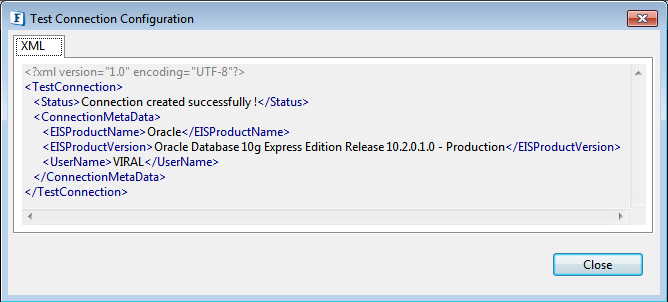
Figure 5: Test Connection Configuration panel after pressing Test button
Interaction Configurations
Business logic configuration details are configured in the second panel, Interaction Configurations. Below is the snapshot of the panel with Expert Poperties view enabled.
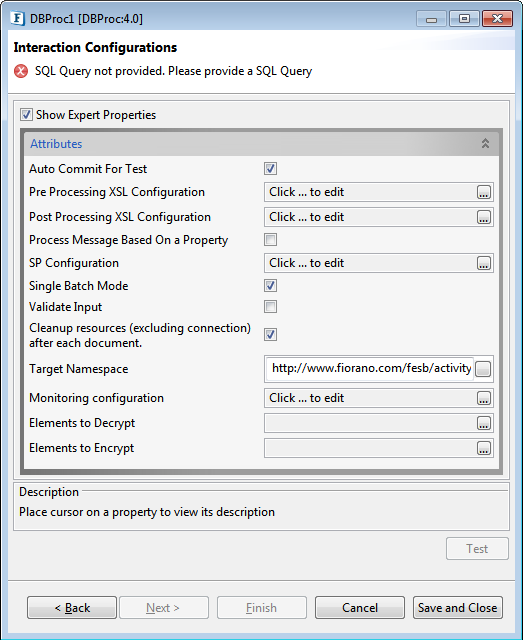
Figure 6: Business logic configuration in Interaction configurations panel
Attributes
Auto Commit For Test
This property determines whether auto-commit should be enabled when testing from the CPS.
- If enabled, any transactions (queries executed) will be automatically committed to the database while testing. Performed transactions will have to manually undone
If disabled, any transactions (queries executed) will be rolled back at the completion of test
This property will override the value provided for property Auto Commit (Y/N) in the MCF panel.
Pre Processing XSL Configuration
Pre Processing XSL configuration can be used to transform request message before processing it. Click the ellipses button against the property to configure the properties.
Refer to the Pre/Post Processing XSL Configuration section under the Common Configurations page for details regarding Pre Processing XSL configuration and Post Processing XSL configuration (below).
Post Processing XSL Configuration
Post Processing XSL configuration can be used to transform the response message before sending it to the output port.
Process Message Based on Property
The property helps components to skip certain messages from processing.
Refer to the Process Message Based On a Property section under the Common Configurations page.
SP Configuration
Click ellipsis button against property SQL configuration property to launch the SP Configuration wizard which can be used to configure call statement.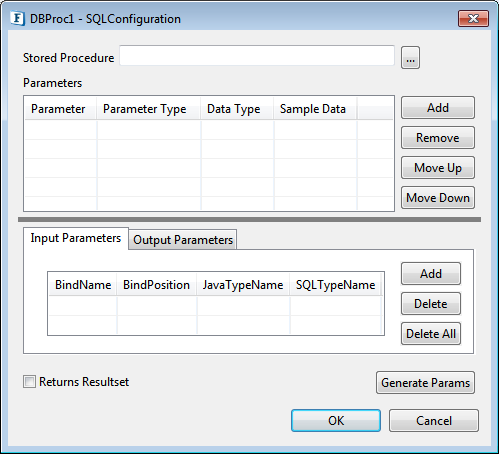
Figure 7: SP Configuration Wizard
Configuring Stored Procedure
To configure Stored Procdure, perform the following actions:
- Click ellipsis button against Stored Procedure property to launch Procedure Selection dialog box. To select the Procedure/Function which has to be executed, first click the Refresh button to fetch the Schemas.
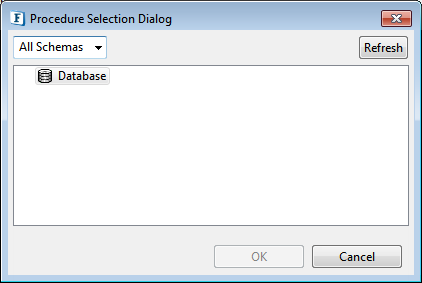
Figure 8: Procedure Selection Dialog Filter the Procedure/Function by selecting the required schema and click OK to fill the parameters.
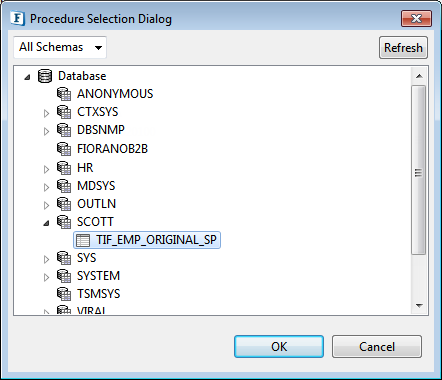
Figure 9: Filtering Stored Procedures based on Schemas
Parameters and their configurations are automatically populated.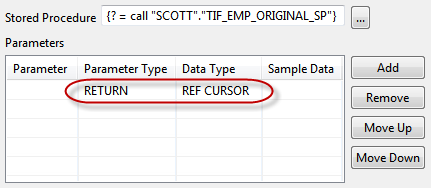
Figure 10: Populated ParametersColumn
Description
Parameter
Name of the parameter for named parameters, blank otherwise
Parameter Type
Type of parameter – IN, OUT, INOUT, UNKOWN, RETURN, RESULT
Values of type OUT, INOUT, RETURN, RESULT form output structureData Type
SQL data type of the parameter
Sample Data
NA
- For parameters whose data type is a user-defined data type, Data Type column will be populated by the value 'OBJECT'.
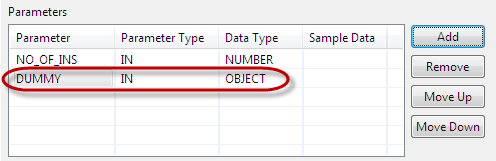
Figure 11: populated Parameter of type User defined - Select the 'User Defined Type' from the DataType drop-down list as shown in the figure below to launch User Types Selection Dialog.
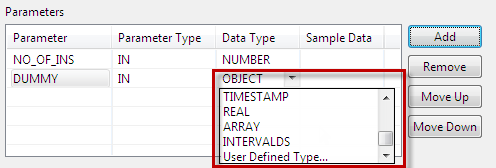
Figure 12: Selecting User Defined Type - Select the appropriate data type from the dialog.
- After selecting user defined data type, it will populate in the Data Type column for the respective parameter.
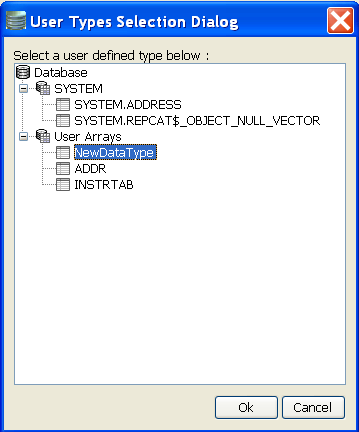
Figure 13: User Types Selection Dialog to select Data type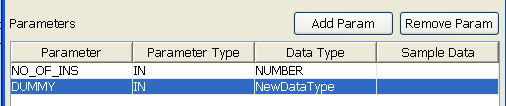
Figure 14: Populated User Defined Datatype We need to generate the Input/Output parameters by clicking the Generate Parameters button. Then the input/output parameters will be generated as shown in below figure. After the generation of input/output parameters these parameters will be included in the input and output port xsd's.
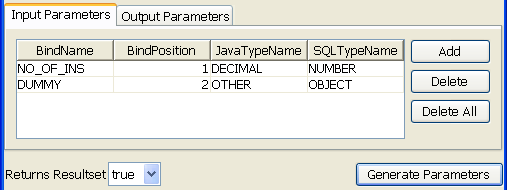
Figure 15: Generated Input/Output Parameters
Each of the columns is explained below.Column Name
Description
BindName
This value is used to generate the schema for the query. In the above figure value for EMPLOYEE_ID (field name) is changed to EMPLOYEE_I. So the schema generated would contain EMPLOYEE_I as the first element instead of default populated value, EMPLOYEE_ID.
BindPosition
The position in the query where this value is bound to.
Do not change this value.
JavaTypeName
JDBC type which maps to Data Type.
SQlTypeName
This defines the data type of this column in the database table. This should be correctly defined.
- Returns Resultset determines whether the configured stored procedure returns resultsets or not.
- Click Ok to close the dialog.
Single Batch Mode
This option determines whether the component should send entire result of a query as a single message or as multiple messages.
- If enabled, the complete result of the query from input request is sent out as a single message. If the result set returned is huge then the component can run into memory problems and stop. When this value is selected, property Batch Size is hidden.
- If disabled, result of the query from input is split and sent out as multiple messages. Number of rows from result to be included in each output message is determined by property Batch Size. When this value is selected, property Batch Size is shown.
Example: If a query returns 100 rows, and the batch size is set to 10, then 10 outputs will be generated each containing 10 rows.
Batch Size
This property is visible when the value of property Single Batch Mode is disabled. The property determines the number of units of result an output message contains.
Each row in a result set (typically result of a select query) or an update result (result of update, delete, insert operations) is treated as unit of result.
Example: Consider a stored procedure that returns a result of select query followed by 3 update queries and another select query. Assume first select return 18 rows and second query returns 11 rows. If Single Batch Mode is disabled and Batch Size is set as 10 then there will be four output messages
- first message: first 10 rows from first query
- second message: remaining 8 rows from first query and 2 update query results
- third message: 3rd update query result and first 9 rows of second select query
- fourth message: remaining 2 rows from second query.
Validate Input
If this property is enabled, it validates the input request with the input port XSD.
Refer to the Validate Input section under the Common Configurations page.
Cleanup resources (excluding connection) after each document
This closes all the resources except for the connection used by MSMQSender4.0 after every request. If the less processing time is more important the less memory usage, then it is recommended to disable this property and vice versa.
For more details, refer to the respective section under in the Common Configurations page.
Target Namespace
Refer to the Target Namespace section under the Common Configurations page.
Monitoring Configuration
Please refer to the Monitoring Configuration section in Common Configurations page.
Elements to Decrypt
Select elements to decrypt in the Input Message.
Refer to the Encrypt Decrypt Configuration section in the Common Configurations page for details.
Elements to Encrypt
Select elements to encrypt in the Output Message.
Refer to the Encrypt Decrypt Configuration section in the Common Configurations page for details.
Input Schema
The input schema is auto generated based on the configuration provided. When Generate Parameters button is clicked the input parameters required for the execution of the procedure will be added as child elements to the CALL element in the input schema as shown in figure 14.

Figure 16: Input schema for Procedure with input parameter param1
The input XML to the component will thus be in the format shown in figure 15.

Figure 17: Sample XML corresponding to the Input Schema
When the property Use Connection details from input is chosen, an additional element ConnectionFactorySettings is added to the input schema, as shown in the figure. Properties that are used to create the connection are present under this element.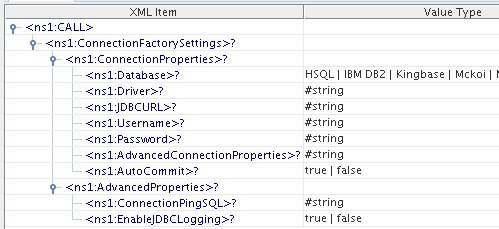
Figure 18: Input schema with ConnectionFactorySettings
Output Schema
This is auto generated based on the configuration provided. When Generate Parameters button is clicked the output parameters, if any, required for the execution of the procedure will be added as child elements to the RESULT element in the input schema as shown in figure 17.

Figure 19: Output schema when there are output parameters

Figure 20: Output Schema when the Procedure returns result set
If the Return Result Set is set to true then an element ResultSet will be added and results appear as row elements in the output XSD as shown in figure 19.

Figure 21: Result Set and parameters as output elements in output schema
When the procedure has both Result Set and parameters as output both elements will appear in output schema as shown in figure 19.
Functional Demonstration
Scenario 1
Execution of a Stored Procedure
Start mckoiDB present at %FIORANO_HOME%\esb\samples\mckoiDB by executing CreateMckoiDB.bat and RunMckoi.bat
Configure the DBProc component as described in SP Configuration section Use feeder and display components (shown in figure 20) to create a flow to send sample input and check the response respectively.

Figure 22: Configure the DB Proc component

Figure 23: Demonstrating Scenario 1 with Sample Input

Figure 24: Demonstrating Scenario 1 with Sample output
Useful Tips
- Only one stored procedure can be configured in the adapter. Please use the DB component if multiple stored procedures need to be configured for a single instance.
- It is recommended NOT to use JDBC-ODBC Bridge driver to connect to any RDBMS in your production environment. Please use a commercial JDBC driver instead.
- The JDBC drivers or the resources must be directly added onto the JDBC system lib and not as resource to the DBProc component itself. To add JDBC drivers to DBProc component, please refer to Adding Resources to a Microservice section.
