SapR3Monitor
SapR3Monitor acts as a JCoIDocServer to receive IDOCs from SAP System. The JCo server program is registered in the component via the SAP Gateway and waits for inbound IDOCs.
Points to note
The following third-party files need to be downloaded to use this component in windows.
- sapjco3.jar
- sapidoc3.jar
- sapjco3.dll (Windows) OR libsapjco3.so (Linux)
The files can be downloaded from the SAP Service Marketplace. The following URL may be used to navigate to the third-party website from where these files can be downloaded: http://service.sap.com/.
After downloading the files, you need to add resources to a microservice to the SAPR3 component.
Configuration and Testing
SAP Logon Settings
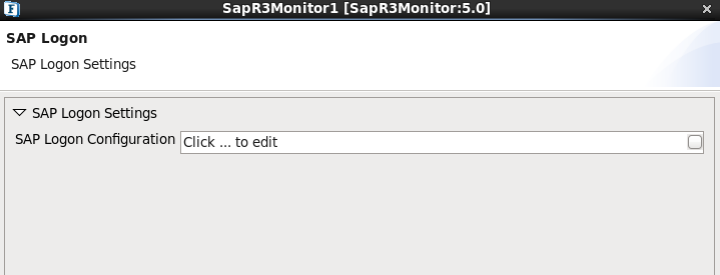
Figure 1: SAP Logon Settings
SAP Logon Configuration
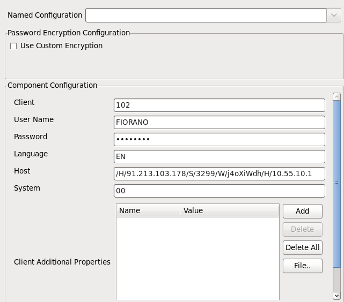
Figure 2: SAP Logon Configuration
- Client: SAP Logon Client
- User Name: SAP Logon user
- Password: SAP Logon Password
- Language: SAP Logon Language
- Host: Host name of the application server
- System: SAP system number
- Client Additional Properties: Provide the additional properties for Client
Server Connection Settings
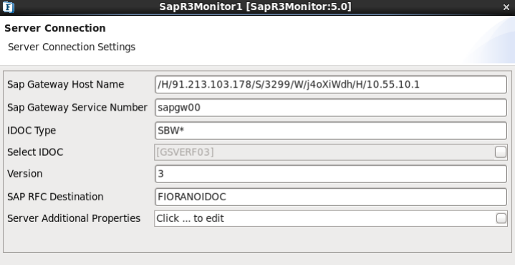
Figure 3: Server Connection Settings
- Sap Gateway Host Name: Enter the SAP gateway host name.
- SAP RFC Destination/Program Id: Enter the program Id in SAP RFC Destination. Program ID is configured under sm59 transaction of SAP.
IDOC Selection
Provide the IDOC Type and then select the IDOC from the IDOC Selection Dialog as shown in figure. IDOC Extensions if any, will be shown in the brackets.
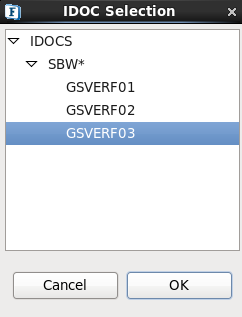
Figure 4: IDOC Selection
Functional Demonstration
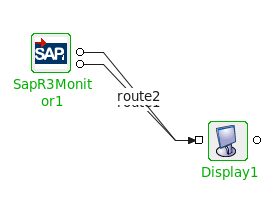
Figure 5: Sample Scenario
Image below shows Outbound IDOC Processing from SAP GUI Test tool(code: we19)
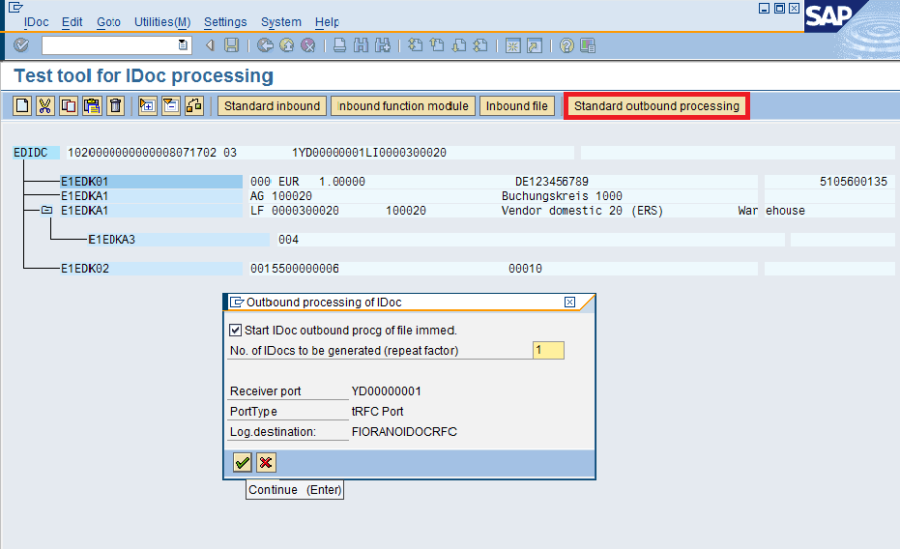
Figure 6: IDOC Processing
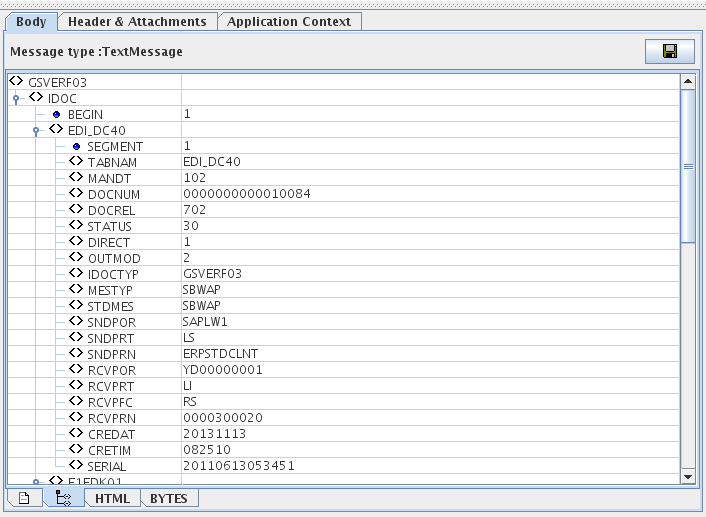
Figure 7: Sample Output
