PerlScript
This component is used for executing Perl Script. The Perl Script to be executed is specified using the Custom Property Sheet (CPS). This component executes the script on documents it receives as input and returns the result.
Points to note
- The input message to the PerlScript component is provided as a command line argument to the Perl script to be executed.
- If the input message contains white spaces, then please provide the message in courses if the whole message is required in one argument.
This component can be executed on Windows platform only.
Configuration and Testing
Interaction Configuration
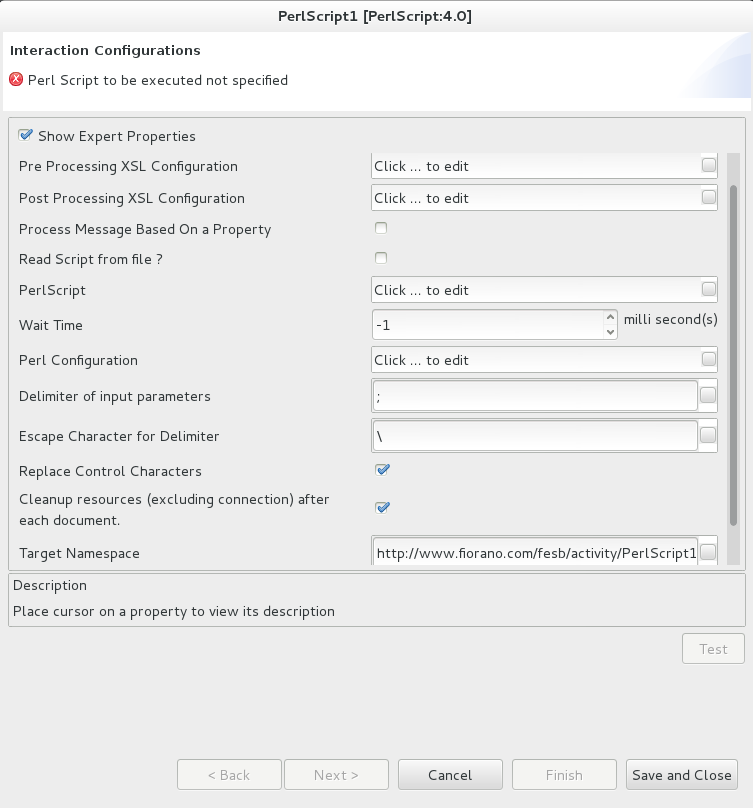
Figure 1: Interaction Configurations panel in PerlScript CPS
Attributes
Read Script from file?
If enabled, Script file path property appears where you can provide the location where the script file is saved.
Script File Path
Provide the complete path of the Perl Script file (file should have .pl extension) which you want to execute.
Figure 2: Script file path property to provide the location where the script file is saved
PerlScript
If the Read Script from file ? property is disabled, populate the PerlScript property with the Perl Script.
Replace Control Characters
If this property is enabled, Control Characters present in the input will be replaced by a string representation of the same value during script evaluation. This is an expert property.
Scheduler Configuration
Please refer the respective section in Common Configurations page.
Transport Configurations
Please refer the respective section in Common Configurations page.
Transport Configurations panel will be available only if scheduling is enabled in Scheduler Configurations panel.
Error Handling
Please refer the sections Request Processing Error and Invalid Request Error in the Error Handling section of Common Configurations page for details.
Sample Input and Output
The configuration can be tested by clicking the Test button in the interaction Configuration panel.
Below is a sample Perl script.
$top_number = 100;
$x = 1;
$total = 0;
while ( $x <= $top_number ) {
$total = $total + $x;# short form: $total += $x;
$x += 1;# do you follow this short form?
}
print "The total from 1 to $top_number is $total\n";Figure 3: Sample Perl Script
Below are the sample input and the output respectively for the above script.
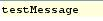
Figure 4: Sample Input Message

Figure 5: Response Generated
Functional Demonstration
Scenario 1
Execution of Perl Script provided.
Configure the Perl Script adapter as described in Configuration and Testing section and use feeder and display component to send sample input and to check the response respectively. In the example given below, the script provided is same as in Sample Input and Output section.
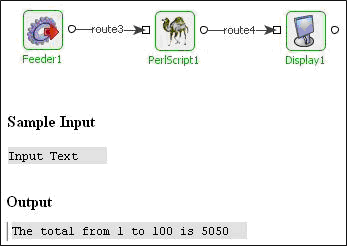
Figure 6: Scenario demonstration with sample input and output
Scenario 2
This sample demonstrates accessing an input message.
Configure the component with the following script.
print $ARGV[0]; Figure 7: Sample Perl Script
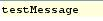
Figure 8: Sample Input Message

Figure 9: Response Generated
