ExcelReader
Takes excel (.xlsx) files as input and fetches the required data from the file.
Configuration
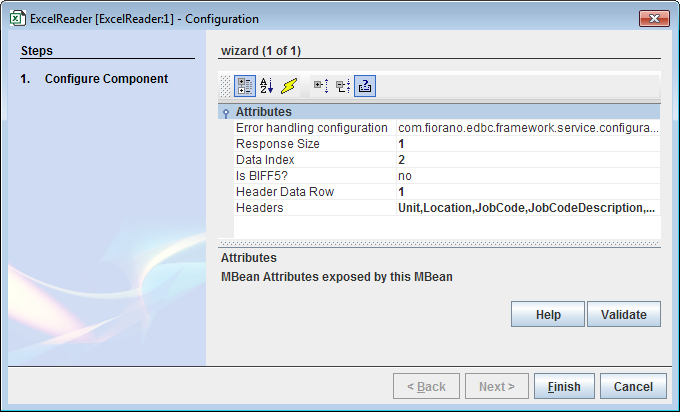
Figure 1: Component Property Sheet
Error Handling Configuration
The actions to be taken when a particular error occurs can be configured using this attribute.
Click the ellipsis button against this property to configure Error Handling properties for different types of Errors. By default, the actions Log to error logs, Stop service and Send to error port are enabled.
Refer the Error Handling section in the Common Configurations page for detailed information.
Response Size
Input the number of records to be aggregated in the response.
Example
If the response size is set to "1", for 10 rows, it gives 10 outputs each having output data of the respective row.
Data Index
The row from which the actual data starts.
The value must be one less than the actual row number in the excel file.
Header Data Row
The row number where the Header data is present. This row will have the Column names.
The value must be one less than the actual row number in the excel file.
Headers
Mention the names of the headers that are to be filtered.
Multiple values (Header names) must be separated by commas, where each value (Header name) must be provided without space.
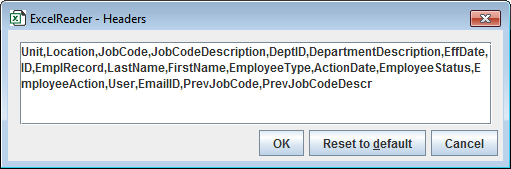
Figure 2: Comma-separated values without space
BIFF5
This property is deprecated. Please keep the value of this property as "no".
Functional Demonstration
Scenario
Configure the ExcelReader microservice as shown in Figure 1. Select the input file using the Feeder microservice as shown in the sample input below and display the output using the Display microservice.
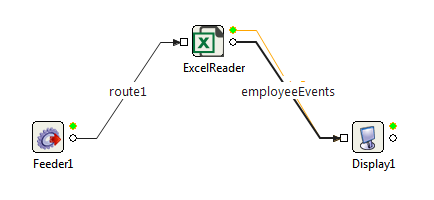
Figure 3: Sample Event Process
Sample Input
Go to the Message Details Configuration panel in the Feeder microservice and add the following values:
- Directory: Path of the excel file.
- FileName: Name of the excel file along with the extension (.xlsx).
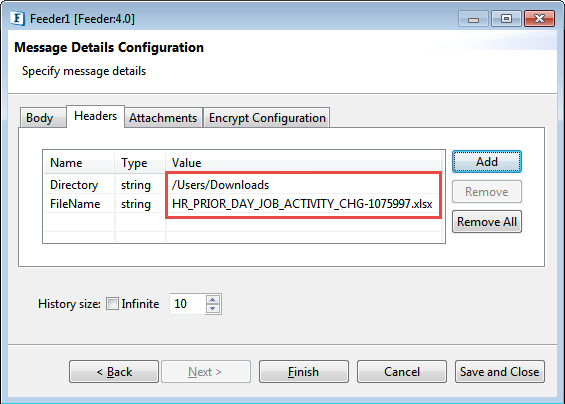
Figure 4: Directory path and excel filename provided in the Feeder - Message Details Configuration panel
Sample Output
The data extracted from the excel file will be displayed in the Display microservice.
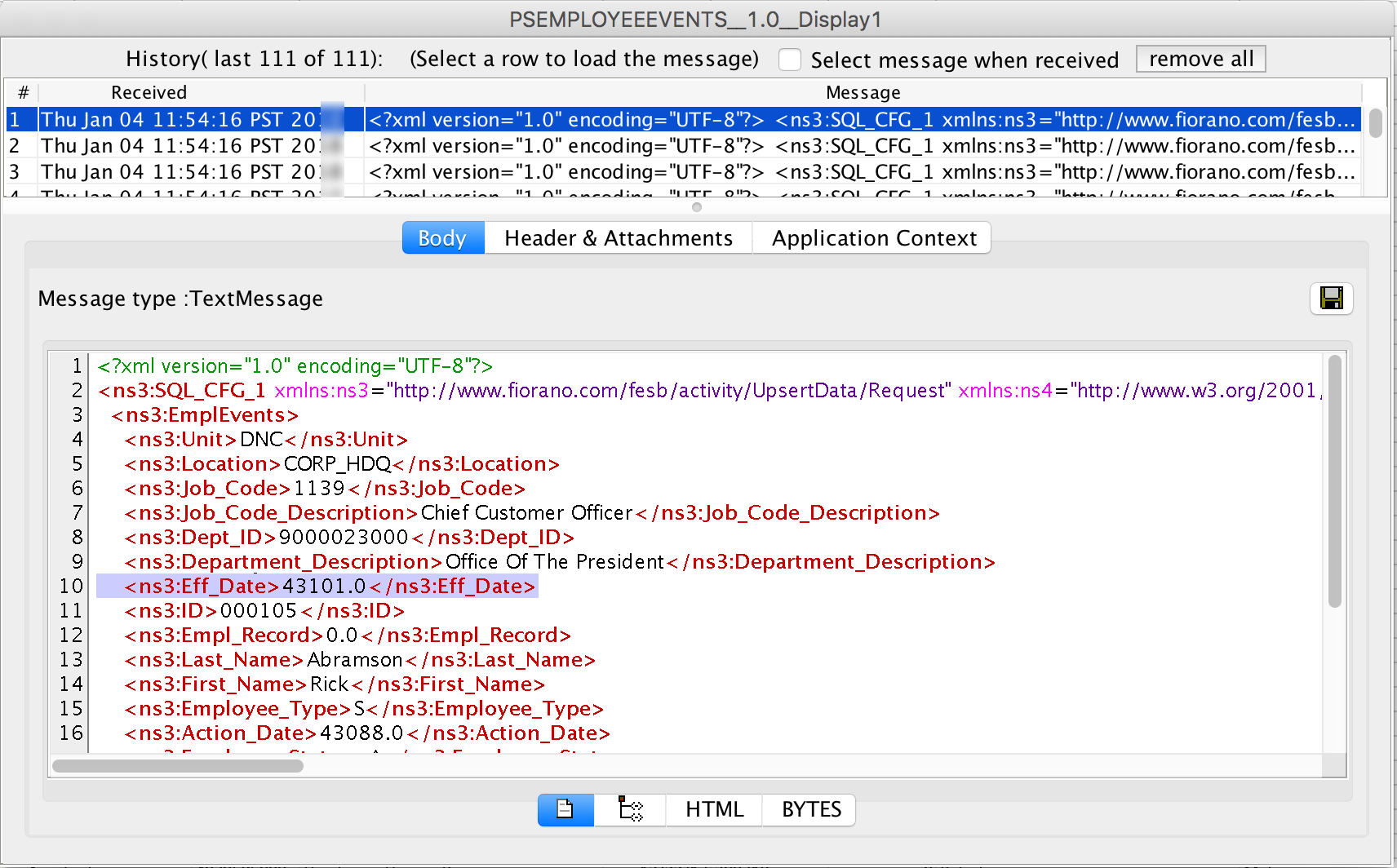
Figure 5: Output of the excel file displayed in the Display window
