Using eStudio CPS for Custom Microservices
C Custom Microservices will, by default, load a NetBeans-based UI in a separate process. To use the eclipse-based eStudio CPS, perform the following actions:
- Sources generated while creating Custom Microservices will be imported as a new Java Project in eStudio's workspace.
Access the project from the Java perspective in eStudio.
- By default, the generated component will have a swing based CPS.
To generate an SWT/JFace based CPS, create a new class ConfigLauncher.java in the imported Java project as shown below:
- Provide the following details in the New Java Class wizard:
Name: Name of the class
Example ConfigLauncher Superclass: The class that can be inherited by other classes
Example
CODEcom.fiorano.esb.server.api.service.config.wizard.GenericConfigWizard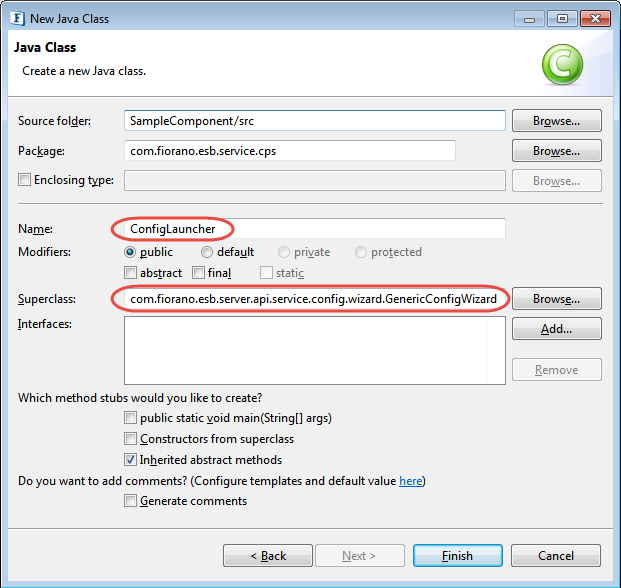
The GenericConfigWizard class provides the basic implementation of the multi-paged wizard which will be launched when the component CPS is launched from an Event Process.
Add a no-args constructor for the ConfigLauncher.java class as shown in the sample code below.
Sample Code
JAVApackage com.fiorano.esb.service.cps; import com.fiorano.esb.server.api.service.config.wizard.GenericConfigwizard; import com.fiorano.esb.service.model.SampleComponentPM; public class ConfigLauncher extends GenericConfigWizard { public ConfigLauncher() { super (SampleComponentPM.class); } @override public void addPages() { super.addPages(); } }- Before registering the component, the launcher class needs to be changed from the default Property Sheet to the newly created ConfigLauncher. Replace com.fiorano.esb.service.cps.SampleComponentPropertySheet with the qualified name of the ConfigLauncher class (here com.fiorano.esb.service.cps.ConfigLauncher) in the following locations:
- The value of the field execution > cps > launcher in the resources/ServiceDescriptor.xml file
- The value of cpsClass in the deploy target in the Common.xml file
- Modify the classpath target in common.xml file as shown below.
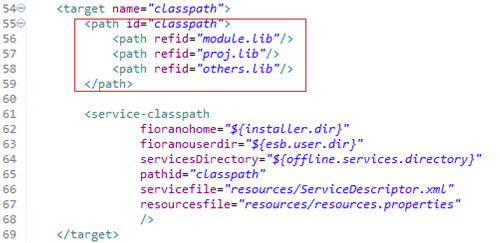
Register the component by running
ant registerin the component directory and open the CPS from eStudio.Refer the Building and Deploying Service section.
