Server Groups
What is a Server Group and Why is it Needed ?
Server Groups play a central role in API deployment as they provide
- a way to define a cluster of gateway servers to deploy the projects.
- a mechanism to manage the API lifecycle.
- the possibility of having different levels of access to different types of clients.
To scale the API project to multiple proxies for ease of request handling and load balancing, it may be necessary to deploy the same API Project at multiple Gateways (Proxies). To achieve this objective, Server Groups can be added to a project; adding gateways to a server group will help deploy a project on various environments.
Managing Server Groups
Click the icon on the left side of the screen to open the Server Groups page. This view allows creating a Server Group by adding gateway servers on which projects may be deployed.
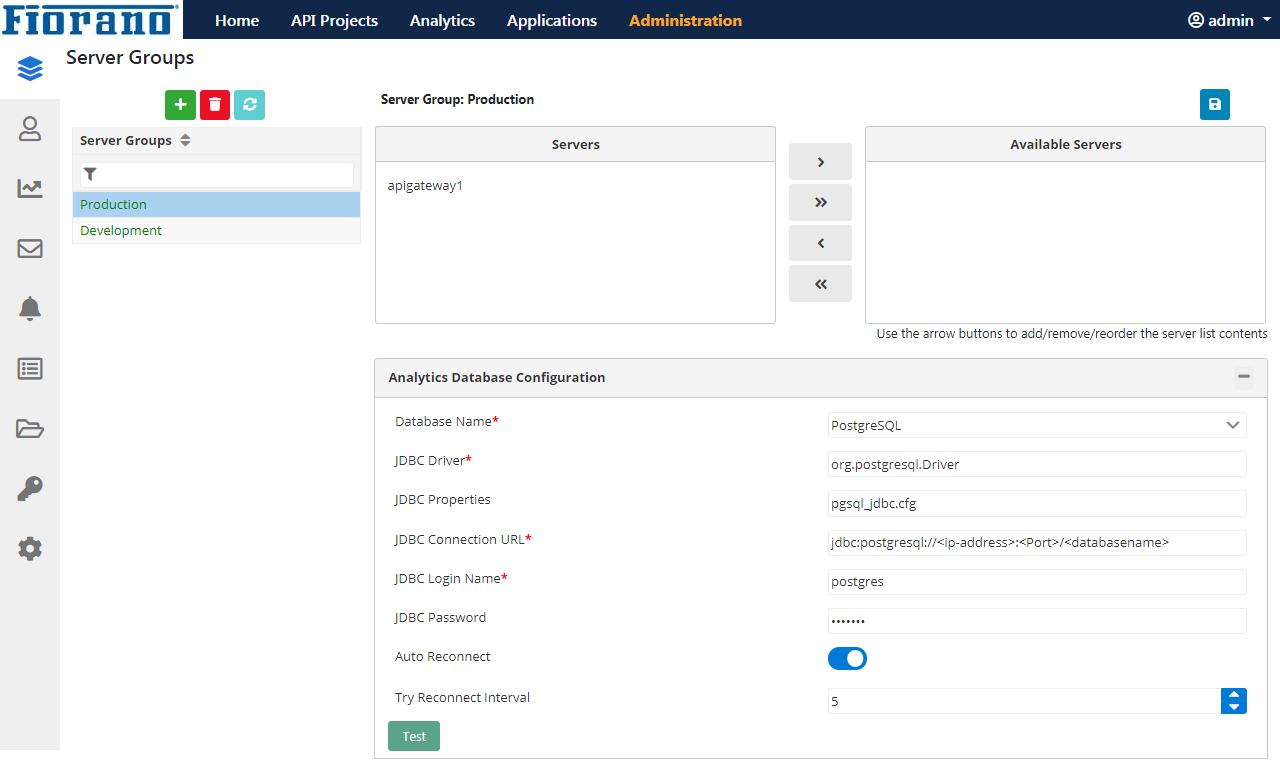
Figure 1: Administration section with the Server Groups page displayed
Production and Development Server Groups will be present under the Server Groups section by default.
To add a new Server Group, click the Add button, and type the name of the new server group to be added. Select the newly added server group name to get the configuration section.
Refer to the Creating a Server Group for Project Deployments section for instructions on how to add a Server Group.
Click the Save button to save the changes.
- For the changes to be saved successfully, every server group must have at least one server added to it.
- When a server is added to a group, the projects deployed on the particular group/environment will be automatically deployed on the server.
- The server that is being used by an existing server group can be moved to the Available Servers section and then used for the new server group by moving it to the Servers section.
- Use the left and right arrow buttons to move the servers.
Click the Reset button before saving to revert the changes made in the Server Groups view.
To remove a server group, select the particular group name and click the Remove button.
Configuring Analytics Database
The Analytics Database Configuration section on the lower-right side of the Server Groups page is used to configure the database which in turn is used to save the Analytics data. The API Management uses PostgreSQL DB Server as the Analytics database where all analytics data being tracked at the proxy are stored and subsequently fetched for processing.
To configure the Analytics database:
Install and configure PostgreSQL.
Refer to the Configuring Analytics Database section for details. This section illustrates configuring the database using eStudio and configuration files as well.
- Select the environment (Server Group) for which the Analytics database needs to be configured.
- Provide the values for the Analytics Database Configuration properties; other than the credentials for the JDBC driver, provide values for the below:
- Try Reconnect Interval: Interval (in secs) after which the Stored Procedure tries to reconnect with the DB in the event of a connection loss.
Auto Reconnect: Select true or false to specify whether the Stored Procedure should try for an automatic reconnection with the DB or not.
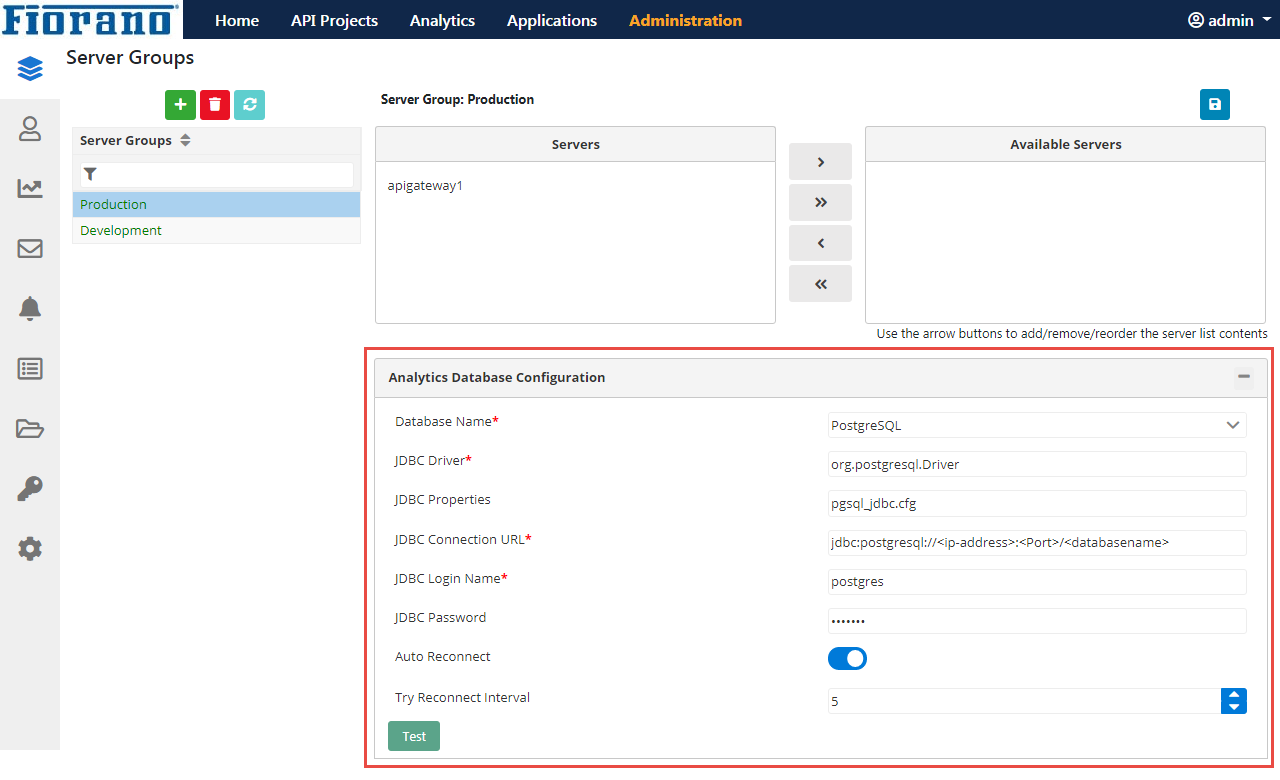
Figure 4: Analytics Database Configuration properties
