Creating a Server Group for Project Deployments
To develop and deploy API projects, a Server Group needs to be created and thereby add gateway servers to it by performing the following actions:
- Go to the Administration tab in the API Management Dashboard.
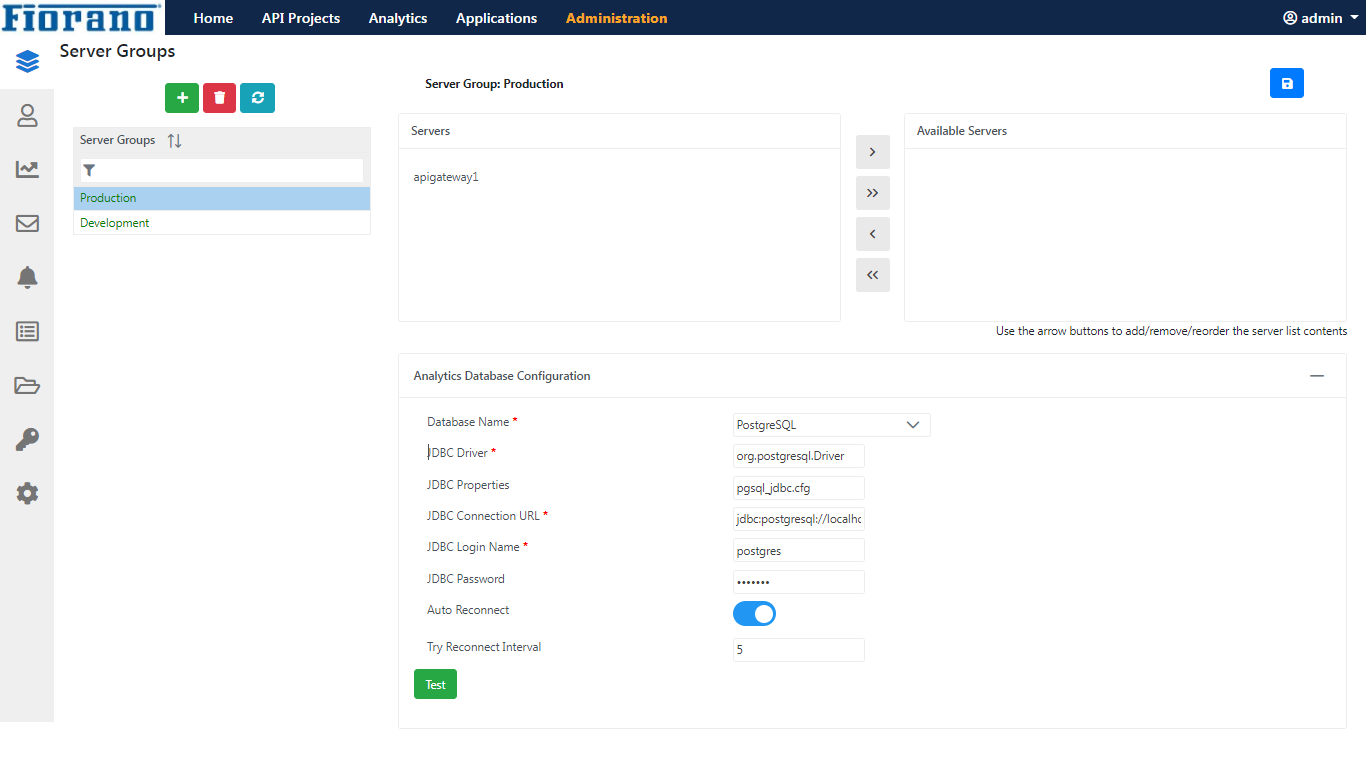
Figure 1: Admin prompt in API Dashboard - In the Server Groups tab, click the Add icon to add a new server group under the Server Groups section.
- Click any of the existing Server Group names to see the servers available/added.
- Servers: Lists the servers already added.
Available Servers: Lists the servers available that may be added.
Ensure AGS is running as at least one Gateway Server must be running.
Move the server from the Servers section to the Available Servers section so that the newly added server can use it.
Use the Left/Right arrow buttons effectively to move servers or just drag the servers.
After the Server Group name which is provided gets added under the Server Group section (provide a preferred name for the server), select this newly added server group. It will show a Servers selection box where the server on which the projects belonging to the server group have to be deployed can be defined.
Add a running Gateway Server from the Available Servers section to the Servers list.
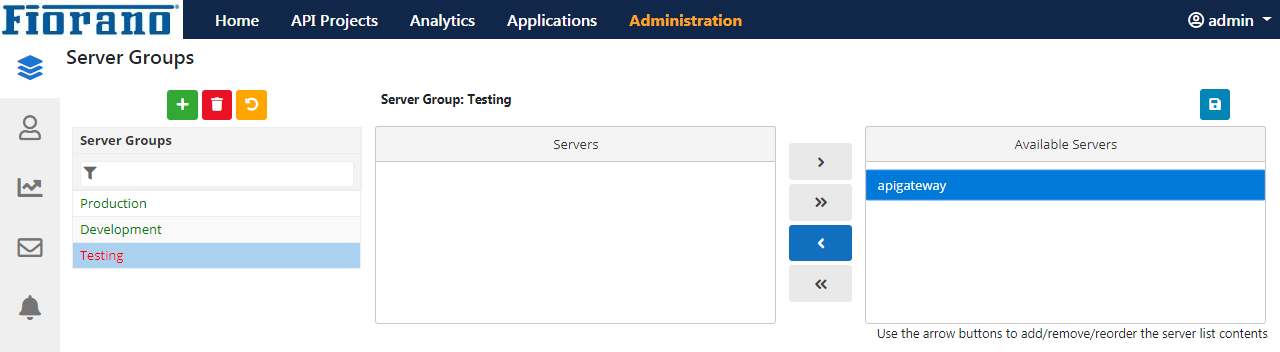
Figure 2: Adding a Gateway Server from the Available Servers sectionClick Save icon to save the new server group.
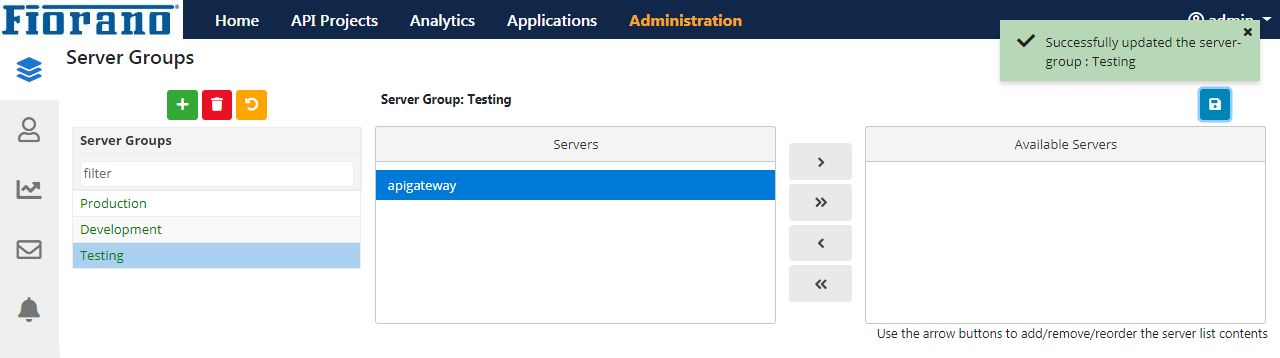
Figure 3: Saving the configuration
Refer to the Server Groups section to know more about a Server Group.
