Profile Migration
There could be changes in the profile structure from one release to another or in the content of the essential files used by servers. So, Profile Migration is essential whenever there is a need to migrate the profiles configured in the previous installation to new installation.
Migration of changed credentials
In case usernames and passwords used to run the profile have been changed in profile configurations for the previous release installer, it is mandatory to migrate the entire runtimedata as well. In case runtimedata is not migrated for the server, the profile will be using a set of user credentials that are not present in the new installer and hence will not work unless the credentials are reset back to default in the profile configurations.
Steps to execute Profile Migration
The two types of Profile migrations are:
Migrating Standalone Profile
Follow the steps in the below sections to carry out migration individually by configuring the corresponding property files.
Migration Steps
Ensure that you have closed the Fiorano Servers.
Step 1: Set the required parameters in ProfileMigration.properties file
Before running the utility, perform the following actions:
- Go to the location $FIORANO_HOME/esb/FioranoMigration/bin/ to find the ProfileMigration.properties file.
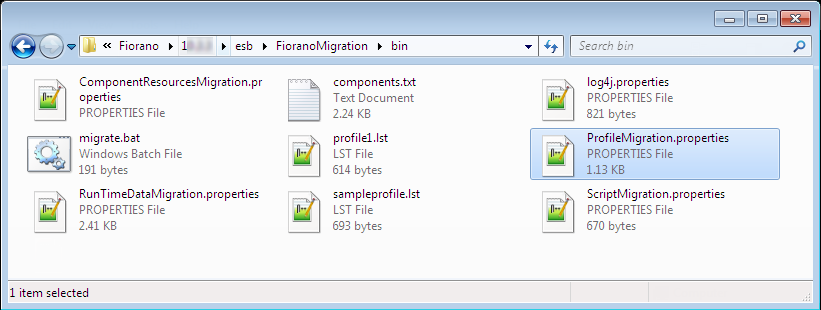
Open the ProfileMigration.properties file from the location and provide values for the below properties in the Profile Migration properties file:
- OLD_FIORANO_HOME
- OLD_INSTALLER_BUILD
- PROFILES_FILES
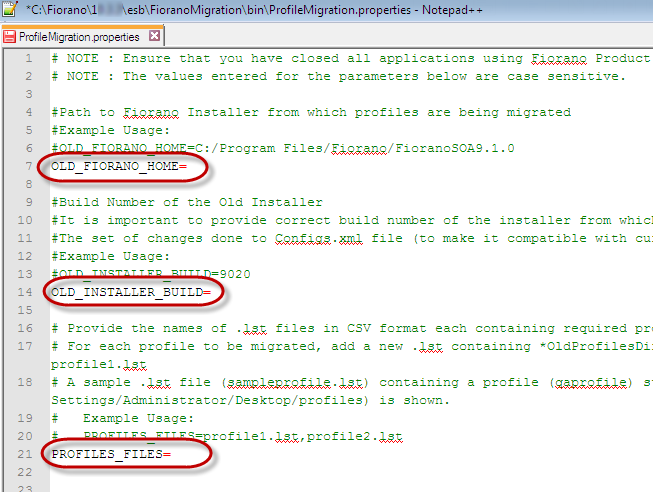
The values entered for these parameters are case sensitive.
Descriptions of the parameters in the Profile Migration properties file are in the table below.
| Property | Description |
| OLD_FIORANO_HOME | Path to old Fiorano Installer from which profiles are being migrated. Example
CODE
|
| OLD_INSTALLER_BUILD | Provide the installer Build number of the previous installation from which profiles are being migrated It is important to provide correct build number of the installer as the set of changes done to Configs.xml file (to make it compatible with current version) depend on this value. Example
CODE
Check OLD_FIORANO_HOME\build.properties for the build number. |
| PROFILES_FILES | Provide the names of .lst files* in CSV format with each of the file containing the required properties representing the respective profile to be migrated. Example
CODE
Refer the section below to know how to create Profile.lstfiles. |
Configuring .lst files for Profile_Files property
Read the following to know how to create Profile.lst:
For each profile to be migrated, create a new .lst providing the following parameter values (replicate the profile1.lst file at the location $NEW_FIORANO_HOME\esb\FioranoMigration\bin):
| Property | Description |
| OldProfilesDir | Specify the old value for Fiorano profiles directory here. Example
CODE
|
| OldProfileName | Specify Fiorano profile name to be migrated. Example
CODE
|
| ProfileMode | Specify mode of the old profile. Legal Values AMS, AGS Example
CODE
|
| ProfileType | Specify type of the old profile. Legal value for the standalone type of server is 'Standalone'. Example
CODE
|
| SharedDBPath | Specify the shared DB Path directory for your old installation Example
CODE
|

Step 2: Execute the Migration Script
Open console from the location $FIORANO_HOME/esb/FioranoMigration/bin and execute the following script:
Windows
migrate.bat -profilesLinux
migrate.sh -profilesPost Migration Activities
After Migration, perform the following actions to ensure and confirm a proper migration:
- If the password for admin user is changed in previous versions, after AMS/API FES profile migration, the password needs to be changed in the AMS profile by navigating through the following nodes using the Profile Manager perspective in eStudio:
AMS/FES > Fiorano > Esb > Transport > FESTransportManager > MQProvider
- Add the latest license to the license folder present at Fiorano_Home
- After running the servers, there should not be any errors on the server console and server status should be shown in the Server Status Tab of the API Dashboard
Migrating HA profiles
To migrate the previous installation’s HA server profiles to the new Fiorano version, follow the same procedure as explained above for Standalone Migration, except for the following changes.
During Migration
The legal values for profile types are "HARplPrimary" for Primary Replicated HA profile, "HARplSecondary" for Secondary Replicated HA profile in place of "Standalone".
After Migration
Configure HA server profiles to specify ‘BackupRMIServerPort’, ‘LockFile’ and ‘GatewayServerIPAddress’ (if not already specified).
Please note that GatewayServerIPAddress should be the address of the machine holding the lock file and BackupRMIServerPort is the RMI port of back up HA server.
How does the utility work?
While migrating the profile, the utility performs the following operations for each profile being migrated:
- Makes a duplicate copy of the corresponding profile in this installation. The profile to be duplicated is determined by the parameters 'ProfileType', 'ProfileMode' and 'OldProfileName' as specified in the sampleprofile.lst file.
Example: If ProfileType=HARplPrimary, ProfileMode=AMS and OldProfileName=testprofile/pri, then the directory $NEW_FIORANO_HOME/esb/servers/profiles/haserver1/primary/AMS will be duplicated as $NEW_FIORANO_HOME/esb/servers/profiles/testprofile/pri/AMS. - Over-writes the configuration files ('Configs.xml' & *.cfg files present in conf directory of the profile) from the old profile present in old installation to the duplicated profile. According to the example values considered above in point 1, following files will be over-written:
$OldProfilesDir/testprofile/pri/AMS/conf/Configs.xml will overwrite $NEW_FIORANO_HOME /esb/servers/profiles/testprofile/pri/AMS/conf/Configs.xml
$OldProfilesDir/testprofile/pri/AMS/conf/*.cfg will overwrite $NEW_FIORANO_HOME /esb/servers/profiles/testprofile/pri/AMS/conf/*.cfg
- Overwrites the value of the 'name' attribute as present in $OldProfileHome/$OldProfileName/$ProfileMode/profile.xml from old profile to the corresponding file in duplicated profile. According to the example values considered above in point 1, following operation will be performed:
- Reads the value of 'name' attribute from $OldProfileHome/testprofile/pri/AMS/profile.xml and over-write the value in $NEW_FIORANO_HOME /esb/servers/profiles/testprofile/pri/AMS/profile.xml.
- Implements changes in configs.xml at $NEW_FIORANO_HOME /esb/servers/profiles/testprofile/pri/AMS/conf/Configs.xml to make the old configurations compatible with the new version.
