Policy Repository
Certain policies may have to be used repeatedly with the same configuration for different projects. To avoid creating the policy manually for every project, such policies that are identified as redundant can be created in the Policy Repository, which can be used further in different projects.
Click the Keys icon on the left side of the Administration screen to manage Policy Repository.
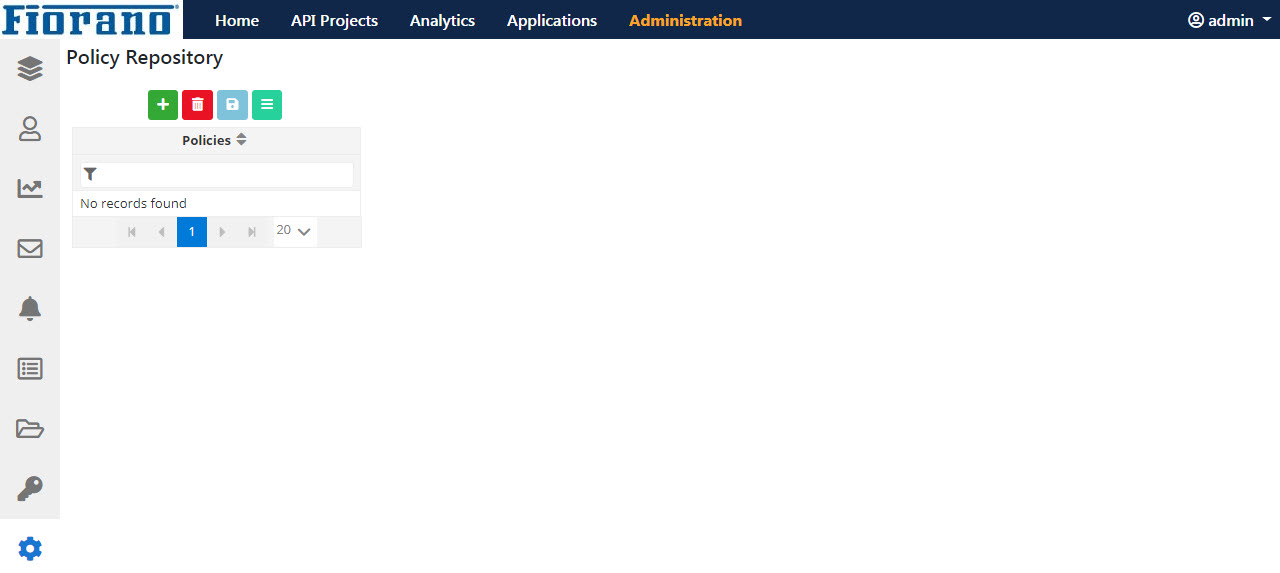
Click the Add icon to add a policy to the repository.
How to add and configure a policy?
- Refer to the Adding a Policy section to know how to add a policy.
- Refer to the Policies section to know about each policy.
Saving and Removing policies
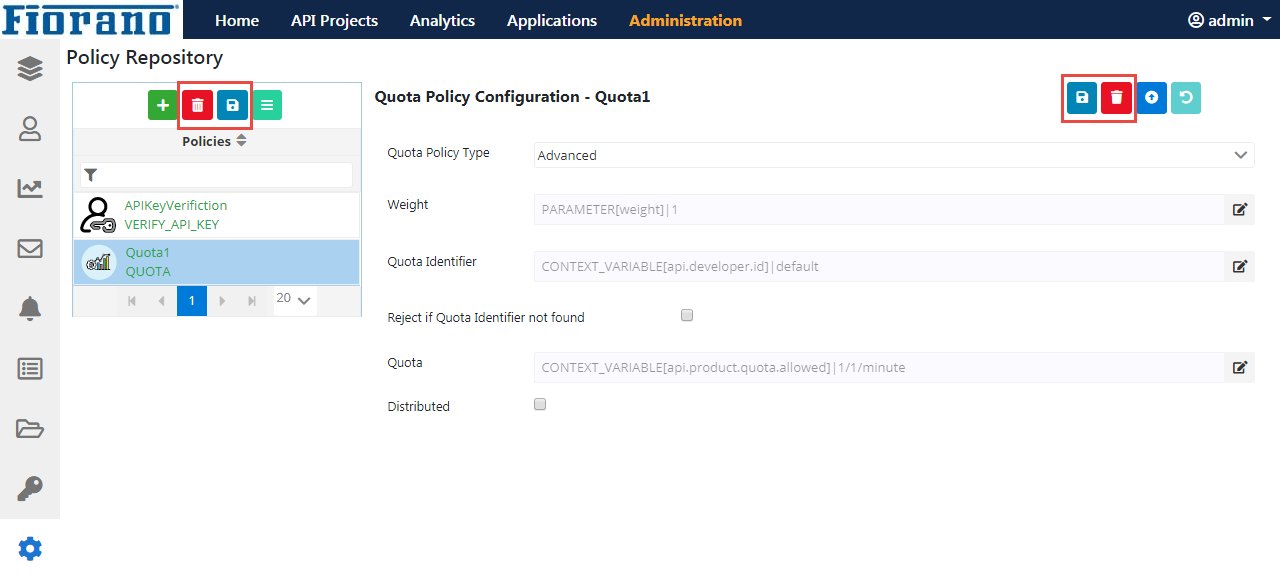
Save
Ensure clicking the Save icon after configuring a policy so that the policy gets saved in the server. Click Save all icon under the Policies section to save all the policies listed.
Using the policy in a project
After adding the policies, it can be used by the projects from the Policies screen in the respective project.
Remove
The Remove multiple icon under the Policies section allows deleting more than one policy., whereas the Remove icon in the individual policy configuration screen deletes the selected policy.
