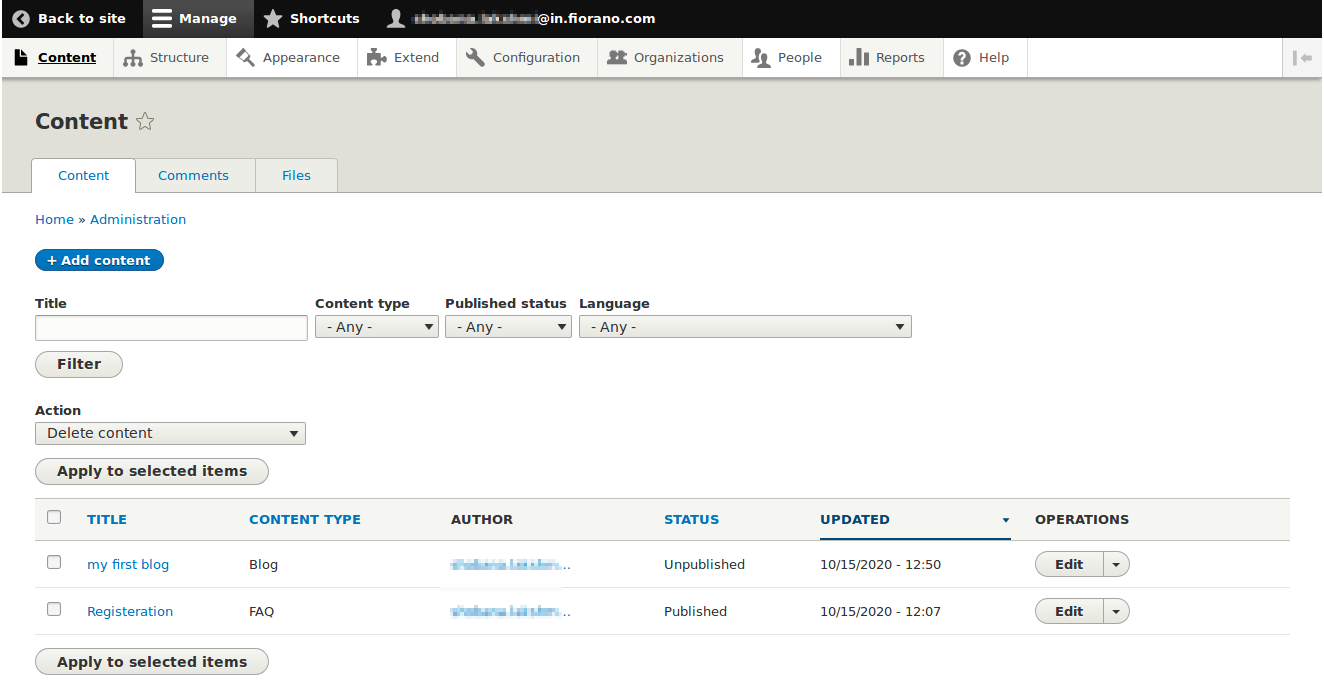FAQ
- Navigate to the Content section and click the Add content button.
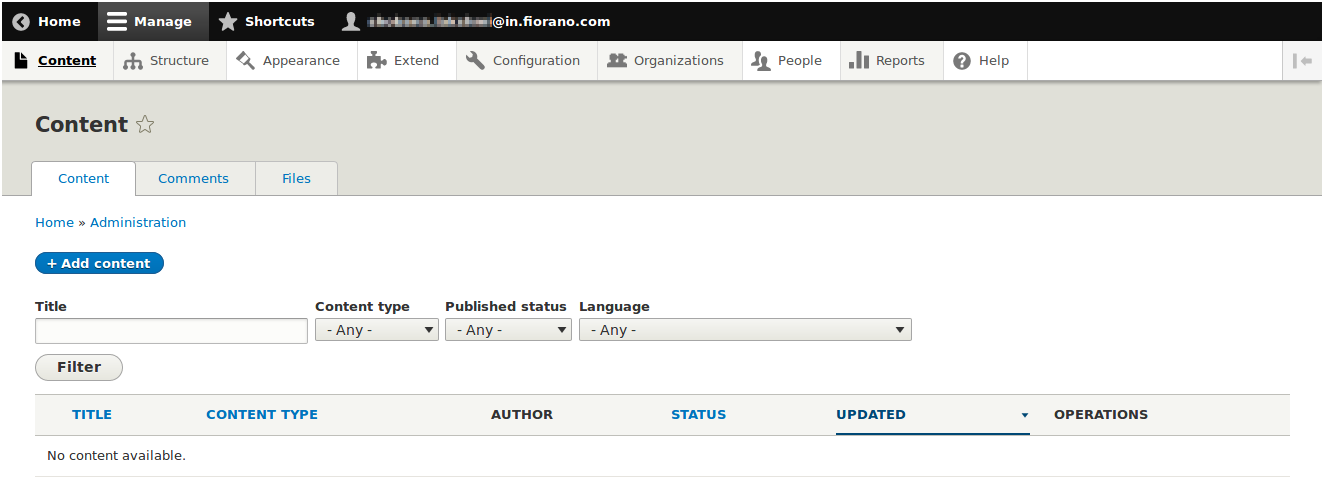
- Select the FAQ' option on the Add content page.
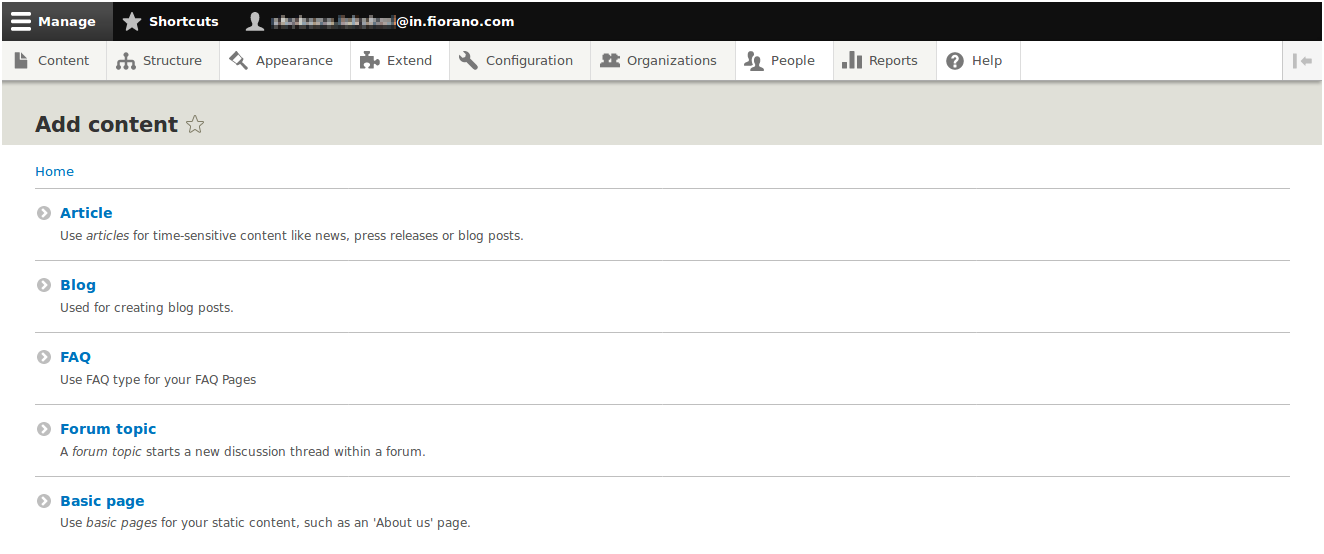
- Provide a title for the FAQ.
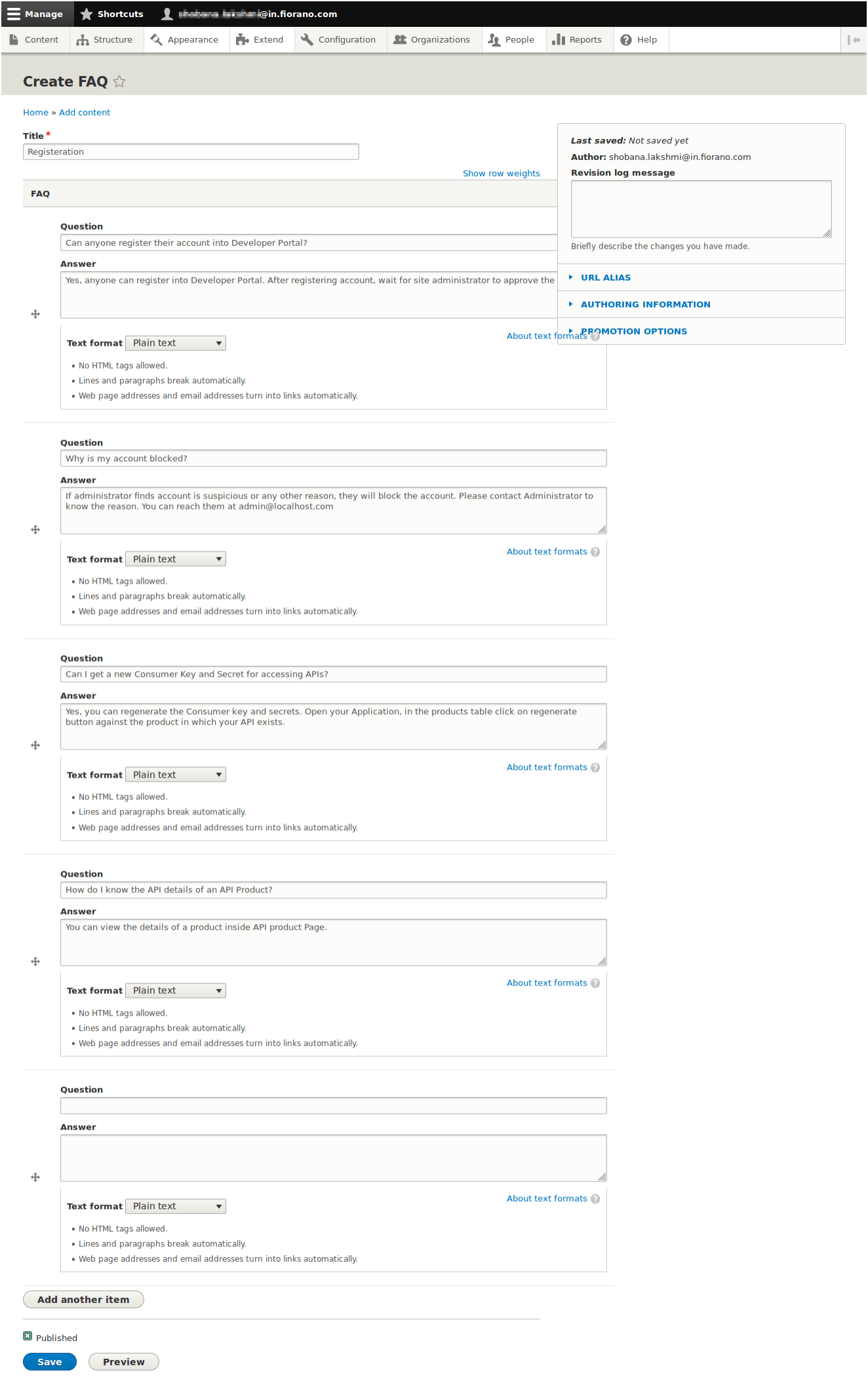
FAQ with default questions will be shown.
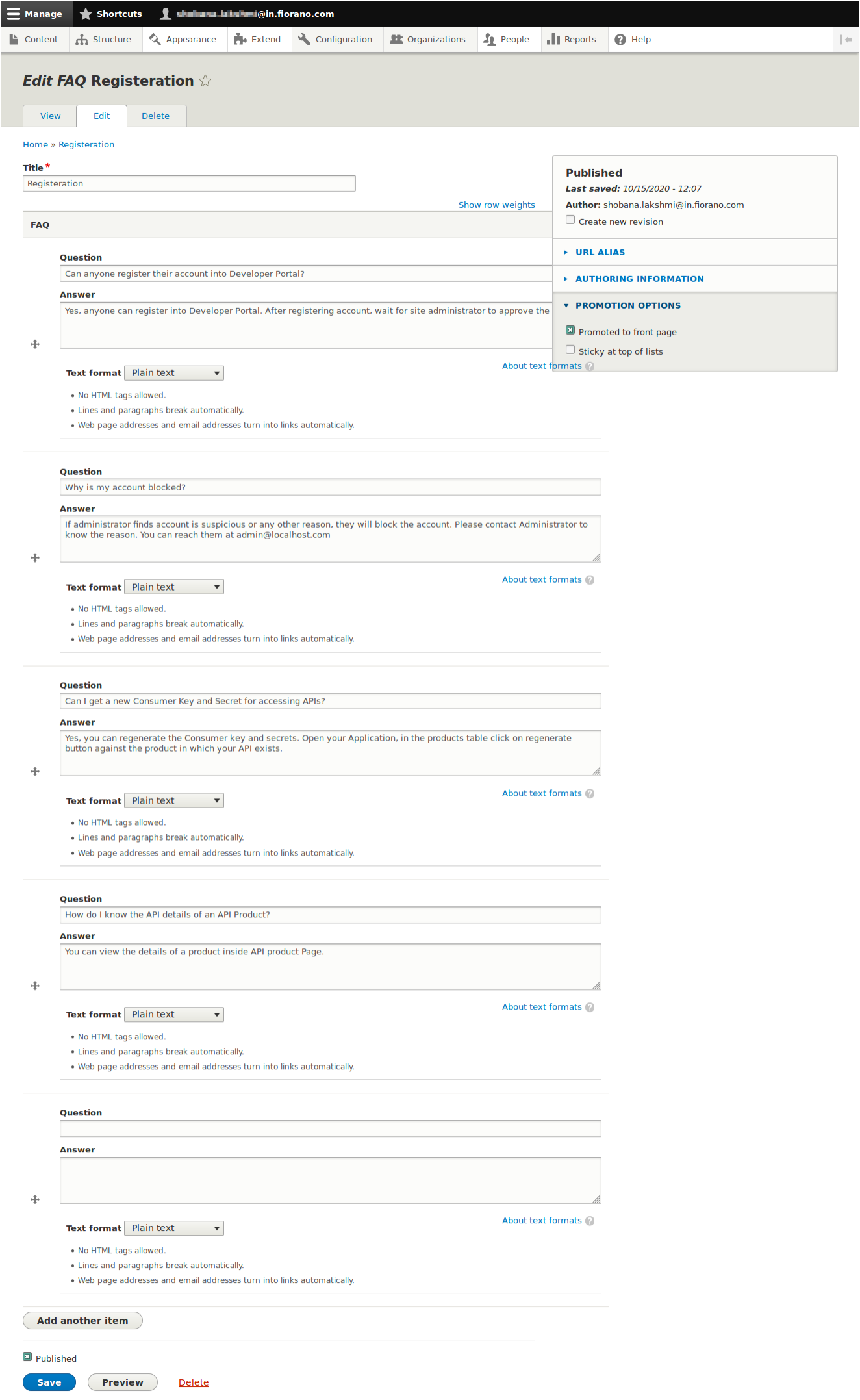
To prevent FAQs getting displayed on the portal front page, disable the Promted to front page option under promotion options.
- Modify the FAQ content according to the requirement and click the Save button present at the bottom of the page. FAQ will be published if the Published option is selected.
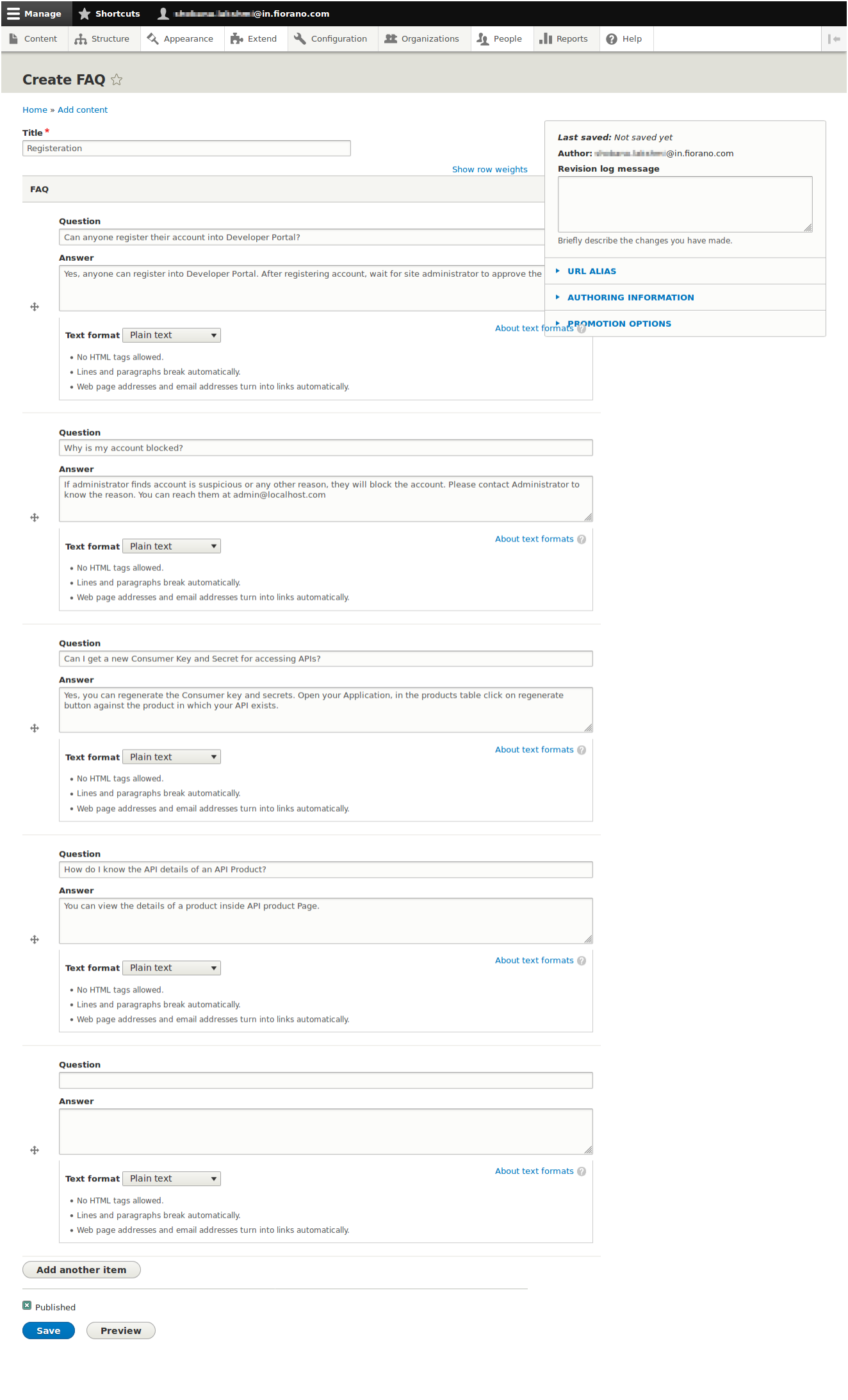
- The FAQs added can be edited or deleted using the tabs
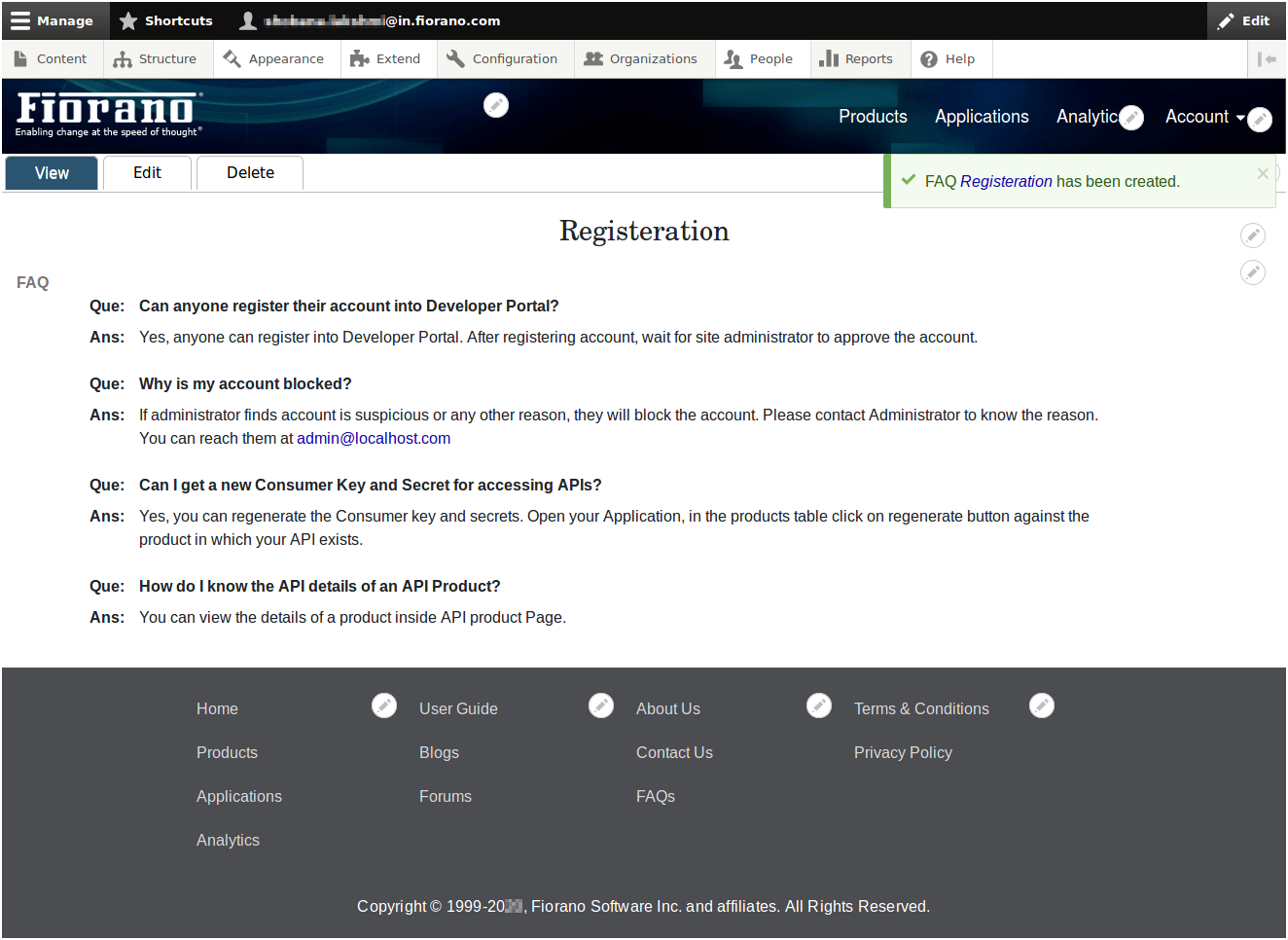
To view the published FAQ, navigate to the FAQ section and click the FAQs link present at the bottom of the page. The created FAQ will be shown there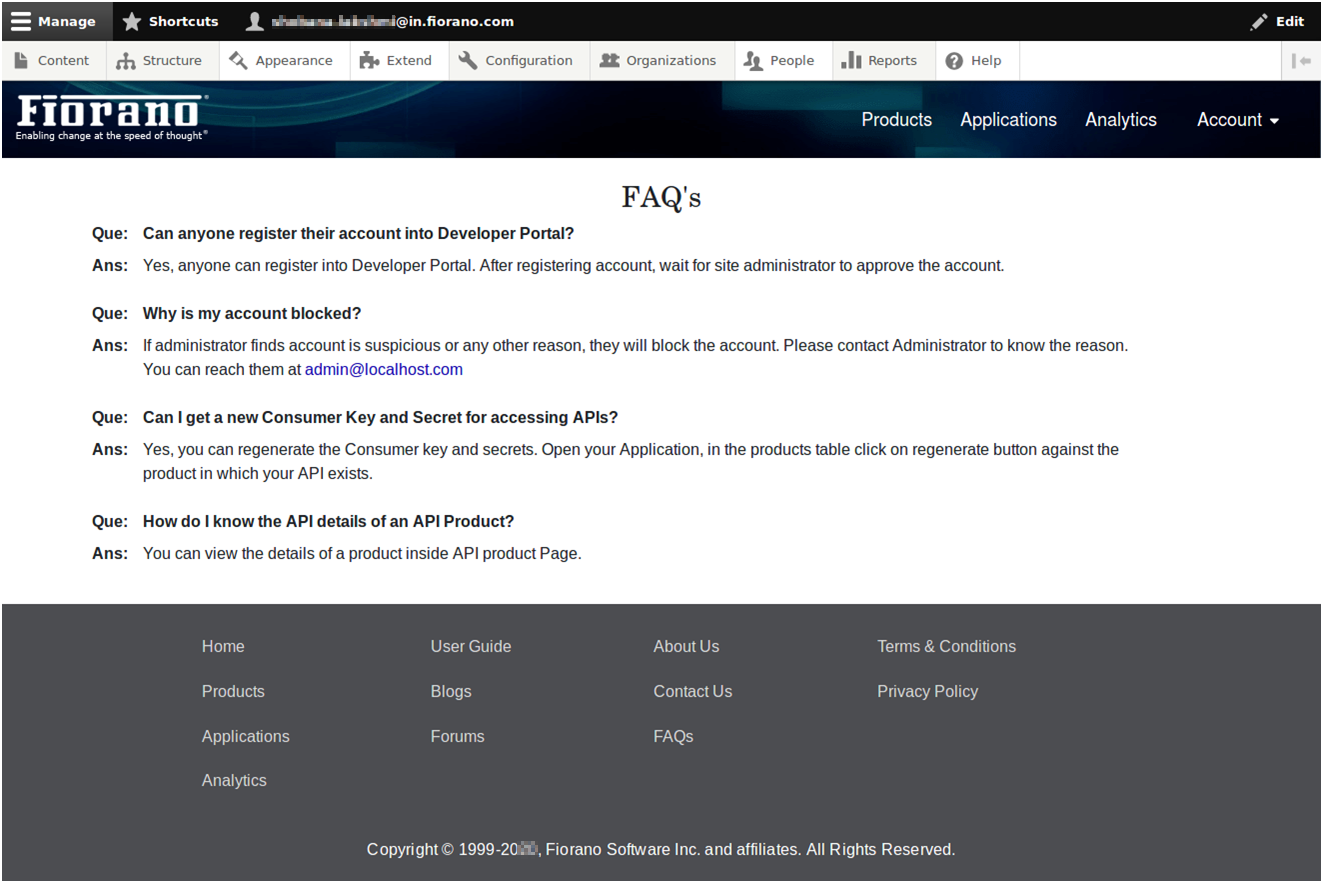
- To edit an FAQ added, click the Content tab and click the Edit button against the FAQ that needs to be edited.