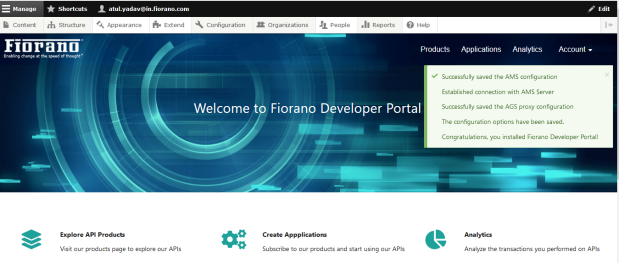Configuring Developer Portal with PostgreSQL
Database can be changed from MySQL or MariaDB to PostgreSQL. This approach works for any existing system.
Requirements
For Installation
- PostgreSQL 10 or higher version
For Configuration
- Drupal 9 or higher version
- Apache 2.4 or higher version
- PHP 8 or higher version
Configuring Webserver
System Setup
For the existing system, go to the PHP installation path.
For XAMP, open the Bitnami folder
Copy the below mentioned DLL files in "PHP_Home/ext":
CODEphp_pdo_pgsql.dll php_pgsql.dll php_apcu.dll php_imagick.dll php_phpdbg_webhelper.dllEdit the php.ini file with the below changes:
Ensure that the maximum error information length value is as below:
CODElog_errors_max_len = 1024Disable the extensions below:
CODEextension=mysqli extension=pdo_mysqlEnable the extensions below:
CODEextension=pdo_pgsql extension=pgsql
Configuring PostgreSQL
- Download and Install PotgreSQL.
- Open the PostgreSQL graphical tool.
- Right-click the Database and navigate to Create > Database to create the Database Developer Portal.
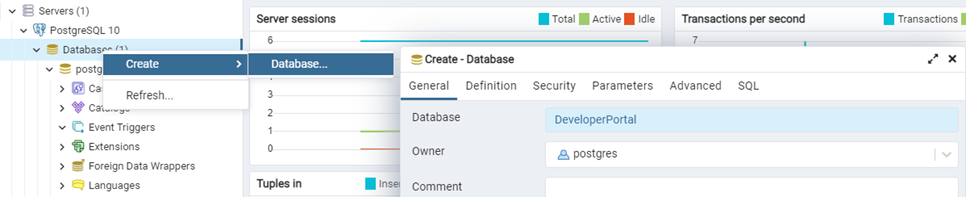
- Right-click the created database and navigate to Create > Extension.
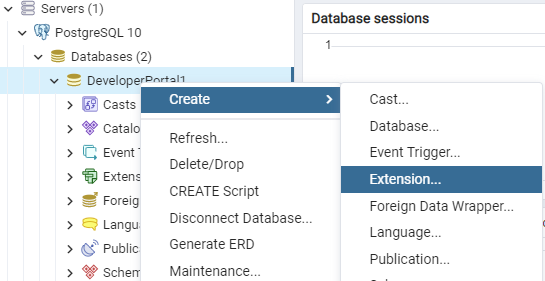
- Choose "pg_trgm" from the drop-down list and click the Save button.
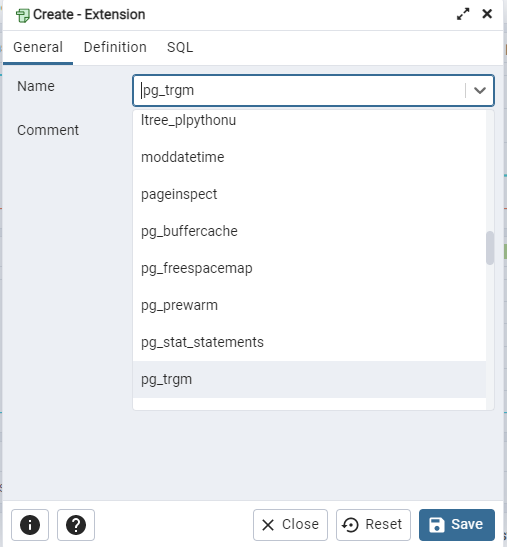
Open the URL using the following format.
CODEhttp://<hostname>:<port>/FioranoDeveloperPortalhostname and port corresponding to the webserver
- Provide the following information and click the Save and continue button:
- Database name {*}: The name of the database created by following the steps in the section above.
- Database username {*}: postgres
- Database password {*}: As provided while installing PostgreSQL
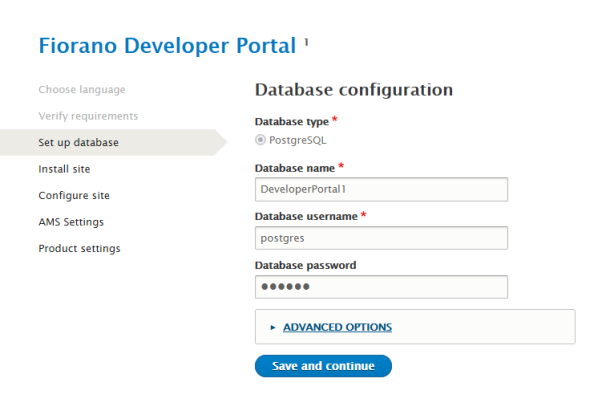
Let the modules install. Do not refresh the page.
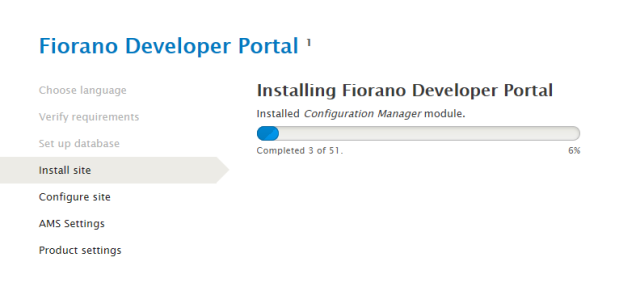
- In the Configure site page, provide the following and click the Save and continue button:
- Site name
- Site email address
- Site Administrator Mail
- Site Administrator password
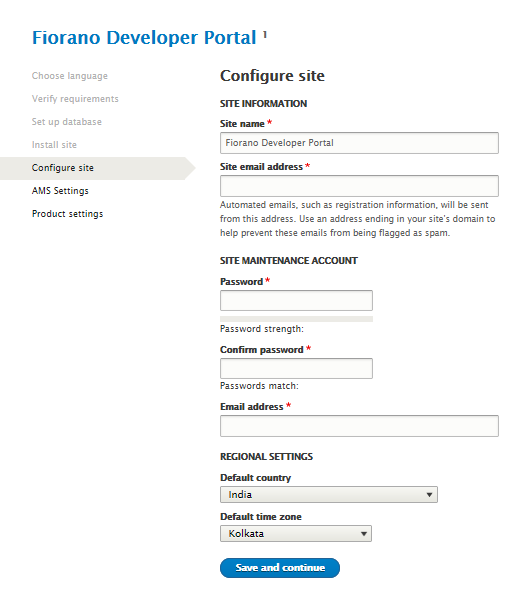
- Navigate to the AMS Settings section. Provide the AMS details in the corresponding fields and click the Save and continue button.
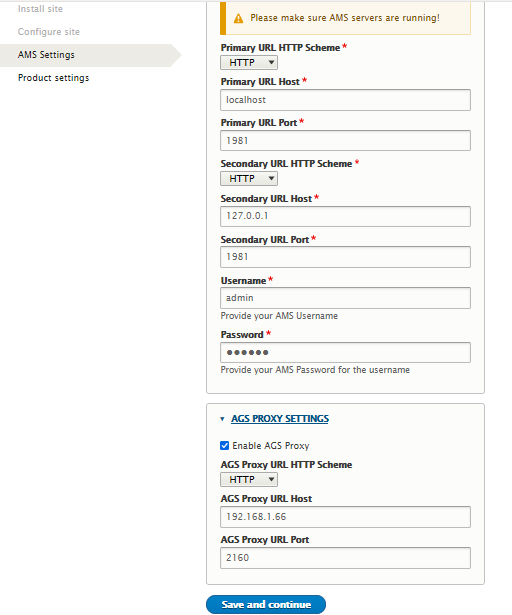
- In the Product Settings section, set the access level of products that should be visible to developers. Click Save and continue.
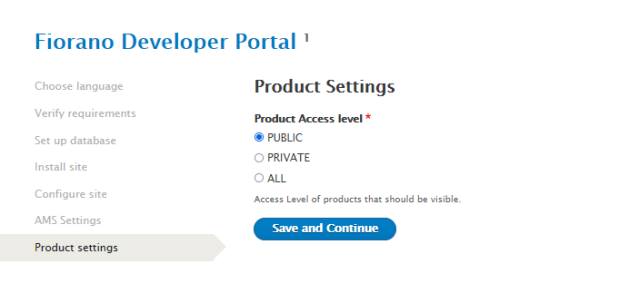
The Developer Portal will be successfully installed.