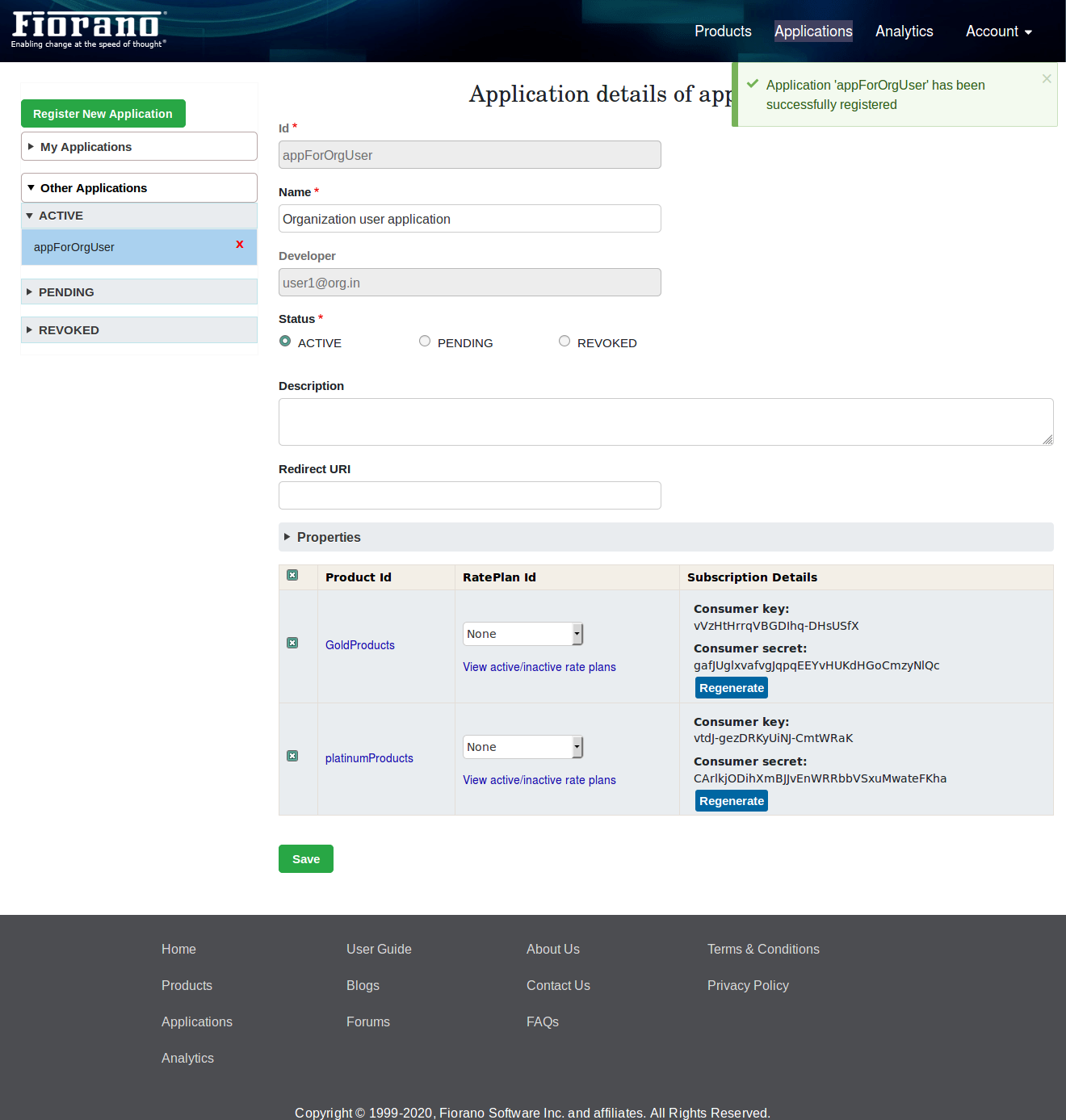Applications
In the header, click the Applications link on the menu bar to open the Applications page.
Organization Administrator
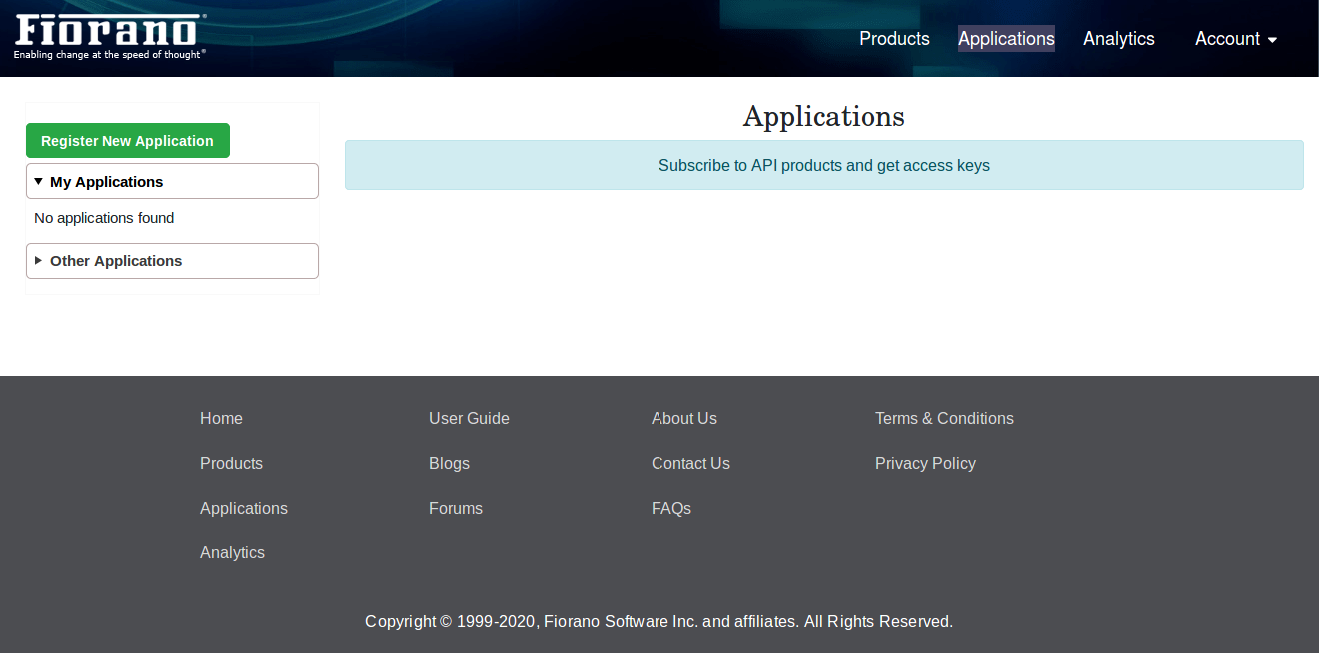
An organization administrator can view/create his own applications along with all the organization users applications.
My applications:
Organization administrator applications are listed here.
Other Applications:
Organization Users applications are listed here.
Developer or organization user
Only the applications of the logged in user will be shown based on the application status.
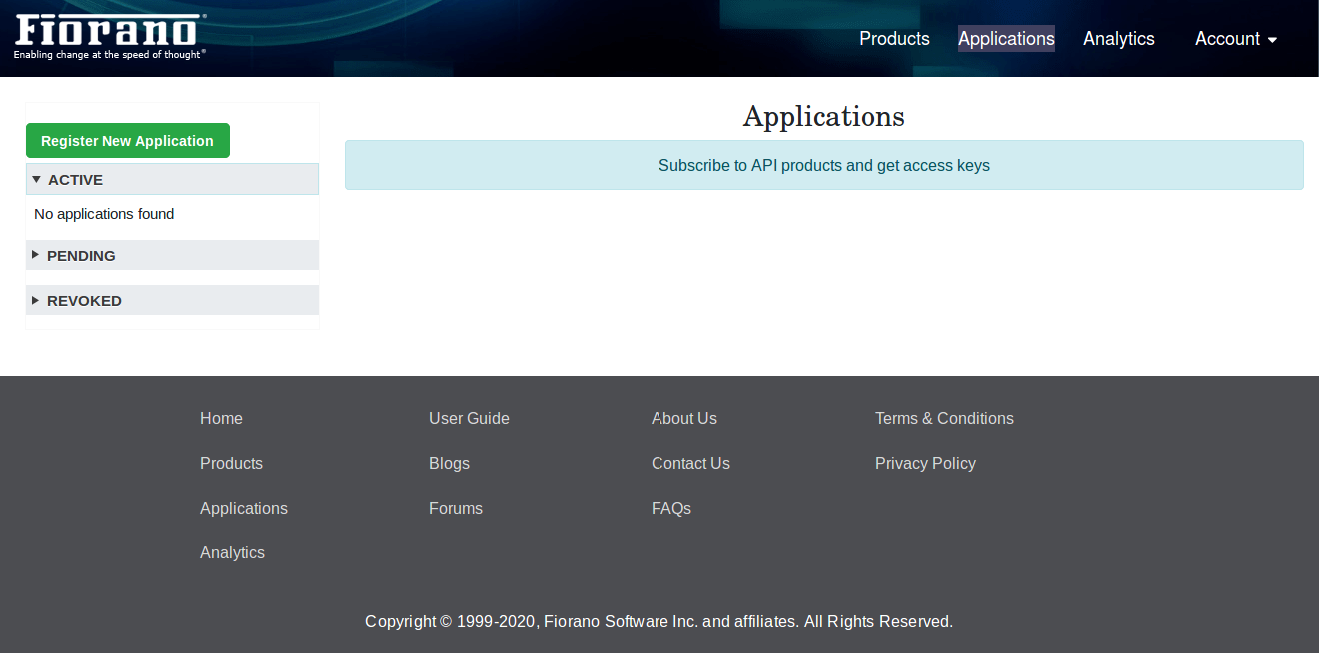
Site administrator
For site administrator, applications are listed based on server groups. In each server group, applications will be grouped by status.
The Site Administrator cannot have own applications.
Fields
Id- Application ID
Developer drop-down: It is shown only for the Administrator account.
For site administrator: All users in the portal.
For organization administrator: All users and administrators in the organization.
Properties: Properties can be added by clicking the Add button. Properties can be deleted by selecting them using the checkbox on the right and then clicking the Delete button.
Product Table: All products available to the organization/developer and those which match the Product Access Level settings, will be shown in the table for subscription.
Registering New Application
Authenticated User
Authenticated users can register new applications by clicking 'Register New Application' button.
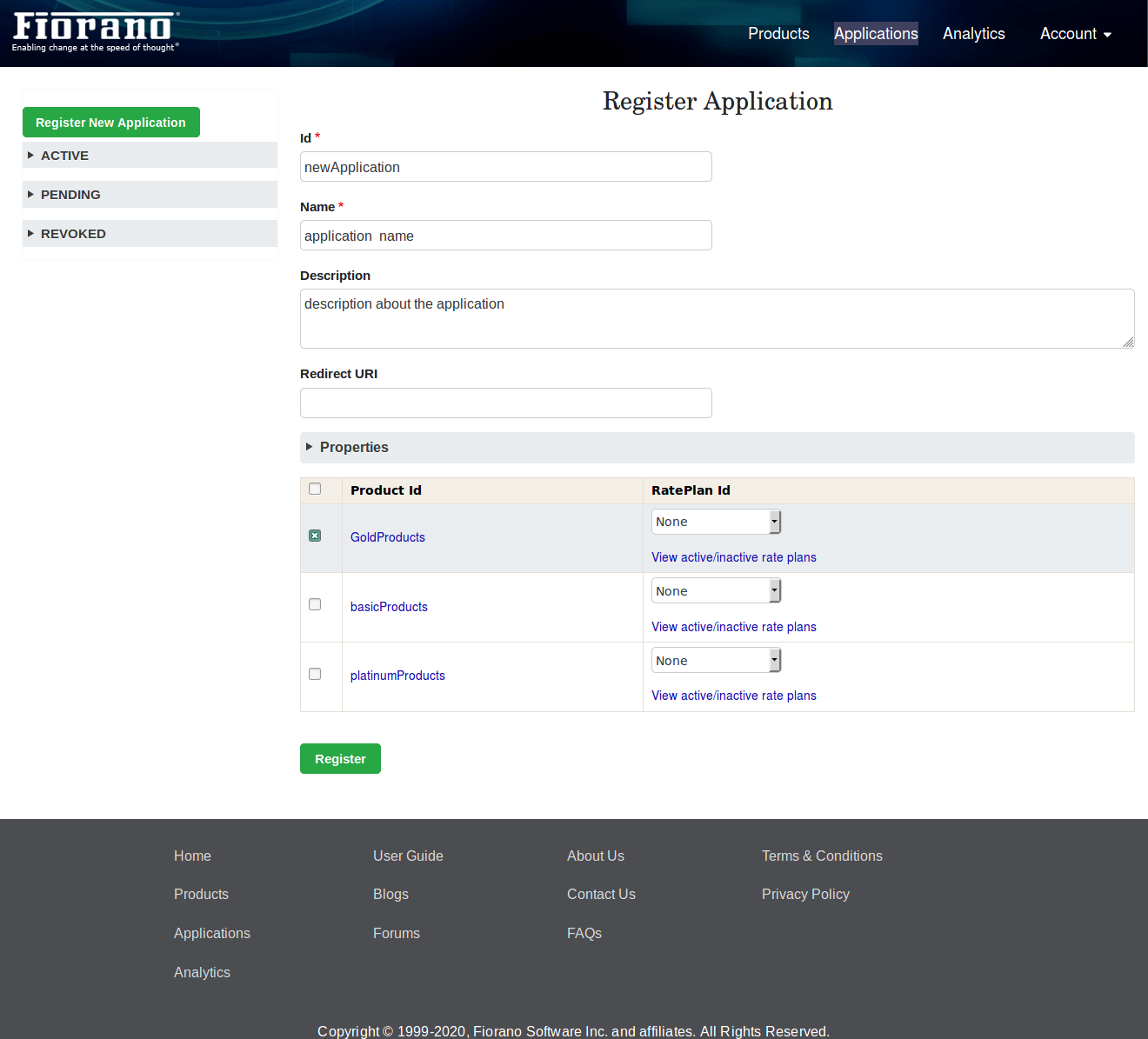
After providing required details, click the Register button to register the application.
By default, application will be created with 'ACTIVE' status.
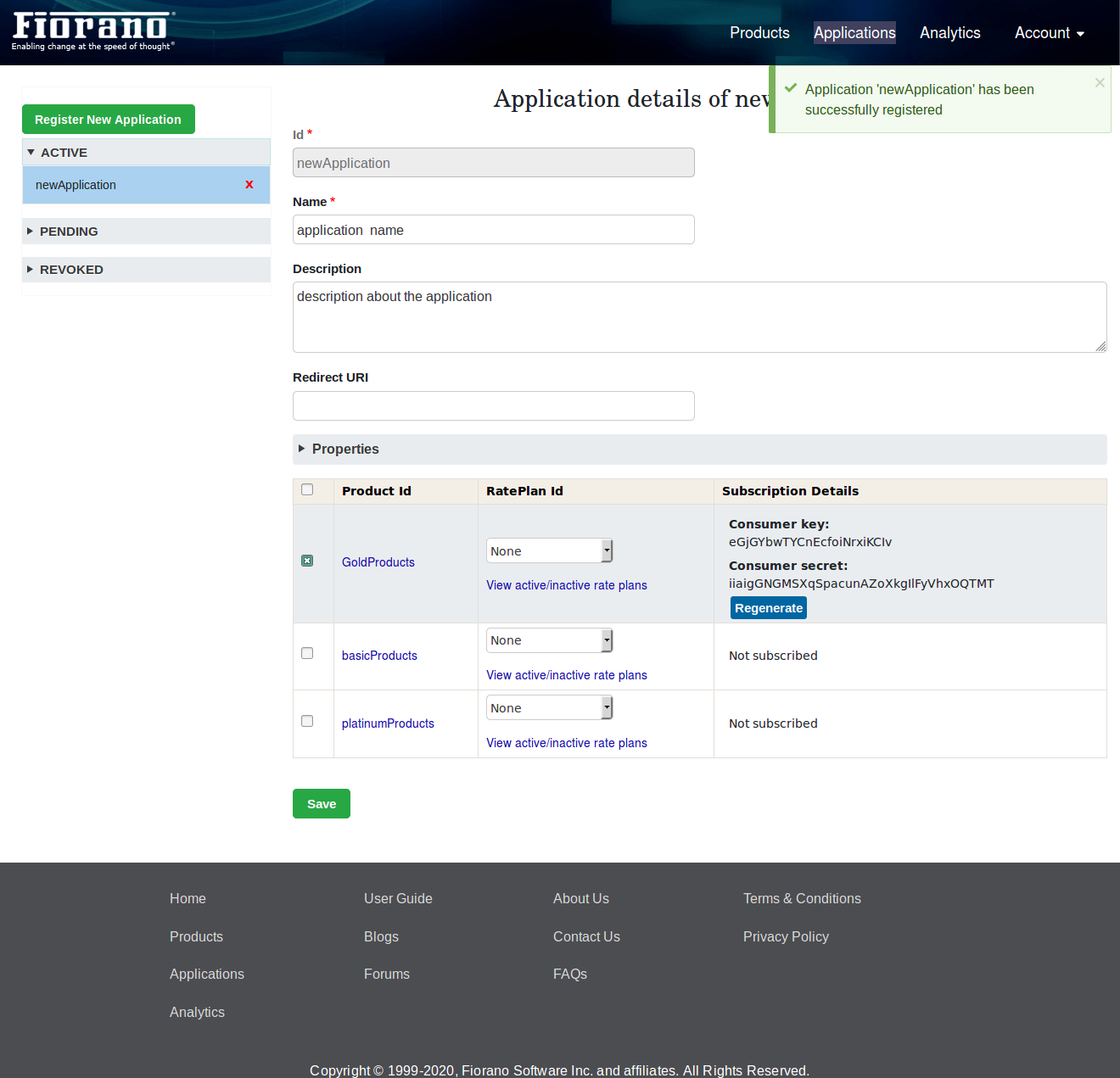
Subscription details of products will be found only after successfull registration of the application.
Organization administrator
- Click the Register New Application button.
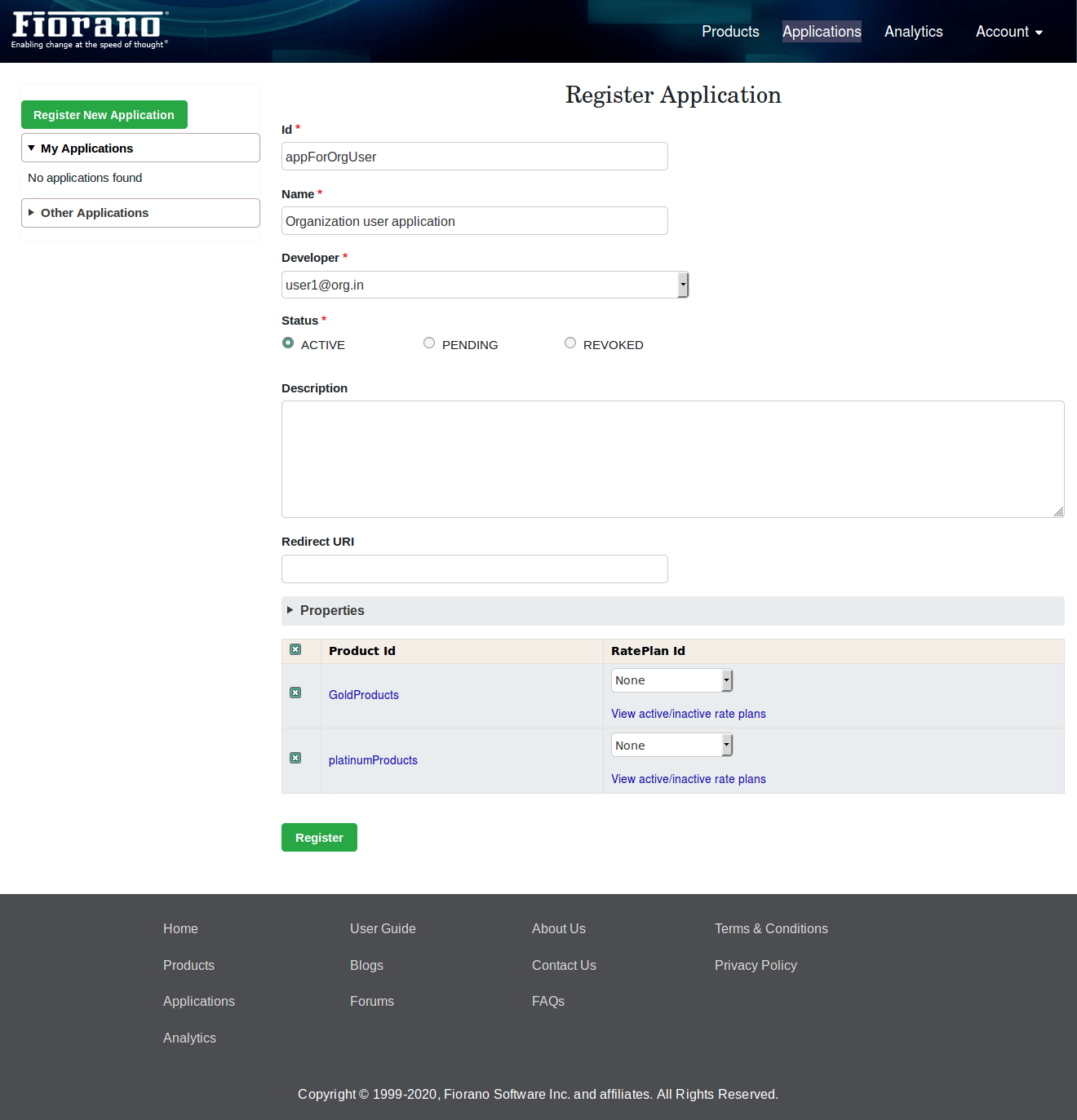
- Select the developer for whom the application needs to be created.
Select the status of the application.
When the developer selected is the logged in user, then the status fields will be hidden, and the application will be created under 'ACTIVE' status.
- Select the products and click the Register button.
- If the developer selected is the logged-in user, the application will be shown under the My applications section.
If the developer selected is Organization user who is not currently the logged in user, then the application will be shown under 'Other applications' section.
Site administrator
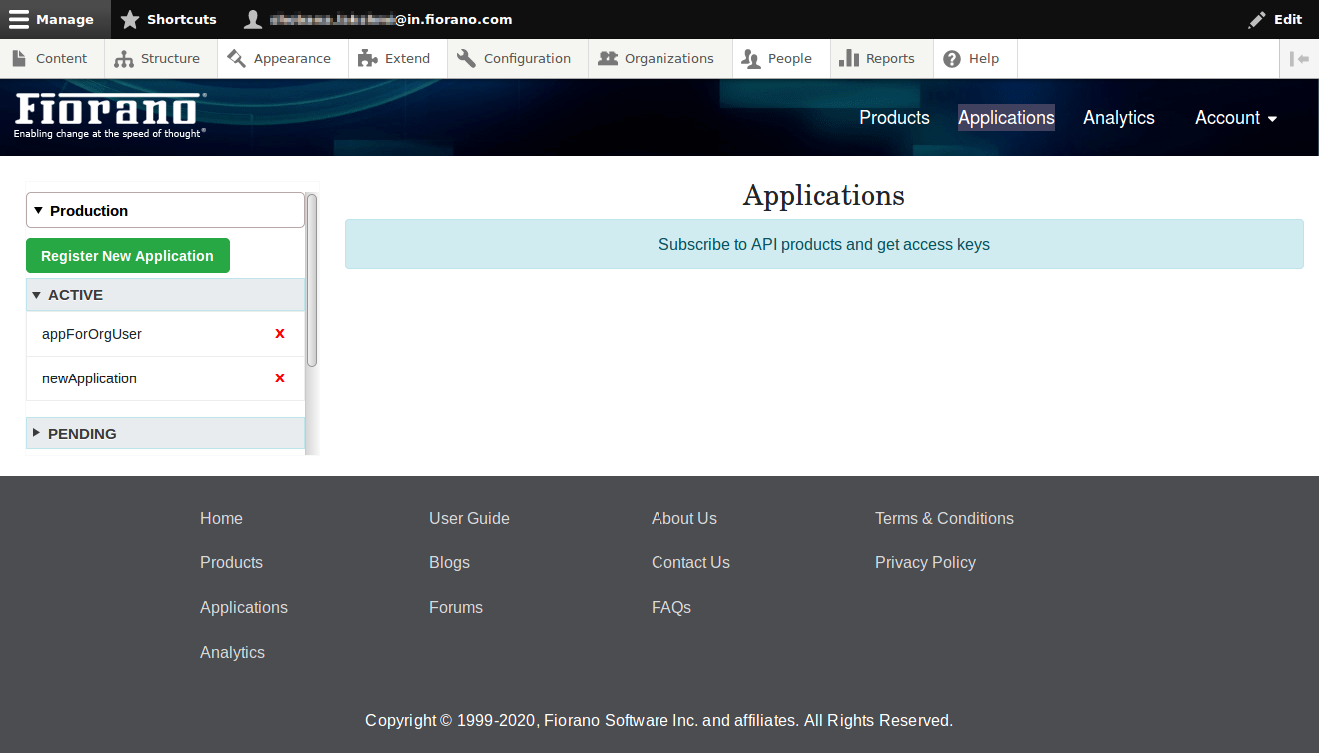
Click the Register New Application button under the server group in which the application needs to be created. By default, the Products table will be empty.
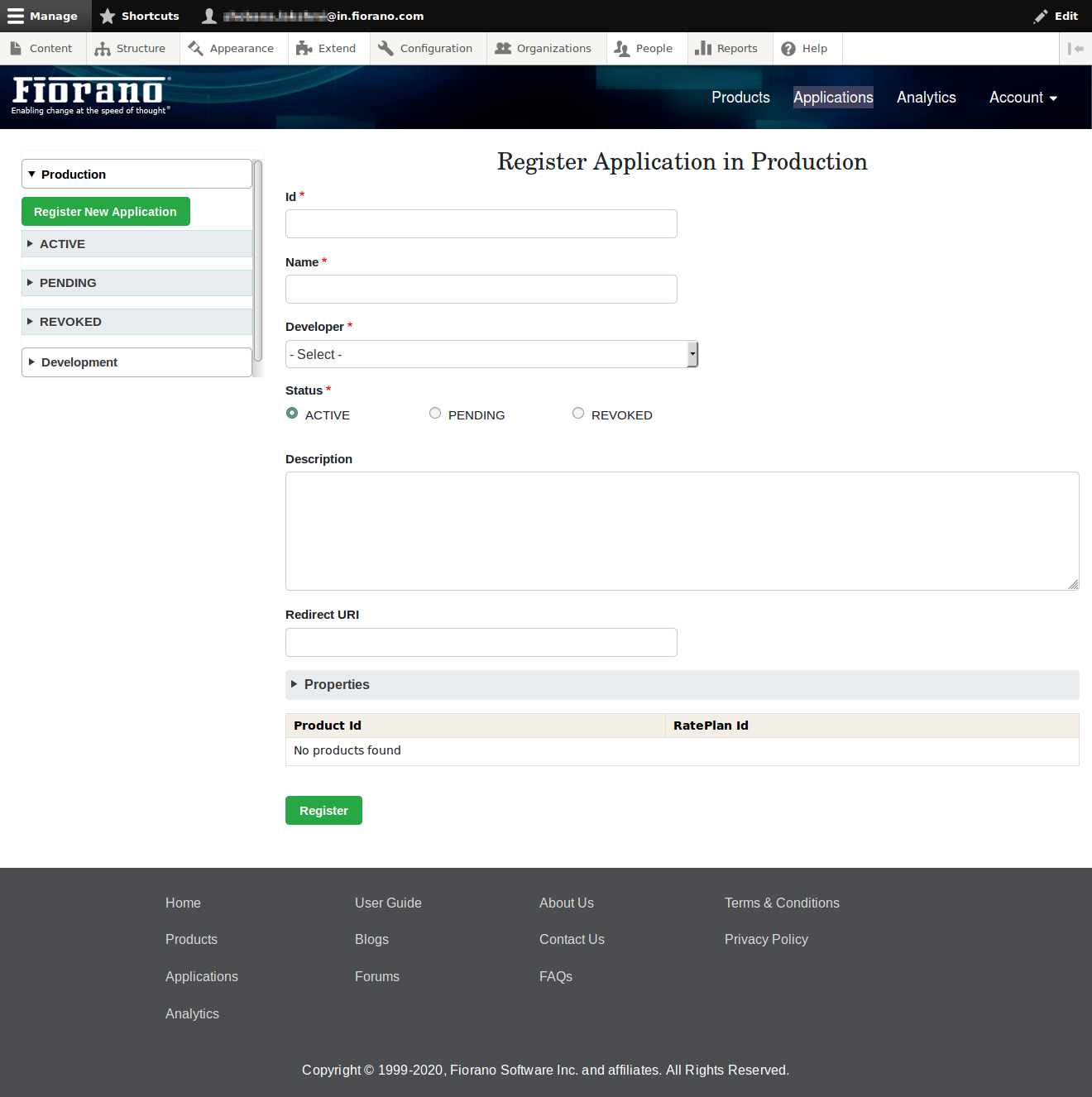
Products table will get updated based on the developer selected.
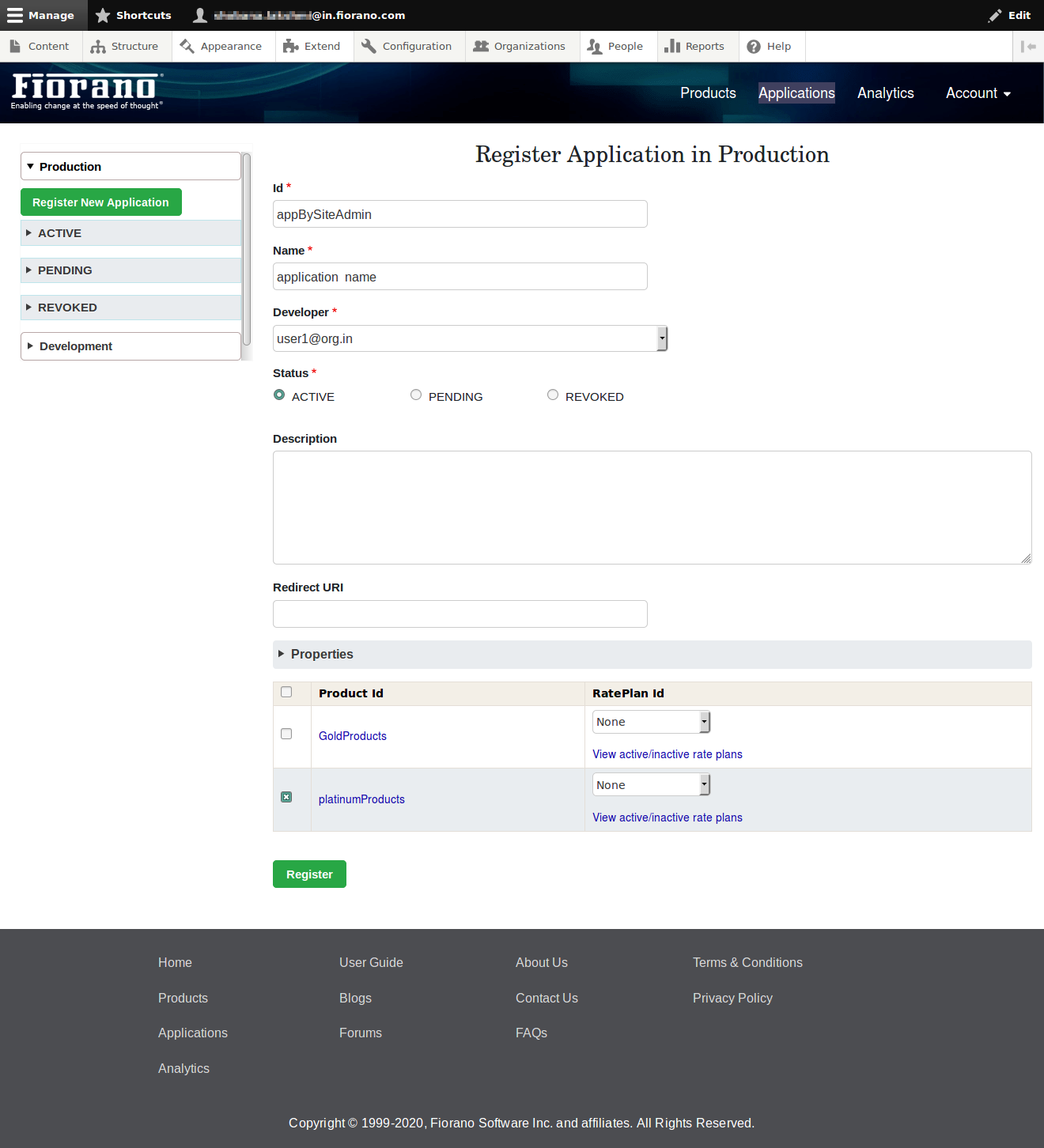
After providing required details on clicking 'Register' application will get created under specified server group and the status.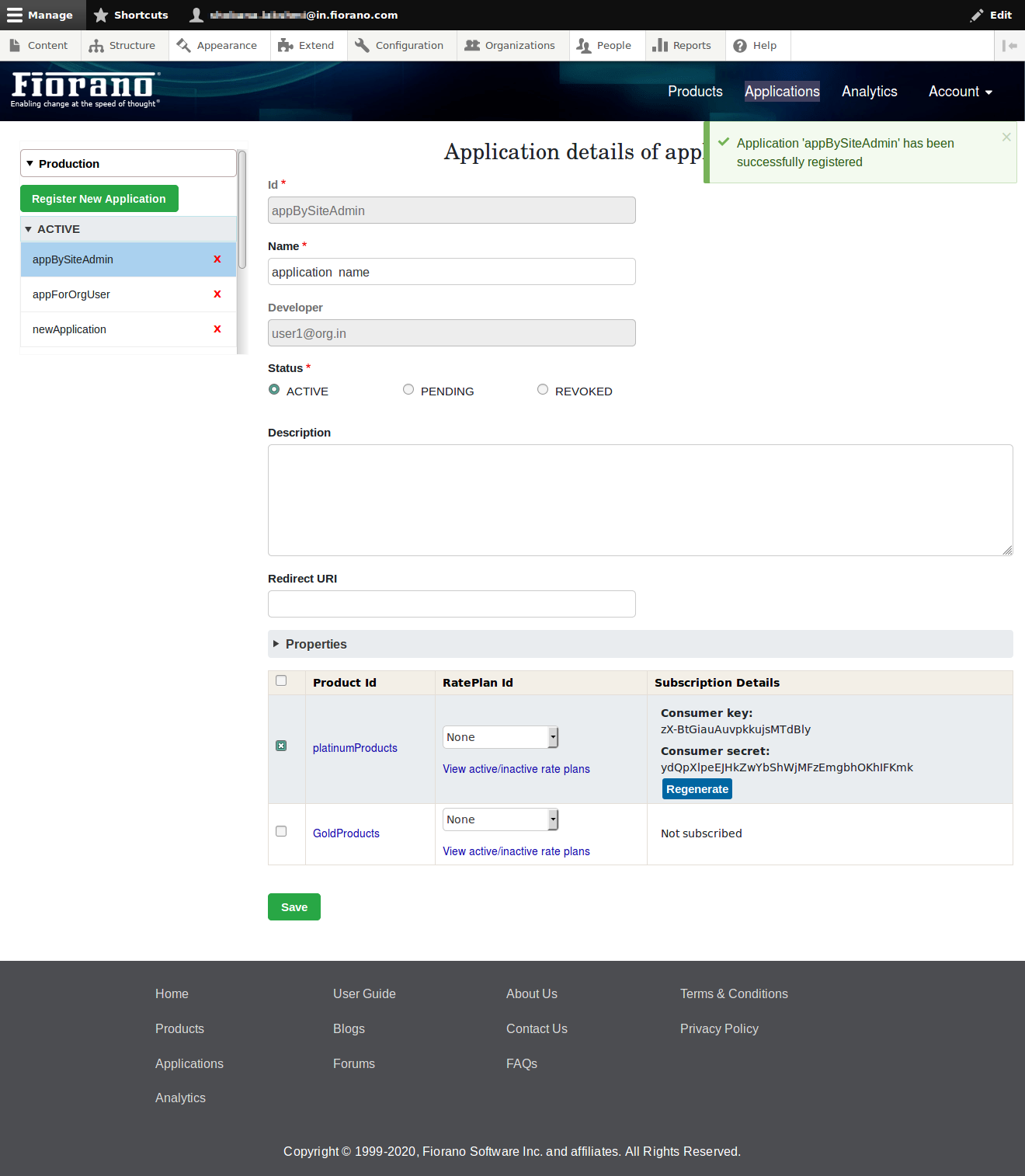
Editing Application
Application details such as name, description, redirect URI, properties can be modified and saved by clicking the Save button.
Products can be subscribed as well as unsubscribed.
Organization administrator and site administrator can change the application status of the users. To change the application status, select the status of the application and click Save.
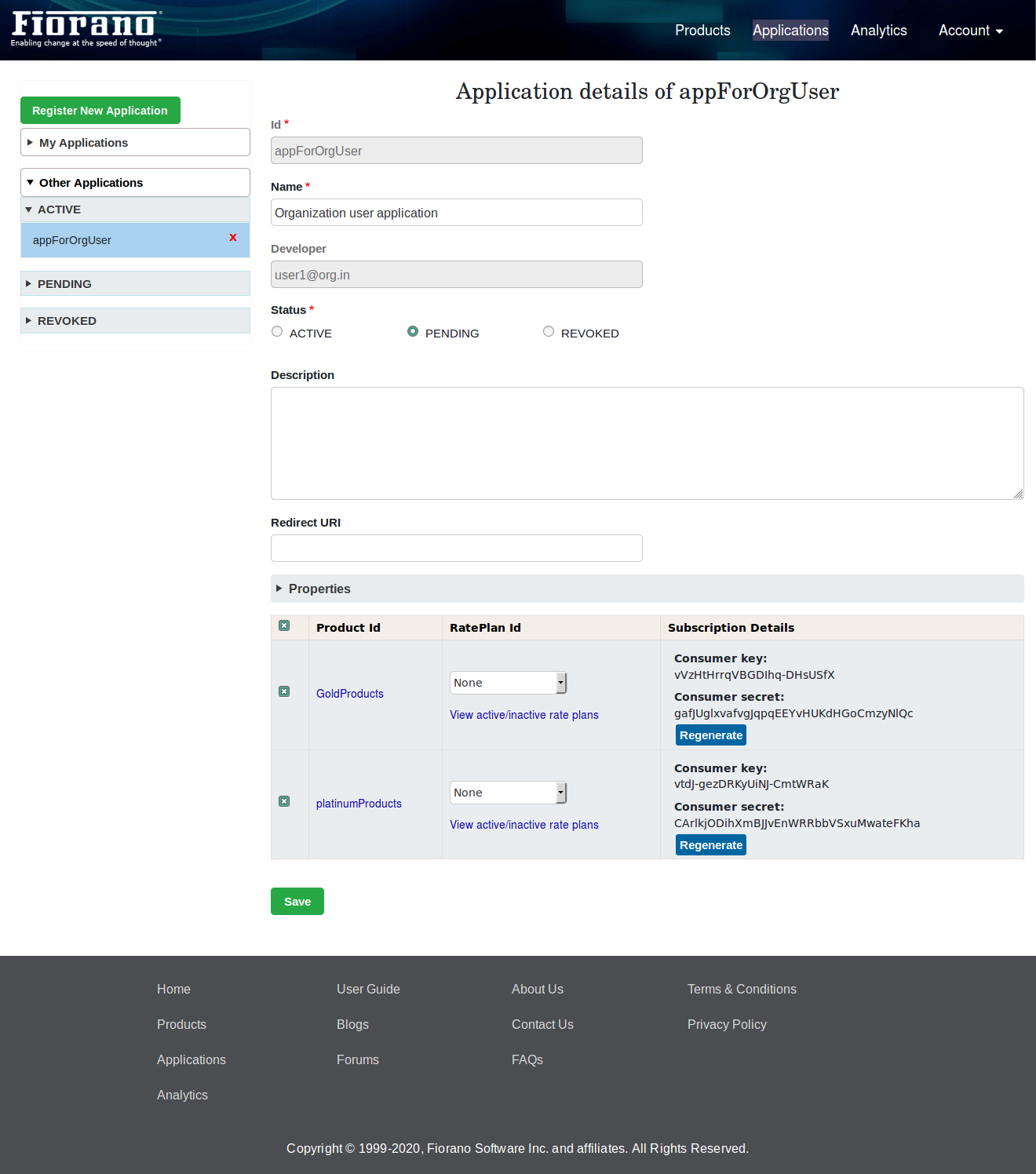
Application will be updated and will be shown automatically under the updated status.
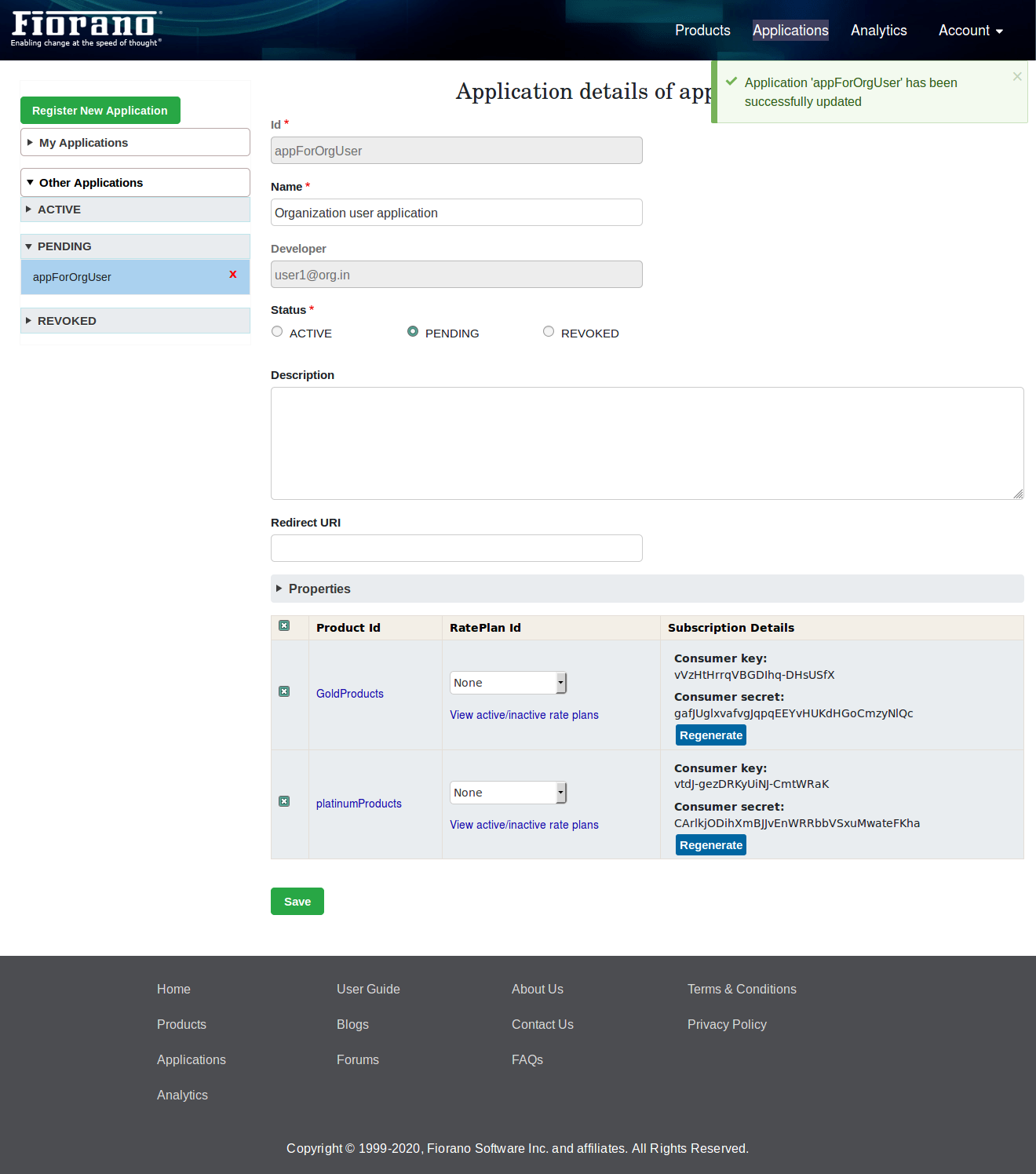
Editing Rateplan Details
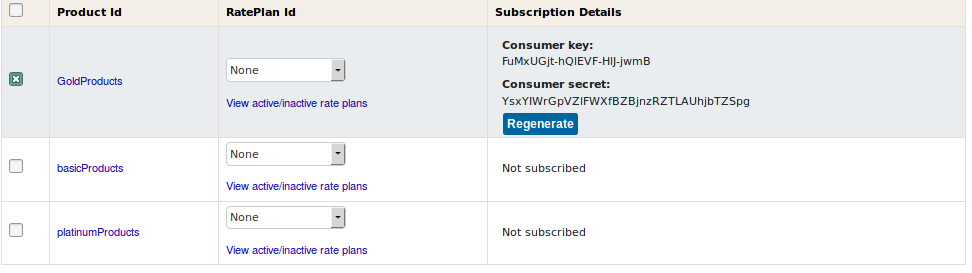
Rateplan for a product can be changed from the dropdown. All the active rateplans will be shown there.
By clicking the View all active/inactive rate plans link, a dialog will be opened where all the rateplan details of a product can be viewed before adding.
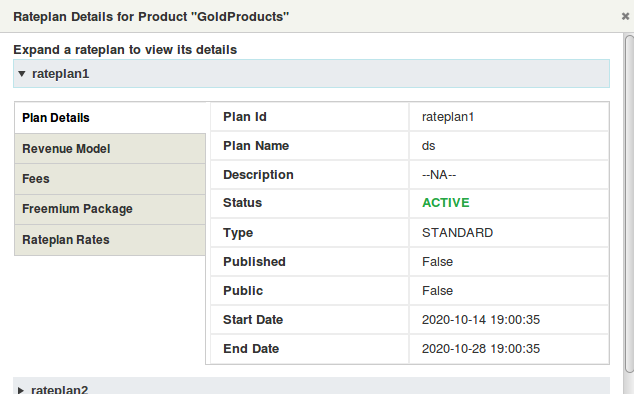
Regenerating Keys
When an application is saved, the Product table will have Subscription Details column where consumer key and consumer secret for the subscribed product can be seen.
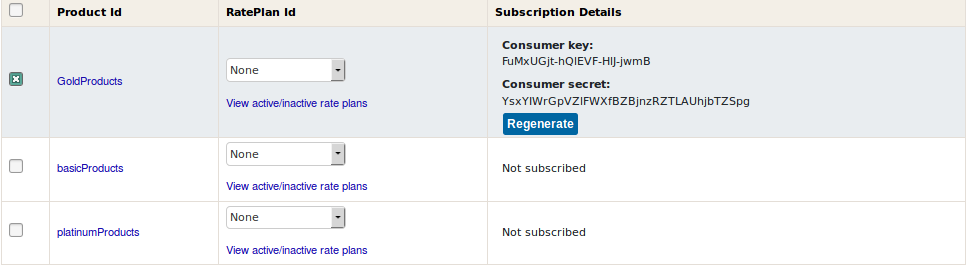
These keys can be regenerated using the Regenerate button.
Deleting application
Application can be deleted by clicking the delete icon on the application. 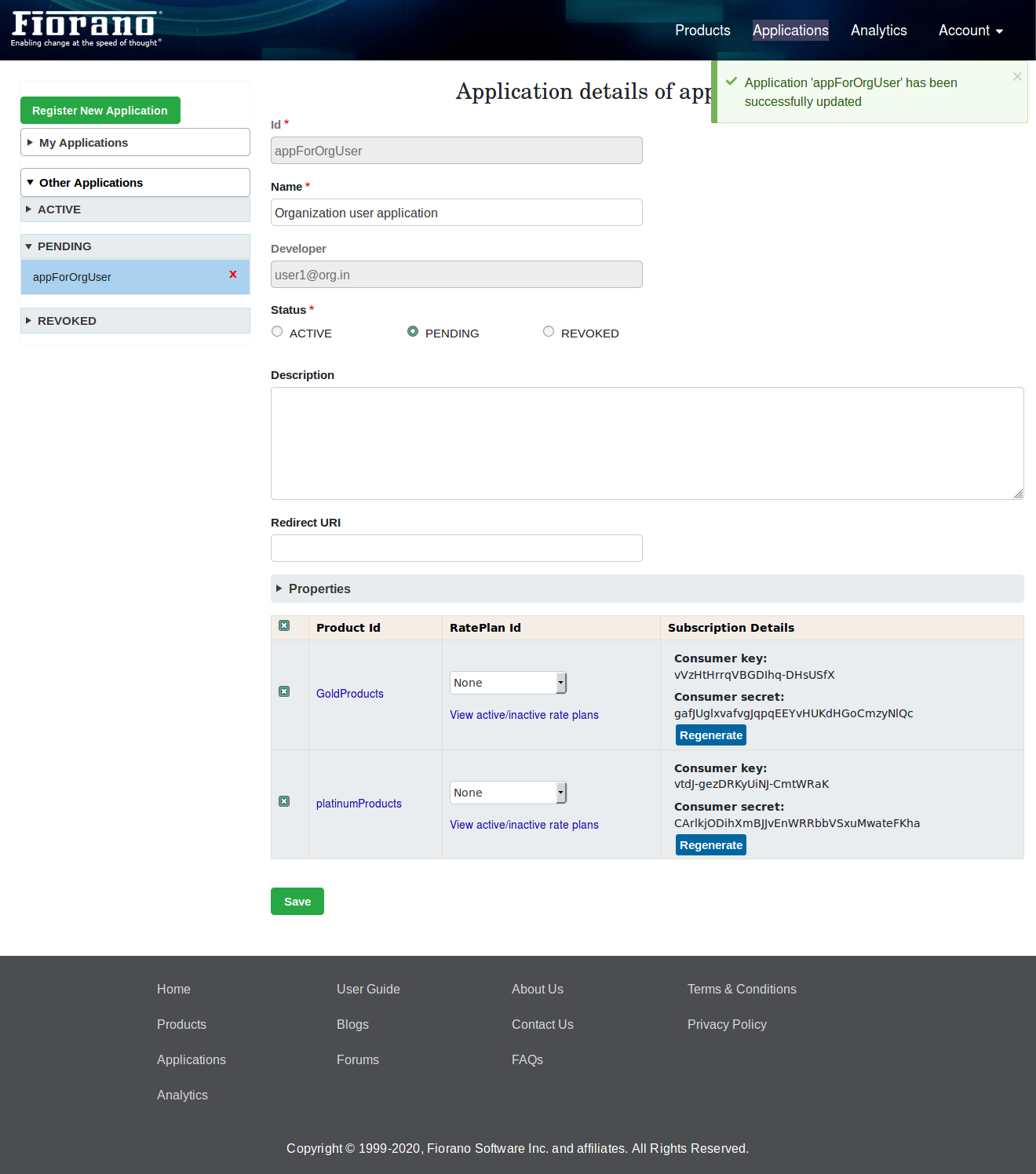
Revoked applications
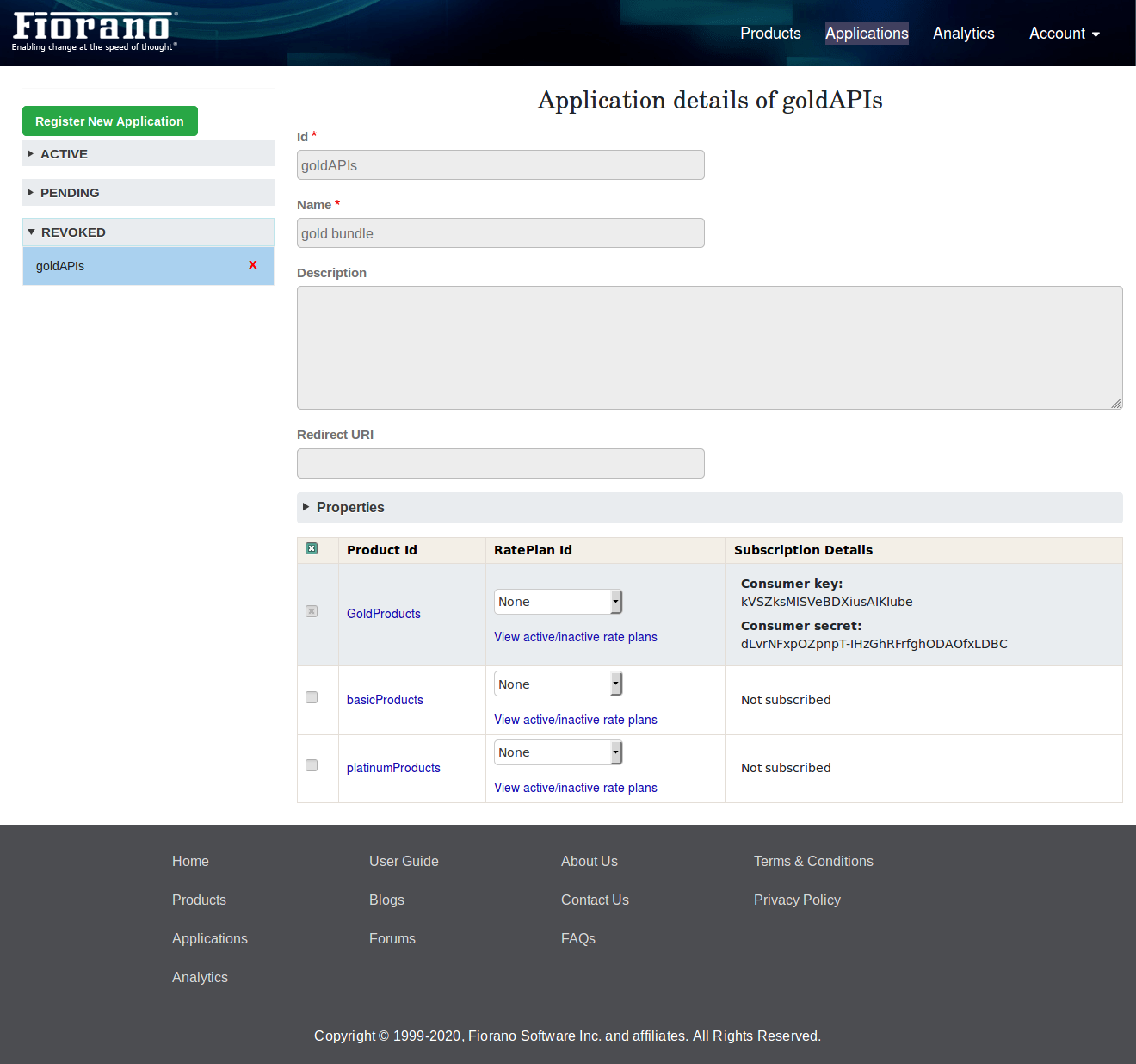
By default, revoked applications can only be viewed, it cannot be modified. But still the user can delete the revoked applications.