Server Groups
What is a Server Group and Why is it Needed ?
Server Groups play a central role in API deployment as they provide
- a way to define a cluster of gateway servers to deploy the projects.
- a mechanism to manage the API lifecycle.
- the possibility to have different levels of access to different types of clients.
To scale the API project to multiple proxies for ease of request handling and load balancing, it may be necessary to deploy the same API Project at multiple Gateways (Proxies). To achieve this objective, Server Groups can be added to a project; adding gateways to a server group will help deploy a project on various environments.
Managing Server Groups
This view allows you to add/edit/remove Servers to the API Manager.
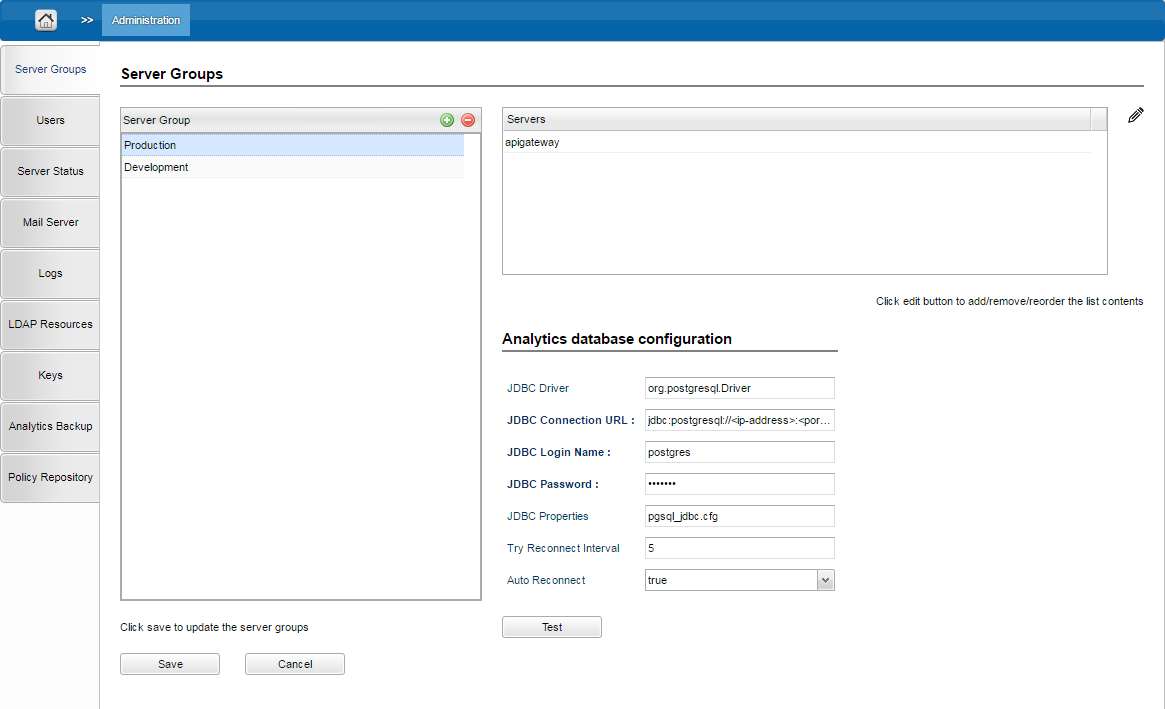
Figure 1: Administration section with the Server Groups page displayed
To add a Server Group, click the Add 
Refer to the Creating a Server Group for Project Deployments section for instructions on how to add a Server Group.
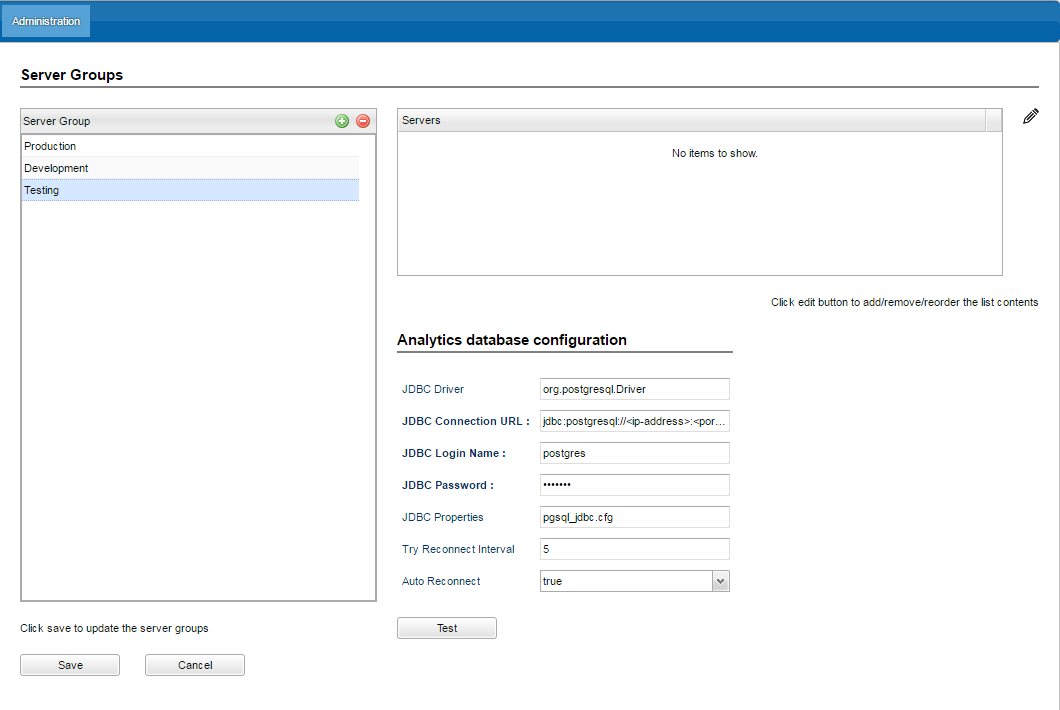
Figure 2: Server Groups page with the Servers section that appears after clicking the Add button
Click the Edit 


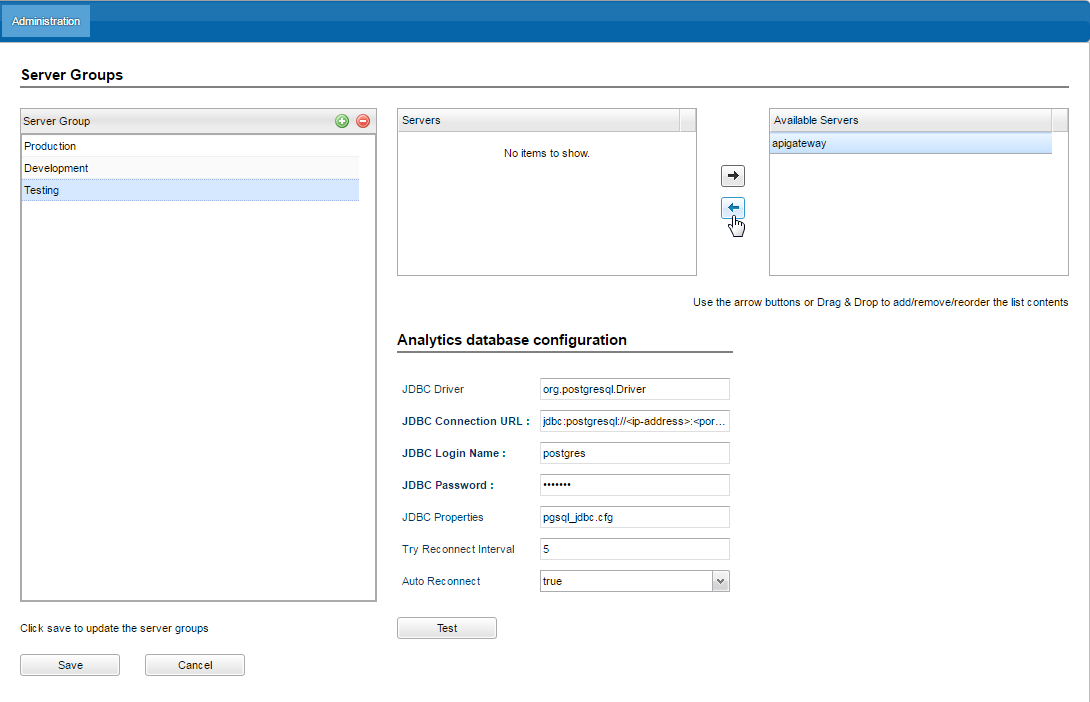
Figure 3: Server Groups page with Available Servers section that appears after clicking the Edit button
Click the Save button to save the changes made to the Server Groups.
- For the changes to be saved successfully, every server group must have at least one server added to it.
- When a server is added to a group, the projects deployed on the particular group/environment will be automatically deployed on the server.
- The server that is being used by an existing server group can be moved to the Available Servers section and then used for the new server group by moving it to the Servers section.
- Use the left and right arrow buttons to move the servers.
Click the Cancel button to revert the changes made in the Server Groups view.
To remove a server group, select the particular group name and click the Remove 
Configuring Analytics Database
The Analytics Database Configuration section on the lower-right side of the Server Groups page is used to configure the database which in turn is used to save the Analytics data. The API Management uses PostgreSQL DB Server as the Analytics database where all analytics data being tracked at the proxy are stored and subsequently fetched for processing.
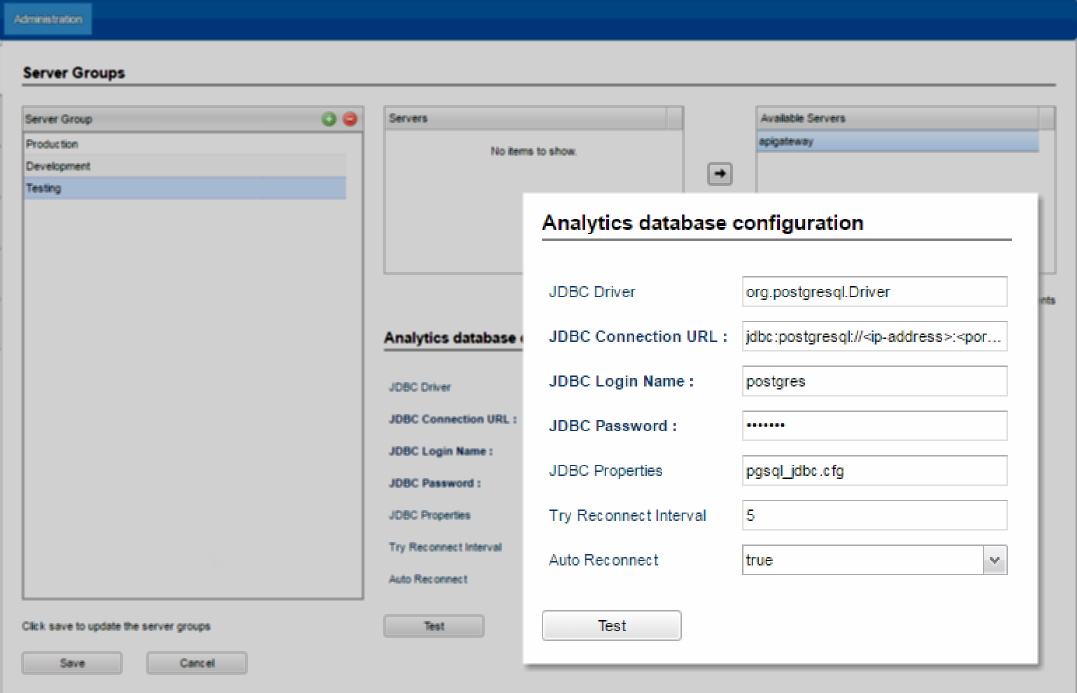
Figure 4: Analytics Database Configuration properties
