Setting Protocol to HTTP
- Launch the Fiorano eStudio. Select the Profile Manager pane, and open the profile whose protocol is to be set.
- Navigate to the Connection Manager instance in the profile; the figure below shows the default profile.
- Set the protocol to HTTP from the drop-down list in the Properties Pane.
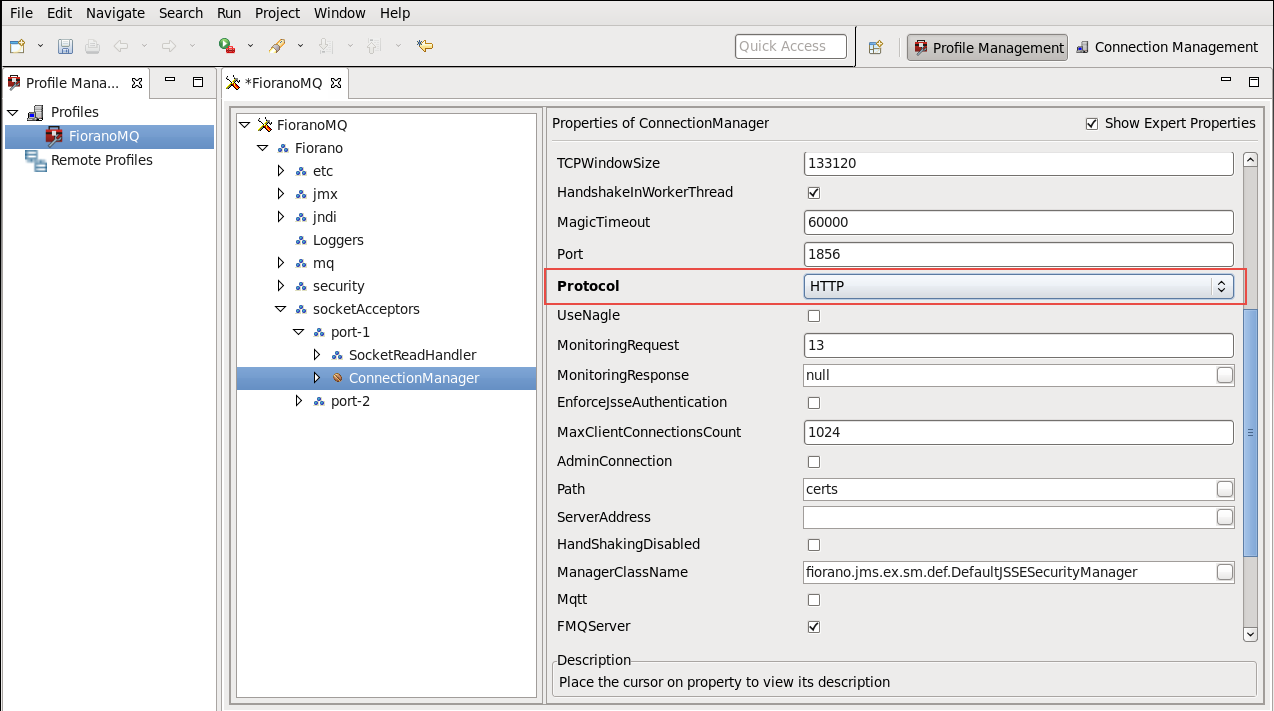
- Right-click the FioranoMQ node, and select the Save option from the pop-up menu.
Changing protocol can require that the default connection factories created by the server are re-bound.
FioranoMQ HTTP Support
Using HTTP with FioranoMQ
For using HTTP with FioranoMQ, please refer to the Adding a Connection Factory section.
