T24Inbound5.0
T24Inbound component helps to receive events emitted from any T24 transaction.
The component using the interface provided in the Metadata configuration of the T24Inbound CPS (Configuration Property Sheet) fetches all the available flow names. The component receives messages the events for the selected flow names. A unique response port and request port (in case of non scheduled mode) will be created for each selected flow name.
Configuration and Testing
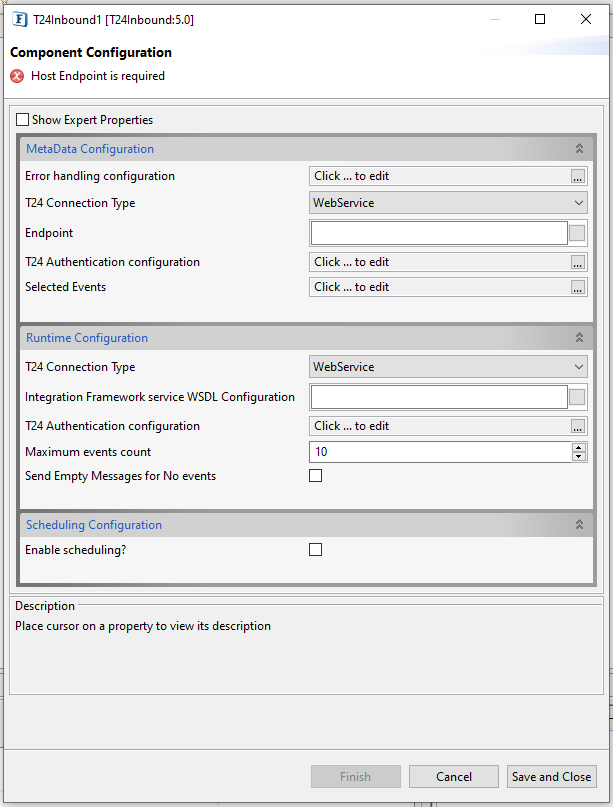
Figure 1: Component Configuration properties
Metadata configuration
Error handling configuration
For setting up Error Handling Configurations, please refer the respective sections in the Common Configurations page.
T24 Connection Type
Interface to be used to connect T24 for fetching the list of all the available flow names:
Web Service
Web Service interface
EndPoint
Location of the Integration Flow Service WSDL. This can be provided as URL.
This can be used to get the list of flows available
T24 Authentication Configuration
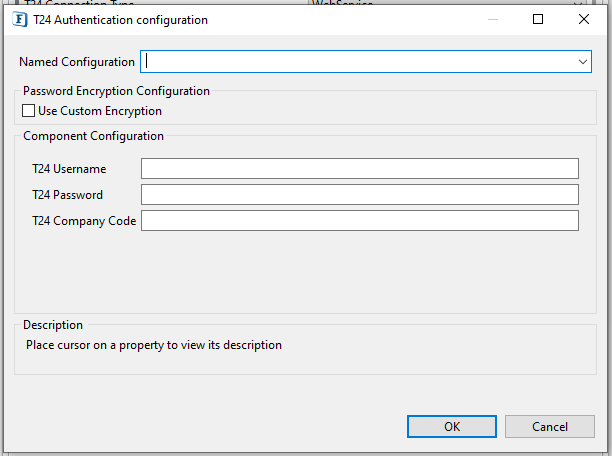
Figure 2: T24 Authentication Configuration options
T24 User Name
The User Name with which the connection to T24 Web Service interface is made.
T24 Password
Password for the user as specified by the property T24 User Name.
T24 Company Code
Company Code to connect T24. This property is optional.
Selected Events
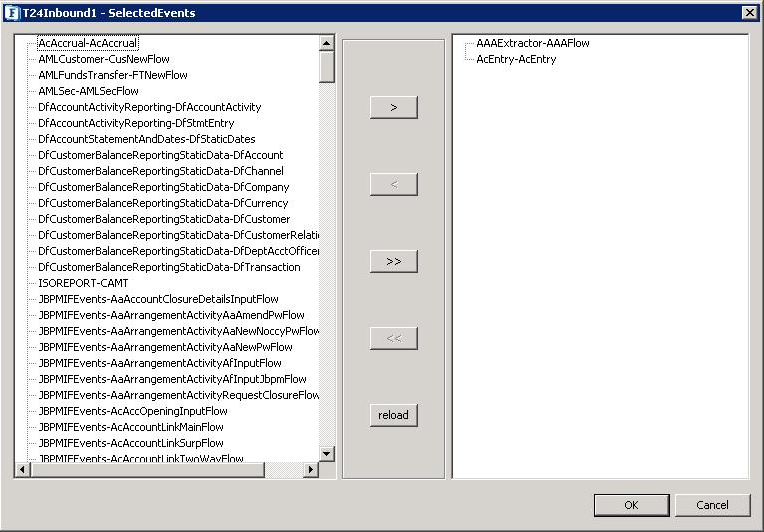
Figure 3: Event Selection
To select an event for polling, the following operations can be used:
Operation | Description |
> | To include one or more events from the list of events in the left panel. |
< | To exclude one or more events from the list of events in the right panel. |
>> | To include all the events in the left panel. |
<< | To exclude all the events in the right panel. |
reload | To update the left panel for new events. |
Runtime Configuration
T24 Connection Type
Select the connection type from the following options available:
Web service
Micro Service uses the T24 Web Service interface to get the events for the selected flows.
TAFJ-EJB
Micro Service connects to TAFJ (Temenos Application Framework J-version) to get the events. To make this run, we have to deploy the TAFJ into JBOSS (version 7 or above).
To use this EJB approach, we have to add the following jars which are part of the TAFJ deployment:
t24-IntegrationFrameworkService-Data.jar
t24-IntegrationFrameworkService-ejb.jar
t24-adapter-common-22.0.0.jar
Integration Framework service WSDL Configuration
Specifying the URL or WSDL of the Integration Framework Service
Location of the Integration Framework Service WSDL. This can be provided as URL.
This can be used to poll for events of the selected flow names.
T24 Authentication Configuration for Web service
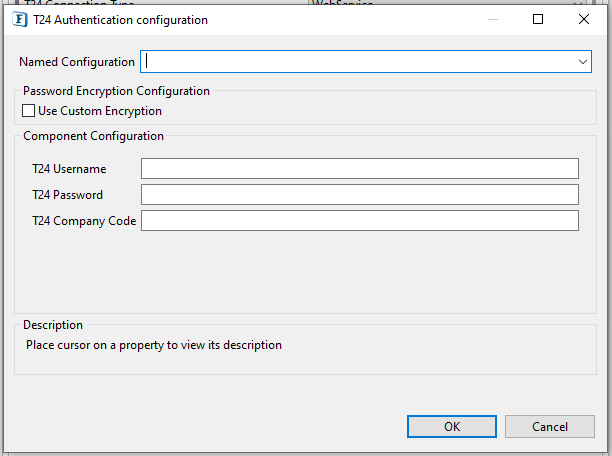
Figure 4: Component Authentication Configuration panel
T24 Username
The User Name with which the connection to T24 Web Service interface is made.
T24 Password
Password for the user as specified by the property T24 User Name.
T24 Company Code
Company Code to connect T24. This property is optional.
The properties Integration Framework Service WSDL URL, T24 Username, T24 Password, T24 Company code are visible only when T24 Connection Type property is set to 'Web Service'.
TAFJ Connection Configuration
Configuration window to provide details of the JBoss application server to use TAFJ-EJB interface.
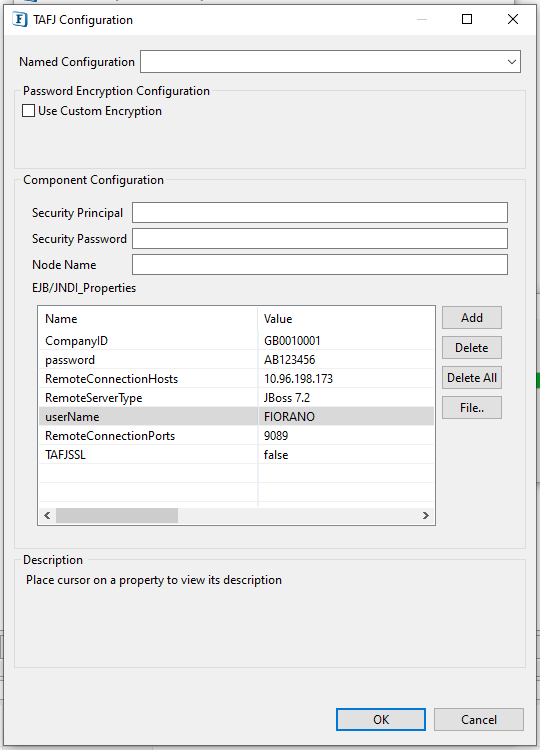
Figure 5: TAFJ Connection Configuration
The TAFJ Connection Configuration property is visible only when T24 Connection Type property is set to 'TAFJ-EJB'.
Maximum events count
The maximum number of events to be polled for a particular request from the server.
Send Empty Message for No events
If this property is enabled, then an empty message is sent out for each request when there are no events on the server; no message is sent if the property is disabled.
Scheduling Configuration
Enable Scheduling
Select the Enable scheduling checkbox to configure scheduling.
Scheduling Configuration
Please refer to the respective section on the Common Configurations page to configure scheduling.
Expert Properties
Enable the Expert Properties view to configure these properties.
Expert properties are meant for advanced users. Use with caution!
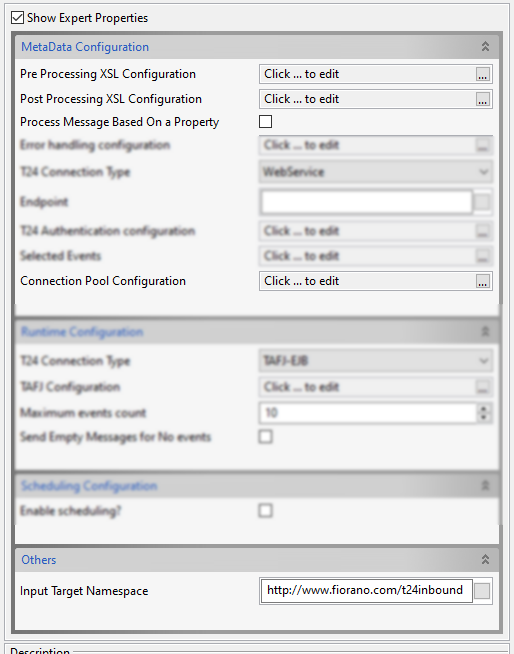
Figure 6: Expert Properties highlighted
MetaData Configuration
Pre Processing XSL Configuration
Pre Processing XSL configuration can be used to transform request message before processing it. Click the ellipses button against the property to configure the properties.
Refer to the Pre/Post Processing XSL Configuration section under the Common Configurations page for details regarding Pre Processing XSL configuration and Post Processing XSL configuration (below).
Post Processing XSL Configuration
Post Processing XSL configuration can be used to transform the response message before sending it to the output port.
Process Message Based on Property
The property helps components to skip certain messages from processing.
Refer to the Process Message Based On a Property section under the Common Configurations page.
Connection Pool Configuration
Please refer to the Connection Pool Params section on the Common Configurations page.
Others
Input Target Namespace
Target Namespace for the request and response XML messages.
For a description, refer to the Target Namespace section on the Common Configurations page.
Input and Output
Input
T24Inbound component takes the input in XML format as shown below when scheduling is disabled.
<ns1:Input xmlns:ns1="http://www.fiorano.com/t24inbound">
<ns1:RecordCount>1</ns1:RecordCount>
</ns1:Input>Output
Output schema is fetched based on the flow name selected and set on the respective response port.
Functional Demonstration
Scenario
Configure the T24Inbound component as described in the Configuration and Testing section to receive events of TTI-CashAccountType flowname and use Feeder and Display components to send sample input and check the response respectively.
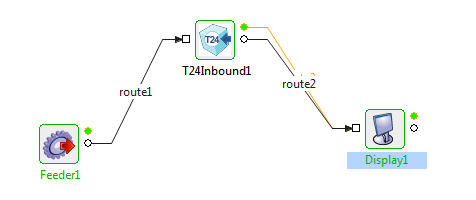
Figure 7: Demonstrating scenario with sample input and output
Input Message
<ns1:Input xmlns:ns1="http://www.fiorano.com/t24inbound">
<ns1:RecordCount>1</ns1:RecordCount>
</ns1:Input>Output Message
<?xml version="1.0" encoding="UTF-8"?>
<tns:CashAccountType
xmlns:tns="http://www.temenos.com/T24/event/TTI/CashAccountType"
xmlns:xsi="http://www.w3.org/2001/XMLSchema-instance" xsi:schemaLocation="http://www.temenos.com/T24/event/TTI/CashAccountType TTI-CashAccountType.xsd">
<tns:eventCommon>
<ns0:application
xmlns:ns0="http://www.temenos.com/T24/event/Common/EventCommon">CATEGORY
</ns0:application>
<ns0:companyId
xmlns:ns0="http://www.temenos.com/T24/event/Common/EventCommon">GB0010001
</ns0:companyId>
<ns0:operator
xmlns:ns0="http://www.temenos.com/T24/event/Common/EventCommon">INPUTTER
</ns0:operator>
<ns0:today
xmlns:ns0="http://www.temenos.com/T24/event/Common/EventCommon">2015-07-22
</ns0:today>
<ns0:transactionStage
xmlns:ns0="http://www.temenos.com/T24/event/Common/EventCommon">INPUT-AUTHORISE
</ns0:transactionStage>
</tns:eventCommon>
<tns:id>52902</tns:id>
<tns:shortNameList>
<tns:shortName language="GB">SY MTM Decu</tns:shortName>
</tns:shortNameList>
<tns:descriptionList>
<tns:description language="GB">SY MTM Decumulators</tns:description>
</tns:descriptionList>
</tns:CashAccountType>