Datadog
Datadog component helps to send events and alerts to Datadog Agent which in turn sends it to the Datadog dashboard.
Component Configuration
The following properties can be configured in the Configuration panel as shown below.
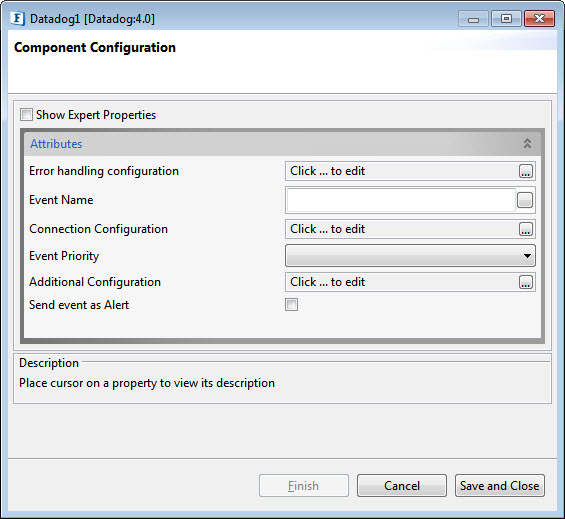
Component Configuration Properties
Error handling configuration
The remedial actions to be taken when a particular error occurs can be configured using this attribute.
Click the ellipses button against this property to configure Error Handling properties for different types of Errors.
Refer to the Error Handling section in the Common Configurations page for detailed information.
Event Name
Specify the name of the event which is sent to the datadog agent
Connection Configuration
Provide the server details in order to enable sending events and receiving a response. Click the Ellipsis button to configure connection details.
Server IP: Specify the hostname or IP address of the Datadog server.
Port Number: Specify the port number of the Datadog server
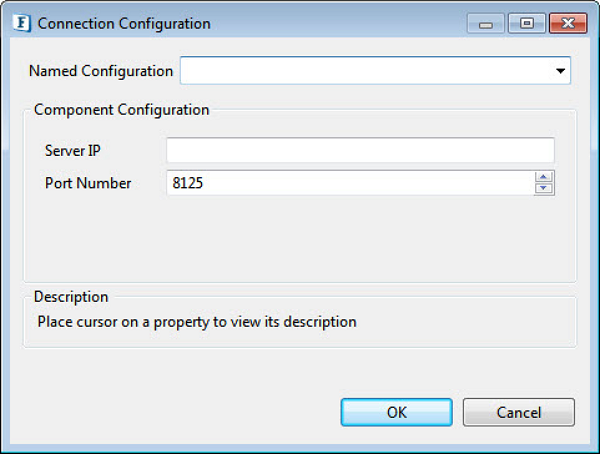
Connection Configuration properties
Event Priority
Specify the level of priority with which events need to be sent to the Datadog; choose from the following options in the drop-down:
normal
low
Additional Configuration
To send events with tags to Datadog server.
Send event as Alert
Enable this property if the event has to be sent as an alert.
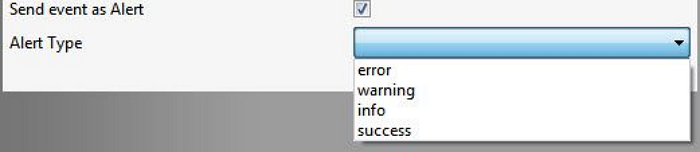
Properties to set an alert
Alert Type
choose from the Alert Types that appear in the Alert Type property drop-down options below:
error
warning
info
success
Expert Properties
Enable the Expert Properties view to configure these properties.
Expert properties are meant for advanced users. Use with caution!
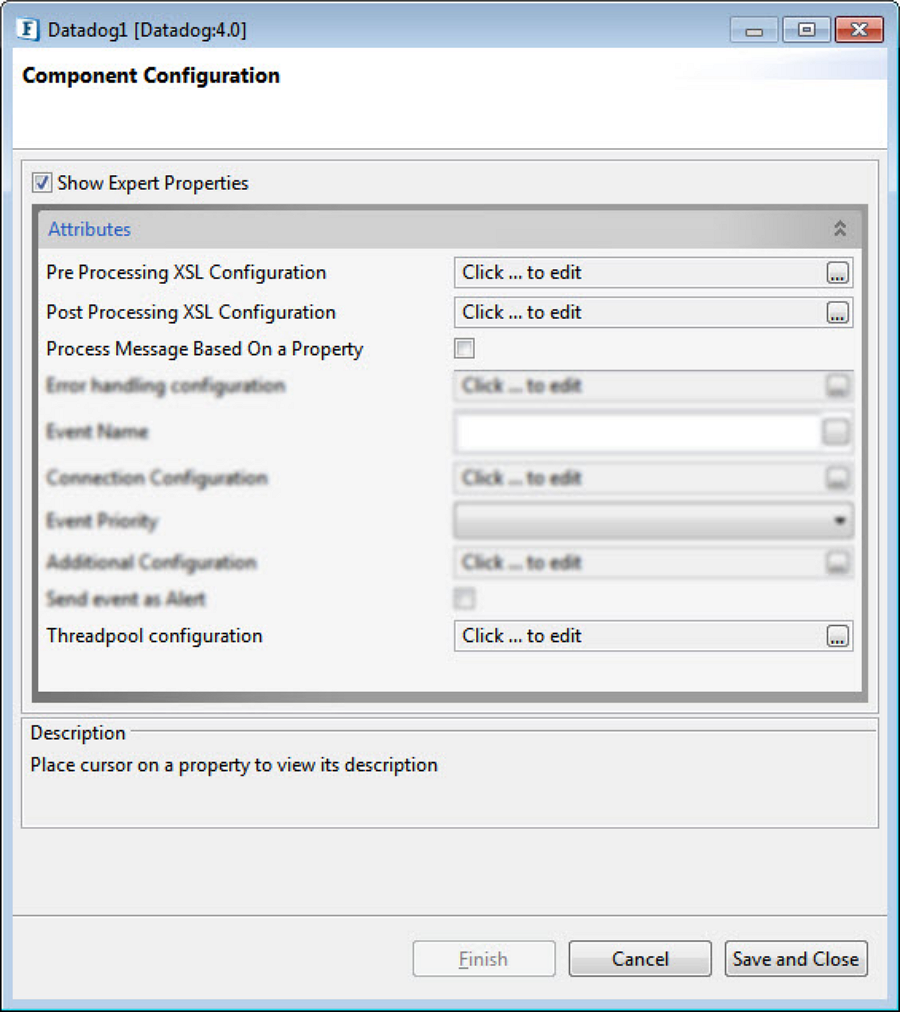
Datadog CPS with the Expert Properties highlighted
Pre Processing XSL Configuration
Pre Processing XSL configuration can be used to transform request message before processing it. Click the ellipses button against the property to configure the properties.
Refer to the Pre/Post Processing XSL Configuration section under the Common Configurations page for details regarding Pre Processing XSL configuration and Post Processing XSL configuration (below).
Post Processing XSL Configuration
Post Processing XSL configuration can be used to transform response message before sending it to the output port.
Process Message Based on Property
The property helps components to skip certain messages from processing.
Refer to the Process Message Based On a Property section under the Common Configurations page.
Threadpool Configuration
This property is used when there is a need to process messages in parallel within the component, still maintaining the sequence from the external perspective.
This needs to be used only in such circumstances.
If sequential processing is not required, please use sessions on the input port.
Click the Threadpool Configuration ellipses button to configure the Threadpool Configuration properties.
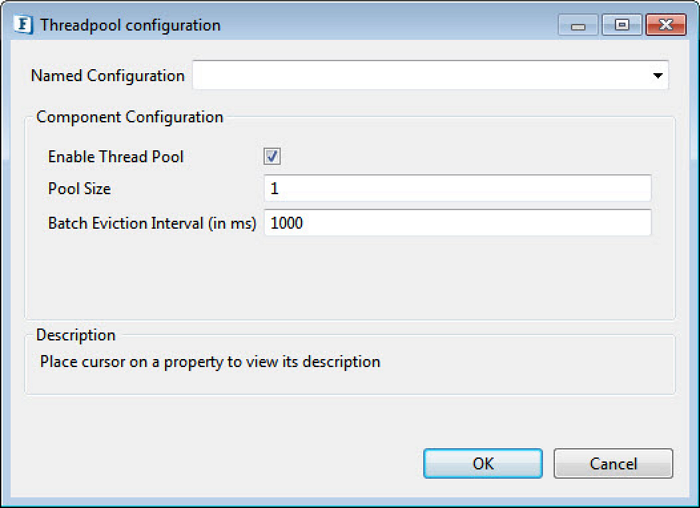
Threadpool Configuration properties
Enable Thread Pool
Enable this option to configure the properties that appear as below.
Pool Size
The number of requests to be processed in parallel within the component. Default value is '1'.
Batch Eviction Interval (in ms)
Time in milliseconds after which the threads are evicted in case of inactivity. New threads are created in place of evicted threads when new requests are received. Default value is '1000'.
Functional Demonstration
Scenario 1
Configure the component to send events as described in the component description and connect Feeder and Display components to send input and receive output respectively.
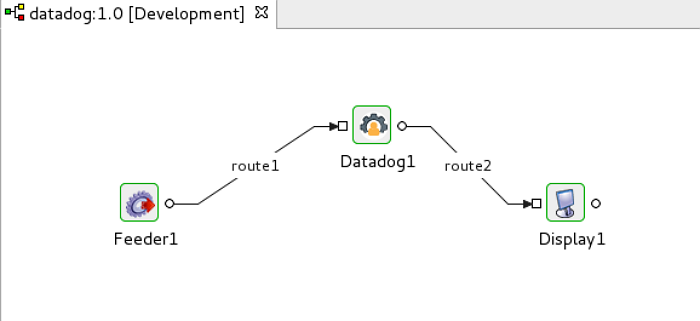
Event Process to demonstrate functions of Datadog
Provide a name for the event in the CPS.
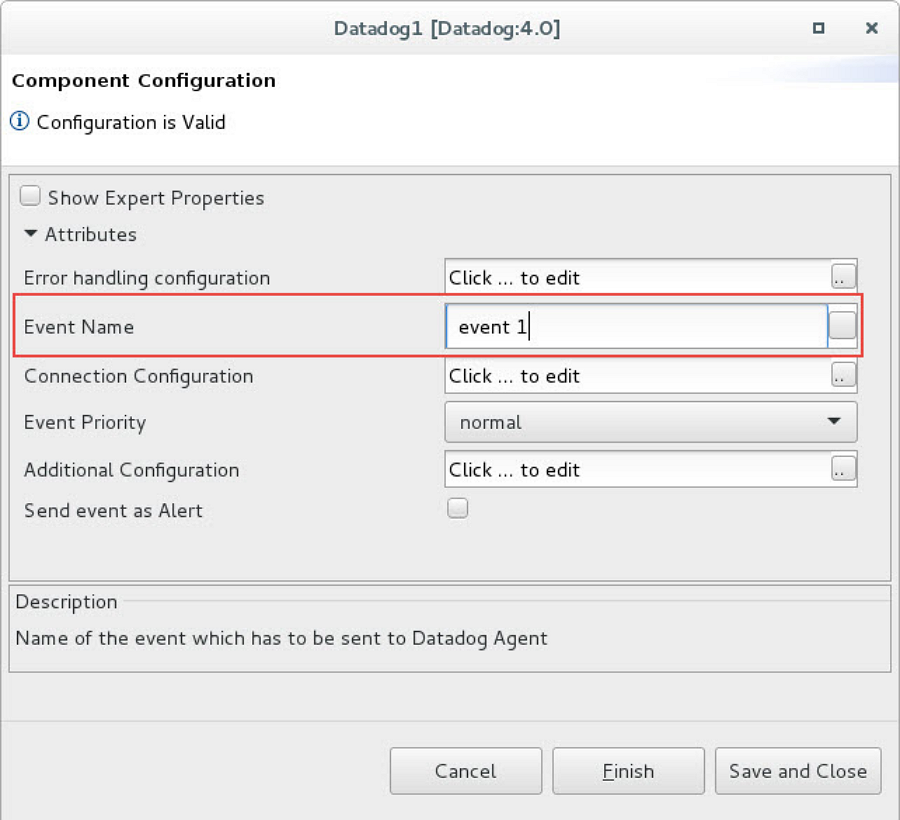
Providing an event name in the Datadog CPS
Input
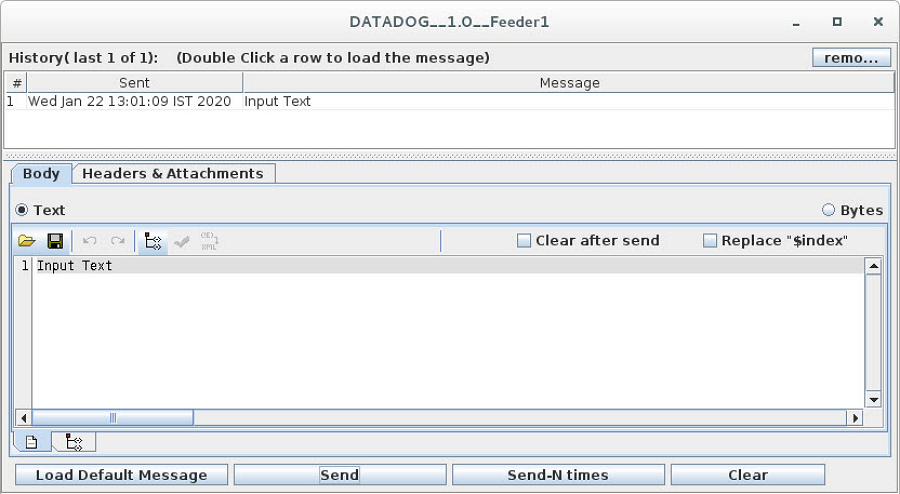
Feeder window sending input message for Datadog
Output
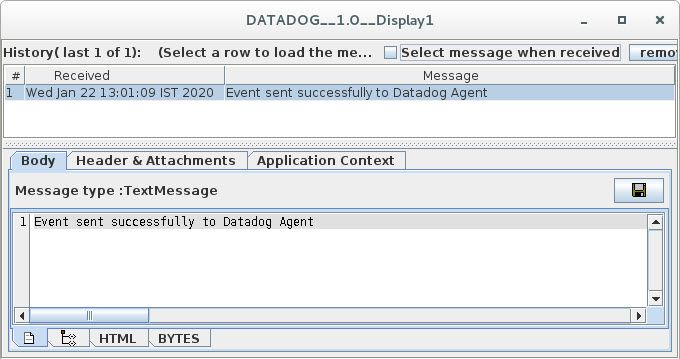
Display window receiving the confirmation message
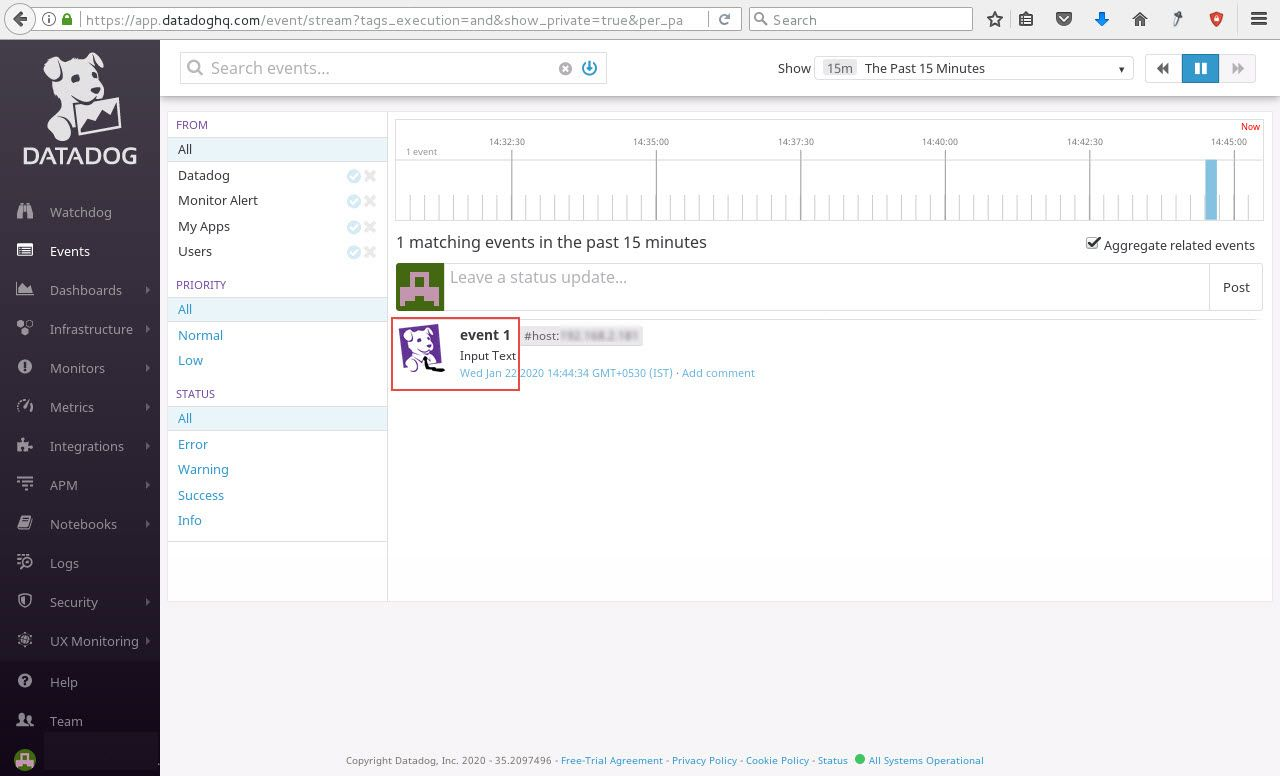
Datadog Dashboard receiving the event message
Scenario 2
Configure the component to send events as alerts (enable the Send event as Alert and Alert Type properties) as described in the component description and connect Feeder and Display components to send input and receive output respectively.
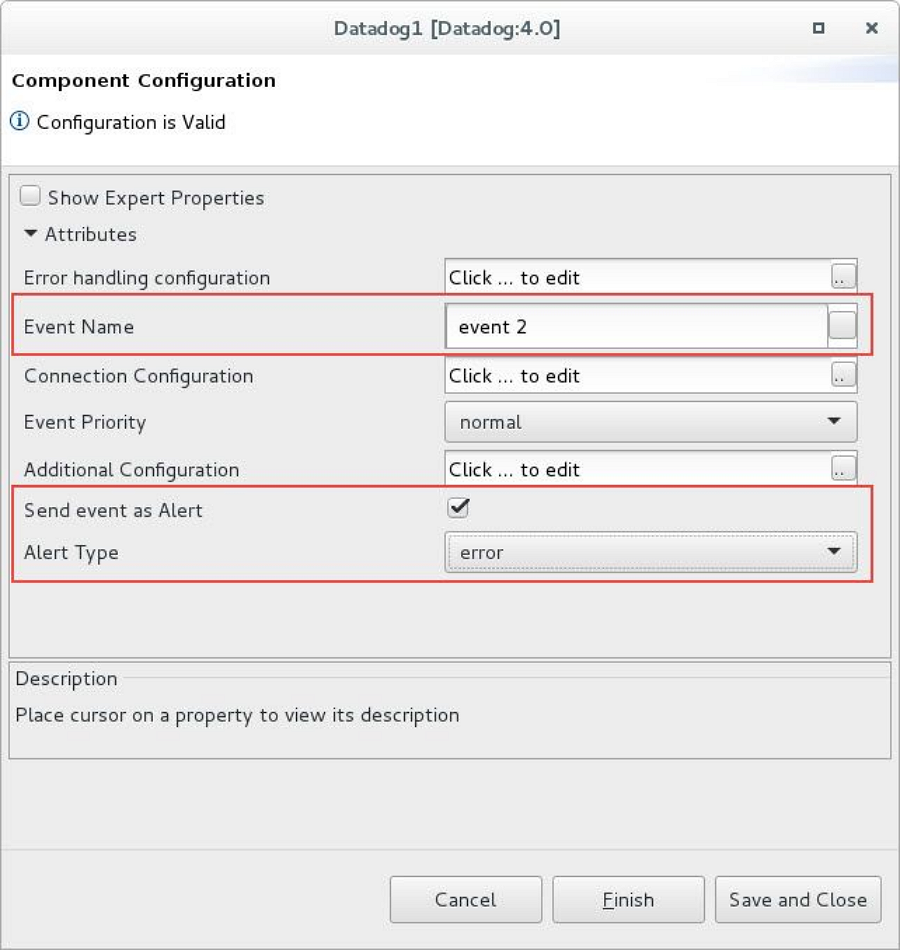
Setting an alert in the Datadog CPS
Output
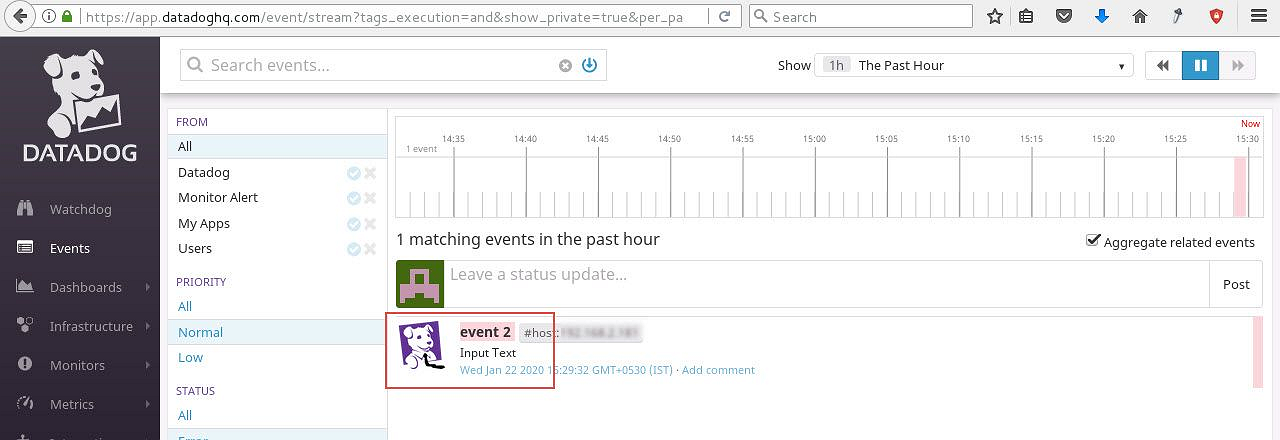
Datadog Dashboard receiving the event alert message
