GroovyScript
This component is used for executing Groovy Scripts. The Groovy Script to be executed is specified in the Custom Property Sheet (CPS). This component executes the script on documents received as input and returns the result.
This component uses the Document Object to get the content and properties of the message. The result after executing the script should be set back onto the document object.
Configuration and Testing
Interaction Configuration
GroovyScript microservice configuration can be customized in the Configuration Property Sheet (CPS). The figure below illustrates properties in the Interaction Configuration panel with Expert Properties view enabled.
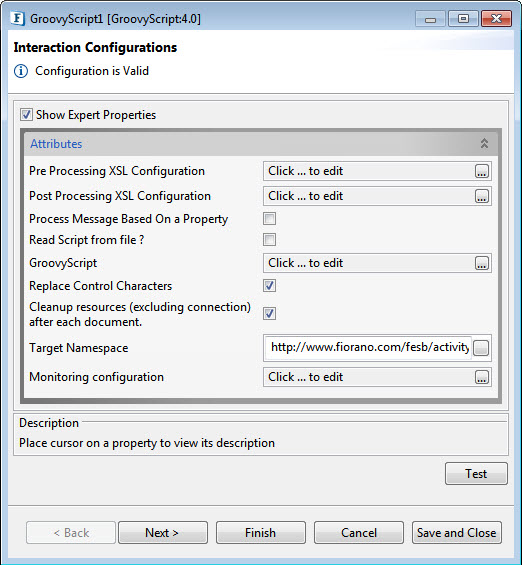
Figure 1: Interaction Configurations panel in GroovyScript CPS
Attributes
Pre Processing XSL Configuration
Pre Processing XSL configuration can be used to transform request message before processing it. Click the ellipses button against the property to configure the properties.
Refer to the Pre/Post Processing XSL Configuration section under the Common Configurations page for details regarding Pre Processing XSL configuration and Post Processing XSL configuration (below).
Post Processing XSL Configuration
Post Processing XSL configuration can be used to transform the response message before sending it to the output port.
Process Message Based on Property
The property helps components to skip certain messages from processing.
Refer to the Process Message Based On a Property section under the Common Configurations page.
Read Script from file?
If enabled, Script file path property appears where you can provide the location where the script file is saved.
Script File Path
Provide the complete path of the Groovy Script file (file should have .groovy extension) which you want to execute.
Figure 2: Script file path property to provide the location where the script file is saved
GroovyScript
If the Read Script from file ? property is disabled, populate the GroovyScript property with the Groovy Script.
Replace Control Characters
If this property is enabled, Control Characters present in the input will be replaced by a string representation of the same value during script evaluation. This is an expert property.
Cleanup resources (excluding connection) after each document
This closes all the resources except for the connection after every request. If the less processing time is more important the less memory usage, then it is recommended to disable this property and vice versa.
For more details, refer to the respective section under in the Common Configurations page.
Target Namespace
Refer to the Target Namespace section under the Common Configurations page.
Monitoring Configuration
Please refer to the Monitoring Configuration section in Common Configurations page.
Scheduler Configuration
Please refer the respective section in Common Configurations page.
Transport Configurations
Please refer the respective section in Common Configurations page.
Transport Configurations panel will be available only if scheduling is enabled in Scheduler Configurations panel.
Error Handling
Please refer the sections Request Processing Error and Invalid Request Error in the Error Handling section of Common Configurations page for details.
Sample Input and Output
The configuration can be tested by clicking the Test button in the interaction Configuration panel.
Below is a sample Groovy script.
def foo(list, value) {
list << value
list << 2
list << 3
list << 4
return list
}
x = []
foo(x, 1)Figure 3: sample Groovy Script
Below are the sample input and the output respectively for the above script.
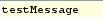
Figure 4: Sample Input Message
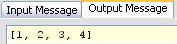
Figure 5: Response Generated
Functional Demonstration
Scenario 1
Execution of Groovy Script provided.
Configure the Groovy Script adapter as described in Configuration and Testing section and use feeder and display component to send sample input and to check the response respectively. In the example given below, the script provided is same as in the figure.
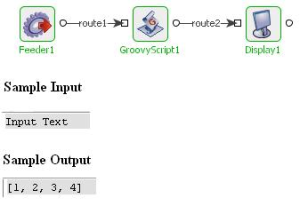
Figure 6: Scenario demonstration with sample input and output
Scenario 2
This sample shows accessing an input message. Configure the component with the following script:
return (document.getText()); Figure 5: sample Groovy Script
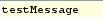
Figure 7: Sample Input Message

Figure 8: Response Generated
Useful Tips
- Input message content and properties can be accessed using document object. For example, 'document.getText()' returns input message content. To access a message property named 'TestProperty, 'document.getRecord().getProperty('TestProperty')' returns the value of the property.
- Message properties can be set using 'setProperty' method.
- Message properties which are set on input message also appear on output message unless they are changed in the script. For example, if a property named 'TestProperty' is present on input message then output message also contains the property unless it is changed in script provided.
- Output message content can be set either by using 'setText(String value)' of document object or by specifying a return value in the script provided. If both present, return value is set as message content.
The component uses the document object to get the content and properties of the message. The result after executing of the script should be set back onto the document object.
