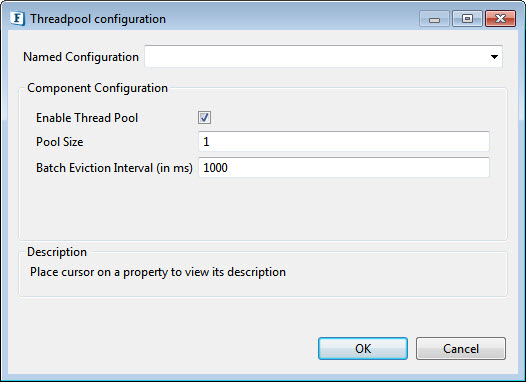AmazonSNS
tributes to retur
Amazon Simple Notification Service (SNS) is a highly available, durable, secure, fully managed Pub/Sub messaging service that enables you to decouple microservices, distributed systems, and serverless applications. Additionally, SNS can be used to invoke notifications to end users using mobile push, SMS, and email.
Component Configuration
The following properties can be configured in the Configuration panel as shown below.
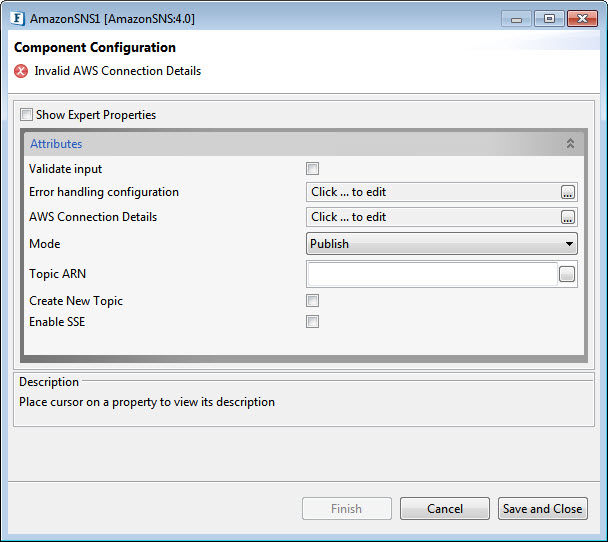
Figure 1: Component Configuration Properties
Validate Input
If this attribute is enabled, the service tries to validate the input received. If disabled, service will not validate the input. For more details, refer Validate Input section under Interaction Configurations in the Common Configurations page.
Performance increases when Validate Input option is disabled, but it may cause undesired results in case the input XML is not valid.
Error handling configuration
The remedial actions to be taken when a particular error occurs can be configured using this attribute.
Click the ellipses button against this property to configure Error Handling properties for different types of Errors.
Refer to the Error Handling section in the Common Configurations page for detailed information.
AWS Connection Details
Click the AWS Connection Details ellipses button to configure the properties related to AWS connection.
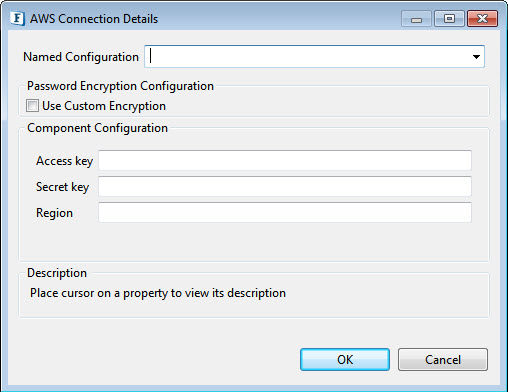
Figure 2: AWS Connection Properties
Access key
Specify the Access Key id
Secret key
Specify the Secret Key
Region
The region of the AWS Management console.
Mode
Specify whether to publish or subscribe to the topic.
Topic ARN
The Amazon Resource Name (ARN) assigned to the created topic.
Example
arn:aws:sns:ap-south-1:617281890357:topic1
Create New Topic
Enable to create a new topic.
Topic Name
Specify the Topic name.
Enable SSE
Enables server-side encryption (SSE) of topics for additional protection of sensitive data.
Expert Properties
Enable the Expert Properties view to configure these properties.
Expert properties are meant for advanced users. Use with caution!
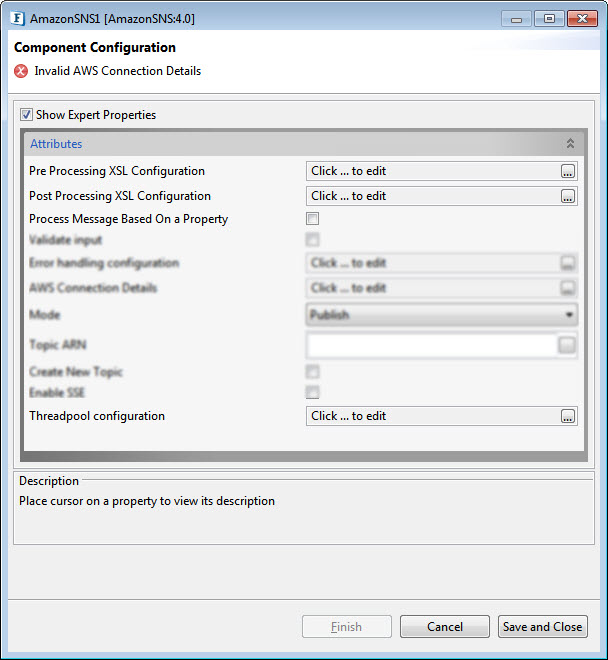
Figure 3: AmazonSNS CPS with the Expert Properties enabled and highlighted
Pre Processing XSL Configuration
Pre Processing XSL configuration can be used to transform request message before processing it. Click the ellipses button against the property to configure the properties.
Refer to the Pre/Post Processing XSL Configuration section under the Common Configurations page for details regarding Pre Processing XSL configuration and Post Processing XSL configuration (below).
Post Processing XSL Configuration
Post Processing XSL configuration can be used to transform response message before sending it to the output port.
Process Message Based on Property
The property helps components to skip certain messages from processing.
Refer to the Process Message Based On a Property section under the Common Configurations page.
Threadpool Configuration
This property is used when there is a need to process messages in parallel within the component, still maintaining the sequence from the external perspective.
Functional Demonstration
Configure the component with various operations as described in the component description and connect Feeder and Display components to send input and receive output respectively.
Scenario 1 - Subscriber
Configure the AmazonSNS component with Mode as "Subscribe", provide properties such as Topic ARN, Protocol and Endpoint to connect to the endpoint (if these do not exist already, enable Crete New Topic) as explained in the Component Configuration section.
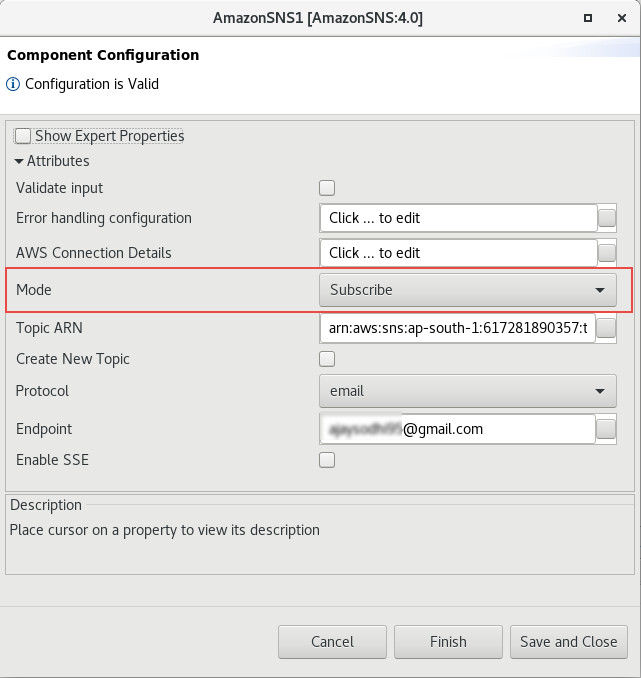
Figure 5: CPS configuration for Subscriber
Connect Feeder and Display components to send input and receive output respectively.
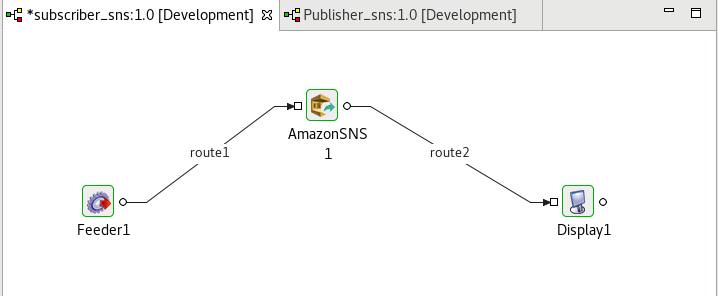
Figure 6: Event process for Subscriber
Input
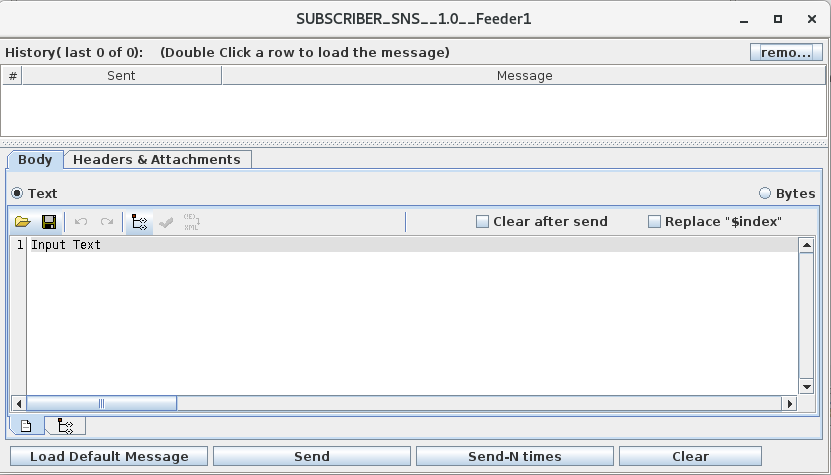
Figure 7: Feeder window to send input message for Subscriber
Output
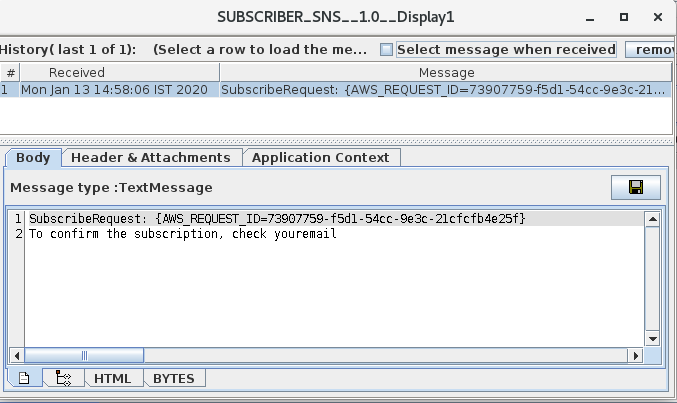
Figure 8: Display window receiving the confirmation message
Scenario 2 - Publisher
Configure the AmazonSNS component with Mode as "Publish" and properties such as Create New Topic and Topic name (if there is no existing endpoint properties) as explained in the Component Configuration section.
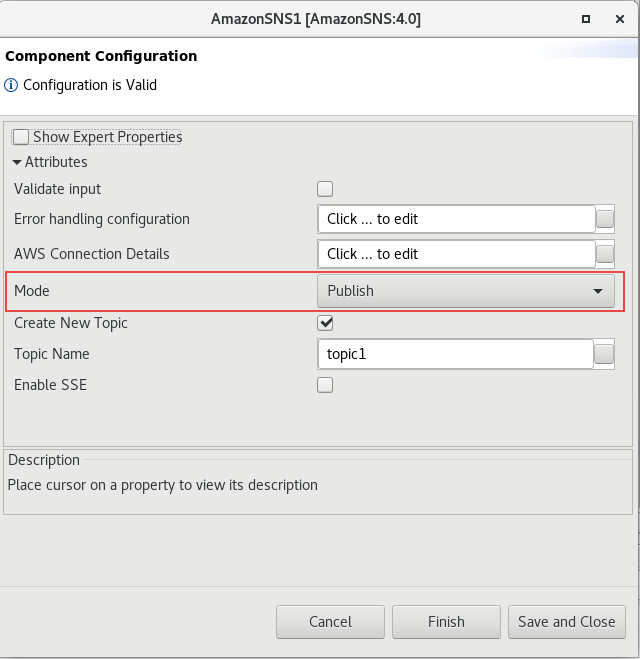
Figure 9: CPS configuration for Publisher
Connect Feeder and Display components to send input and receive output respectively.
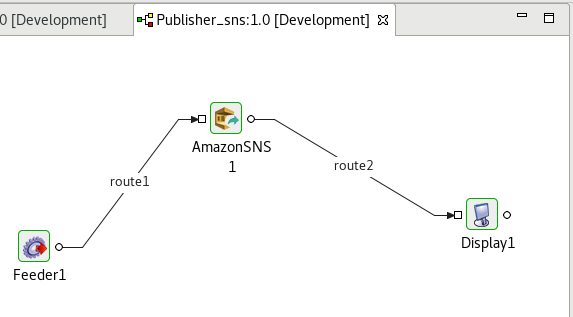
Figure 10: Event process for Publisher
Input
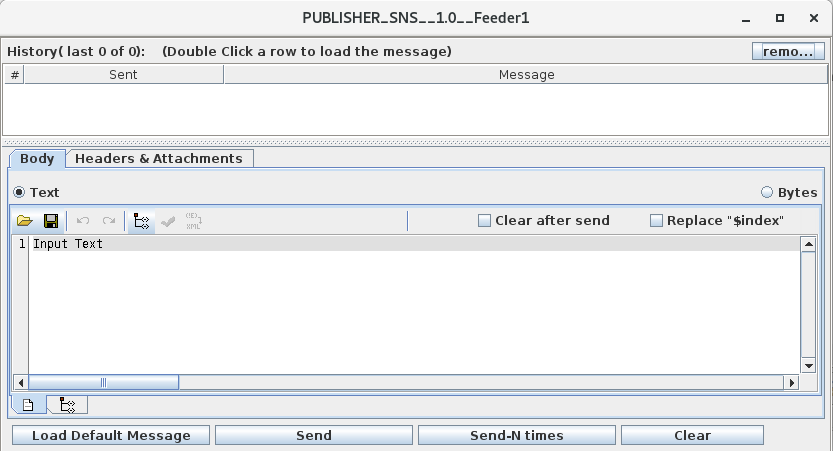
Figure 11: Feeder window to send input message for Publisher
Output
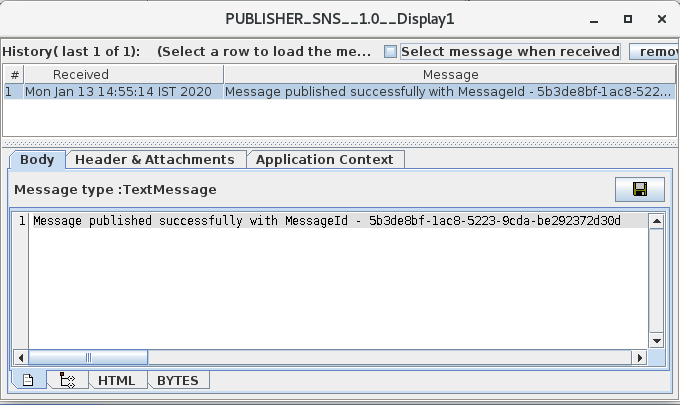
Figure 12: Display window receiving the confirmation message