Managing SMTP and JMS Alerts
Alerts are a combination of a message and a transport for delivering that message. A message could be in different formats such as plain text, XML, etc and transports could be any of the supported ones. Alerts created can be reused across different policies.
Please refer to Alert Repository section to know how the alerts are stored in the Fiorano Enterprise Repository and recommendations on backing them up and migrating.
In the dashboard, go to ALERTS > POLICY MANAGER > SMTP/JMS to manage SMTP/JMS alerts.
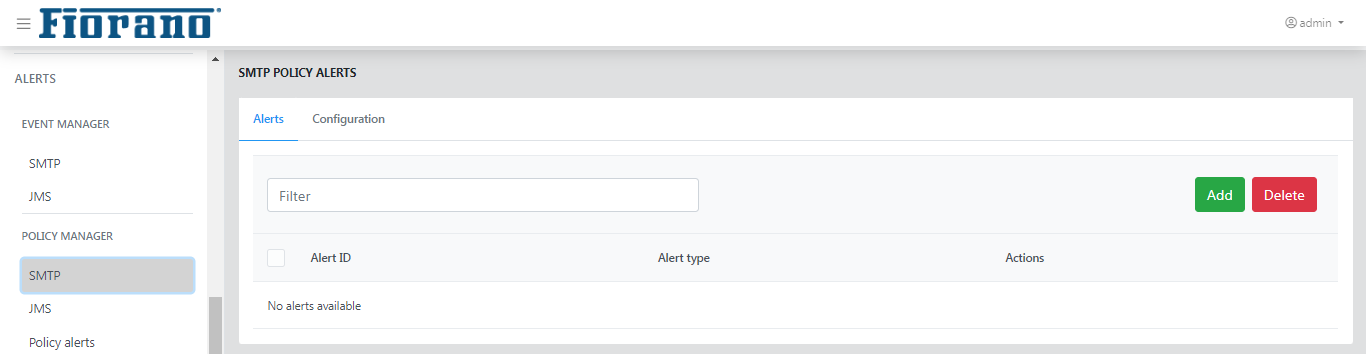
SMTP alert
Alert messages are delivered as an Email via the SMTP Transport protocol. This is used to notify users asynchronously about certain events occurring in the system. The default message content will be in a readable text format. The content can be changed to reflect a context-specific message. This transport is not ideal for starting or executing a workflow.
Adding an SMTP alert
Fiorano Esb Webconsole
In the SMTP page, click the Add button. Click the Add button, select the SMTP option, and provide property values for the new SMTP alert.
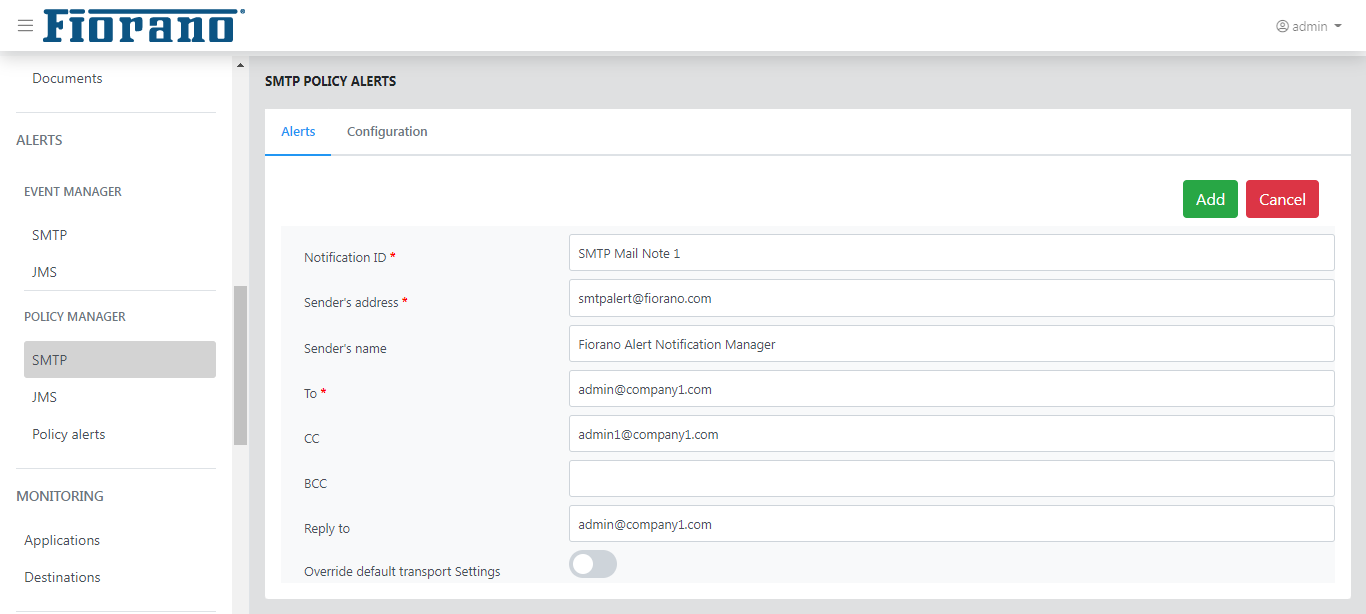
Property Name | Description |
NotificationID | Unique identifier of the notification. Use meaningful IDs to make it easier to reuse this alert in multiple policies. |
| Sender's address | The email address of the sender sending the notification. |
| Sender's name | The sender name as it appears on the email client. |
To | The intended recipient of the notification. |
CC | The list of recipients to be carbon-copied. |
BCC | The list of recipients to be black carbon copied. |
| Reply to | Mention if the reply needs to be addressed to a different e-mail ID. |
| Override default transport settings | Enable this and edit the transport settings if alert-specific transport settings need to be set overriding the default transport settings. |
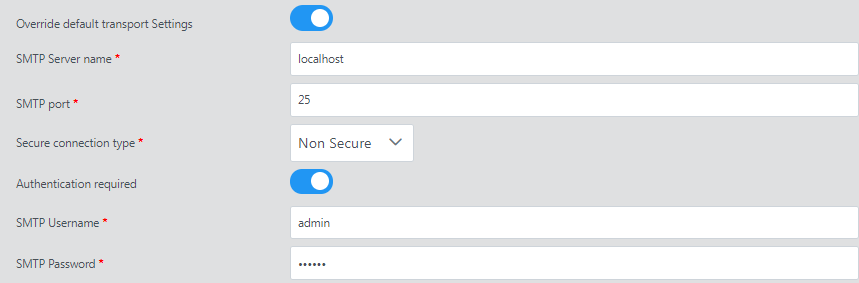
Click the Add button to add the alert to the list.

JMS Alert
This alert will be used to notify an end-user or a program via the JMS transport asynchronously. This transport is typically used to start a workflow based on this alert condition, and the default message content is in XML format which can be read/parsed by a system to execute a set of workflow actionables. The Fiorano Event Process can also execute this workflow with the inbound listening to the destination defined in this alert.
Adding a JMS alert
Click the Add button, select the JMS option, and provide property values for the new JMS alert.
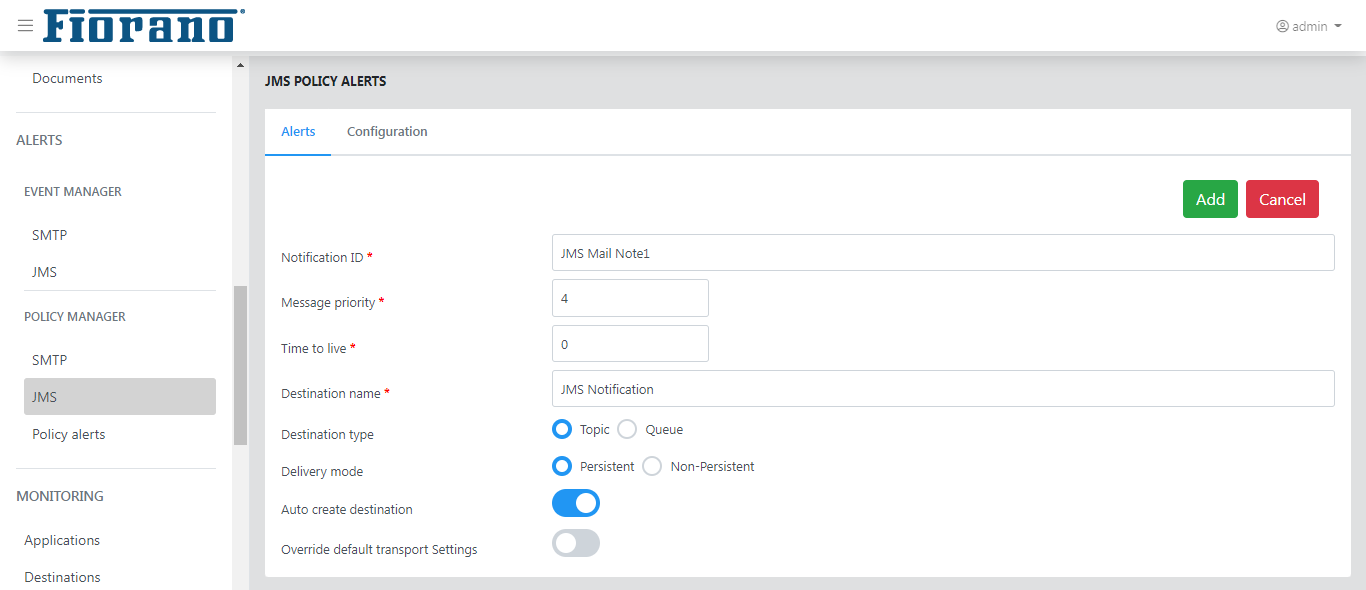
Property Name | Description |
| Alert Type | Type of the notification - SMTP or JMS. |
Notification ID | The identifier for this notification. |
Message Priority | The priority of the JMS Message created. |
TimetoLive | TimetoLive property of the JMS Message created. |
| Destination Name | The name of the destination on which the Notification message has to be published. This can be a topic or a queue and the corresponding destination type has to be specified. |
Destination Type | The type of target Destination (Queue or Topic). |
Delivery Mode | The Mode of delivery. Persistent or non-persistent. Persistent messages are stored in the hard drive if the in-memory buffer is full and are guaranteed to be delivered. |
AutoCreateDestination | Specifies whether to create the destination if it is not present in the target server. |
Over-ride Default Transport Settings | Specifies whether the transport settings specified in this alert are to be used or the default server settings are to be used. If true, the settings local to this alert will be used. |
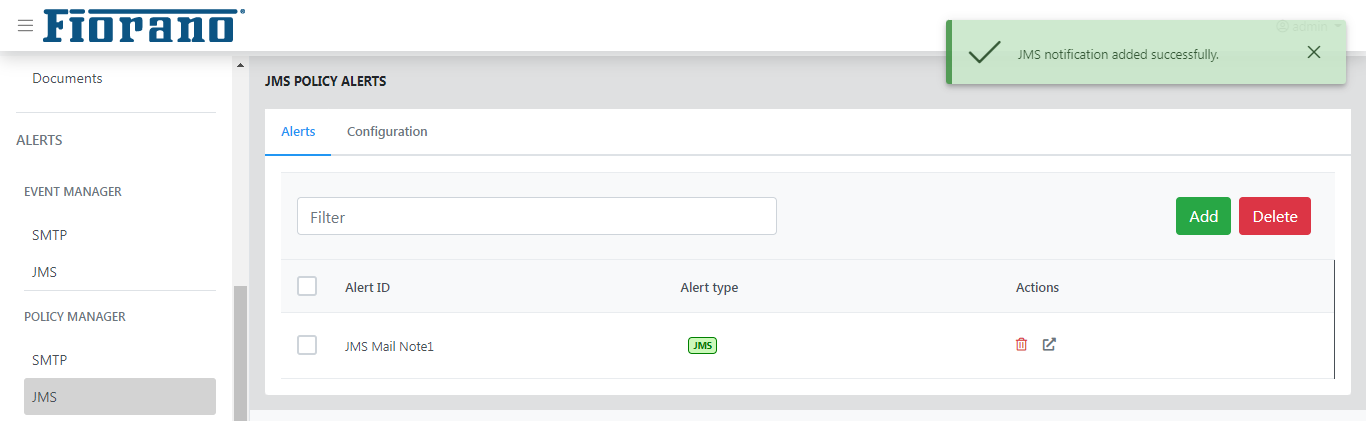
Editing and Removing an Alert
Editing an alert
Alerts can be edited by clicking the Details icon in the dashboard and the Edit icon in the classic dashboard.
- Once the alert is edited, it will be saved into the repository and will be automatically picked up from the next execution of the alert.
- AlertID and the Alert Type cannot be modified
Removing an alert
Alerts can be removed by clicking the Delete button in the dashboard and the minus icon in the classic dashboard.
- An Alert with the same and different type can be created by deleting the old alerts with the same ID.
- When an alert is deleted where a policy is depended on it, the policy execution will fail with error logs notifying the user that the system cannot find the specified alert.
