Integrating NodeJs with Peer server
To start Nodejs inside a peer server, perform the following actions..
- Open Peer server profile in eStudio.
Go to Fiorano > Esb > NodeJs > NodeJs and enable the EnableStart property.
Ensure that the FPS server is not running.
By default, a script file which starts a webserver is configured for 'ScriptFilePath' at installer\esb\samples\nodejs\httpserver. The path can be changed by editing the ScriptFilePath property and the script file can be customized if required by accessing the file from the saved location.
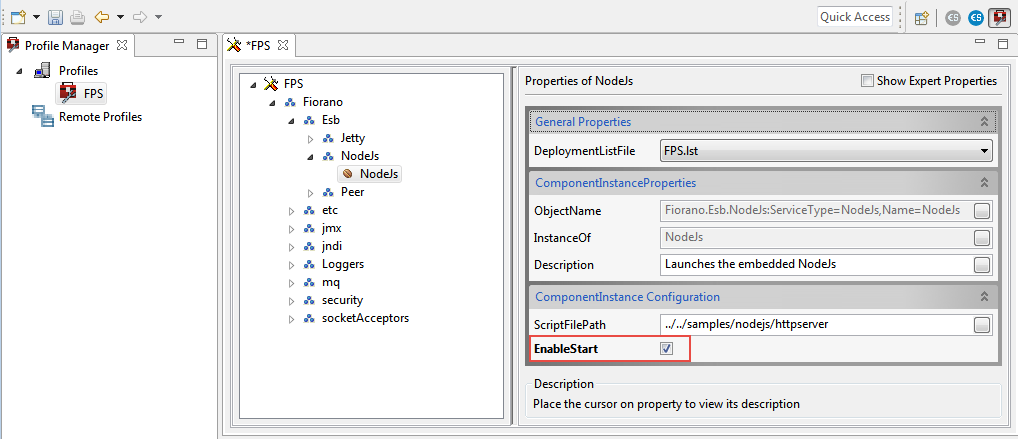
Figure 1: Enabling EnableStart property- Press CTRL+S or click the Save icon to save the profile.
Go to Installer\extlib\j2v8 and retain only the jar related to the corresponding OS after deleting other OS-related jars.
Stop the FES server if it is running in the same system where FPS is running.
- Create a folder named "jni" at Installer\esb\server\bin folder.
- Extract the j2v8 jar and copy the following file to the jni folder.
- Windows: .dll
- Linux: .so
- mac: .dylib
- Delete the extracted folder.
Start the peer server and check the following statement in the peer console which acknowledges that the Nodejs server is started inside the peer server:
CODE"Started NodeJs Http server on port 8000"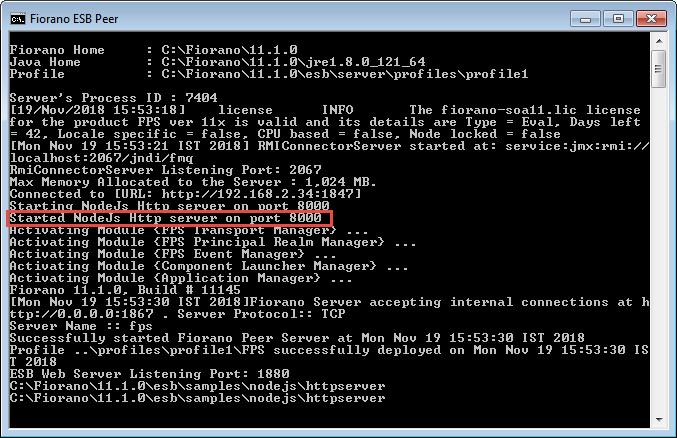
Figure 2: Acknowledgement message appearing on the Peer consoleTo check if the connection is established, invoke the following URL in the browser, which ideally gives "Hello World" as the response:
CODEhttp://localhost:8000/
Figure 3: Testing the connection
