Installing on Windows
To install the Fiorano Platform, perform the steps below:
Download the Fiorano 13.1 installer from http://www.fiorano.com/downloads/fiorano-platform/
Once the file is downloaded, check its integrity by following the steps in the Verifying Installer Integrity section.
- Double-click the Installer file to execute it; the Fiorano 13.1 Installation Wizard window opens up.
- In the Welcome panel, click the Next button to initiate the installation process.
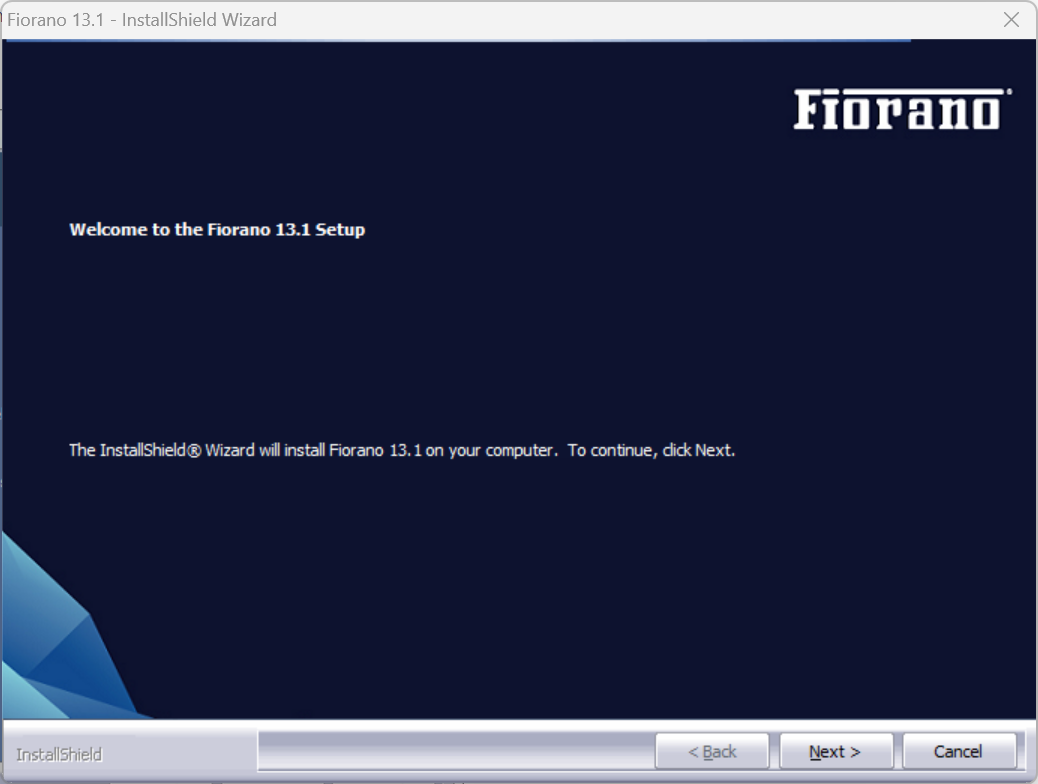
In the License Agreement panel that is displayed, choose the I Accept the terms of the license agreement option and click Next to continue with the installation.
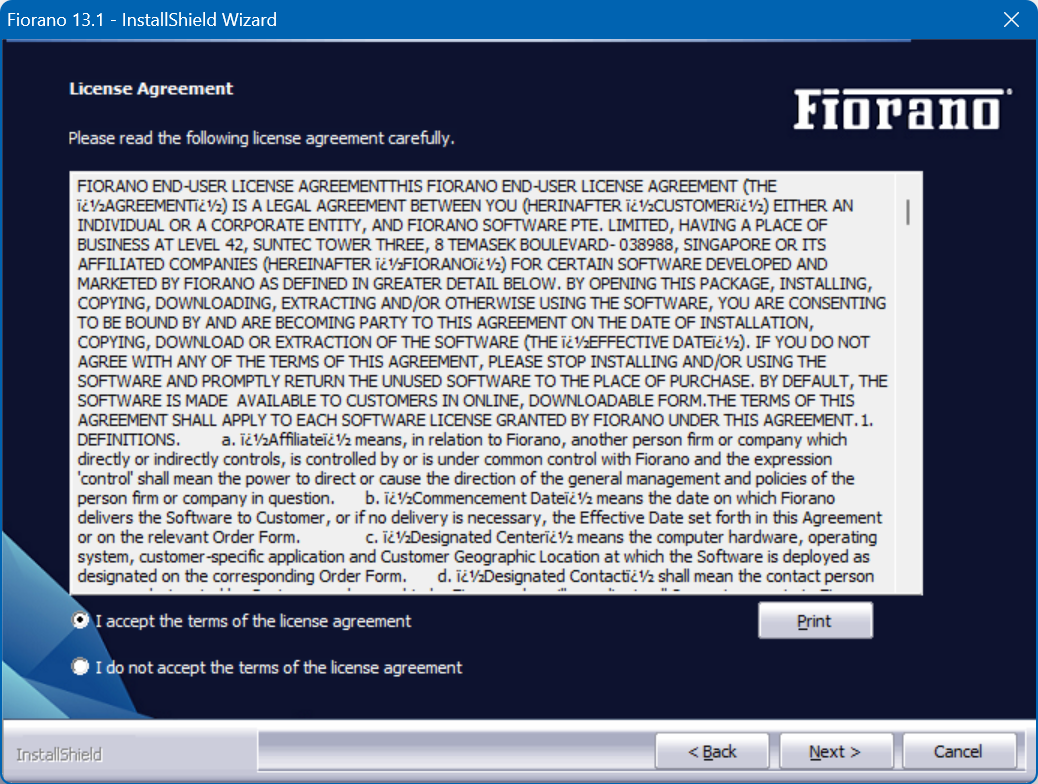
To print the license agreement, click the Print button.
- In the Customer Information panel displayed, provide the user name and company name in the User Name and Company Name fields and click the Next button.
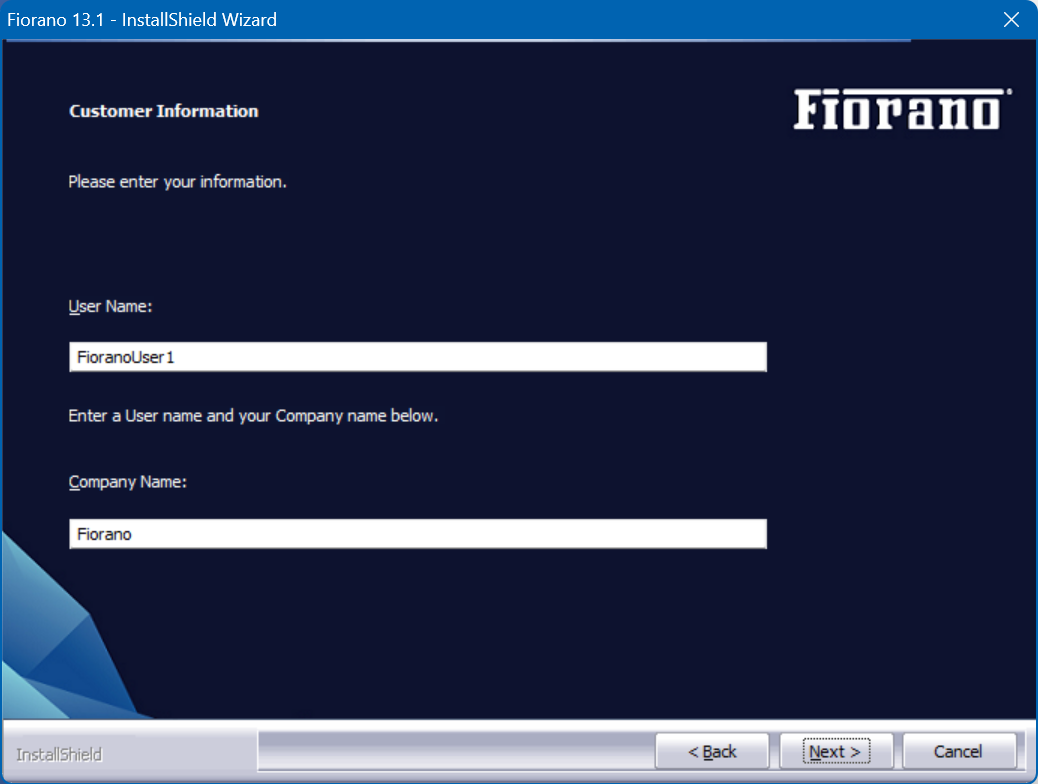
- In the Choose Destination Location panel, the default Installation location will be displayed. Click the Change button to choose a different location, if required, and then click Next.
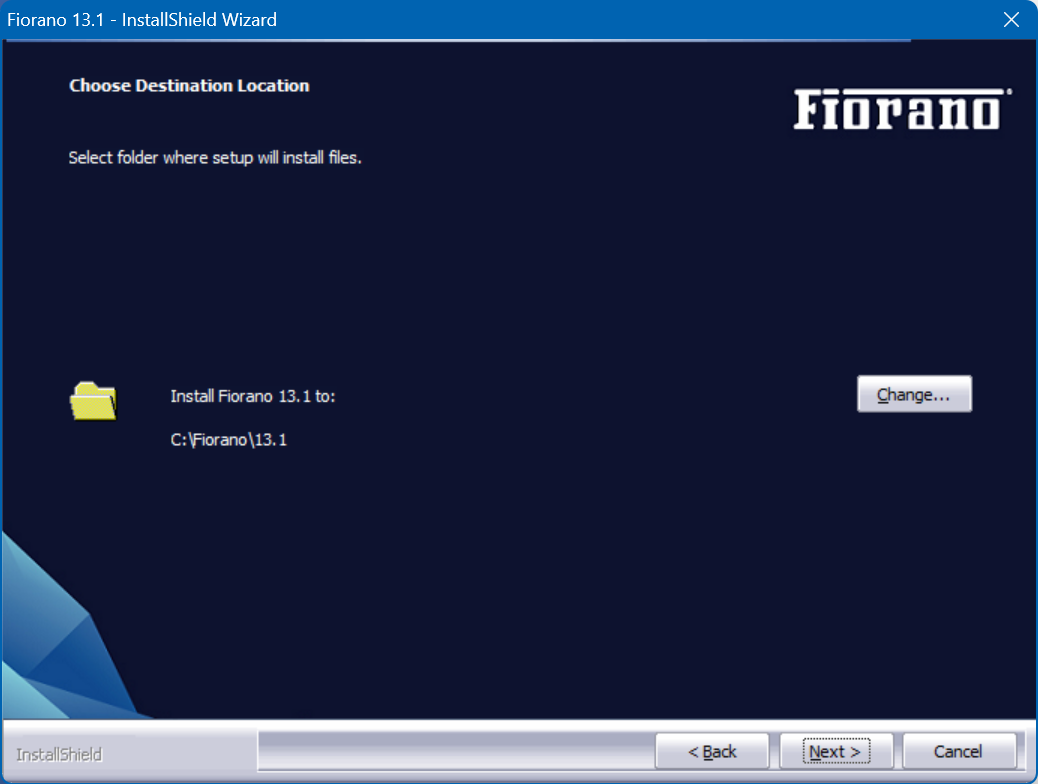
- In the Setup Type panel, select the installation type from the options below, and click Next:
- Enterprise: To install the complete package which includes the Enterprise Server, Peer Server, and Tools.
- WorkStation: To install only the Peer Server and Tools.
- Custom: To select the required attributes.
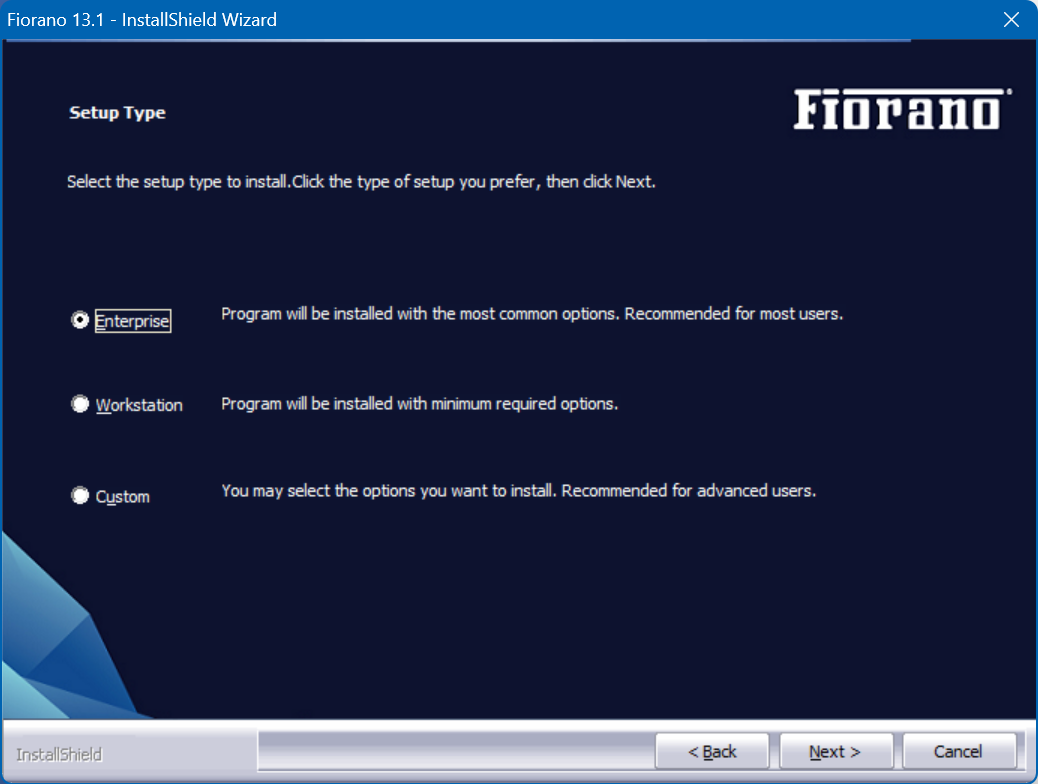
- Select the Program Folder to which the Fiorano Platform framework has to be added and click the Next button.
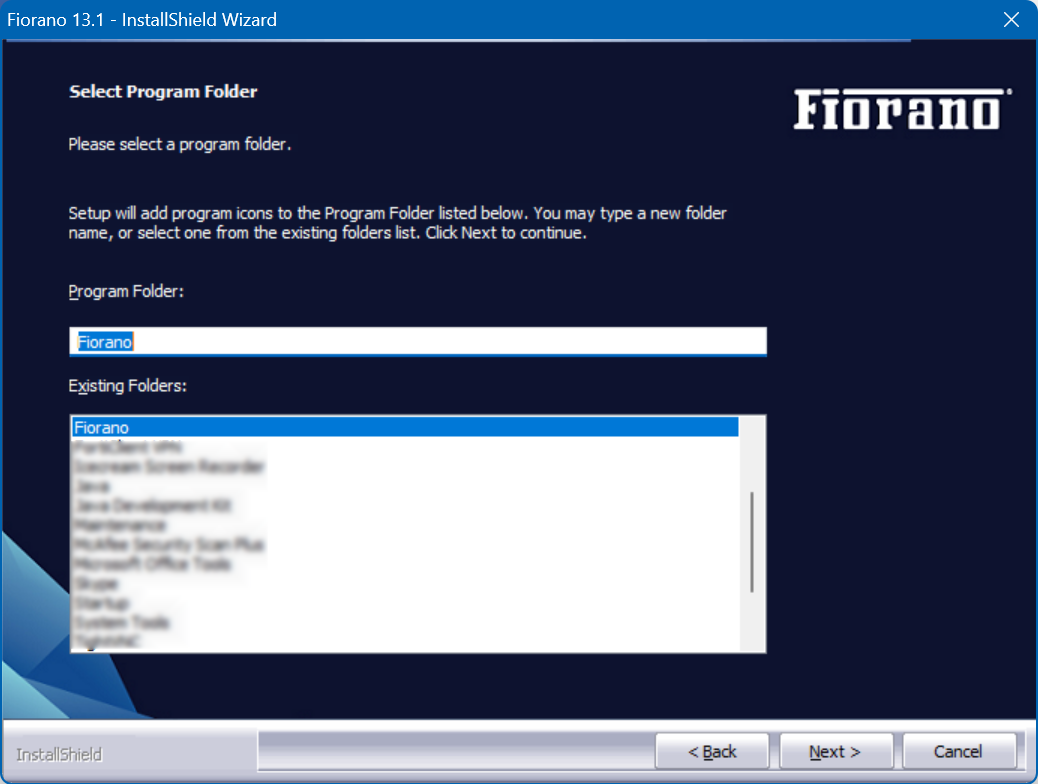
Click Install to continue installation.
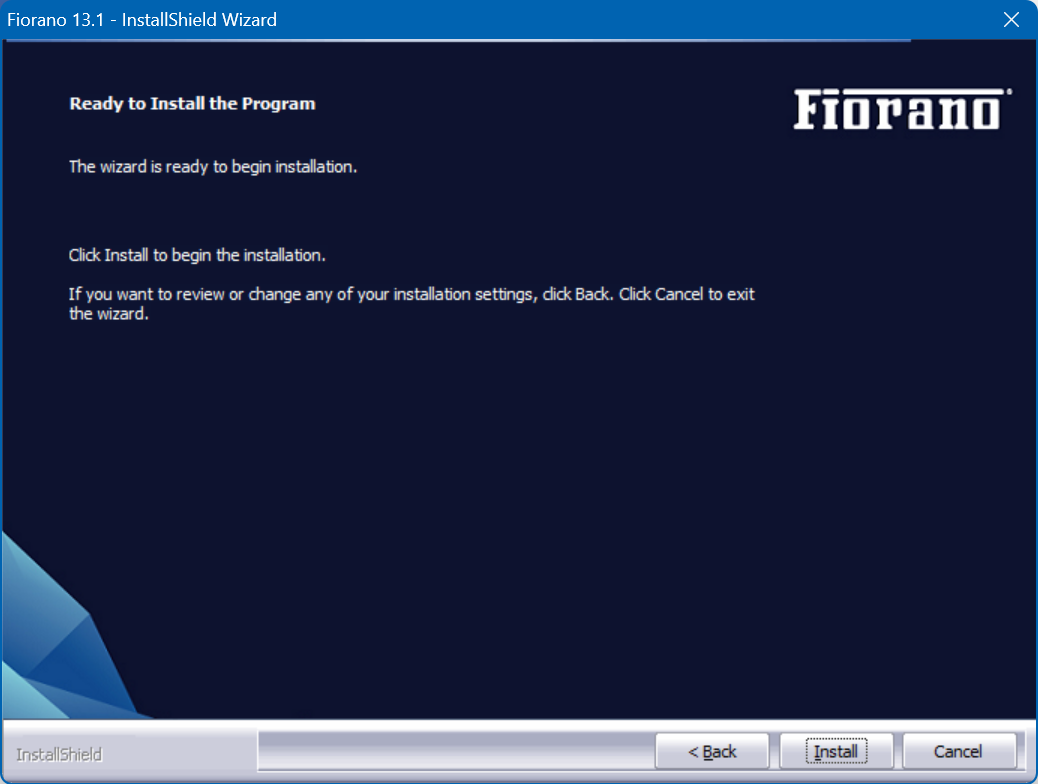
Installation may take a few minutes.
- Once the installation is complete, select the below options as required and click the Finish button to complete the installation:
- Select the option I want to view Fiorano 13.1 docs to view the documentation.
- Select the option I want to Launch Fiorano eStudio to open the Fiorano eStudio tool.
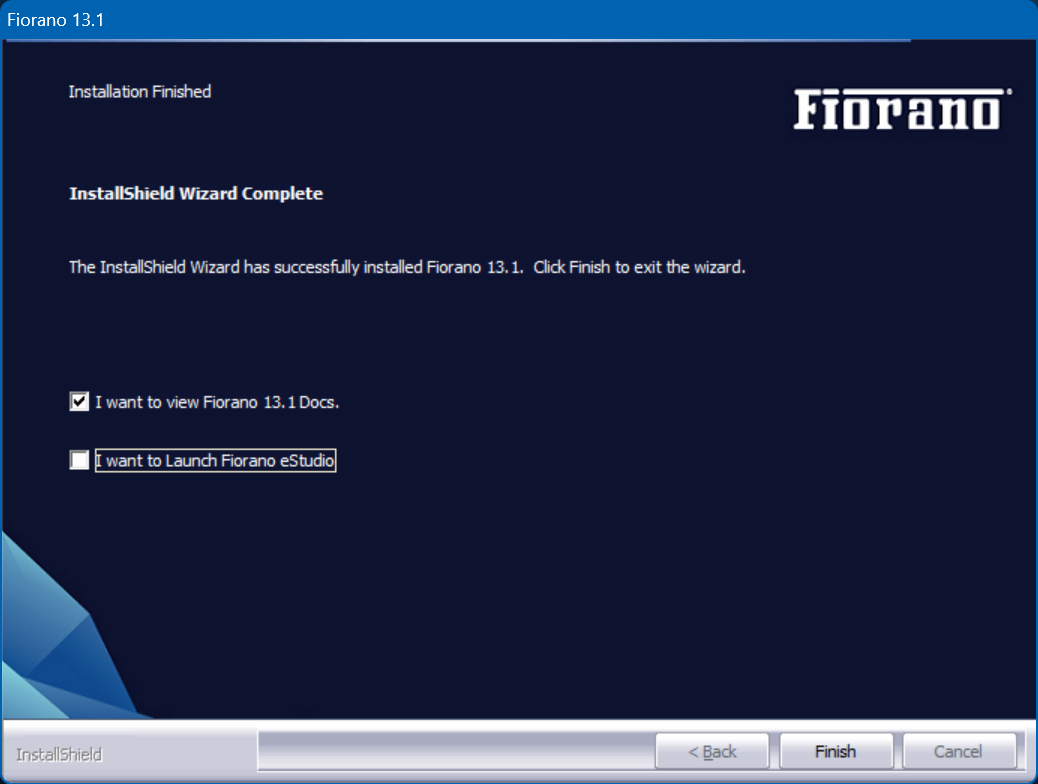
Post Installation Reference
- To exercise migration from an older Fiorano version to the new one, follow the steps mentioned in the Migration Across Releases section.
- For details on how to start and use the Fiorano ESB Servers, please refer to the Developing section.
