Component Resources Migration
While moving from an old Fiorano version to the new version, changes made to the resources of the prebuilt Fiorano Components can be copied to the new version. Component Resources Migration provides the user with an option to move the edited components along with their resources to the new installer.
To migrate component resources from Fiorano 10.0.0 or later versions to the new Fiorano installer, please follow the steps mentioned in the below sections.
Migration Steps
Only new resource changes added to the component will be migrated. The new installer will use the new default base resource jars for the component; existing base resource jars that may have been modified will not get migrated.
Make sure that all Fiorano applications are closed.
Step 1: Set the required parameters in the ComponentResourcesMigration.properties file
Before running the utility, perform the following actions:
- Go to the location $FIORANO_HOME/esb/FioranoMigration/bin/ to find the ComponentResourcesMigration.properties file.

Open the ComponentResourcesMigration.properties file from the location and provide values for the below properties in the file:
- OLD_FIORANO_HOME
- OLD_INSTALLER_BUILD
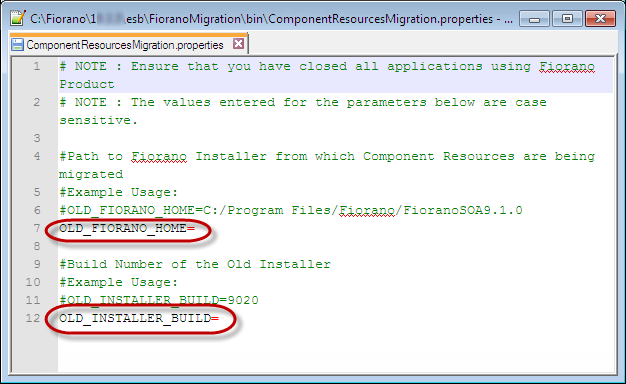
The values entered for these parameters are case sensitive.
Descriptions for the parameters in the Component Resources Migration properties file are in the table below.
| Property | Description |
|---|---|
| OLD_FIORANO_HOME | Path to old Fiorano Installer from which Component Resources are being migrated. Example
CODE
|
| OLD_INSTALLER_BUILD | Provide the installer Build number of the previous installation from which Component Resources are being migrated It is important to provide the correct build number of the installer as the set of changes done to the Configs.xml file (to make it compatible with the current version) depends on this value. Example
CODE
Check OLD_FIORANO_HOME\build.properties for the build number. |
Step 2: Execute the Migration Script
Open the console from the location $FIORANO_HOME/esb/FioranoMigration/bin and execute the following script:
Windows
migrate.bat -componentresourcesLinux
migrate.sh -componentresourcesThe components repository in runtimedata of the new installer will contain the migrated pre-built components which had been edited in the old installer.
How does the utility work?
The utility checks for available edited prebuilt components in the old installers’ repository/components directory. After making a list of components to move, for each component, the utility reads the old service descriptor file and new service descriptor file from the default prebuilt Components repository.
If there are changes for resources in the old service descriptor, the utility will copy the whole component directory from $NEW_FIORANO_HOME/esb/server/repository/components to $NEW_FIORANO_HOME/runtimedata/repository/components and will change the service descriptor of the new component to accommodate the changes done to the old service descriptor. Then it will copy the resource jars from the old component repository to the newly created directory in $NEW_FIORANO_HOME/runtimedata/repository/components.
If anything fails, the utility reverts the changes done by deleting the new directory created by it in $NEW_FIORANO_HOME/runtimedata/repository/components.
Offline Services Migration
Offline service migration will be needed only if the user actively works with an offline eStudio repository/workspace.
eStudio holds a copy of all the prebuilt microservices in the Offline repository which are used for the composition of Event Process in the Offline mode. These microservices are copied into the workspace when eStudio is launched for the first time by selecting a workspace.
In addition to the prebuilt microservices, all the Custom services will be added to the same repository present in the workspace. As the prebuilt services change with every release, they are not copied when the migration utility is run. Any changes made to the prebuilt microservices have to be redone in the new installation. So, to migrate these custom microservices, perform the following actions:
- Launch eStudio in the previous version of Fiorano installation and export the custom microservices.
Microservices can be exported using the Export to Local Disk option present in the context menu of a microservice in the Service Repository view. - Launch eStudio in the new Fiorano installation and import the microservices that are exported in the step above.
The exported microservices can be imported using the Import From Local Disk option present in the toolbar of the Service Repository view.
