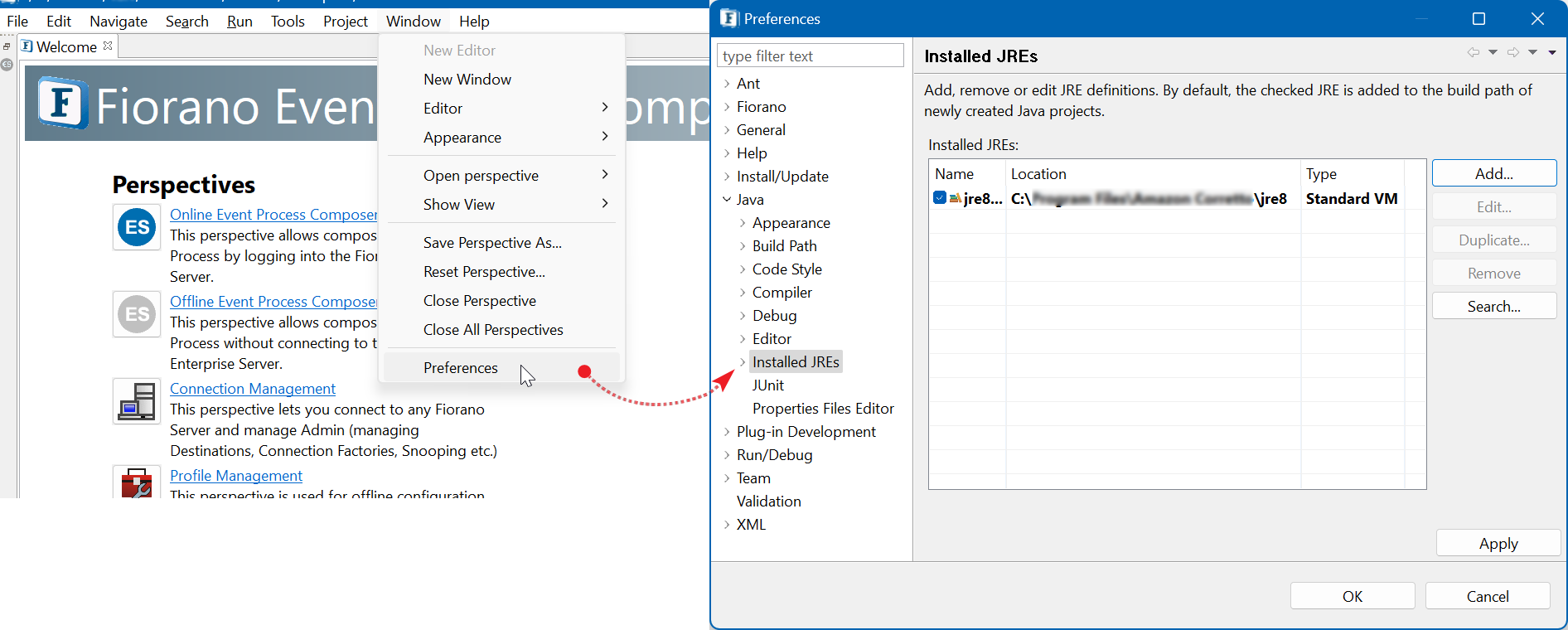Starting eStudio
Launching eStudio
To start the Fiorano eStudio application, perform the actions below:
Do one of the following:
- Navigate to the Fiorano Tools folder through the Start menu and click Fiorano eStudio.
- Navigate to $FIORANO_HOME/eStudio and run the eStudio executable file.
Refer to the Getting Started with Fiorano eStudio section for detailed steps.
Selecting the Workspace
Workspace Selection dialog box is displayed prompting for the workspace directory. Workspace is a directory where repositories (Event Processes, Microservices and other metadata) are stored in the workspace which is, by default, set to $FIORANO_HOME/runtimedata/eStudio/workspace.
Refer to the Workspace section for detailed information.
Setting JRE Path for Mac and Solaris OS
There could be an internal error if JRE is not added automatically to the build path in the case of Mac and Solaris OS.
To ensure smooth functioning, when the eStudio Perspective window gets displayed, perform the following actions:
- Go to Windows > Preferences > Installed JREs.
- Click the Add button and provide the path where JRE jars are located.