Configuring B2B Database and JMS
After logging on to the Fiorano B2B Dashboard, Database and JMS need to be configured to manage database and provide admin privileges.
Configuring Database
The central database which stores all the details of trading parties, agreements, message configurations, etc., is configured in Database settings on the landing page.
Click the Login Name present at the upper-right part of the screen and click Settings to change settings at any point of time.
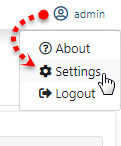
Figure 1: Settings option
Before starting with DB configuration in the landing page - Database tab, ensure that the corresponding driver jars in the Server Configuration file are added as mentioned in the Add Database Driver Jars in Server Configuration file section.
The Database Connection can be tested after configuration.
Databases supported by Fiorano B2B are:
- Oracle
- Microsoft SQL Server 2008
- PostGRESQL
- MySQL
To configure the database, perform the following actions:
In the Database settings tab, choose the preferred database from Database drop-down and provide the database credentials in the rest of the fields. After providing details, click the Test button to test the connection.
A notification indicating the successful connection appears on the upper-right part of the Database Settings page. In case of any error, check the error message in the notification area and troubleshoot accordingly.
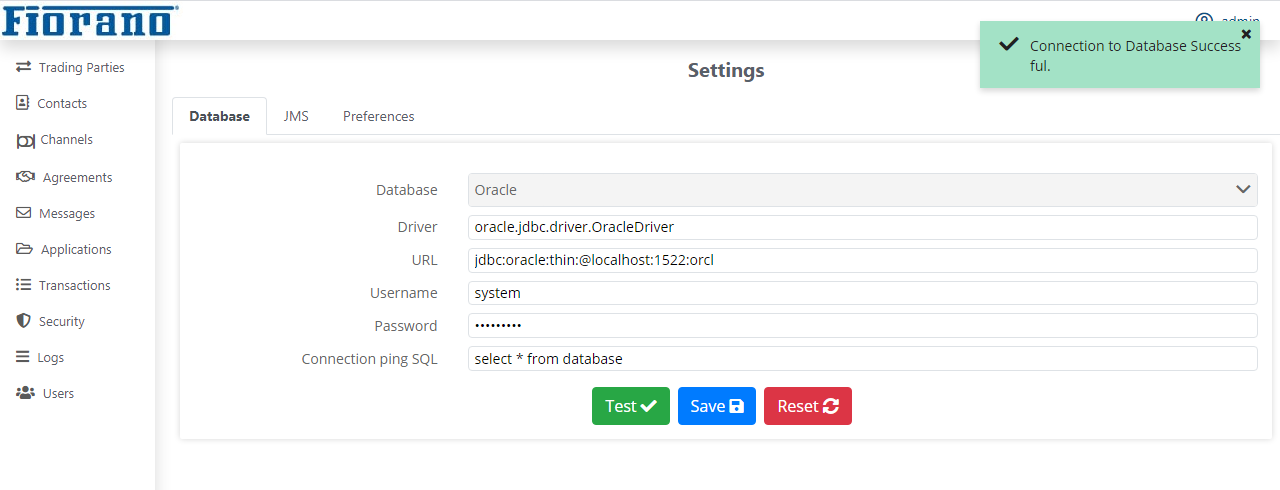
Figure 2: Database Settings configuration
- Save the database by clicking Save; notification appears confirming that the database connection details are saved.
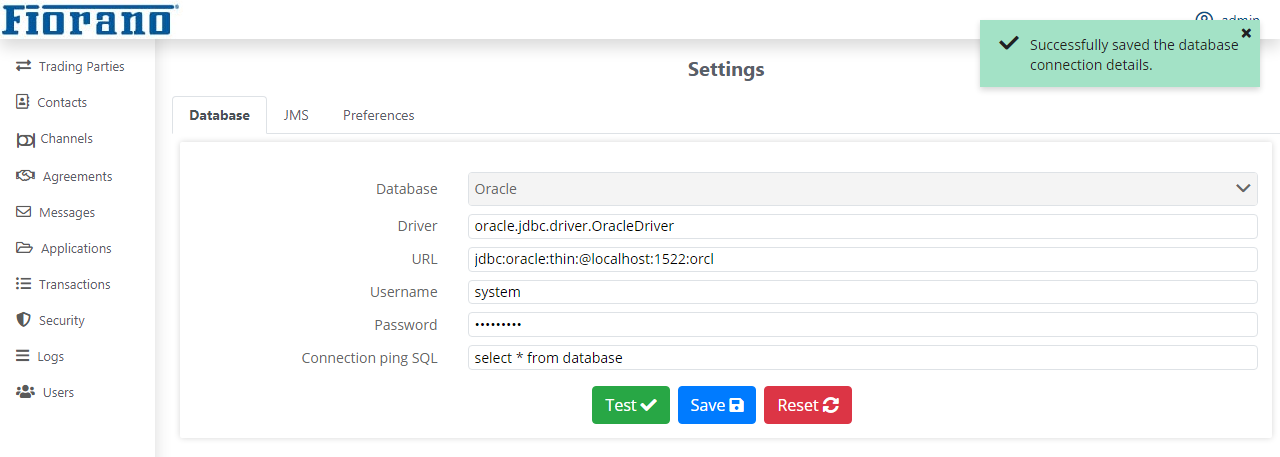
Figure 3: Confirmation message showing successful connection
By this, DB configuration is complete.
Configuring JMS
JMS (Java Messaging Service) Configuration allows the communication between the adapters in the applications.
To configure JMS details, select JMS under the Administration tab to configure JMS details and note the below:
The values under each field will be auto-populated in the JNDI Configuration section under JMS Settings page. However, test the connection and save it by following the same steps as in (13.0) Configuring B2B Database and JMS#Configuring Database section above.
If the peer server is running on a different machine, then you need to provide the valid FPS URL in the Server URL field.
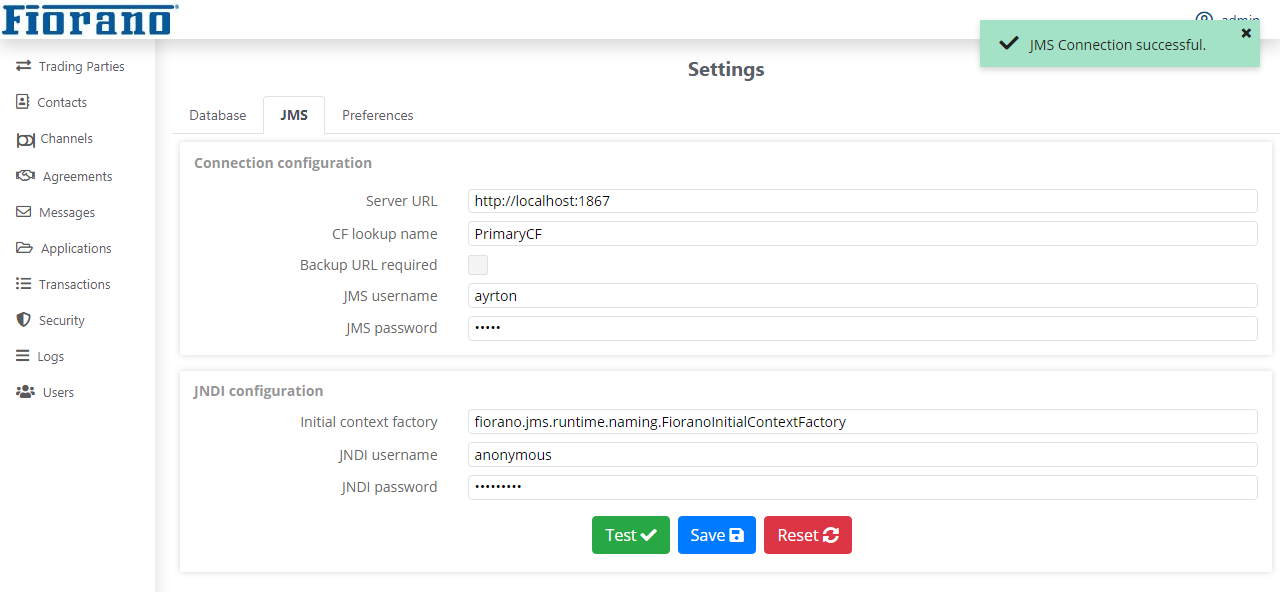
Figure 4: Testing JMS Configuration
Make sure that you save the JMS Configuration though the values are auto populated; you may encounter some issues if it is not saved.
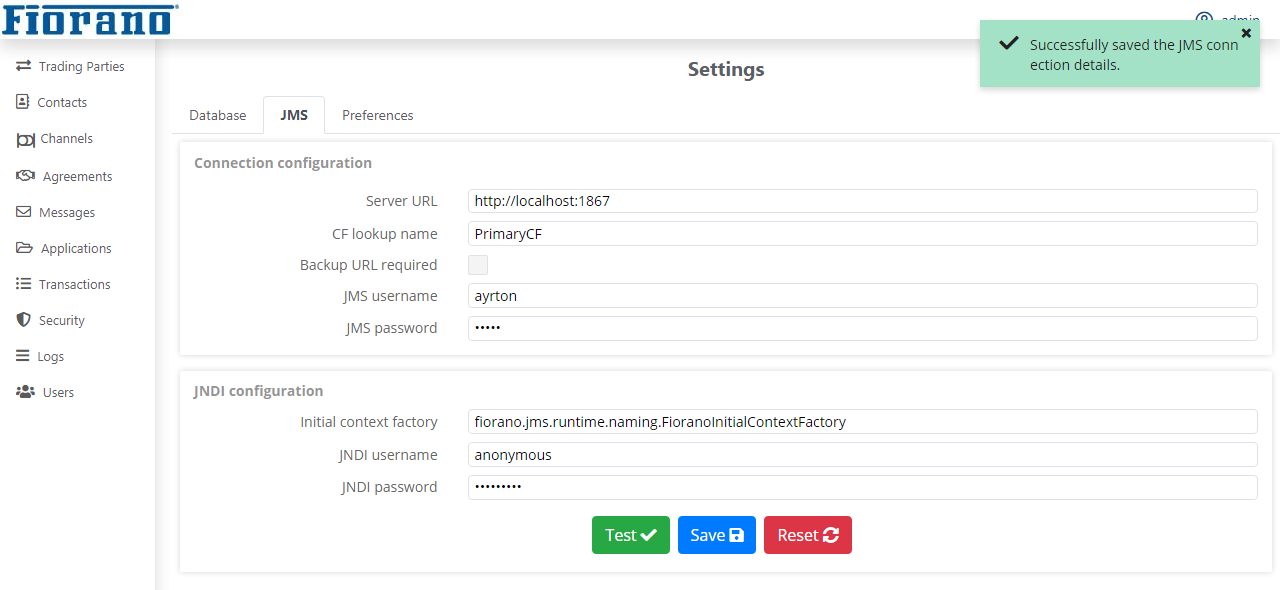
Figure 5: JMS Configuration saved
By this, the B2B database configuration and JMS configuration are complete and you are ready to work with Fiorano B2B.
