Connecting to Server Using JConsole
To connect Fiorano server using JConsole, below are the steps on a high level:
- Open server.conf, fes.conf or fps.conf (whichever is applicable according to the script being used to run the server) and add the JVM argument "com.sun.management.jmxremote" under the java.system.props section.
- Start the server, start JConsole using JDK_HOME/bin/JConsole
To connect JConsole to server process, in the Remote Process section, specify the URL service:jmx:rmi:///jndi/rmi://localhost:2047/fmq and credentials pertaining to the server.
Default user name and password are admin and passwd respectively.
Connecting to the FES/FPS using JConsole [running JDK7] Fiorano10.X
To connect to the FES/FPS using JConsole Fiorano10.X, perform the following actions:
Add the following values under <java.system.props> in the file $FIORANO_HOME/esb/server/bin/server.conf
CODEcom.sun.management.jmxremote com.sun.management.jmxremote.port=<somePortNumber> com.sun.management.jmxremote.authenticate=false com.sun.management.jmxremote.ssl=falseIf JDK version 7 is to be used to launch the server, remove/comment the following lines in server.conf file.
<java.classpath>
../../../extlib/mx4j/mx4j-jmx.jar
../../../extlib/mx4j/mx4j-remote.jar
../../../extlib/mx4j/mx4j-tools.jar
../../../extlib/mx4j/mx4j-rjmx.jar
../../../extlib/mx4j/mx4j-rimpl.jar<java.endorsed.dirs>
../../../extlib/mx4jTo comment a line, it should start with #. That is,../../../extlib/mx4j after commenting will become #../../../extlib/mx4j
- Start the server and copy $FIORANO_HOME/framework/lib/fiorano-rmi-client.jar to $JDK_HOME/bin
Create a file called 'policy.pol' under $JDK_HOME/bin and paste the following content in it:
CODEgrant { permission java.security.AllPermission "",""; };Go to $JDK_HOME/bin and type the following command:
Windows
CODEjconsole -J-Djava.security.policy=policy.pol -J-Djava.security.manager -J-Djava.rmi.server.codebase=file:///fiorano-rmi-client.jar -J-Djava.class.path=..\lib\tools.jar;..\lib\jconsole.jar;.\fiorano-rmi-client.jarUnix
CODEjconsole -J-Djava.security.policy=policy.pol -J-Djava.security.manager -J-Djava.rmi.server.codebase=file:///fiorano-rmi-client.jar -J-Djava.class.path=../lib/tools.jar:../lib/jconsole.jar:./fiorano-rmi-client.jar- As the JConsole starts, click the Advanced tab and provide values for the attributes:
JMX URL: service:jmx:rmi:///jndi/rmi://<IP_ADDRESS_OF_SERVER>:<RMI_PORT_OF_SERVER>/fmq
RMIConnector port is printed on server console.
- UserName: A valid user name, default being 'admin'
- Password: Password for the above user name, default being 'passwd' for admin user
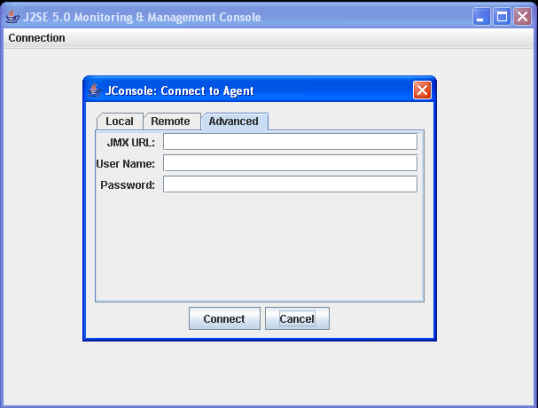
Figure 1: Providing JMX URL and its credentials
- Press Connect.
Starting Multiple Servers in Same Machine
Using the steps mentioned in previous section, you will not be able to launch more than one server on same machine using server.bat/sh files.
In order to launch more than one server on same machine, perform the following actions:
Create copies of server.conf and server.bat/sh files and rename them as 'server1.conf' and 'server1.bat/sh'.
These .conf and .bat/sh files can be renamed to any name, but both these files should have same name.
- Provide some other port number under server1.conf file for the property 'com.sun.management.jmxremote.port=<somePortNumber>'.
By this server1.bat/sh can be used to launch the second server. For example, the command 'server1.sh -profile profile2 -mode fps' can be used to launch the second server.
