Running Backup Utility
Overview
This tool helps to create a copy of all the folders in $FIORANO_HOME which store all the configuration information and works of the user to another remote computer specified by the user. It's a simple easy-to-use tool which comes in handy when creating a backup for future data recovery or past data retrieval. On failed execution of this utility, only the “_sync” folders on the remote machine might be affected, leaving rest of the folders untouched. Directories that are copied are:
- $FIORANO_HOME/runtimedata
- $FIORANO_HOME/esb/server/profiles
- $FIORANO_HOME/esb/server/bin
- $FIORANO_HOME/extlib
Prerequisites
Make sure that the
- firewalls are disabled on the host as well as remote machines
- port number 873 is open
Executing the Backup Utility
To execute the Backup Utility, perform the following actions.
- Configure Secure Shell (ssh) so that it does not ask for passwordwhen you perform the synchronisation. Use ssh-keygen on local server to generate public and private keys as follows: ssh-keygen
- Press Enter without providing any input when the terminal prompts with the following:
- Enter passphrase (empty for no passphrase):
- Enter same passphrase again:
- Use ssh-copy-id to copy the public key to the remote host as follows: ssh-copy-id -i~/.ssh/id_rsa.pub <Remote_Username>@<Remote_ip> The above will ask the password for your account on the remote host and copy the public key automatically to the appropriate location. Refer the screenshot below for a better understanding:
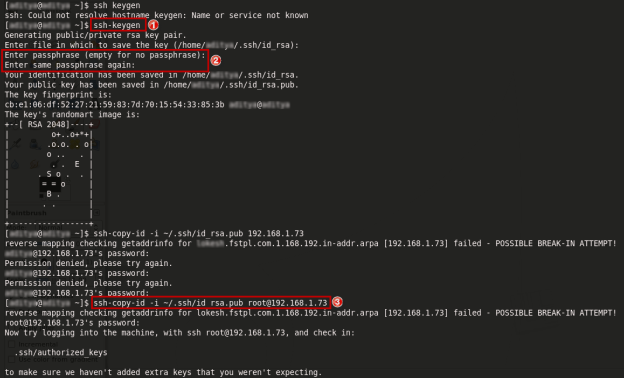
- Provide the following properties in the BakupUtility.properties file:
- username
- IP address of the remote machine
- Fiorano_Home path of the following machines:
- host
- remote
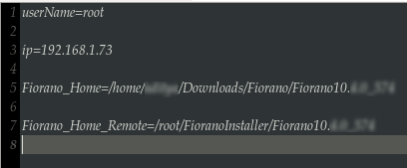
Give suitable permissions to the script.
CODEchmod +x BackupUtility.shRun the script using the command:
CODE./BackupUtility.shBelow is a sample output of the script:
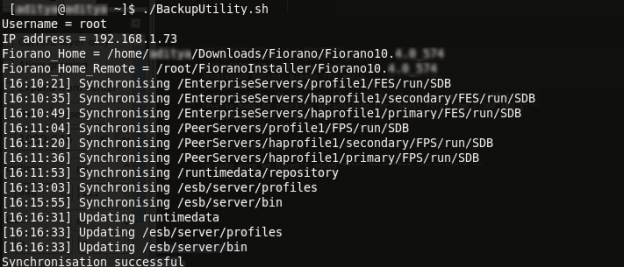
The script creates the log files listed in the table below.
Log Files
Description
BackupUtil.log
Stores the current logs
BackupUtil_previous_err.log
Stores the previous error records
BackupUtil_last_success.log
Stores all the logs of the last successful run
