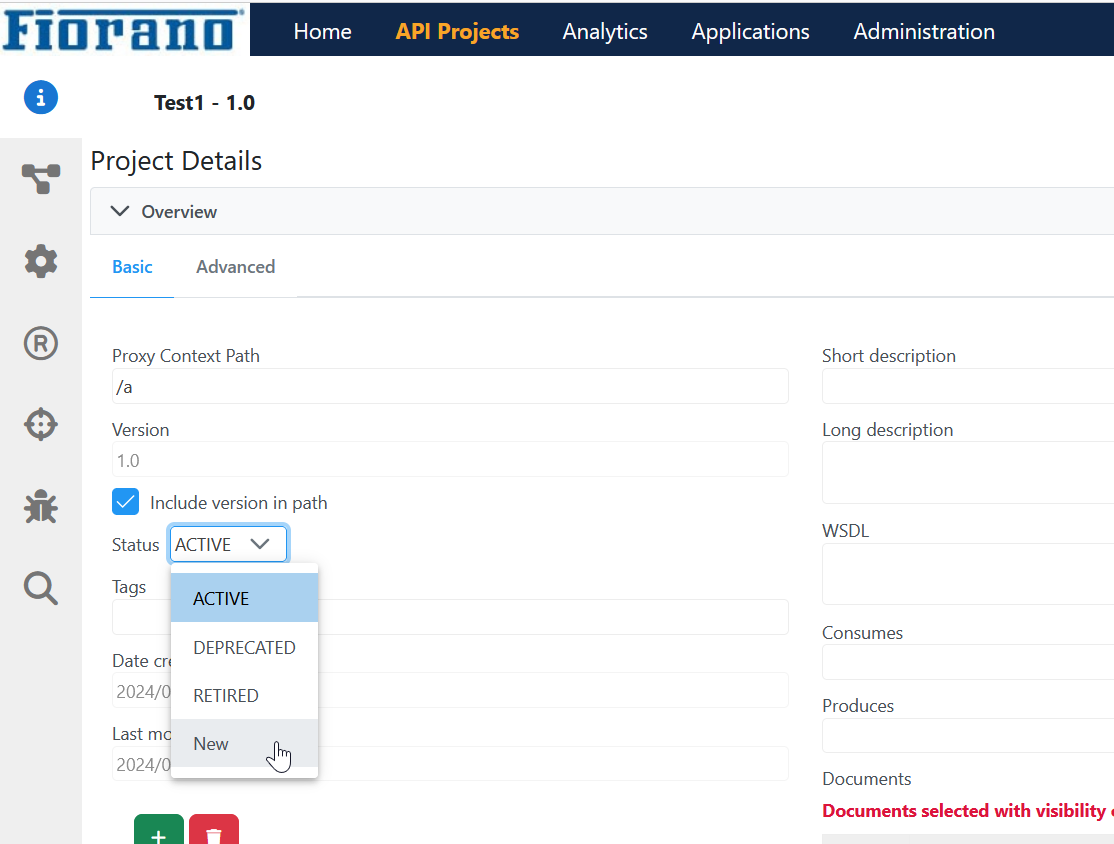Admin options
Click the admin option on the upper-right part of the dashboard to see the details about Fiorano API Management and help log out from the dashboard.

About
Clicking the About option pops up a window with the following details about the dashboard:
- Fiorano logo
- version number
- build number
- a short description
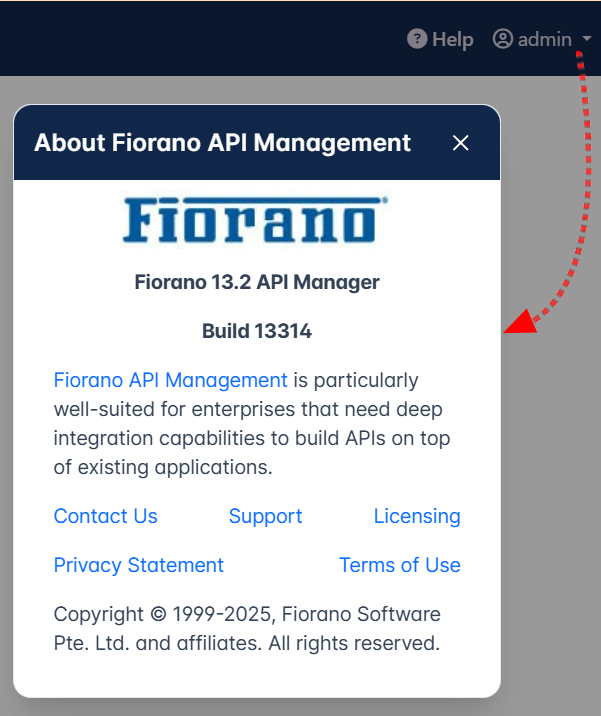
The various links present in the About panel navigate to the corresponding pages in the Fiorano website as listed below.
| Link Name | URL |
|---|---|
| Contact us | https://www.fiorano.com/company/contact_fiorano |
| Support | |
| Licensing | |
| Privacy Statement | https://www.fiorano.com/company/privacy |
| Terms of Use | https://www.fiorano.com/company/termsofuse |
Preferences
Clicking the Preferences option provides sections to change language and analytical options, and enable version control.
After making changes, ensure clicking the Save icon to apply the changes made in the Preferences sections.
General settings
The language can be changed from English to Japanese in this section.
Changing Language to Japanese
To change the language from English to Japanese,
- Select the Japanese option and click the Save icon.

- Click the admin option and click Logout to log out of the dashboard.

- Log in back to the dashboard to see the Japanese language applied.
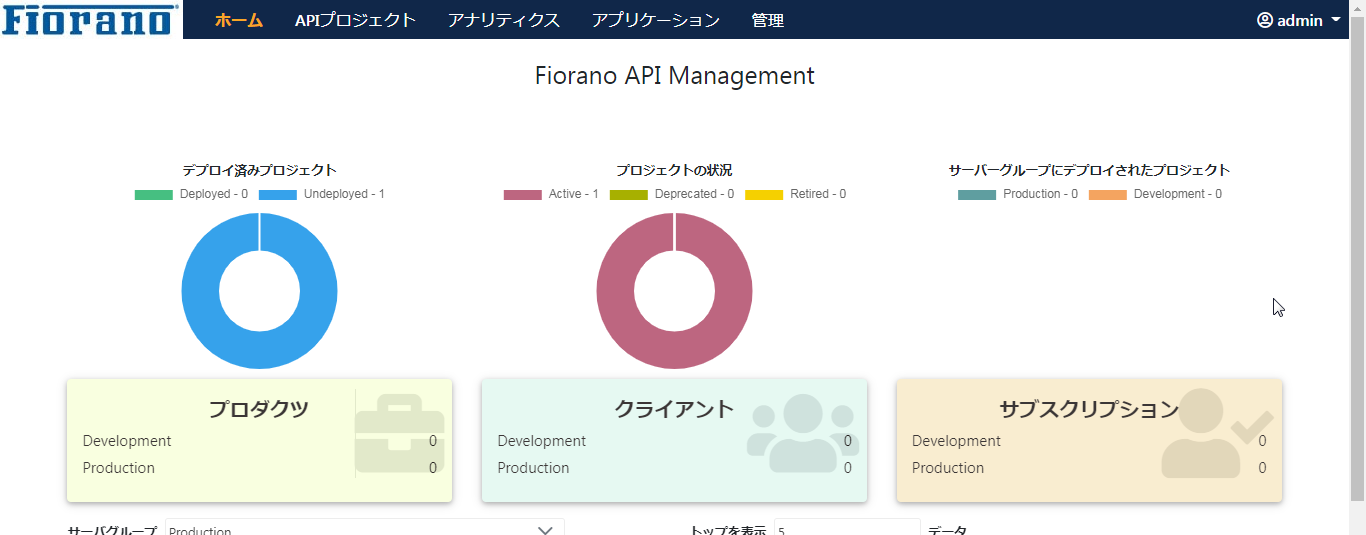
Analytics Settings
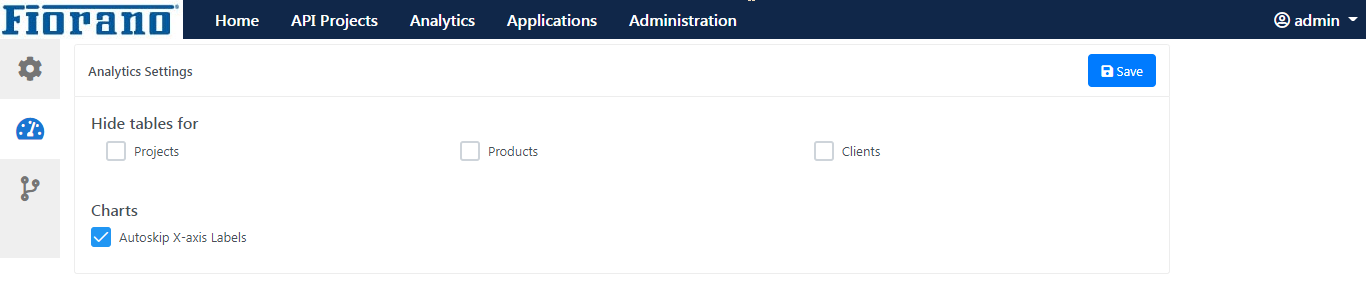
Hiding Tables
Select any or all options below to hide tables for the respective attribute(s) from analytical reports:
- Projects
- Products
- Clients
Skipping X Axis label
The Autoskip X-axis Labels option will be enabled by default. Disable the option to display the X-axis label in analytical reports.
Version Control
Enable version control if version management needs to be performed using GIT and set the configuration by adding the related values.
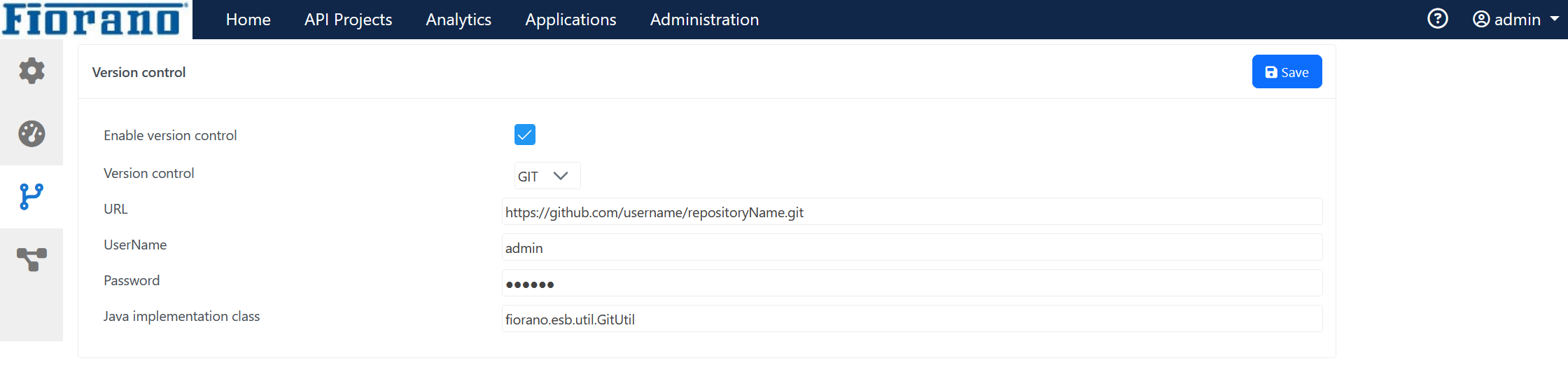
Refer to the Version Control section to see the version control options.
API project preferences
This section helps to add/remove custom life cycle names for API projects.
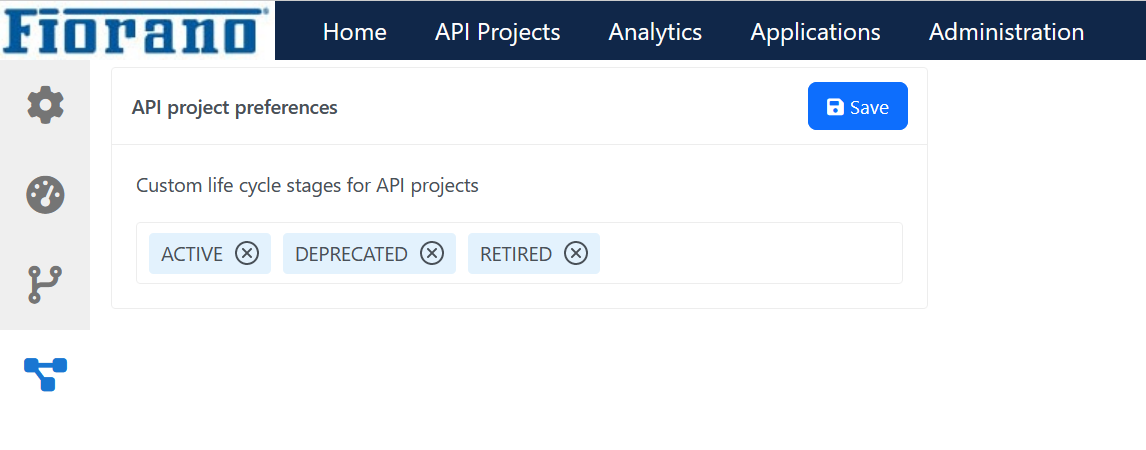
The default stages - Active, Deprecated, and Retired cannot be removed.
The life cycle names appear under the Status section in the Overviewtab.
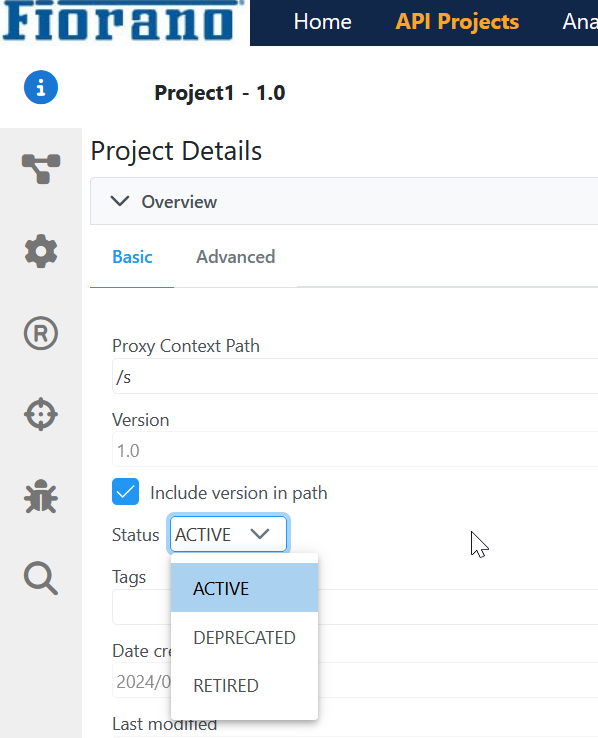
Managing a custom life cycle
Adding a new life cycle name
Perform the following actions in the API project preferences section.
- Type the preferred name in the text box.

- Click anywhere outside the text box.

- Click the Save button

Using the custom life cycle stage in a project
- Go to the API Projects tab and open the project where the life cycle stage needs to be changed

- Select the newly added life cycle stage name from the Status drop-down.