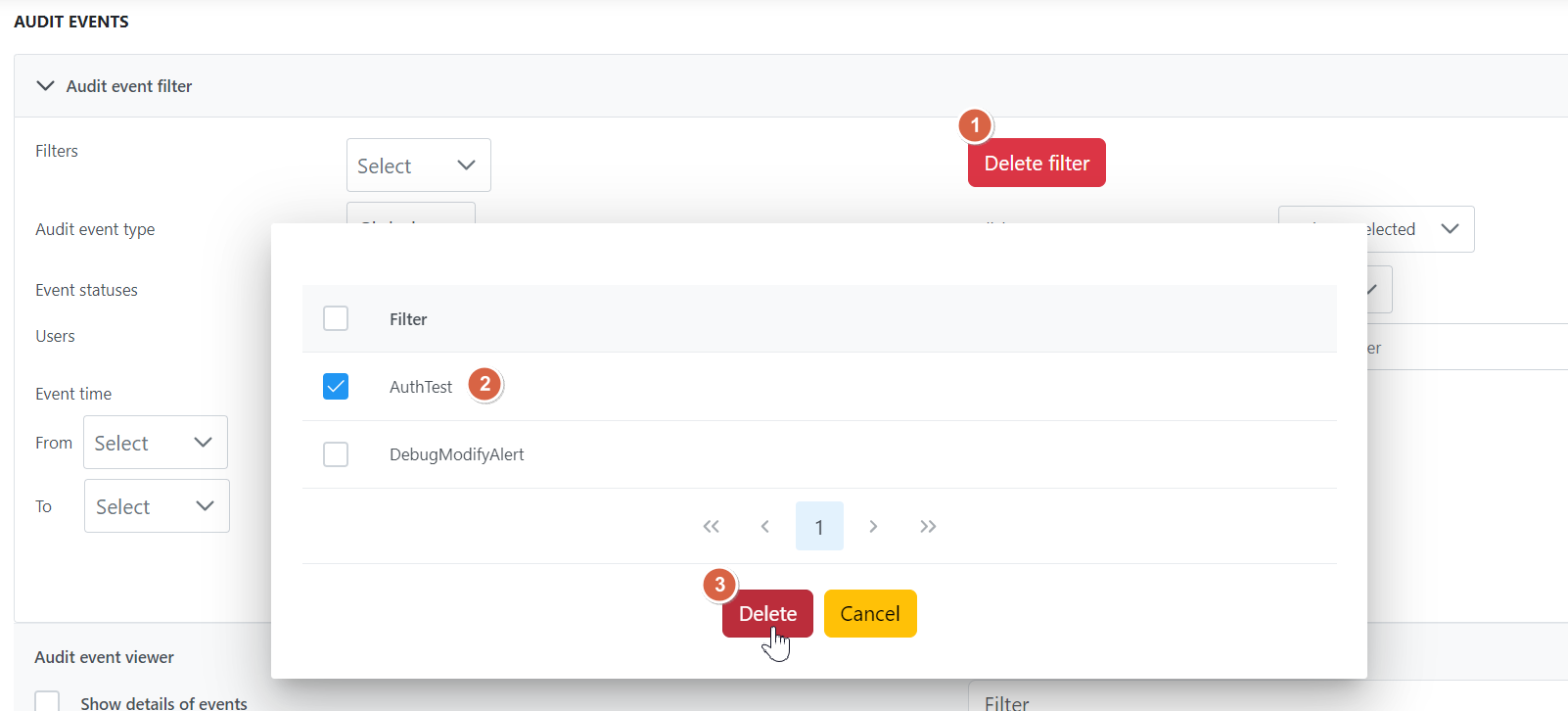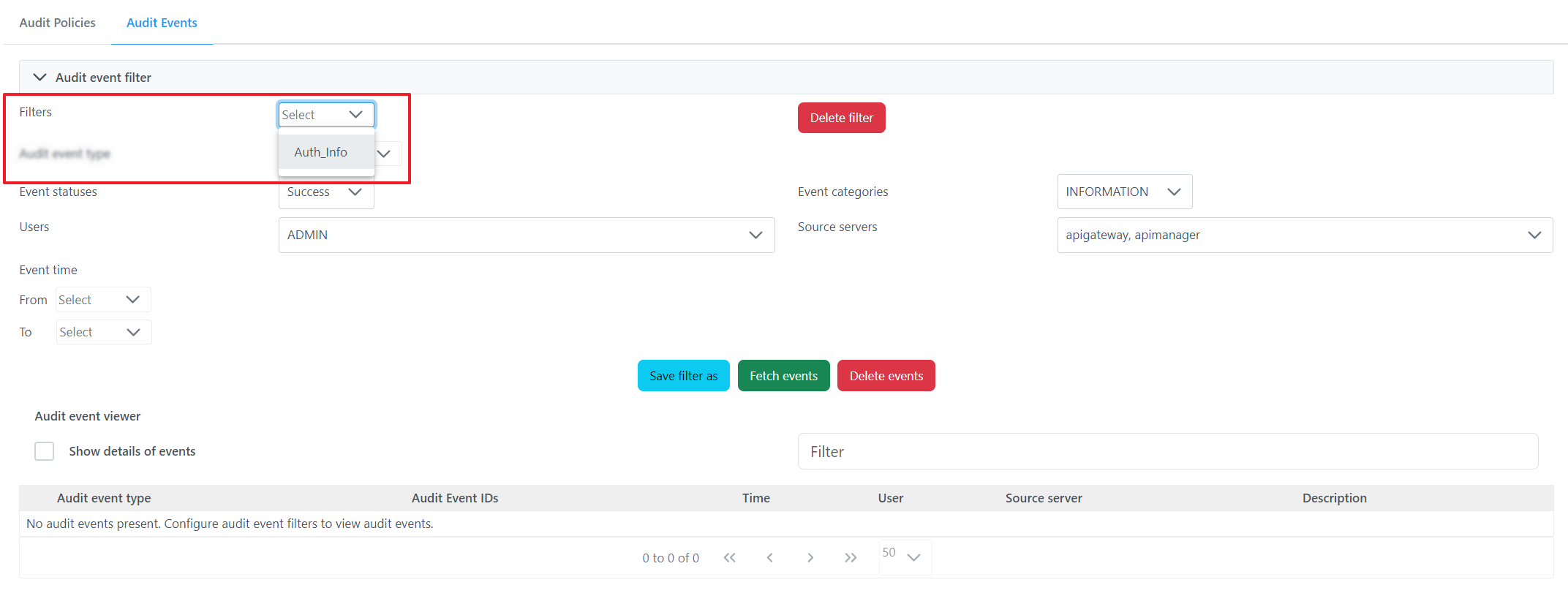Audit Management
Audit Management section allows for defining audit policies and searching for audit events as per requirement. This section has been divided into 3 sub-sections.
Policies
Events
Audit Policies
In this view, you can view/edit available audit policies. These policies define the actions that will be audited by the system. In a fresh installation, all policies are in passive state, meaning none of the action is audited. You can selectively enable the actions that they want to audit.
The Show only active policy option helps to filter active policies.
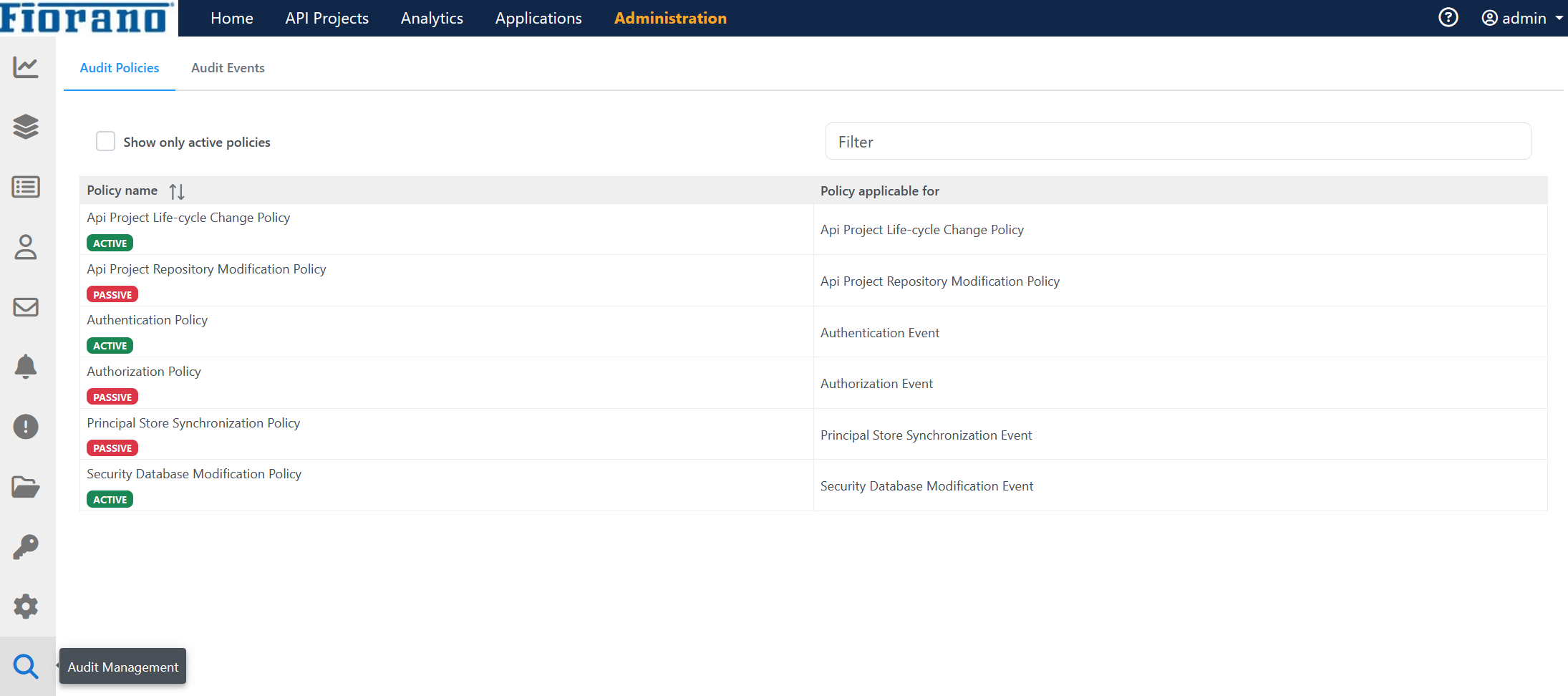
Click a policy name to set the policy with status and category accordingly.
Event status
Success
Failure
Event category
Information
Error
Warning
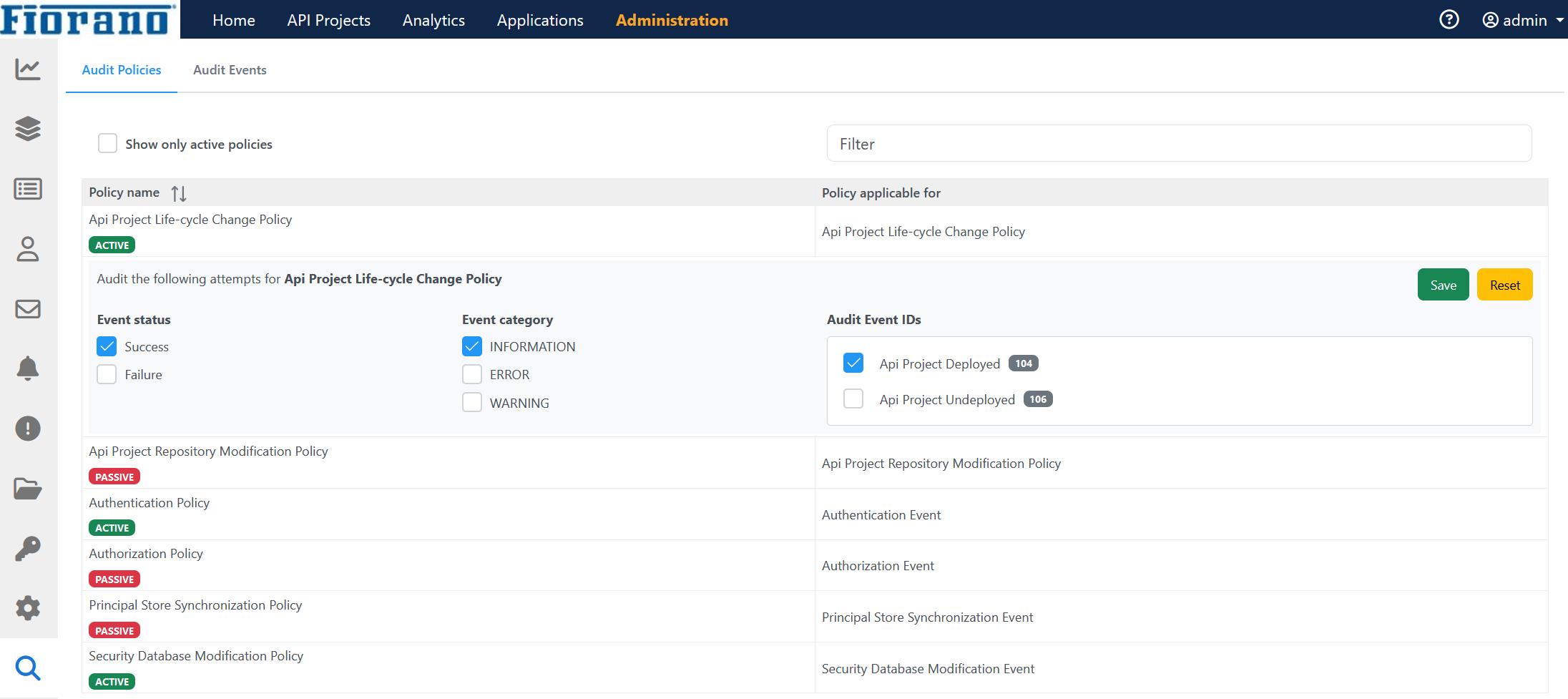
Audit Events
This view shows audit events based on the specified search criteria. A comprehensive list of audit event filters is available to refine the audit events as per requirement. This view also allows saving search preferences for later use, thus avoiding the painful task of creating audit filters each time you need to search.
Select the required events from the drop-down options and click the Fetch events button to generate the list of audit events. The Delete events button helps to clear the list.
Below is a snapshot of Audit Events page rendered after searching for certain audit events.
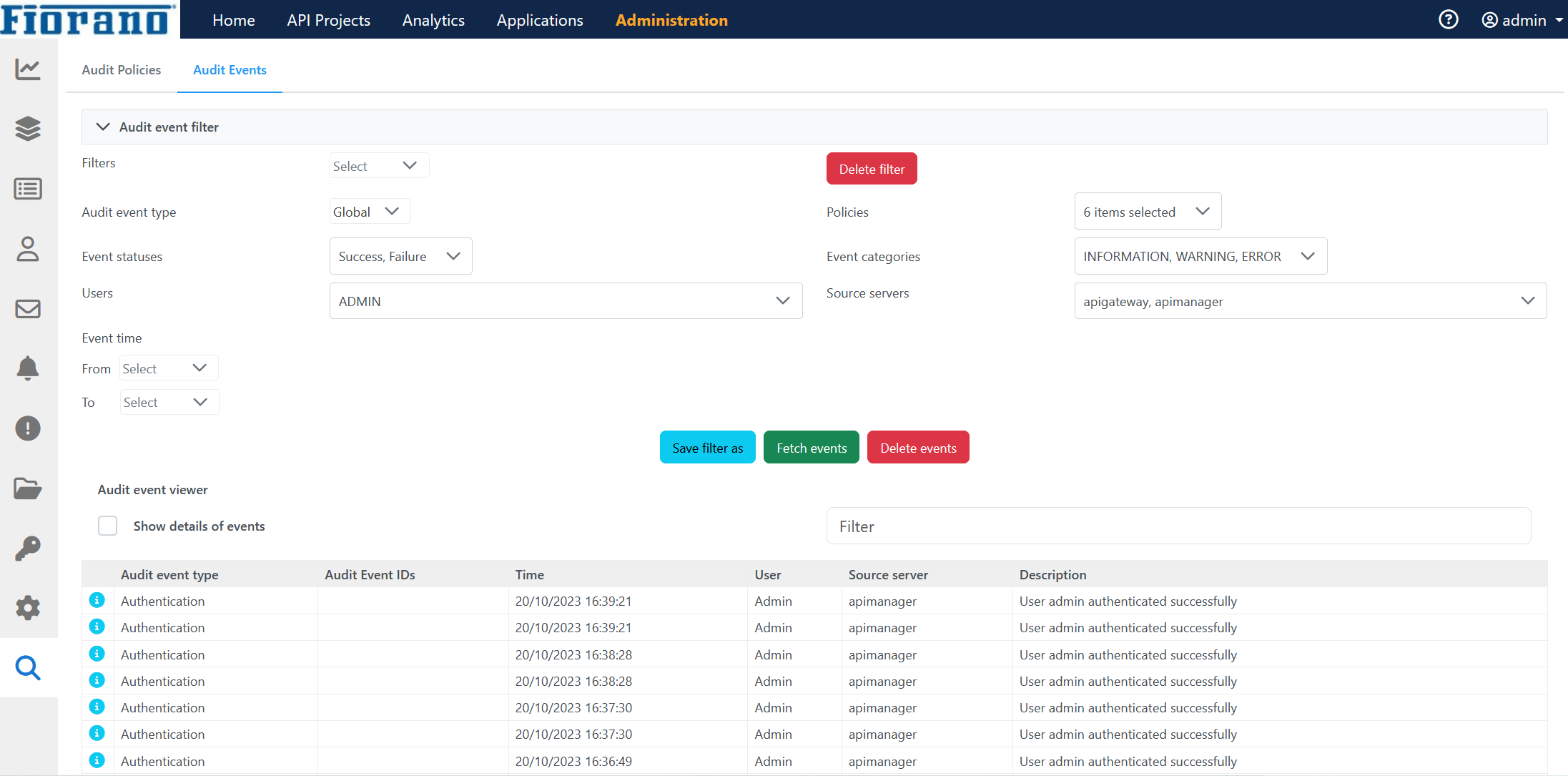
Saving a filter
For a pattern of audit events that need to be monitored frequently, the filtering specifications may be saved like a named configuration and can be used for future use. This avoids choosing the filters every time thus saving time and effort.
To save a filter for future use, perform the following actions:
Select the required filter criteria.
Click the Save filter as button.
In the textbox that appears below the button, provide a meaningful name that refers to the particular audit event.
Click the Save button present on the right side of the textbox to save the filter.
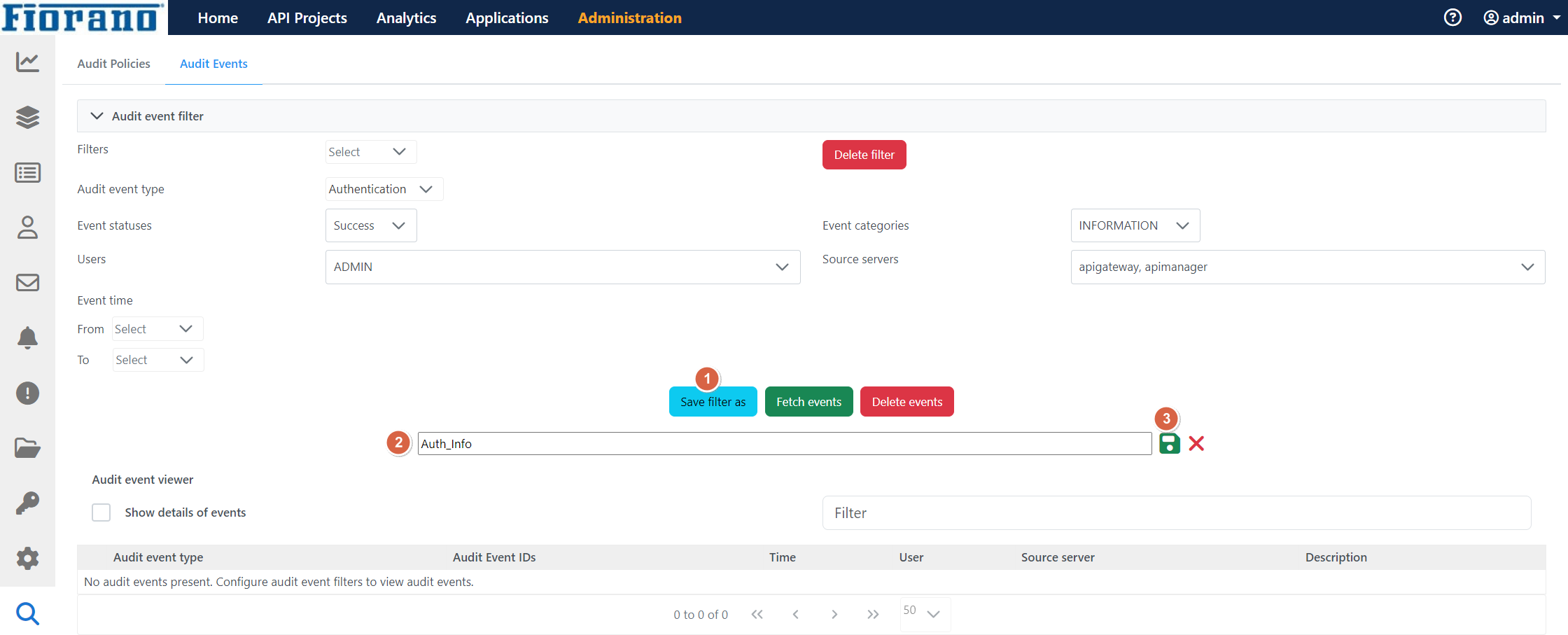
The saved filter name appears under the Filters drop-down.
Deleting an added filter
In case a filter is no more required, perform the following actions to remove the filter permanently:
Click the Delete filter button that is present next to the Filters drop-down.
Select the name of the filter that needs to be deleted.
Click the Delete button.