Shutting down the AMS server
The AMS can be stopped by using the API dashboard, the REST API or the shutdown-server script.
Using API dashboard
- In the API dashboard, go to the Administration page.
- Click the Server Status tab on the left side of the page.
- In the Management Server tab, click the Stop Active Server button.
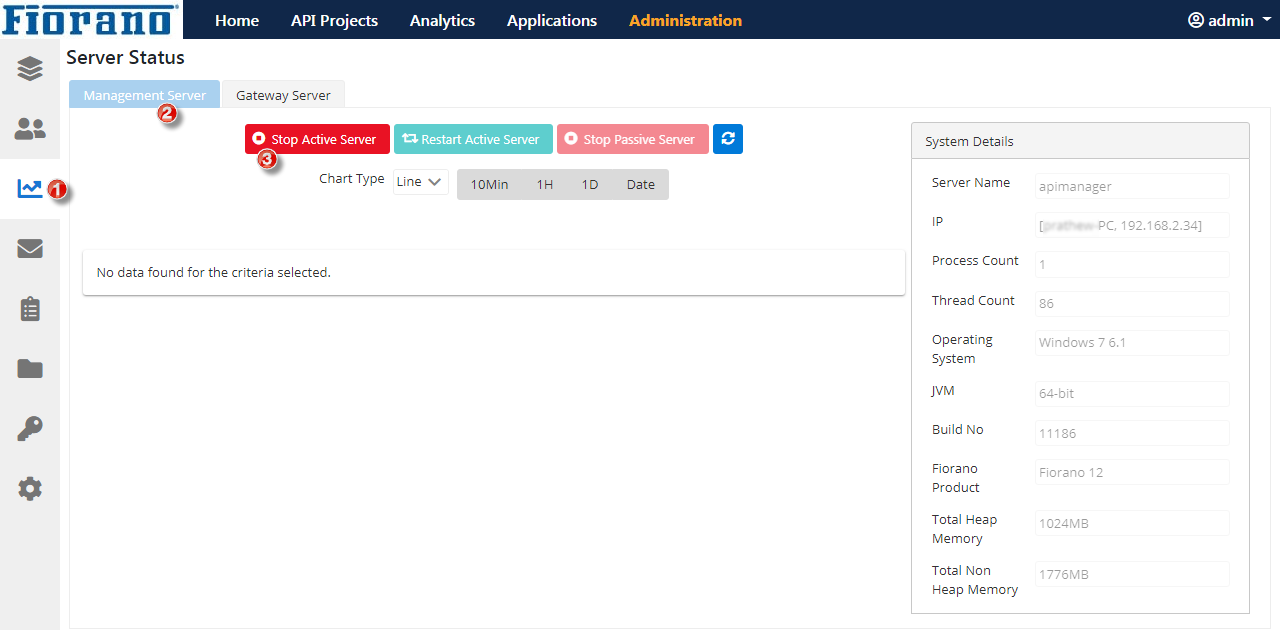
Figure 1: Stopping AMS from the dashboard
Using REST API
- Use the default SwaggerUI: http://localhost:1981/swaggerui/
- Navigate to Servers Resource.
- Look for the API "/servers/shutdown-restart" with the description "Perform action (RESTART, SHUTDOWN)".
- Provide the API Access Key and action as "shutdown" in the Action object.
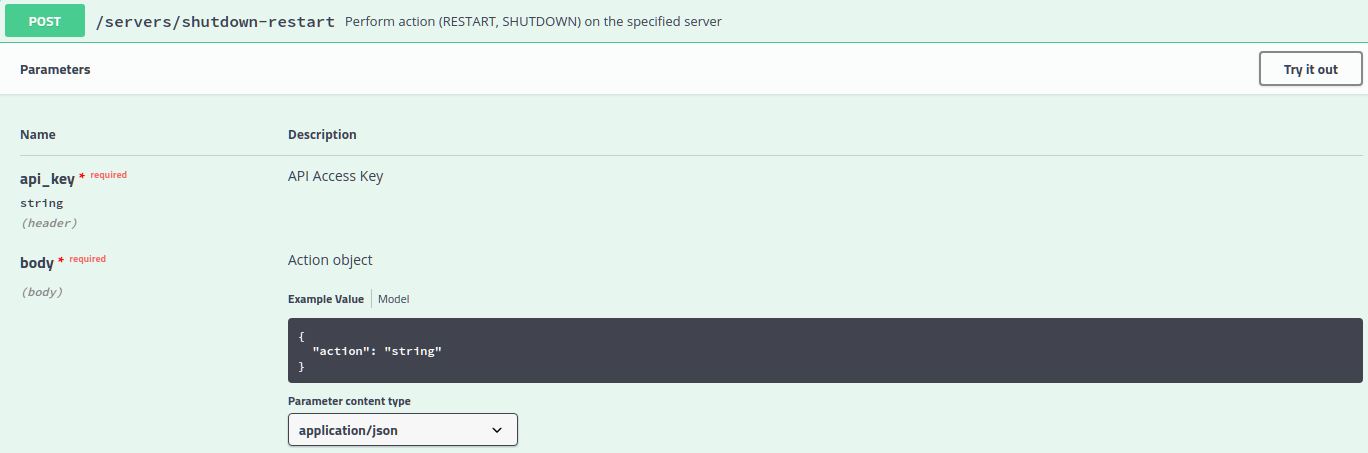
Figure 2: Stopping AMS using the REST API
This API can be executed from any other client as well and execute the URL: http://localhost:1981/api/ams/servers/shutdown-restart
For this POST method,
- api_key is passed as a header parameter
in the body, provide the JSON:
CODE{ "action": "shutdown" }
Using Script
The AMS can be shut down using the shutdown-server script present in the <fiorano_installation_dir>/esb/server/bin folder.
shutdown-server -connectorType RMI -user admin -passwd passwd -address localhost -rmiPort 2347This makes use of an RMI connection to the AMS to initiate the shutdown.
- -connectorType: Connection type to the server. Pass RMI for shutting down servers using RMI connection.
- -address: IP Address of the server.
- -rmiPort: RMI port of the server.
