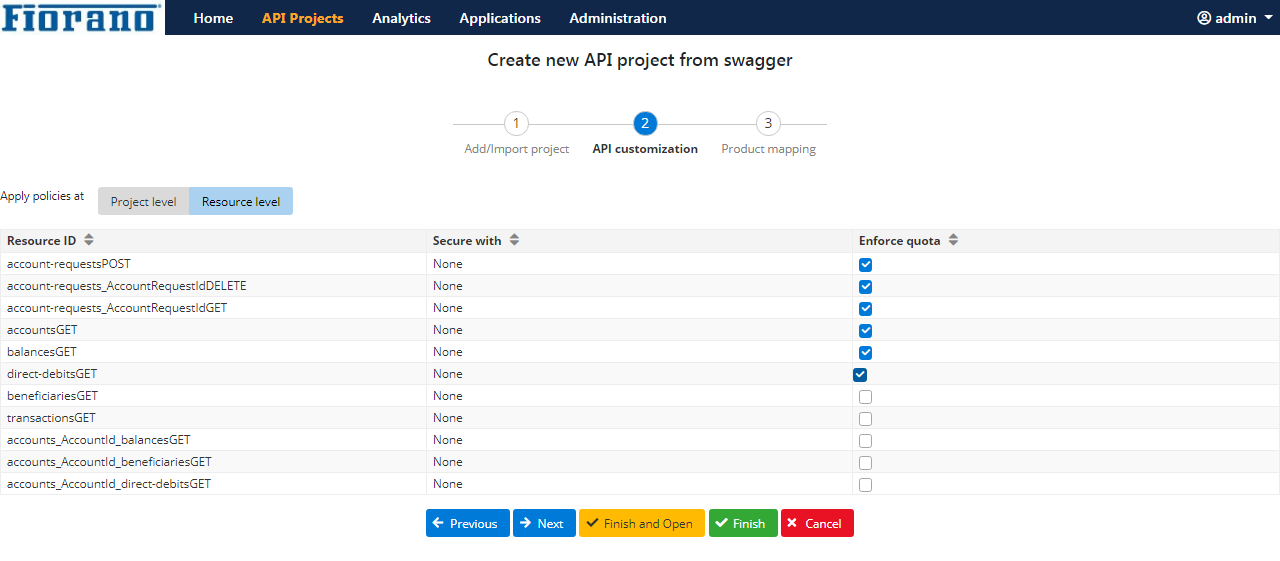From Swagger
Files describing the RESTful API in accordance with the Swagger specification are represented as JSON objects and conform to the JSON standards. YAML, being a superset of JSON, can be used as well to represent a Swagger specification file.
Swagger projects are used to create APIs from a Swagger file.
For more information about the Swagger file format, refer to the link: https://github.com/swagger-api/swagger-spec/blob/master/versions/2.0.md
Adding the Project
To add a RIM project, click the Add icon and click the From Swagger option.
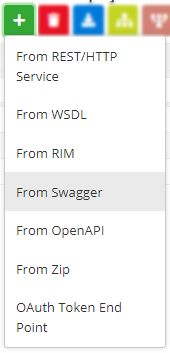
Figure 1: Navigating to create a project using Swagger file
Providing Basic Attributes
Enter values for attributes following descriptions in the table below.
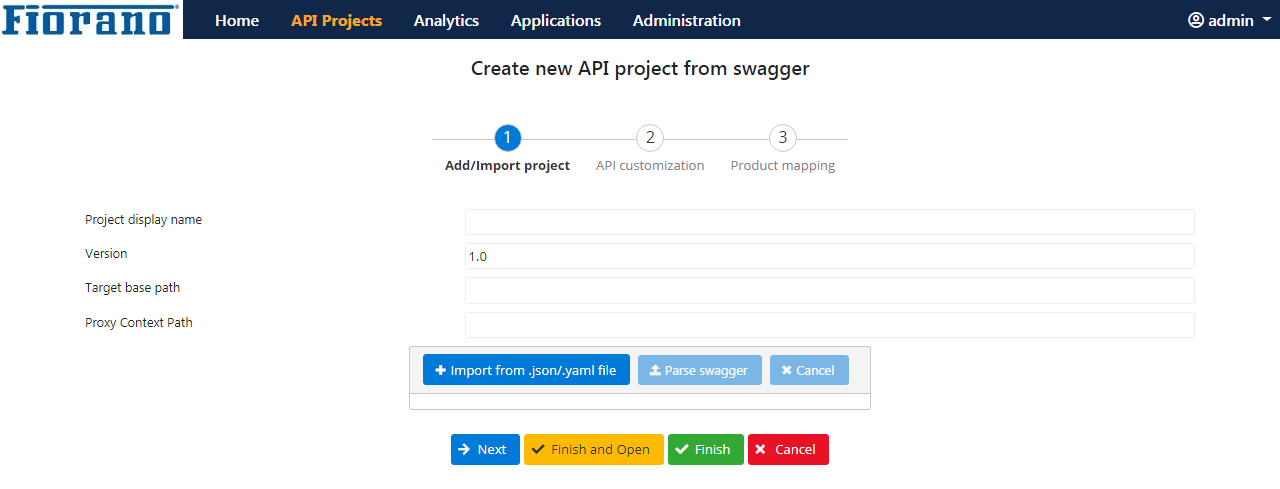
Figure 2: Swagger Project properties
Property | Description |
| Provide display name | A name to act as Project ID to identify the Swagger project. |
| Version | Revision number of the project. For example, 1.0 for a project being newly added and 1.1 or 2.0 for the next revision. |
| Target base path | Target server URL where the application needs to use the service. |
| Proxy context path | This is a text used to combine with the version number to act as an identifier to map a particular deployed project. The proxy resolves context path mappings prior to applying any matching policies (explained in subsequent topics).
|
| Import from .json/.yaml file | Click the button to browse and choose the Swagger file with .json or .yaml extension. Swagger accepts only version 2.0 files. |
Importing the Swagger file
- Click the Import from .json/.yaml file button and add the file from where it is saved.
- Click the Parse swagger button to load the resources present in the RIM file.
- Resources that are part of the RIM gets listed; choose the resources that need to be part of the project.
- Click Finish and click Save or press Next for API customization and product mapping.
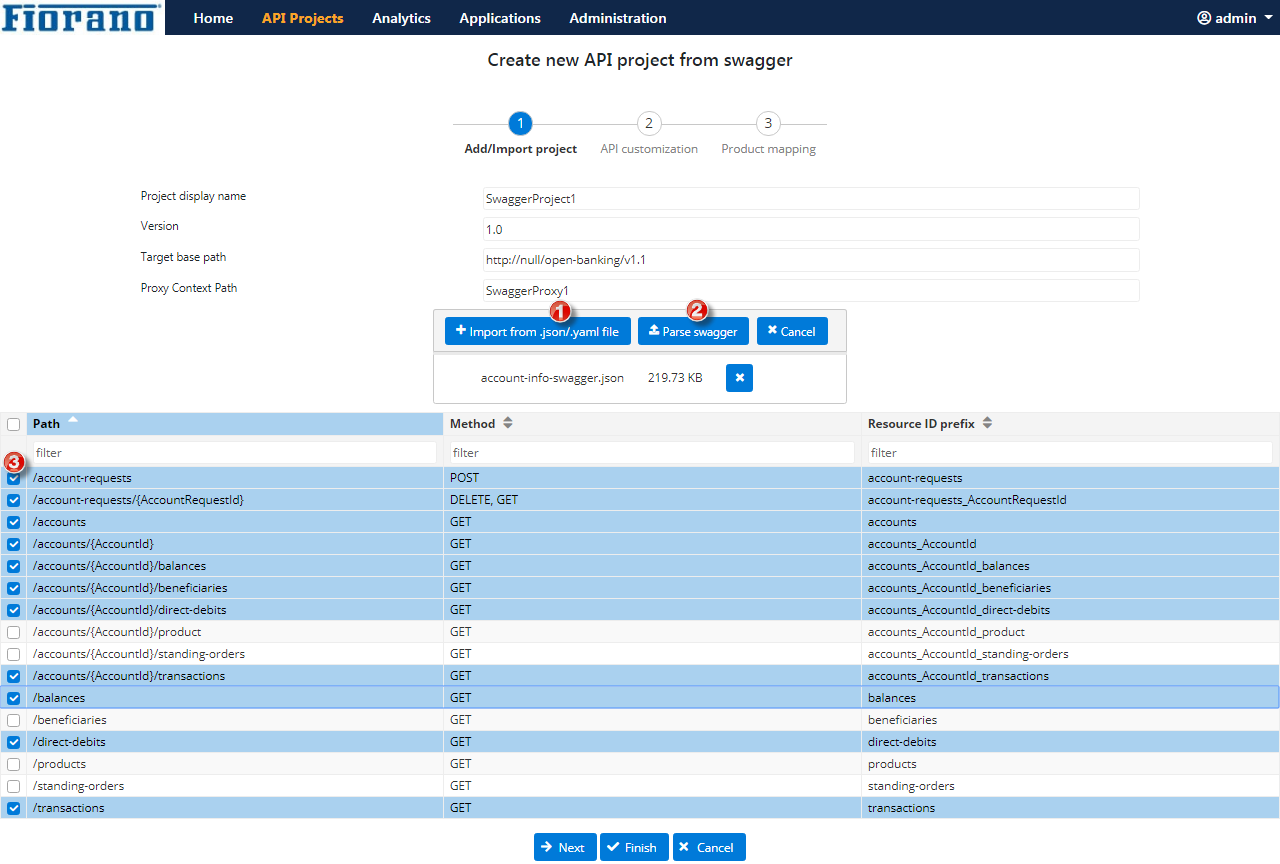
API Customization and Product Mapping
After clicking the Next button, it is possible to perform API Customization and Product Mapping in the subsequent screens.
Bulk API Customization
While importing, an option is provided to decide if the customization must be done at the project level or resource level. If project level is selected, policies are applied at the project level. If a fine-grained application of policies is required, it can be configured using the Resource Level option where the customization can be different for different resources.