Integrating GIT Version Control
Fiorano provides integration with GIT which enables users to commit and push the Applications, Group Processes and/or API Projects to the version control repository.
Integration is possible with other version control tools as well. To perform such integration, write the customized java class and use the method below:
versionControlIntegration(String username, String password, String commitMessage, String URL, String repoPath)- username and password are the version control username and password.
- String URL is the remote URL location where the user wants to push his commits.
- repoPath is the local path to your runtimedata applications, group process, or API projects.
- This is the place where the hidden folder containing information and configuration about the version control (.svn, .git etc) is created.
Version Control Integration for Event Processes
- After starting the server, open eStudio and login to the Enterprise Server.
- Open the Enterprise Server and right-click the Event Process Repository node.
- Select Version Control to save the version control configurations.
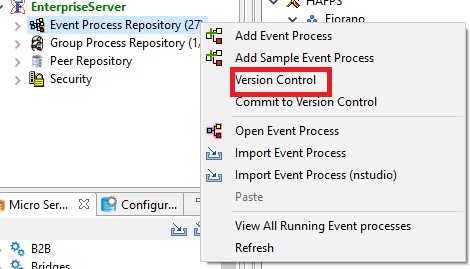
Provide the version control details in the dialog box that pops up.
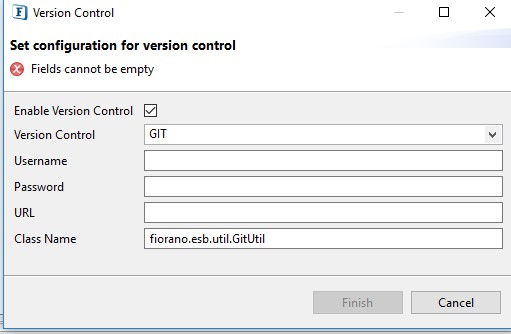
Since Fiorano provides GIT integration, Class Name will be fiorano.esb.util.GitUtil by default.
To integrate with a different Version Control, use the customized Class Name.
- Click Finish to save the version control configuration details.
- Right-click the Event Process Repository node and select the Commit to Version Control option to commit the event processes to the remote repository.
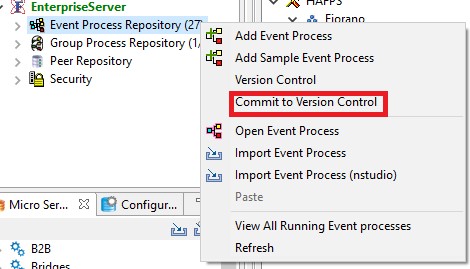
- Provide the commit message in the pop up.
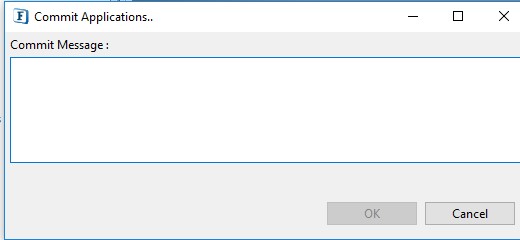
Committing changes to an existing repository:
If the user tries to push the changes to an existing repository, the updates get rejected, as the remote location contains work that the user does not have locally. This is usually caused by another repository pushing to the same reference. So, before using the Push command, the remote changes need to be integrated manually (using the Git Pull command). Steps to perform this operation are as follows:
Initialize git, if not present inside the respective directory such as runtimedata/repository/applications using the command below:
CODEgit initOpen the config file created inside the .git folder and append the following lines to it, if not present. If it's already initialized, put the correct URL and the remote:
CODE[http] sslVerify = false [remote "origin"] url = https://github.com/abc/xyz.git fetch = +refs/heads/*:refs/remotes/origin/*Perform the Pull operation:
CODEgit pull origin master
Version Control Integration for Group Processes
- After starting the server, open eStudio and login to the Enterprise Server.
- Open the Enterprise Server and right-click the Group Process Repository node.
- Select the Version Control option to save the version control configurations.
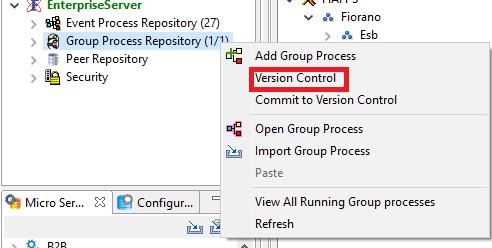
Provide the version control details in the dialog box that pops up.
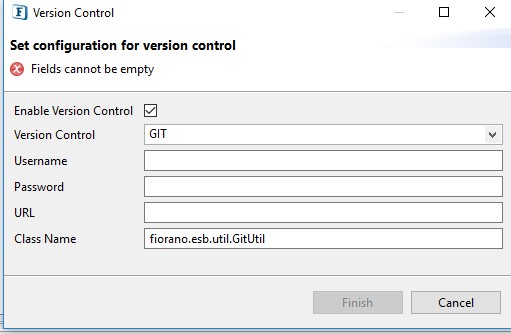
Since Fiorano provides GIT integration, Class Name will be fiorano.esb.util.GitUtil by default.
To integrate with a different Version Control, use the customized Class Name.
- Click Finish to save the version control configuration details.
- Right-click the Group Process Repository node and select the Commit to Version Control option to commit the group processes to the remote repository.
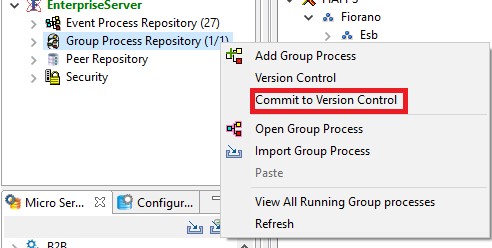
- Provide the commit message in the pop up.
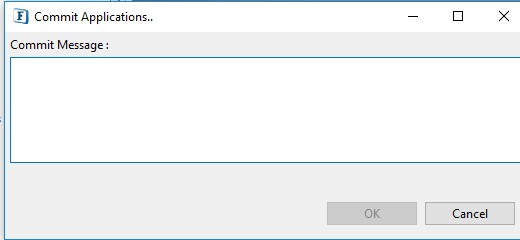
Version Control Integration for API Projects
- After starting the API Management server, login to the API Management dashboard.
- Click the logged-in username (or admin) present at the upper-right part of the screen and click the Preferences option from the drop-down.
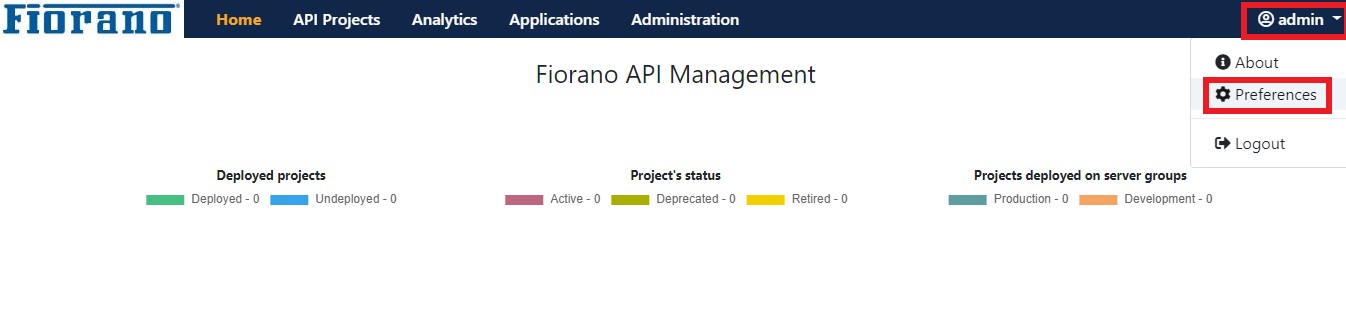
- Go to the Version control screen by clicking the Version control icon on the left navigation tabs.
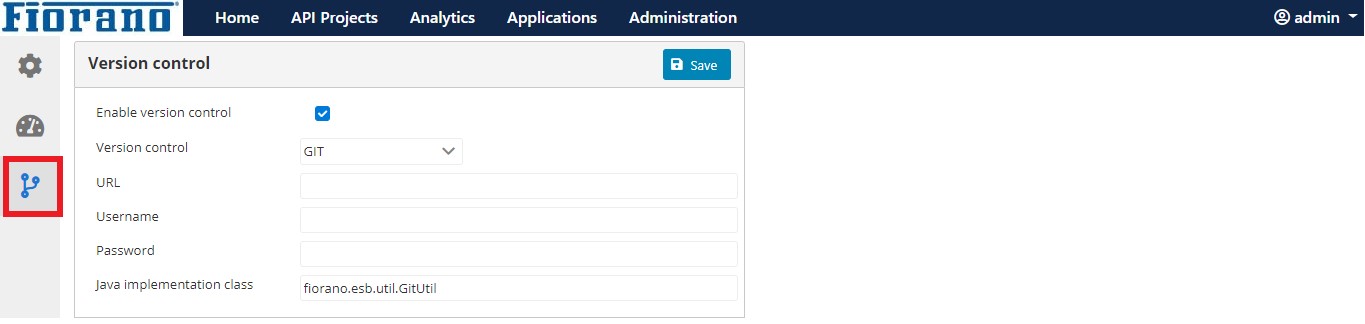
Provide the version control details and click Save to apply the changes.
Since Fiorano provides GIT integration, Class Name will be fiorano.esb.util.GitUtil by default.
To integrate with a different Version Control, use the customized Class Name.
- Navigate to the APIProjects Tab and selecting the Version Control icon to commit the API Projects to the remote repository.
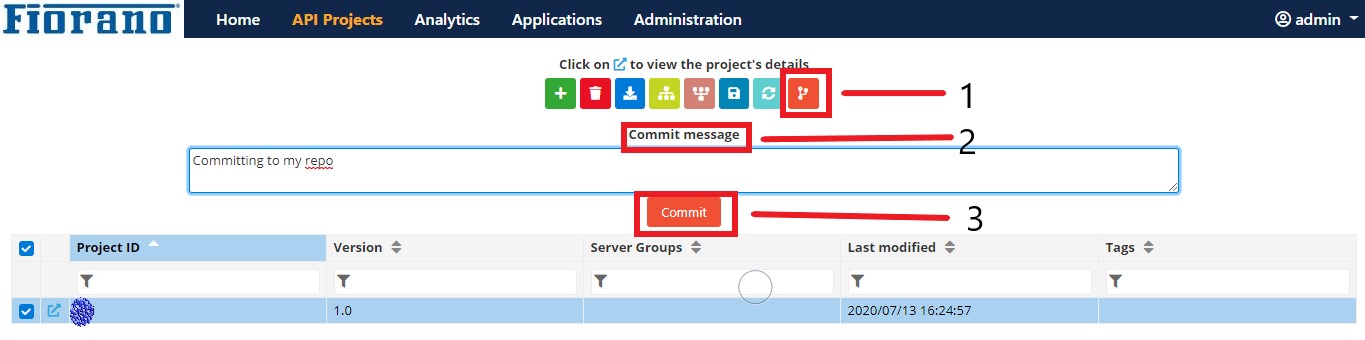
Viewing the logs
The logs can be viewed in the jetty.log file present at <FioranoHome>/runtimedata/<serverType>/ <profile>/<mode>/run/logs.
