Creating Client Truststore
To create a client truststore, perform the actions below:
- Open a Command prompt window and type in the following command and press ENTER:
<Your directory>%JAVA_HOME%\bin\keytool -import -alias [alias name] -file [file name.cer] -keystore [truststorename.keystore] -storepass [storepassname]
For example, to generate the truststore in the directory D:\WorkStudio\keystore, provide the command:D:\WorkStudio\keystore>%JAVA_HOME%\bin\keytool -import -alias mailserver -file googlesrv.cer -keystore truststore.keystore -storepass trustpass
Press ENTER. The result of the command is shown in the figure below.
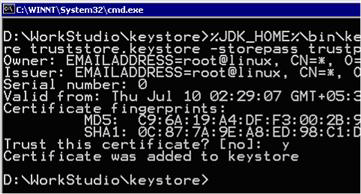
Figure 1: Command to generate truestore
After the keystore and the truststore have been created, they may be used within the configuration.In the above example, mailserver is partner's alias. To configure POP3, the mailserver should be provided as the value in the alias textbox within the SignatureConfiguration panel.
