Applications Module
In the Home Page, click the Applications prompt to open the Applications page. Applications that are registered with the Developer Portal appear under this module. This includes:
- Applications subscribed from the API Management:
If the developer is already a client within the Fiorano API Management package, the client subscriptions that are already created and those assigned to the client in the API Management by Organization Users reflect here. In the figure below, the application developer is logged in as 'DeveloperA', so if this user is a client with API Management, the applications subscribed ('SampleApplication' in Figure 1) will reflect here. Applications registered using Developer Portal:
If the developer is newly registered in the Developer Portal, applications can be added from the Developer Portal. These applications also appear in the Applications page ('ConversionApplication' in Figure 3).To create a new application from the Developer Portal is explained in the next section.
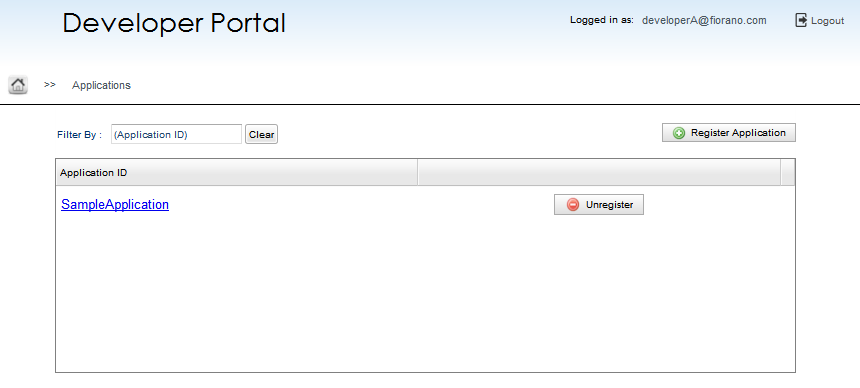
Figure 1: Applications page showing the application creation in API Management
Application Registration
Click the Register Application button (see the figure above) present at the upper-right part of the Applications page to register a new application.
In the New Application Page, the developer can provide a logical application ID, name and description to the application that represents the nature of the application, and then add the required products using the Add 
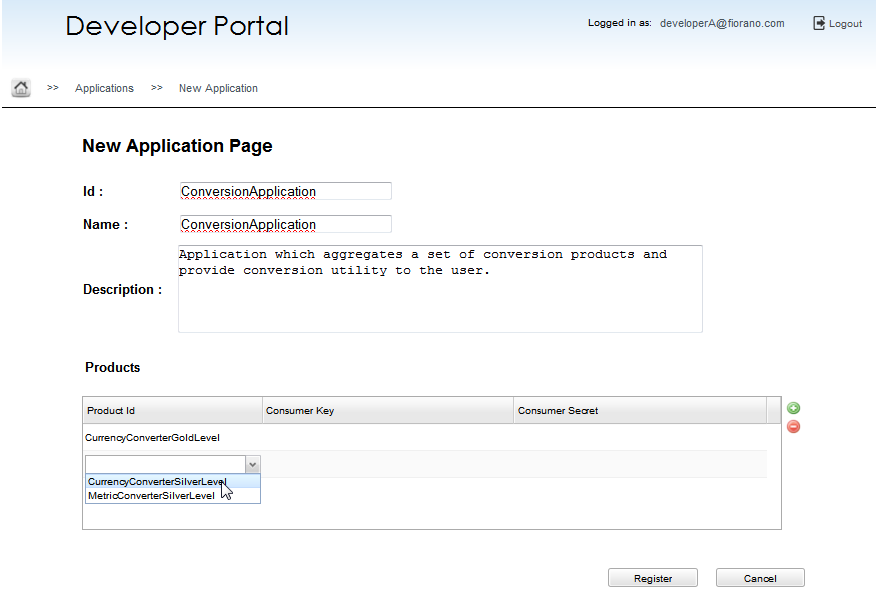
Figure 2: The New Application page which serves as the Registration page
The newly registered application appears in the Applications page.
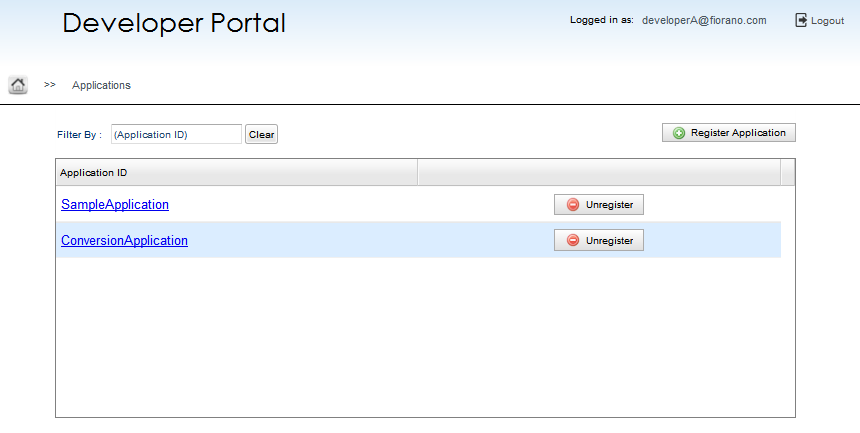
Figure 3: Applications page with the newly registered application—ConversionApplication
The developer can register for a new application and also Unregister an added application from this page by clicking the appropriate button.
Application Details
An application is created by grouping products based on the functionality required. To view the Application details along with the products (explained in the below section) under the application, click the Application ID name present in the Applications module (see the figure above).
This section in the Developer Portal gives out the Application details comprised of:
- ID
- Name
- Date Created
- Description
Click the Edit 
Products
A product generally comprises of a group of projects gathered together and made available for the developer. This product is secured with an API Consumer Key when it is subscribed to client(s), that is, when it is encapsulated within an application.
In the Developer Portal, the Products section is under the Application Details page, which include the API Customer key and Secret code belonging to the respective products.
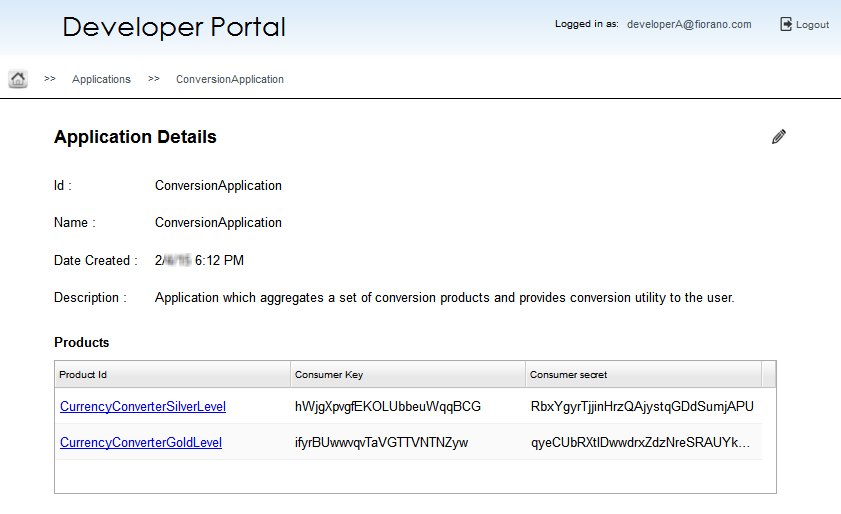
Figure 4: Application Details page with list of Products under the application
