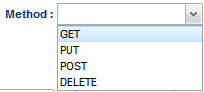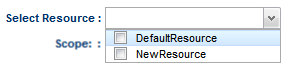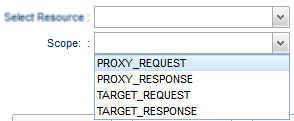Resources
In Fiorano API Framework, data flows in the following manner:
- App to Target
- Proxy Request: Request passes from App to API Proxy.
- Target Request: Request passes from API Proxy to Target.
- Target to App
- Target Response: Response passes from Target to API Proxy.
- Proxy Response: Response passes from API Proxy to App.
Every resource that gets added for various purposes has the above structure and policies can be attached to any part (endpoints) of the flow, as per requirement.

Figure 1: Resources page with Request and Proxy endpoints and editor to add policies in-scope
Adding a Resource
New resource can be added by clicking the Add 
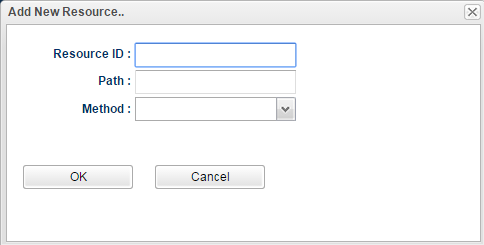
Figure 2: Dialog box to add new resource
| Attribute | Description |
|---|---|
| Resource ID | Provide a unique name. |
| Path | Context path to the resource. |
| Method | Choose from the methods: Get, Put, Post and Delete.
|
Adding policy to a resource
After selecting the resource, to add a policy to a Request/Response flow in a resource click the required flow in the resource editor on the right side of the screen.
Refer Attaching Policy to a Resource section for a step by step instruction.
When the Proxy Request is selected, it shows "Proxy Request Scope Policies" at the bottom part of the screen.
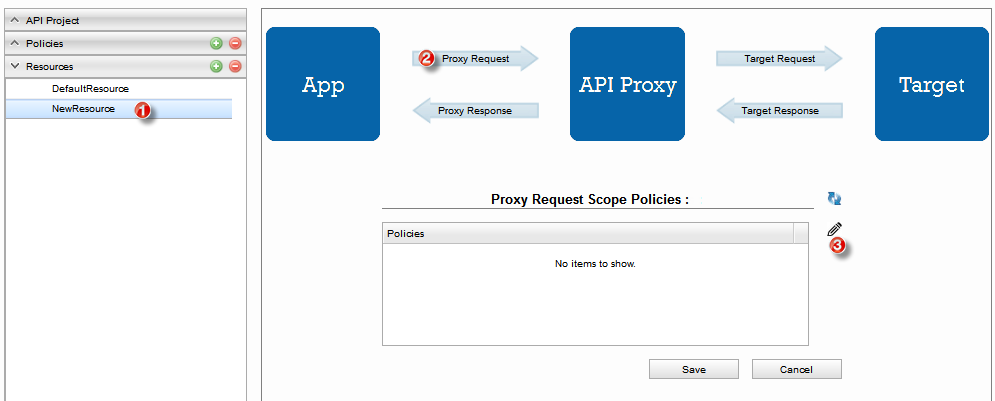
Figure 4: Steps to add policy to a resource
Click the Edit 

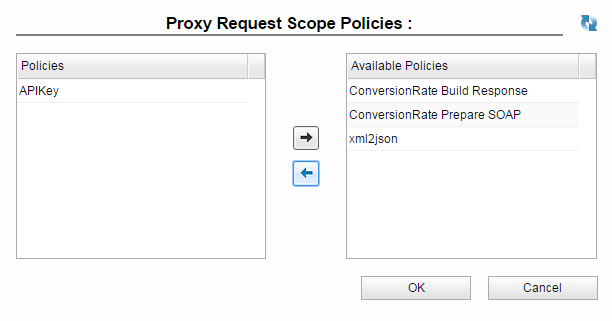
Figure 5: Adding policy from the available policies
Attaching policy to a resource while creating the policy itself
A policy can be attached to a resource while it is being created. This can be done by moving to the next screen in the Add New Policy dialog box by clicking the Next button. Choose the resource and scope as required in the Add New Policy dialog box.
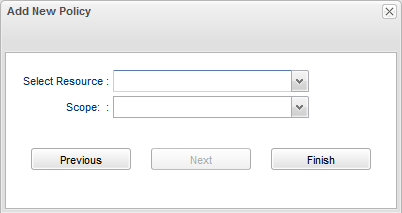
Figure 6: Option to attach a policy to a resource while creating the policy
| Attribute | Description |
|---|---|
| Select Resource | Select the resource to which the policy needs to be added. It will have the default resource and as well as the ones already added.
|
| Scope | Select the endpoint in the data flow where the policy need to be configured.
|
Configuring Context Variable on App
Refer to the Configuring Rule section to attach a rule to the application by setting the Identifier Type and variable.
Add more elements to configure multiple conditions.
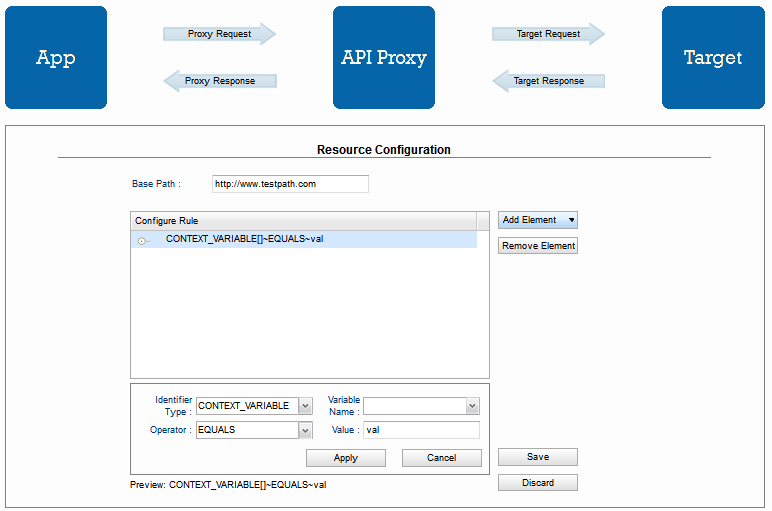
Figure 9: Configuring rule on App
Configuring Load Balancing and Streaming on Target
The targets that are configured in the Targets section appear here.
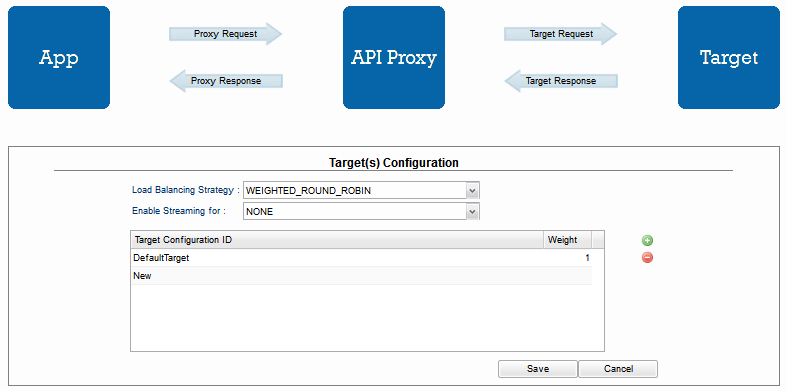
Figure 10: Configuring Load Balancing