Changing Admin Password
Editing Admin Password
To change the Admin password, log on to the Fiorano API Web Console and perform the following actions:
- Go to the Admin prompt.
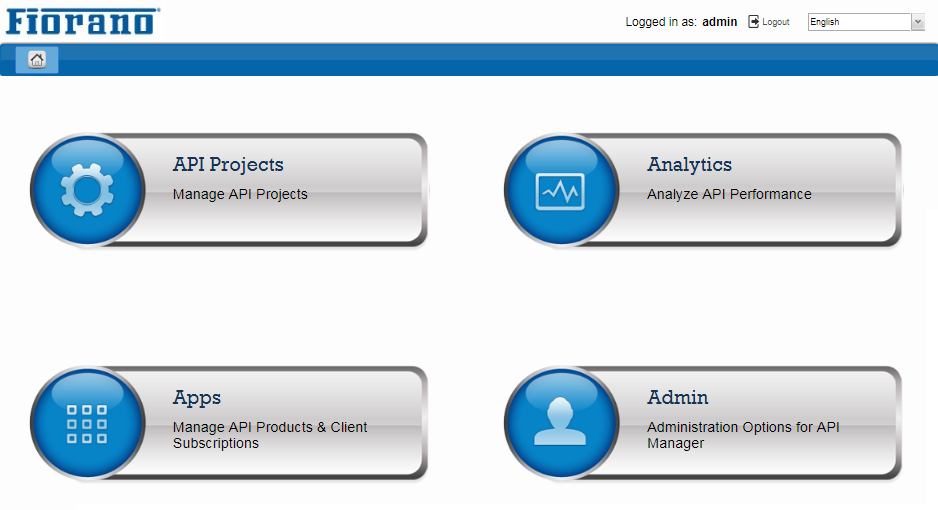
Figure 1: Fiorano API Web Console landing page - In the Users section, right-click the ADMIN user node under the Users node.
Click the Change button and provide the old password and the new password in the Change Password dialog box.
Default admin user password is "passwd"

Figure 2: Changing the Admin password
Changing the Admin password requires profile changes and server restart as explained in the section below.
Editing configurations after changing Admin Password
Administrator user credentials are used for authenticating MQ connections. So, if the Admin password is changed from the User Account as explained in the section above, the same needs to be edited in the AMS/AGS profile.
Sections below illustrate the configuration steps.
These steps must also be performed while migrating from an earlier version that consists of modified user accounts such as changing the password for admin and deleting an anonymous user.
Changes to the AMS profile
- Load AMS profile in eStudio Profile Management perspective.
- Stop the AMS server.
- Navigate to Fiorano > Esb > Transport > FESTransportManager > MQProvider
- Change the password corresponding to the admin user.
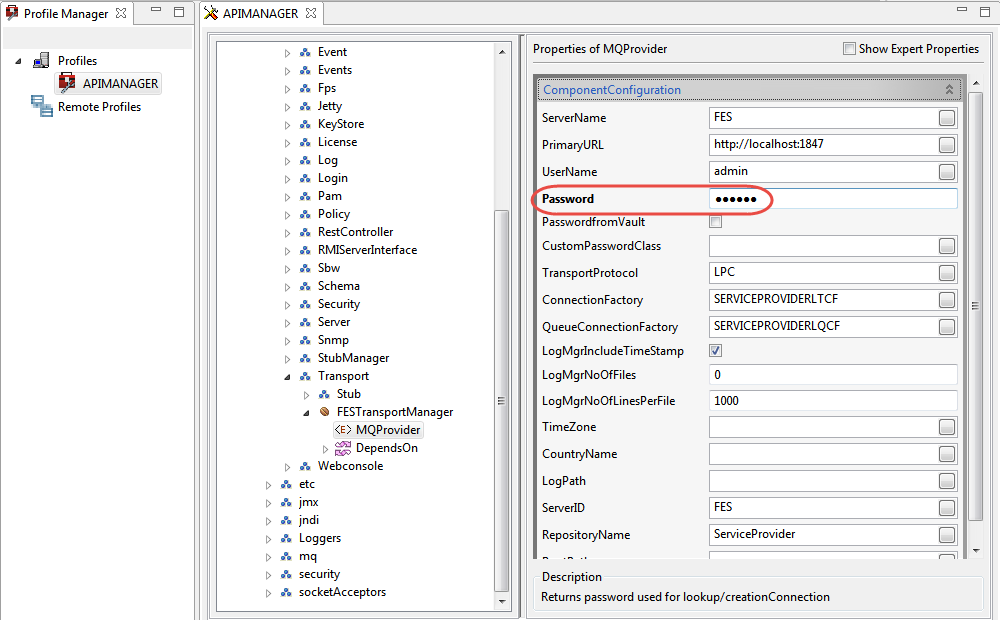
Figure 3: Changes to reflect password change for Admin user - Save the profiles, start the AMS server and login to Fiorano eStudio with the new password.
Changes to the AGS profile
- Load AGS profile in the eStudio Profile Management perspective.
- Stop the AGS server.
- Navigate to Fiorano > Esb > Peer > Transport > FPSTransportManager > EnterpriseServer
- Change the username and password to use admin user credentials replacing the anonymous user credentials which are present by default.
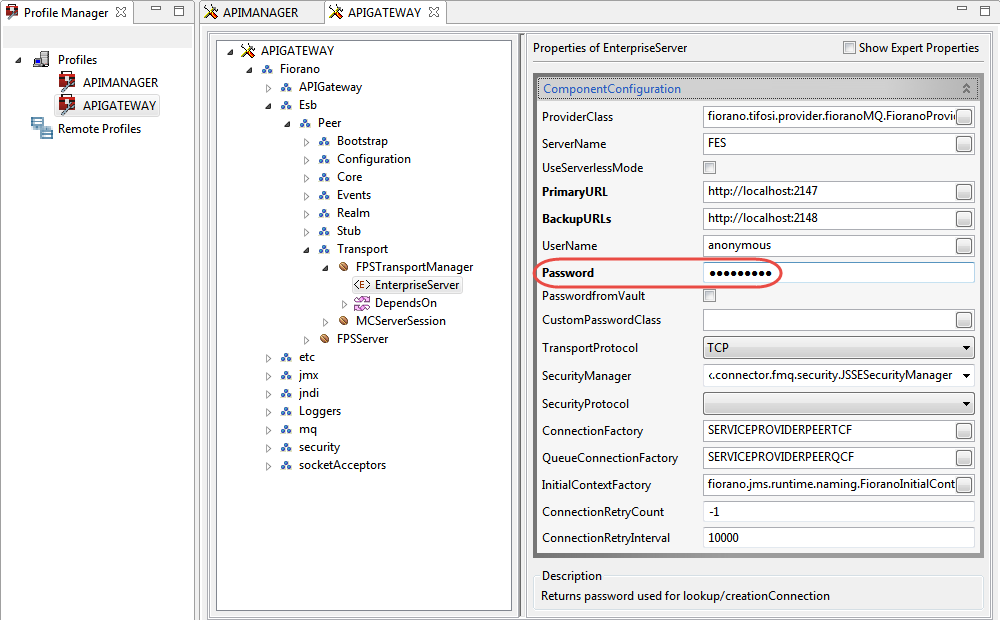
Figure 4: Changes corresponding to anonymous user deletion in Peer Profile
- Save the profiles, start AGS and login to Fiorano eStudio with the new password.
